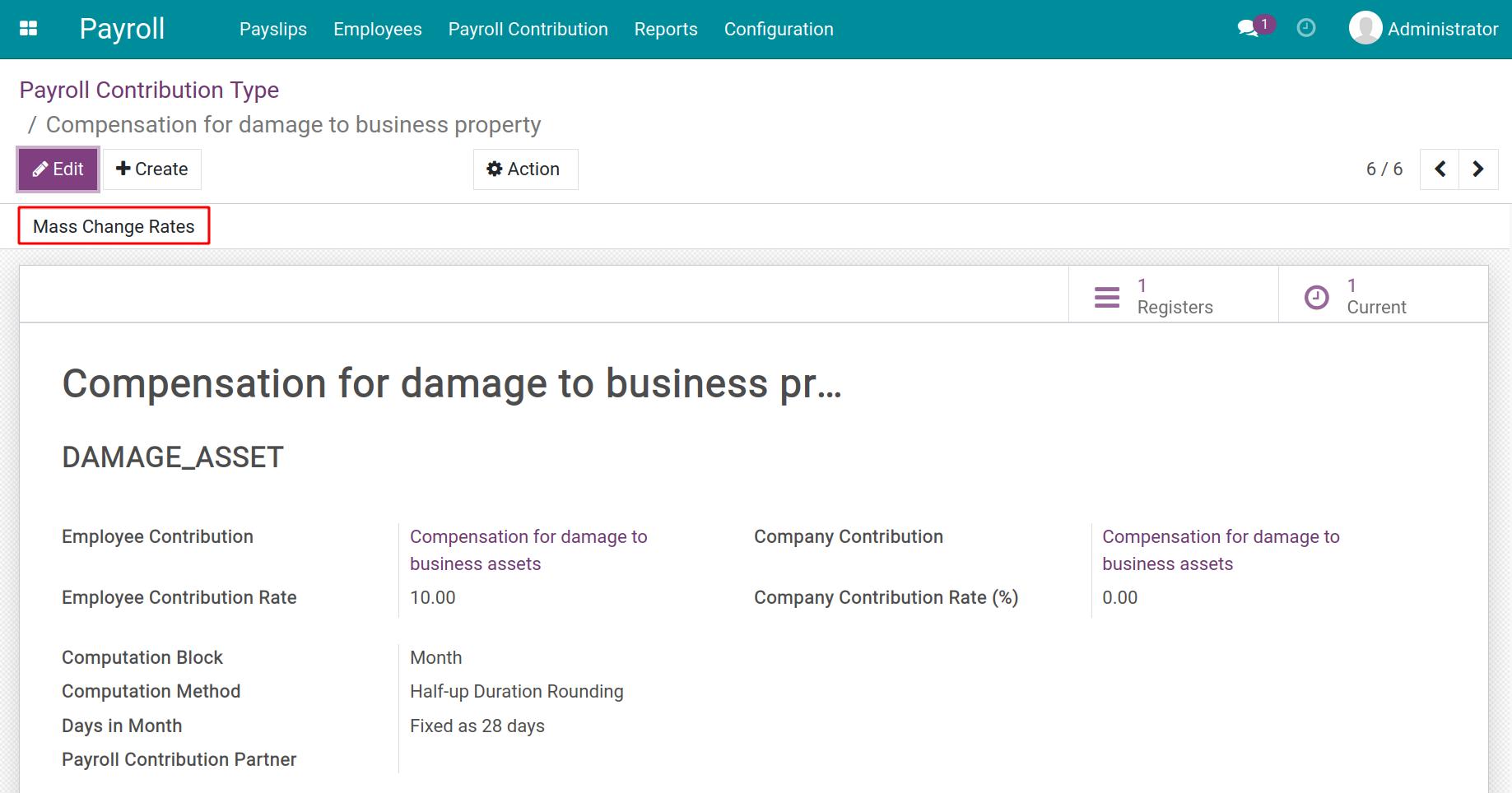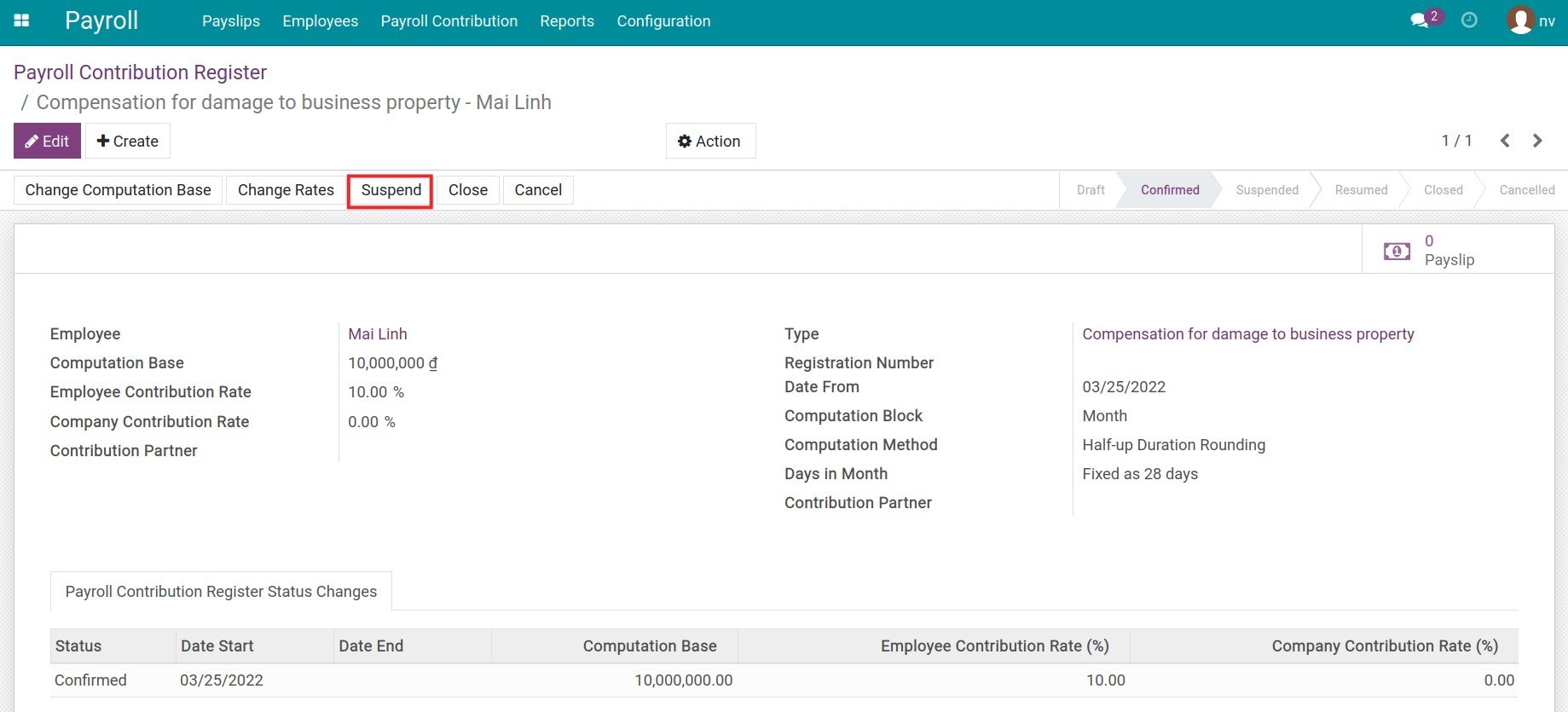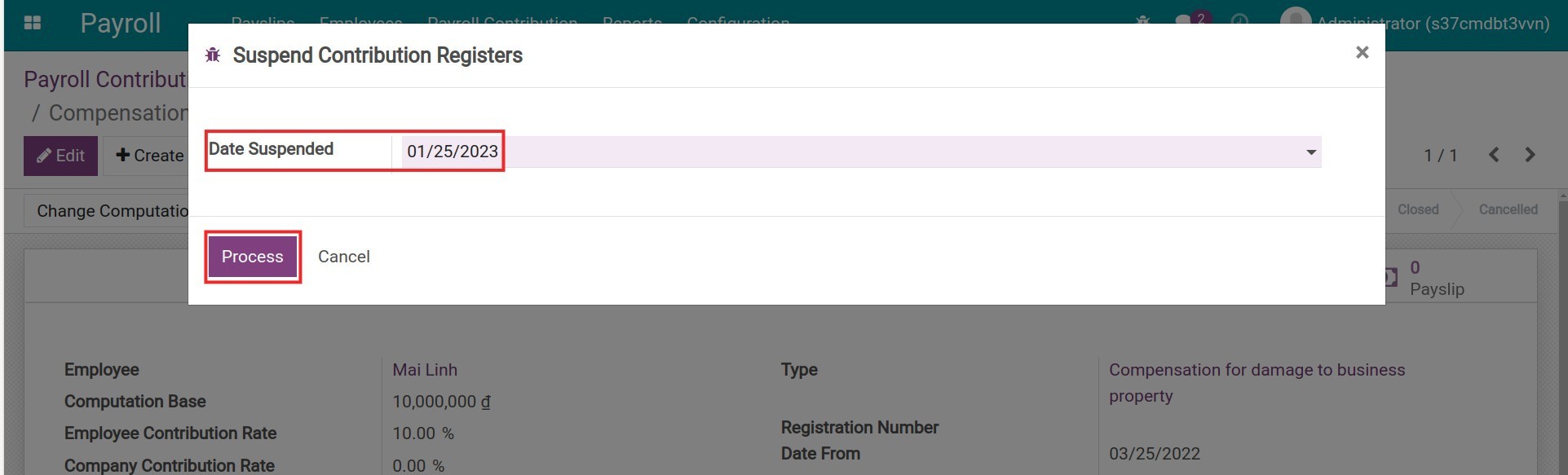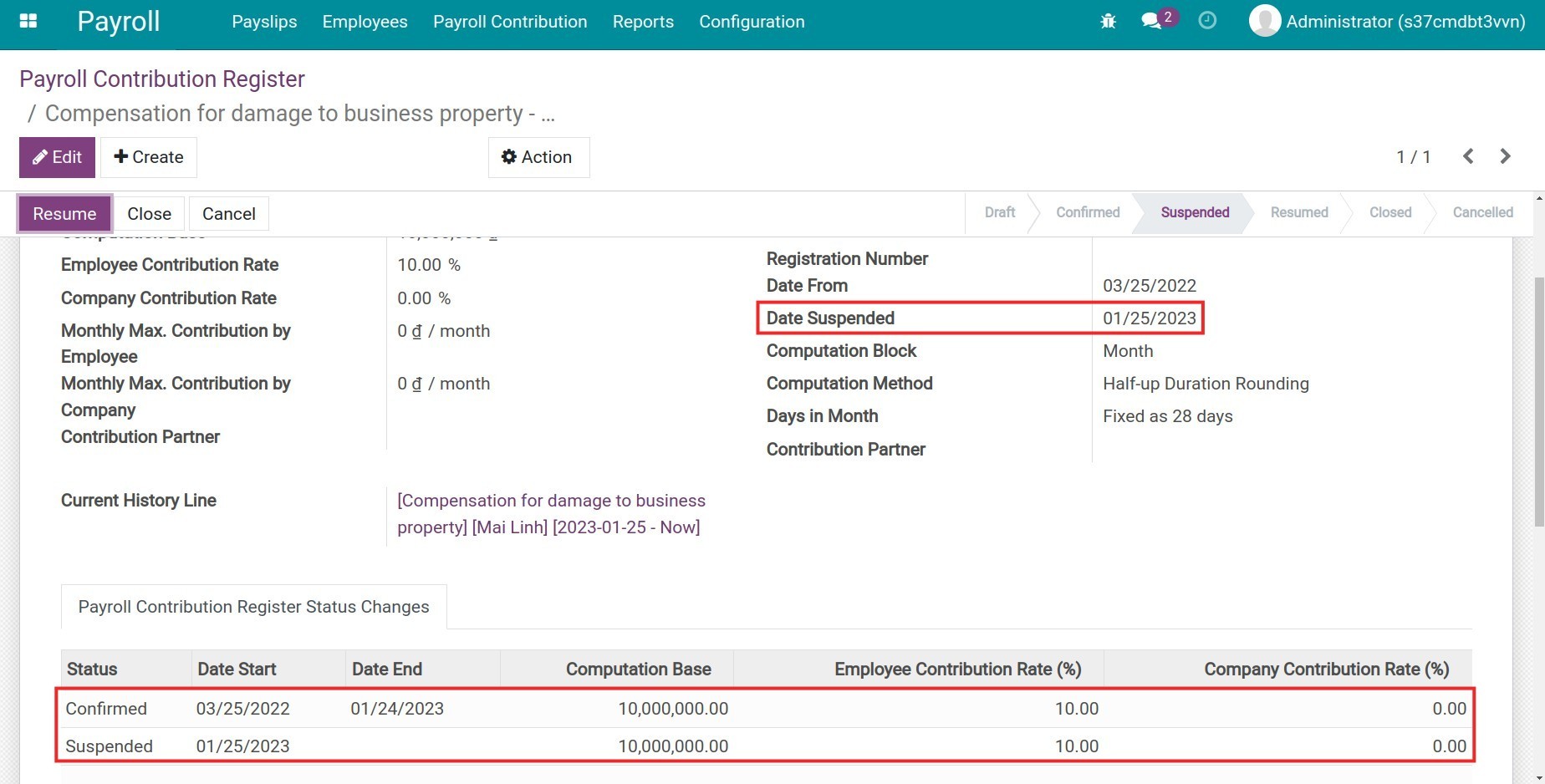Payroll Contribution Register: Other cases¶
Besides insurance and labor union, you can set other salary contributions of the employees in Viindoo Payroll app. For example:
Salary deduction for extra-curricular activity fund;
Salary deduction to compensate for damage to business assets.
Payroll contribution register: Extra-curricular activity Fund¶
Create Payroll Contribution Type: Extra-curricular activity Fund¶
First, go to Payroll > Configuration > Contribution Registers.
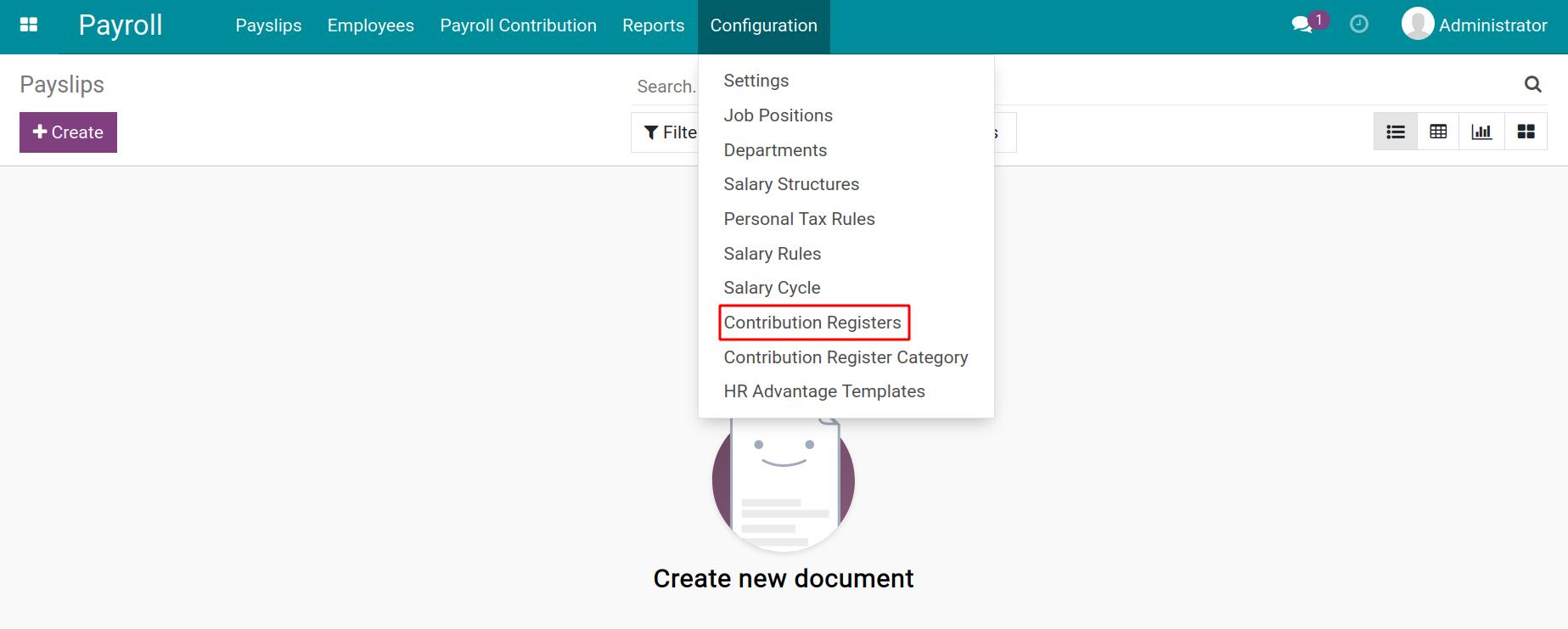
Click on Create to make a new Contribution Register.
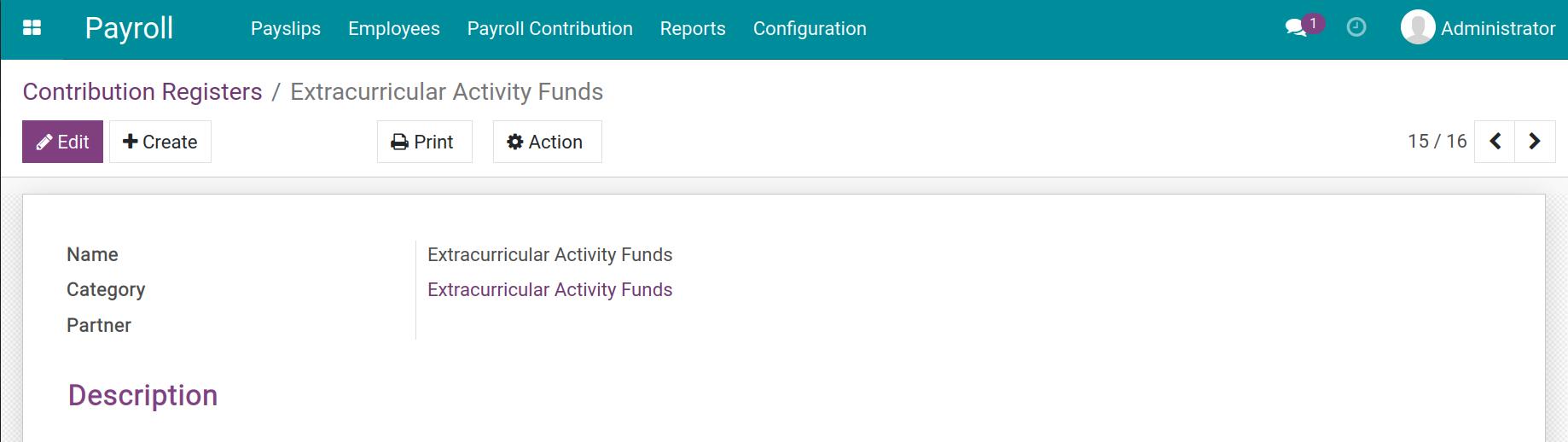
Then, access Payroll > Payroll Contribution > Payroll Contribution Type.
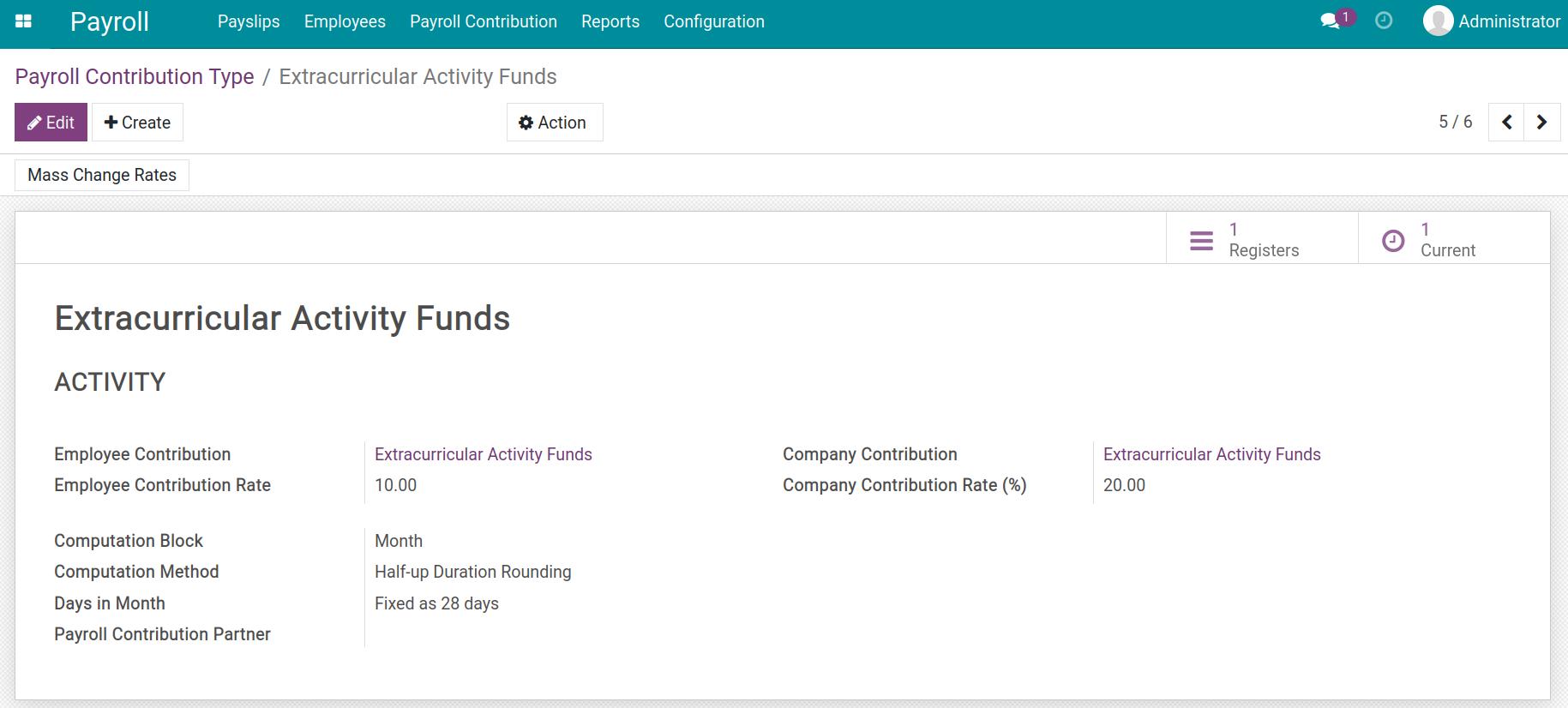
Details in a payroll contribution type are guided at Payroll Contribution Register: Insurances.
Create Payroll Contribution Register¶
Go to Payroll > Payroll Contribution > Payroll Contribution Register and click on Create.
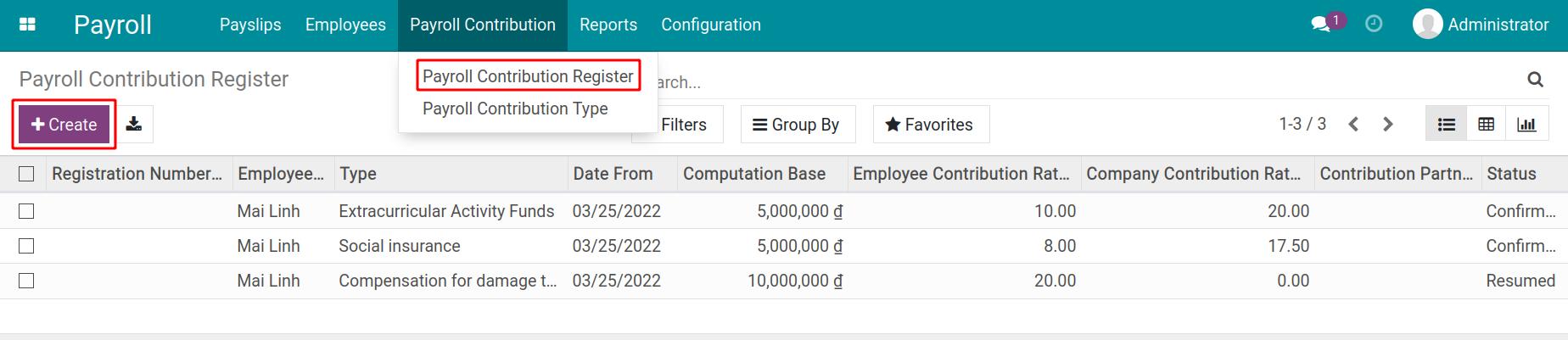
Fill in the following information:
Employee: select an employee.
Type: select Extra-curricular Activity Fund.
Computation Base: type in the base value to compute the fund contribution of the employee and the company.
Employee Contribution Rate: type in the contribution rate of the employee.
Company Contribution Rate: type in the contribution rate of the company.
Date From: the employee’s funding start date.
Click on Confirm to finish.
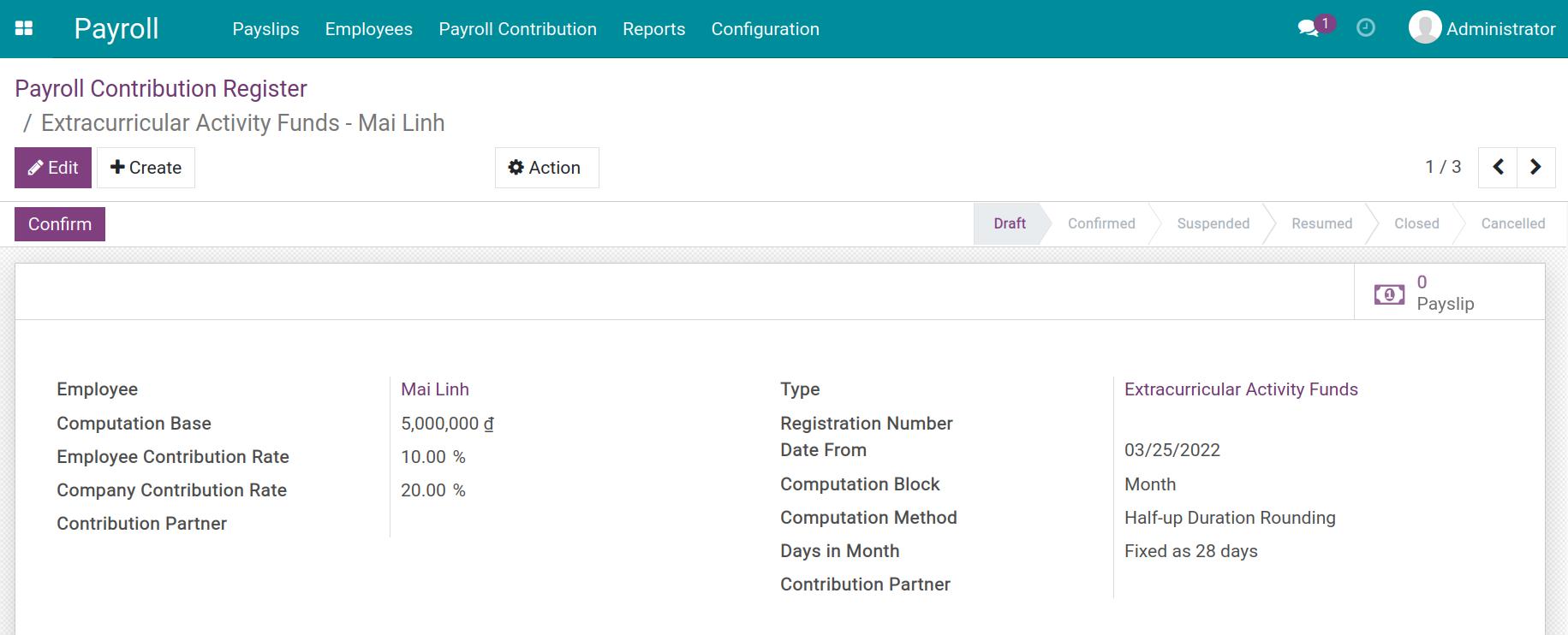
Payroll contribution register: Compensation for damage to business assets¶
Create Payroll Contribution Type: Compensation for damage to business assets¶
It’s supposed that the employee named Mai Linh causes damage to a company asset and has to compensate 10.000.000 VND. Every month Mai Linh’s salary will be deducted 10% of the compensation value.
To configure this payroll contribution, take the following steps:
First, go to Payroll > Configuration > Contribution Registers.
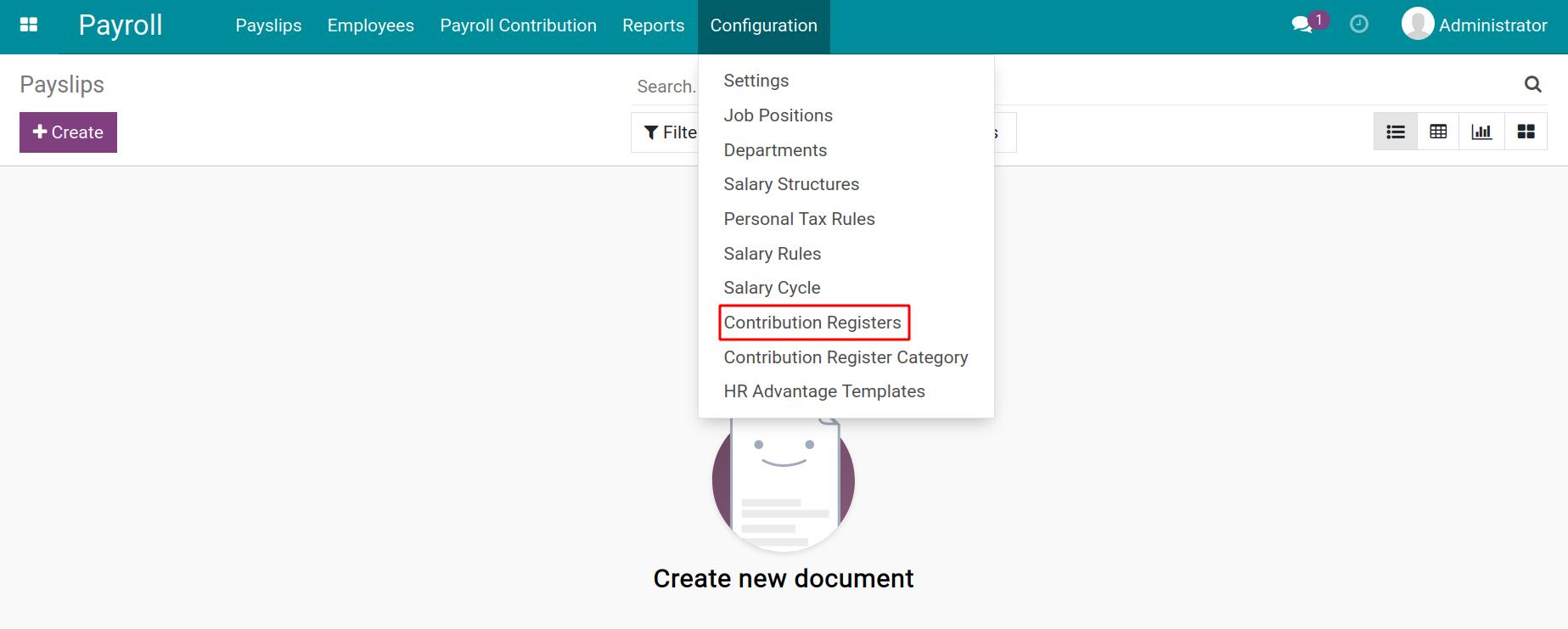
Click on Create to make a new Contribution Register.
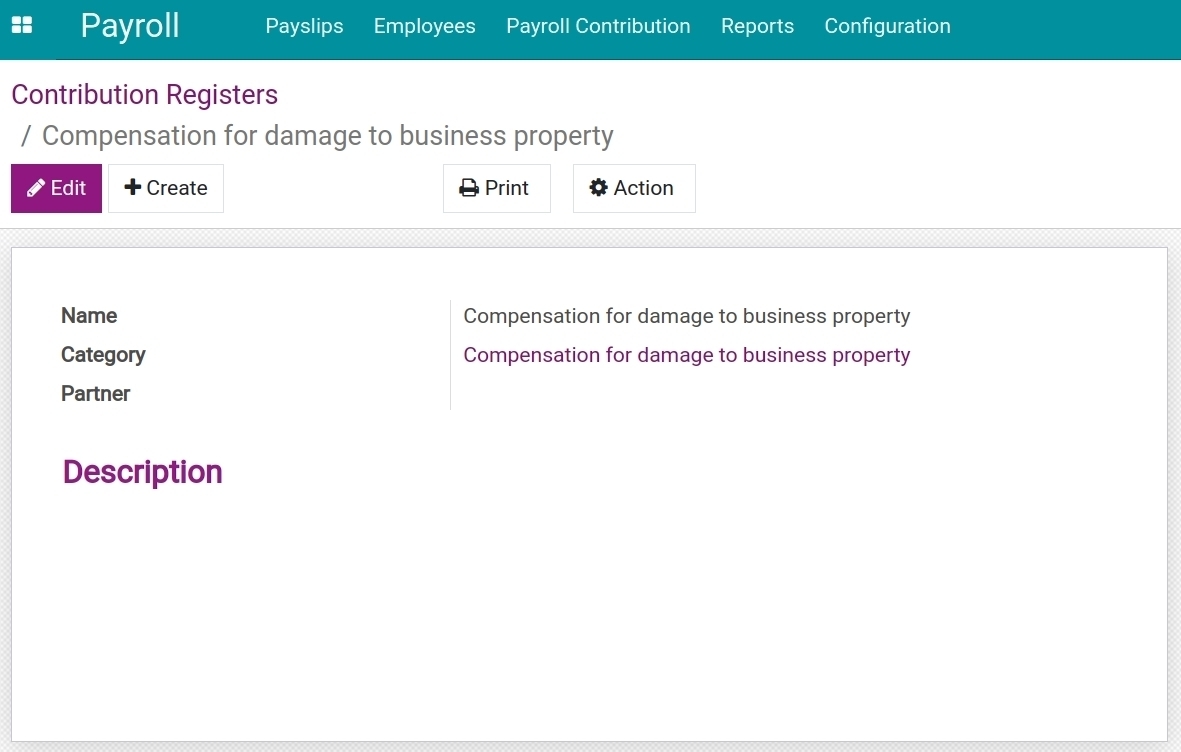
Go to Payroll > Payroll Contribution > Payroll Contribution Type and create the type Compensation for damage to business assets.
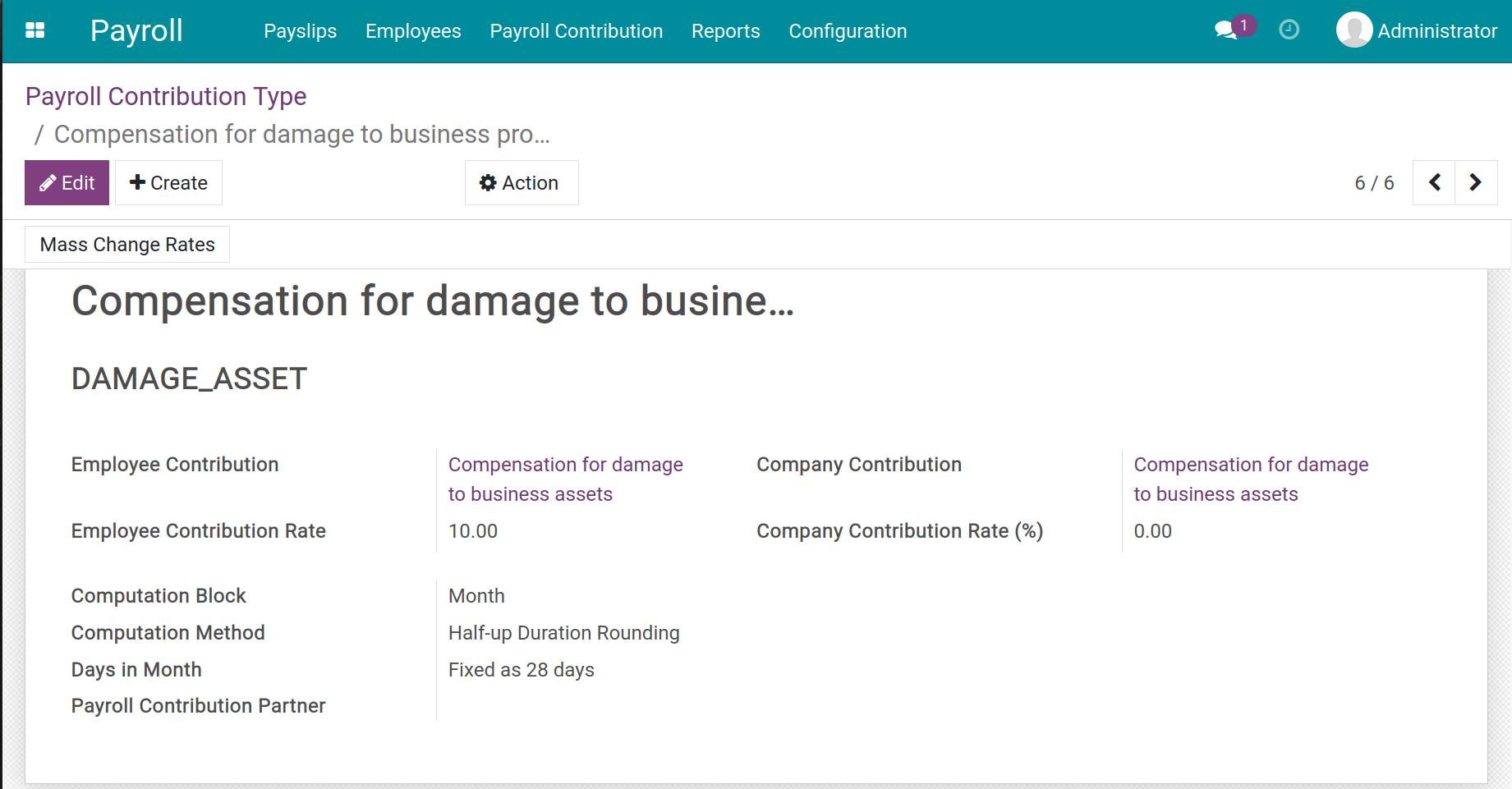
Details in a payroll contribution type are guided at Payroll Contribution Register: Insurances.
Create Payroll Contribution Register¶
Let’s go to Payroll > Payroll Contribution > Payroll contribution register, click on Create to make a new register Compensation for damage to business assets. Type in the following information:
Employee: select Mai Linh.
Type: select Compensation for damage to business assets.
Employee Contribution Rate: type in the rate of 10%.
Computation Base: type in 10.000.0000 VND.
Date From: the starting date to deduct salary is 25/3/2022.
Click on Confirm to finish.
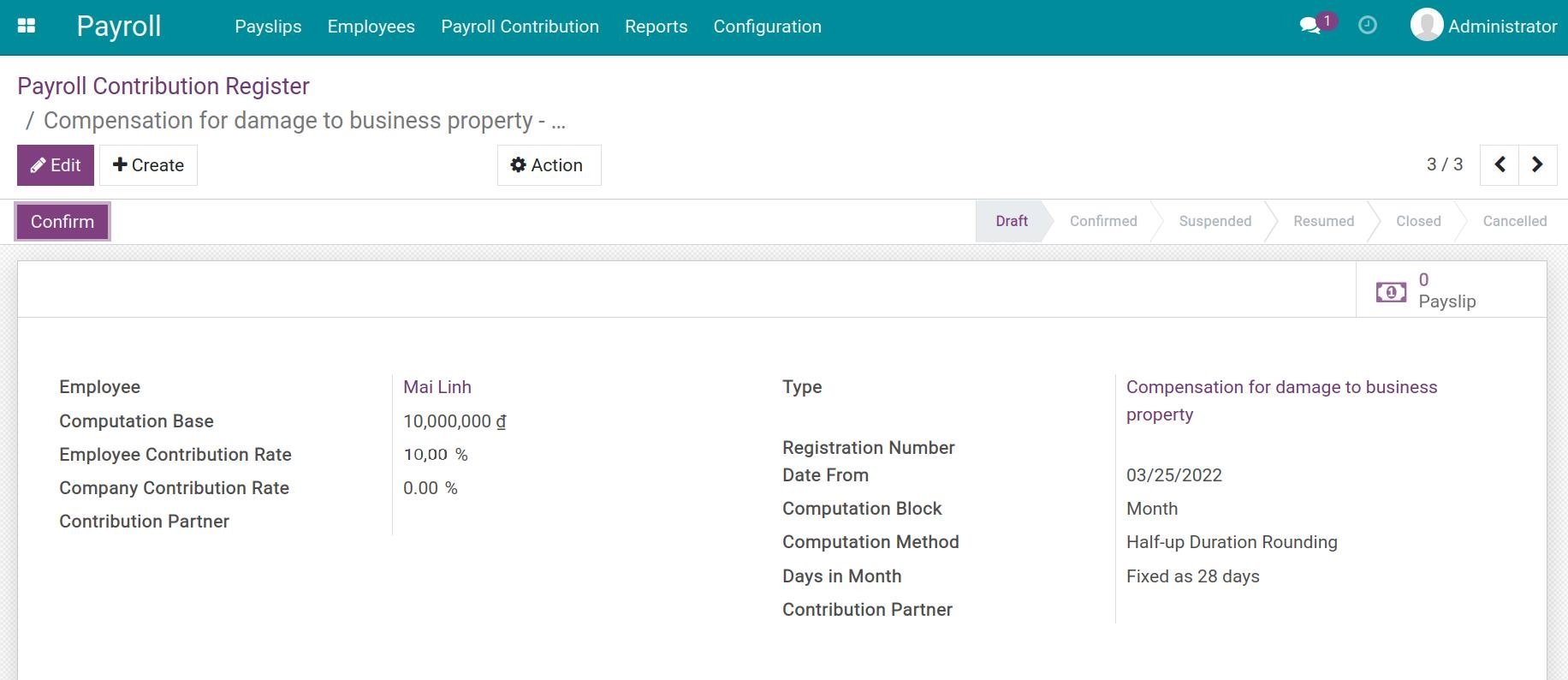
After the compensation is paid, you suspend this Payroll Contribution Register:
Click on Suspend button.
![Suspend]()
Enter the Date Suspended then click on Process to suspend.
![Enter the Date Suspended]()
The system will automatically record the Status* of **Payroll Contribution Register Status Changes.
![Status of Payroll Contribution Register]()
After Date Suspended, this Payroll Contribution Register will be calculated by 0 on the employee payslip.
Change, suspend, close and cancel a Contribution Register¶
To change, suspend, close or cancel the contribution register, click on the buttons in the view of the Payroll Contribution Register. Referring to Payroll Contribution Register: Insurances.
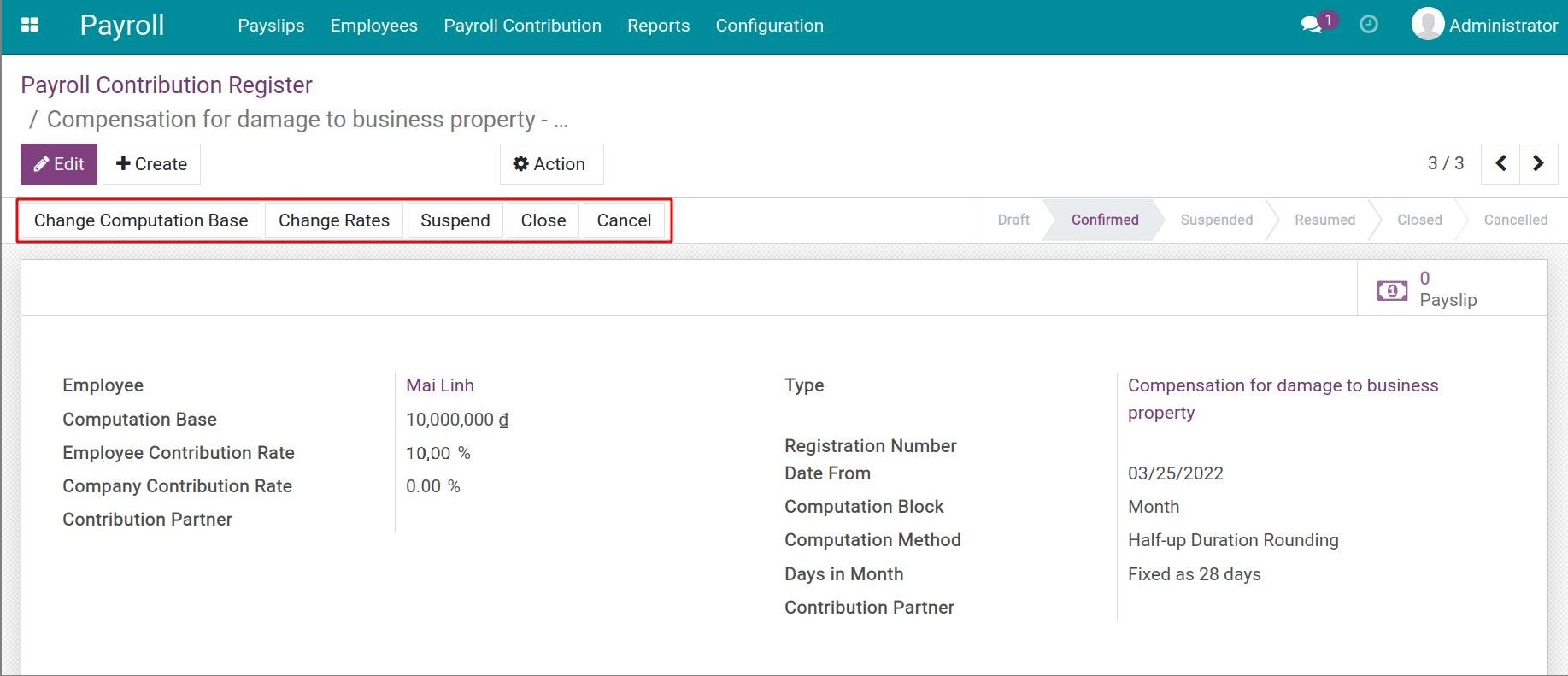
All the changes are recorded on the tab Payroll Contribution Register Status Changes.
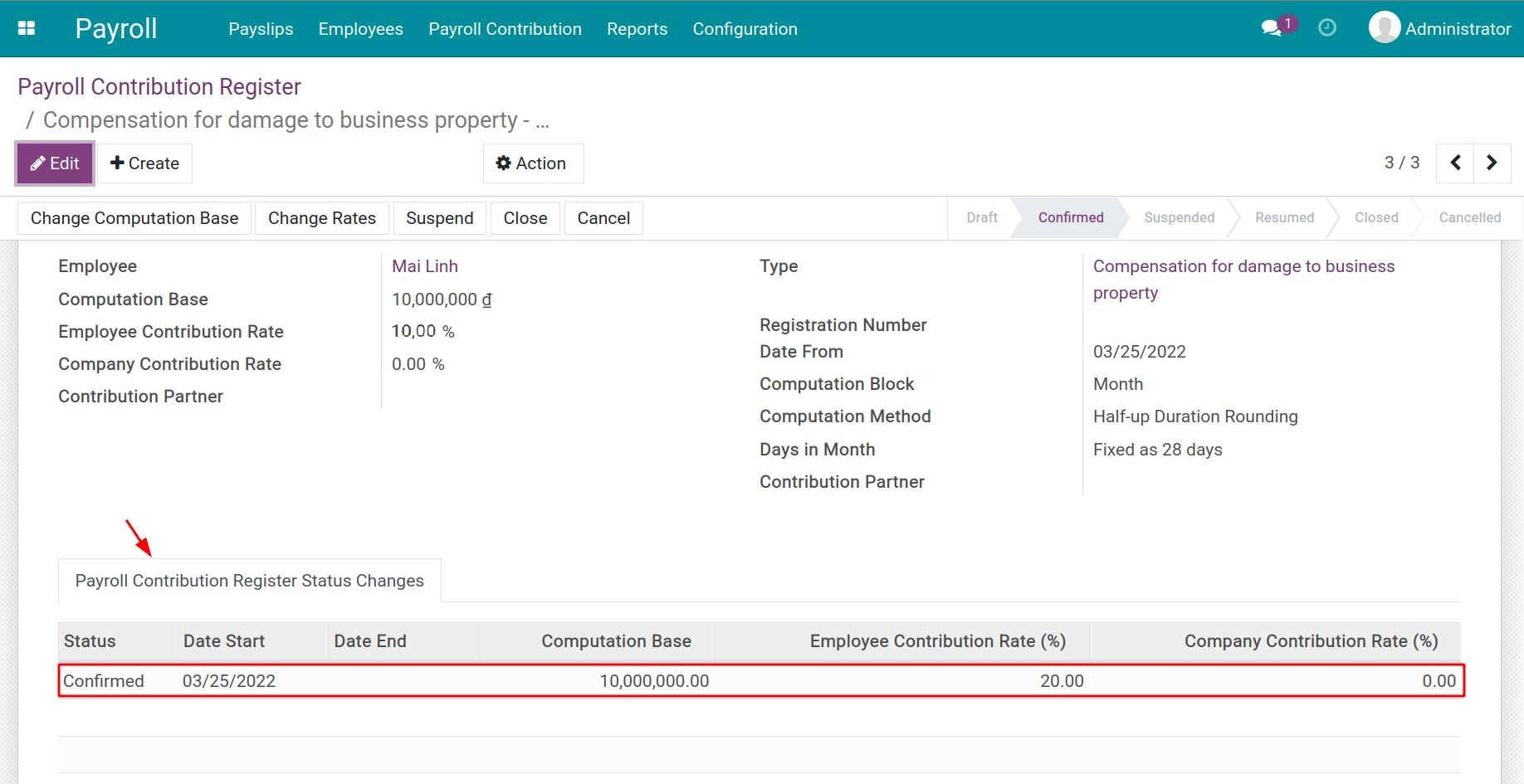
In addition, you can change the rates in many payroll contribution registers which have the same type by accessing Payroll > Payroll Contribution Type, selecting a type and clicking on Mass Change Rates.