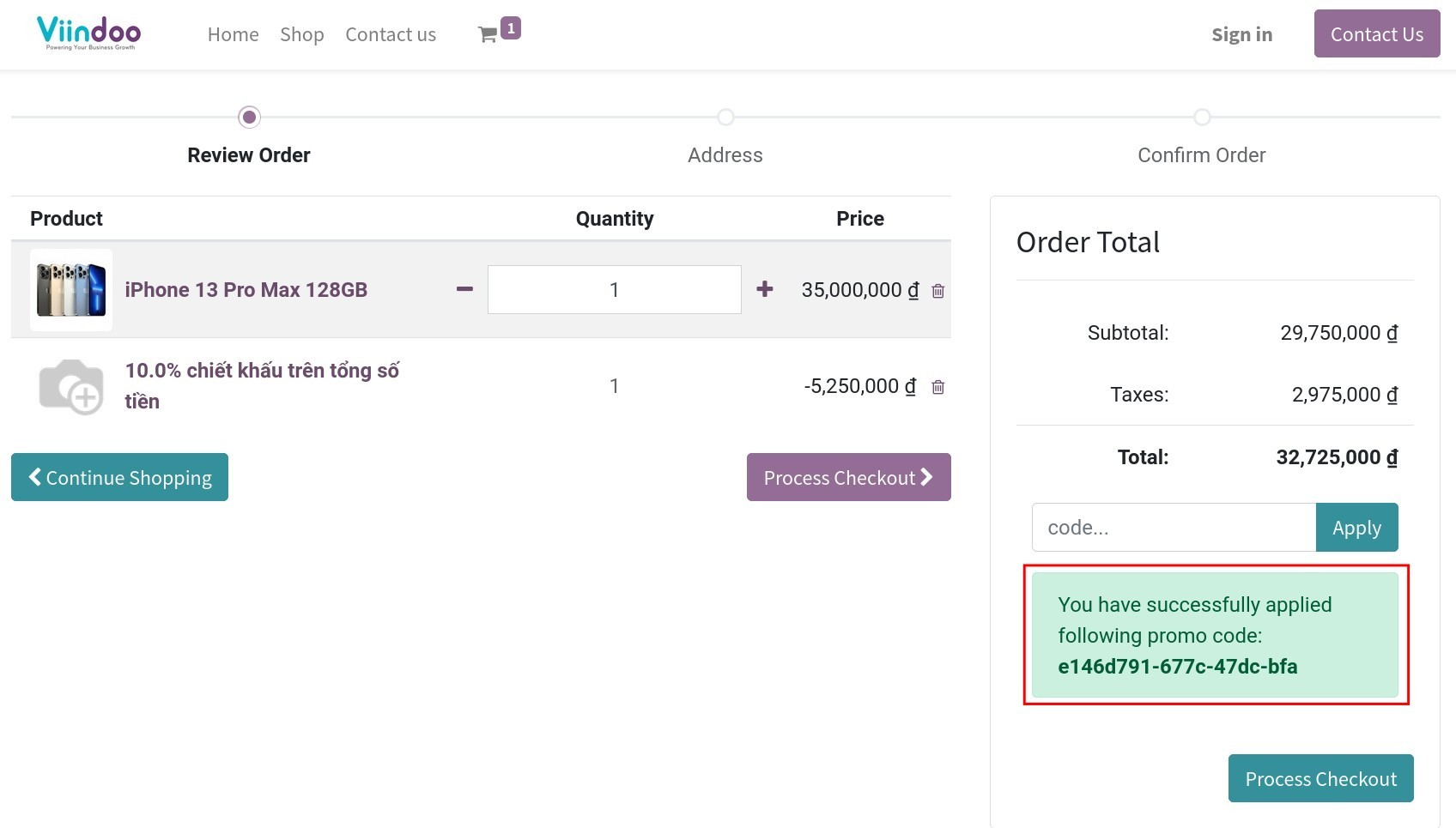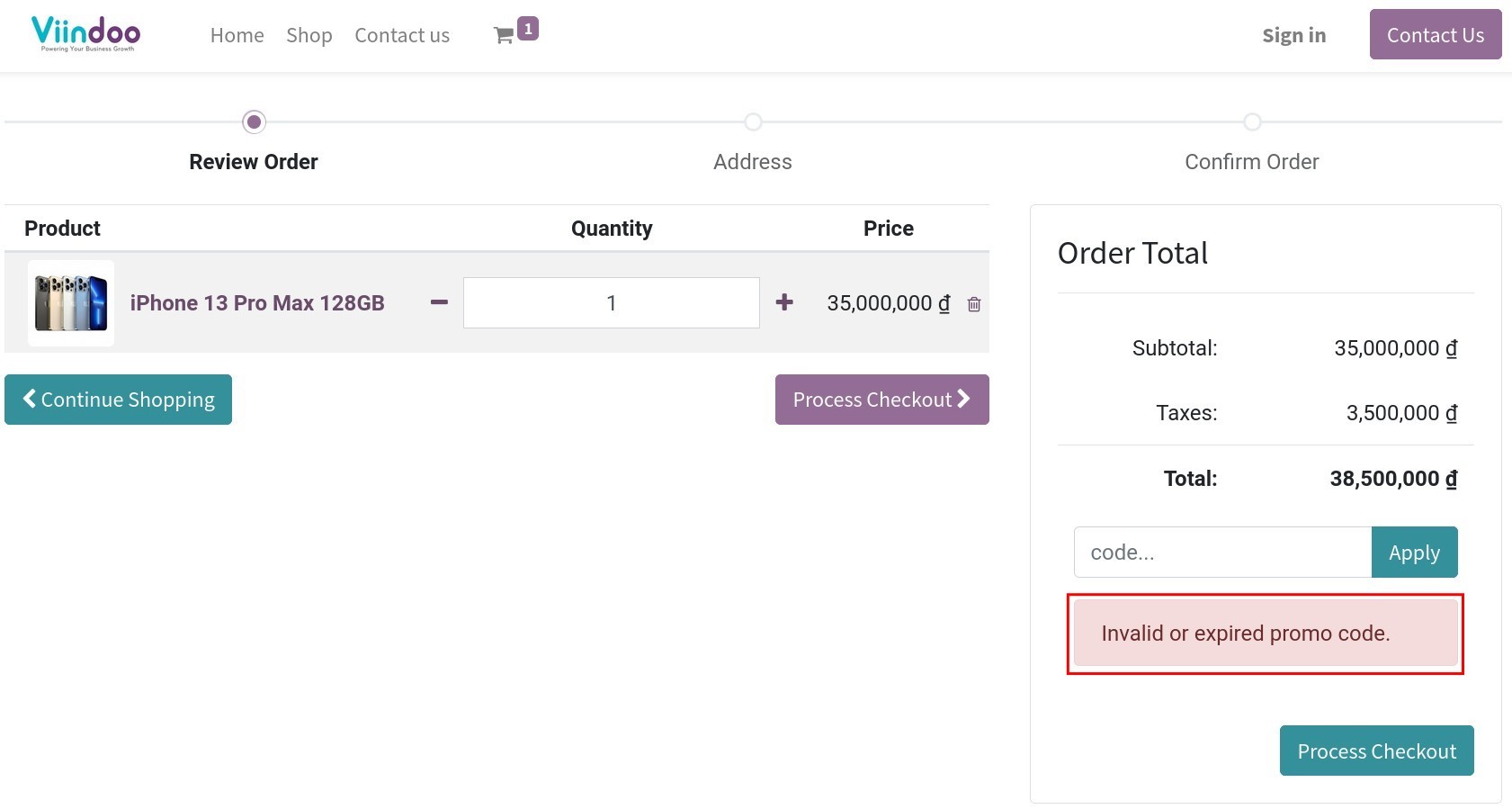Promotional codes and programs for website sale orders¶
Viindoo eCommerce app allows your enterprise to set up promotion programs and discount programs to raise consumer demand, increase sales revenue.
Activate and create Promotion and Coupon Program¶
To activate this feature, navigate to Website ‣ Configuration ‣ Settings. At the Pricing section, select Coupons & Promotions.
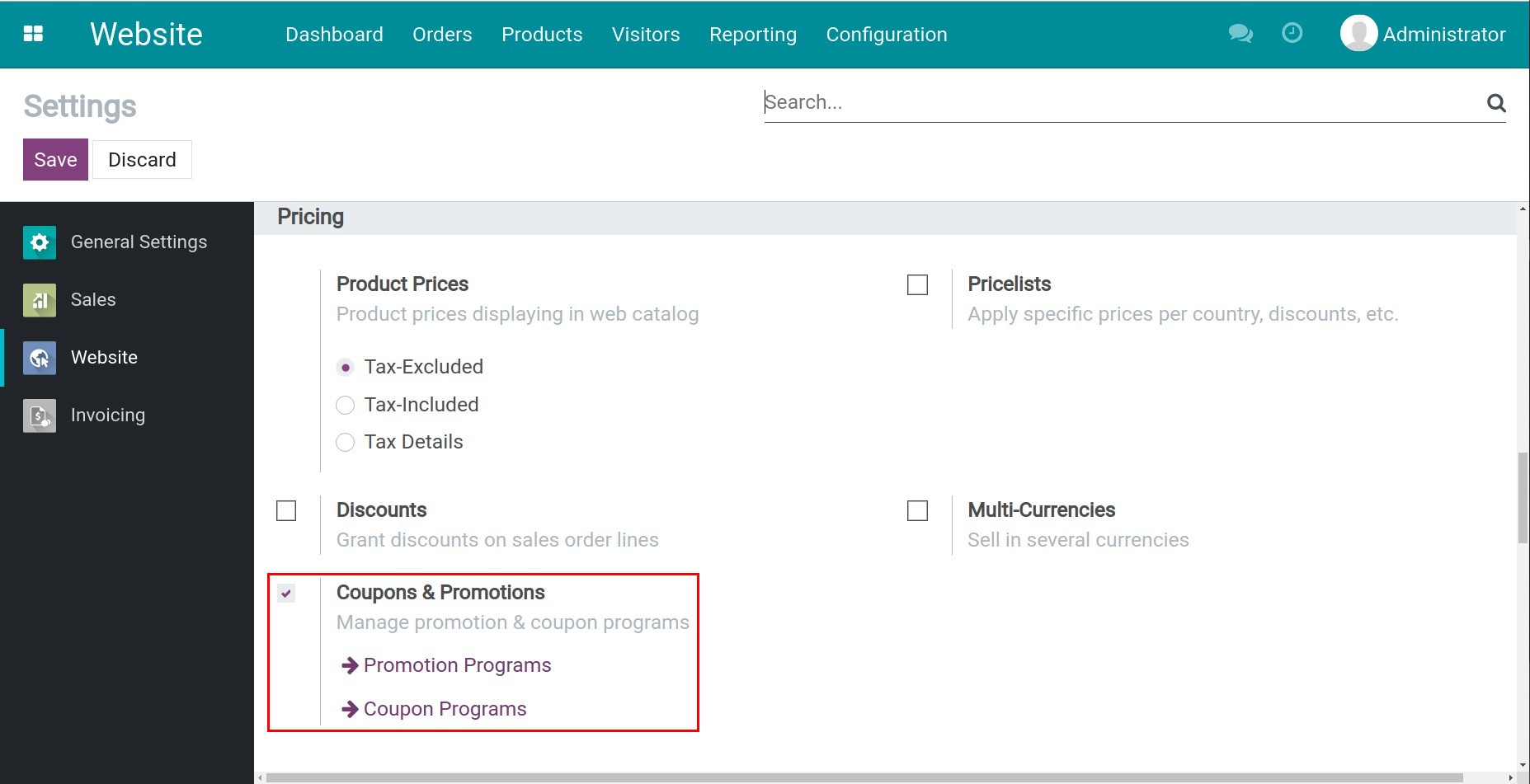
Then, you create a Promotion/Coupon Program.
How to apply on website¶
Apply Promotion Program¶
For example, you have a promotion program as follow:
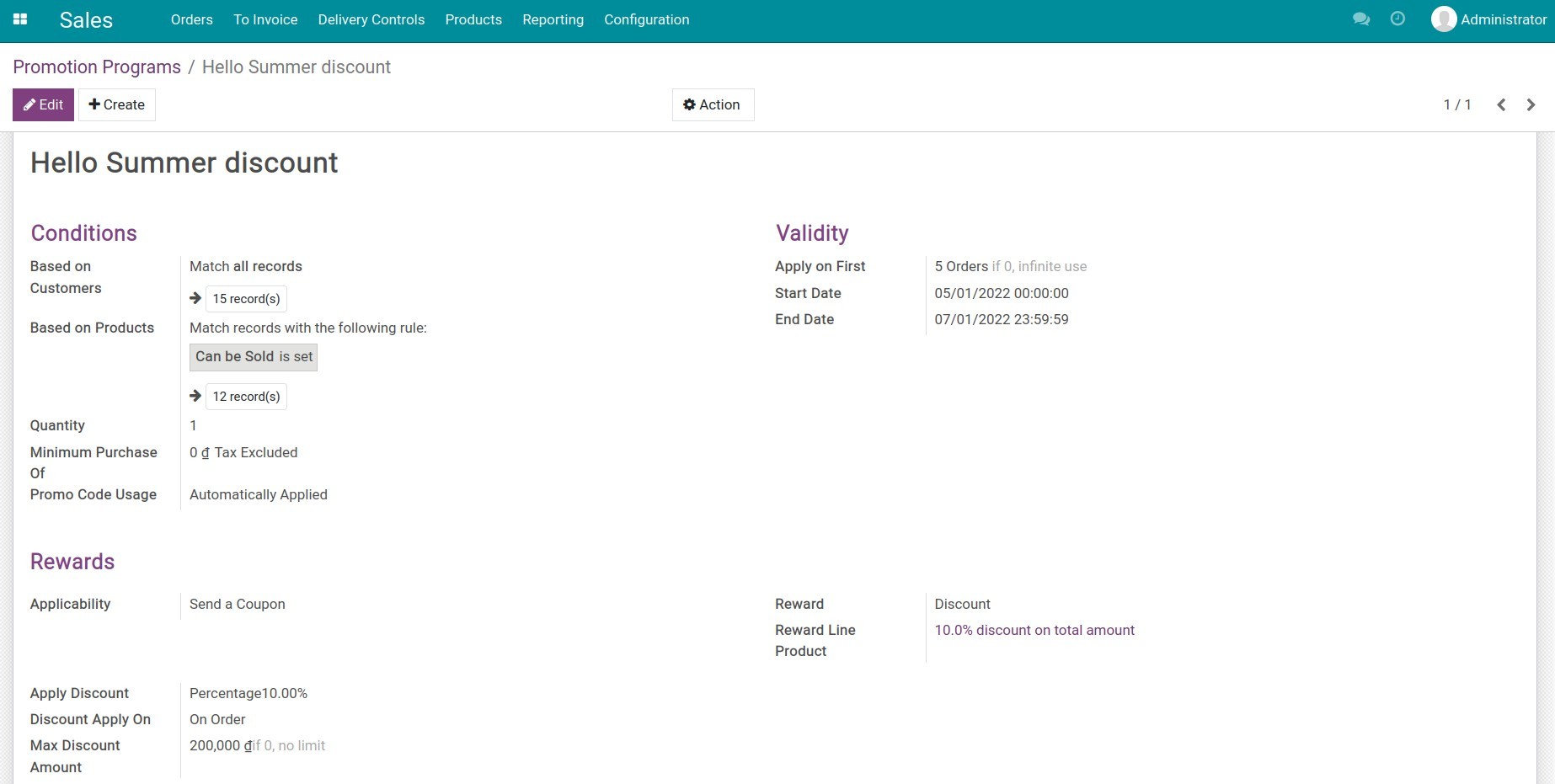
Go to the website view, you choose the product and click Add to cart. In the shop cart view, a message information shows that you will have a new coupon which can apply for the next order.
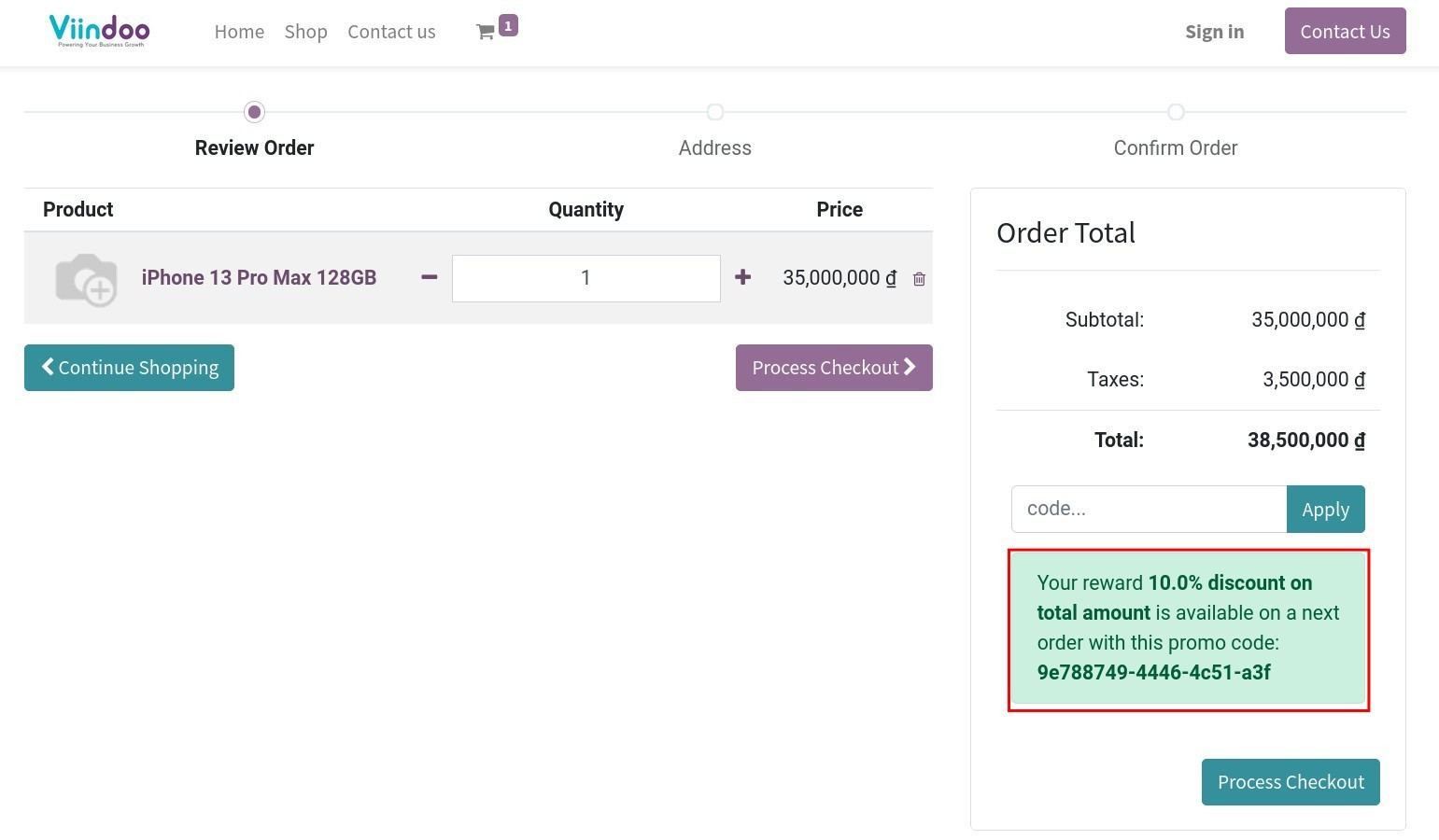
You can save the code right away or after confirming the sale order, sales person will send you an email with the code. You can use this code to get a discount for the next purchase as instructed below.
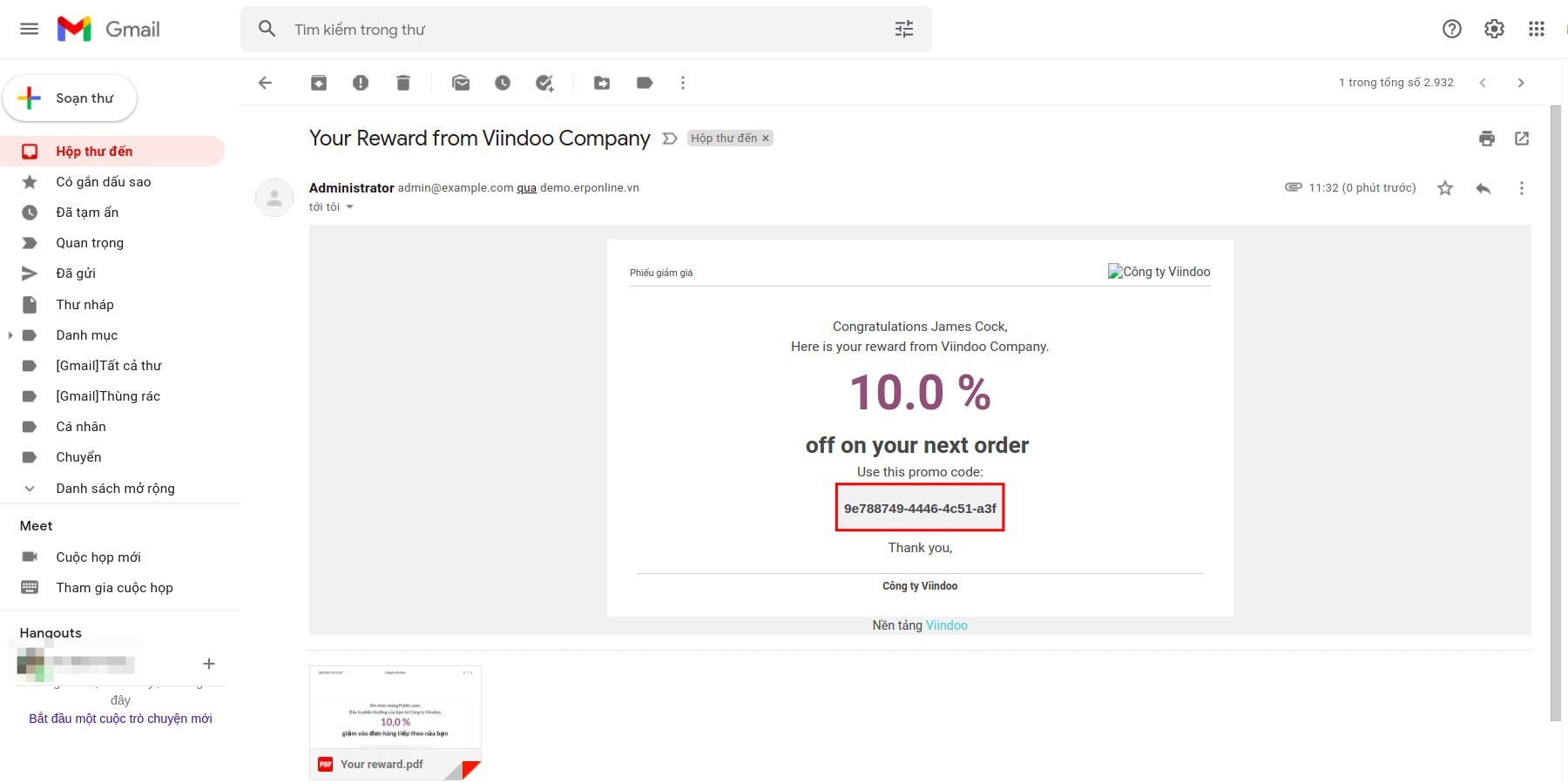
Apply Coupon Program¶
For example: You have a Coupon program with 10 generated coupons as follow:
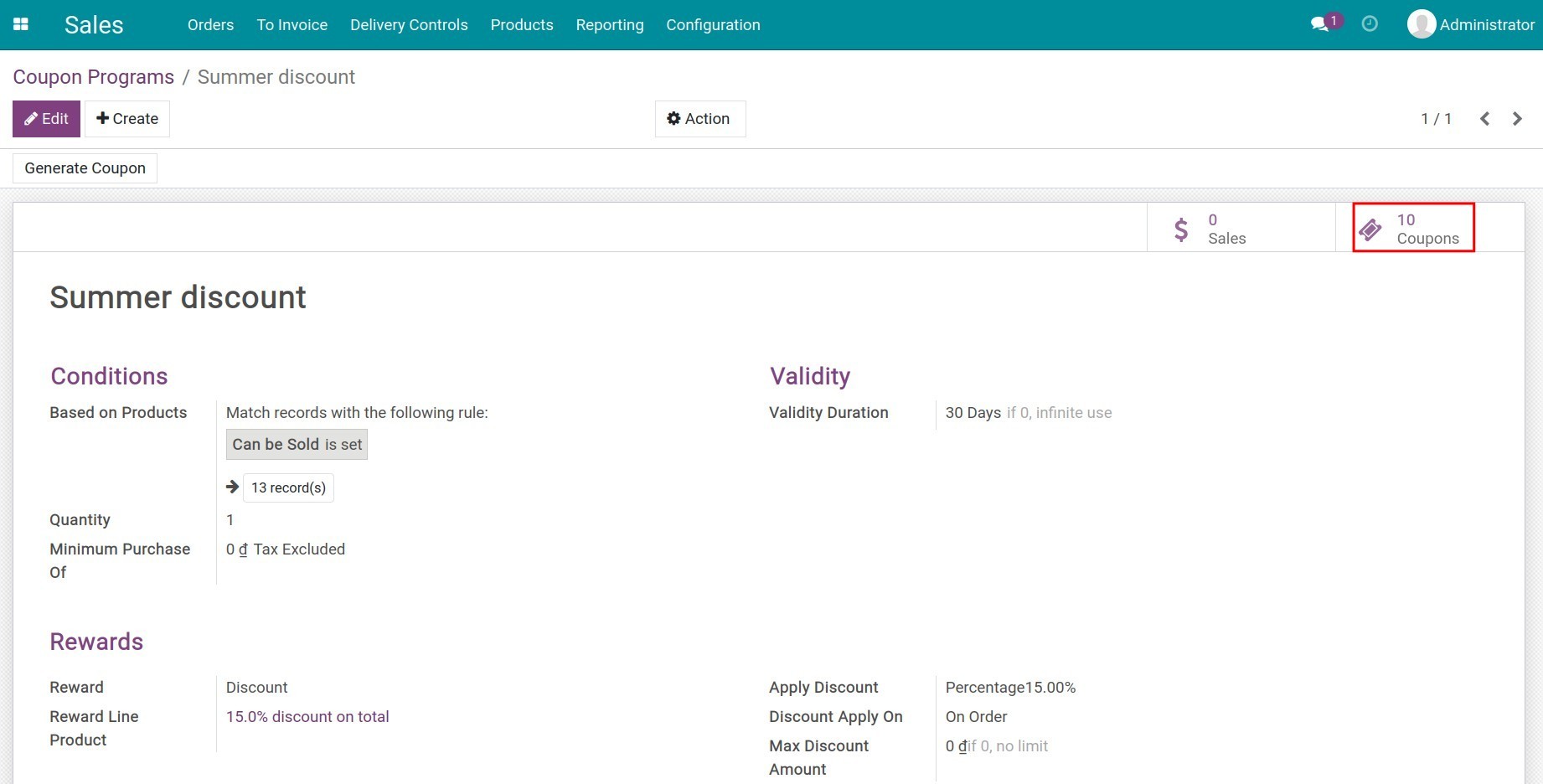
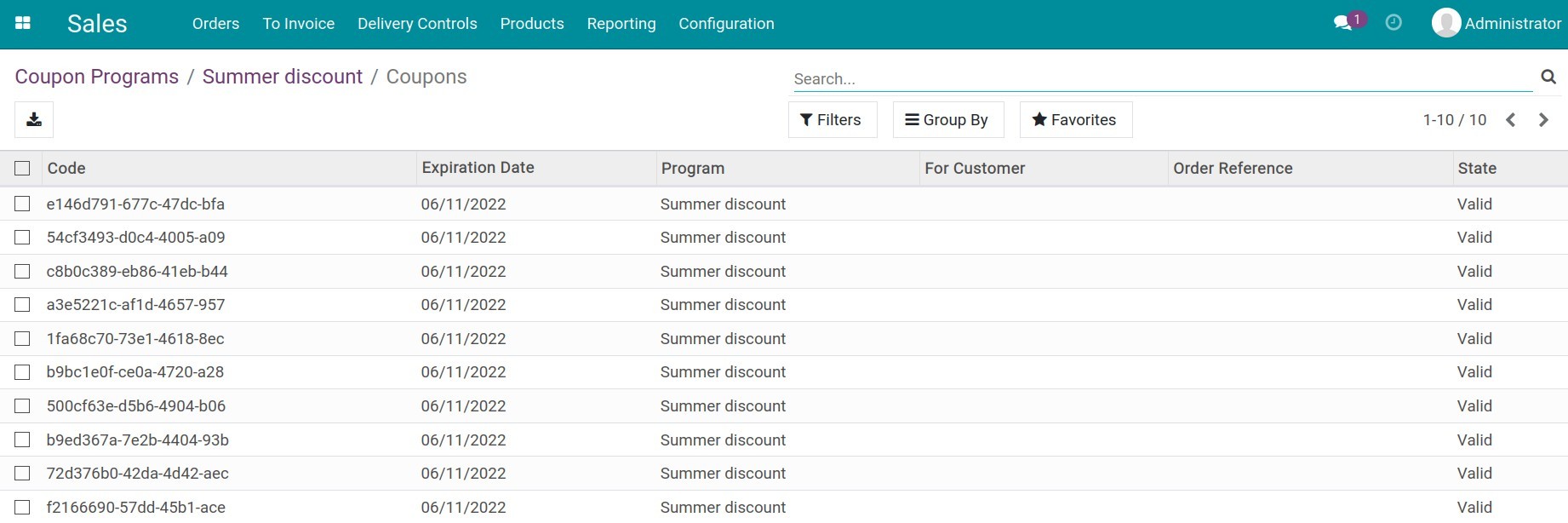
Go to the website view, you choose the product and click Add to cart to proceed with the payment.
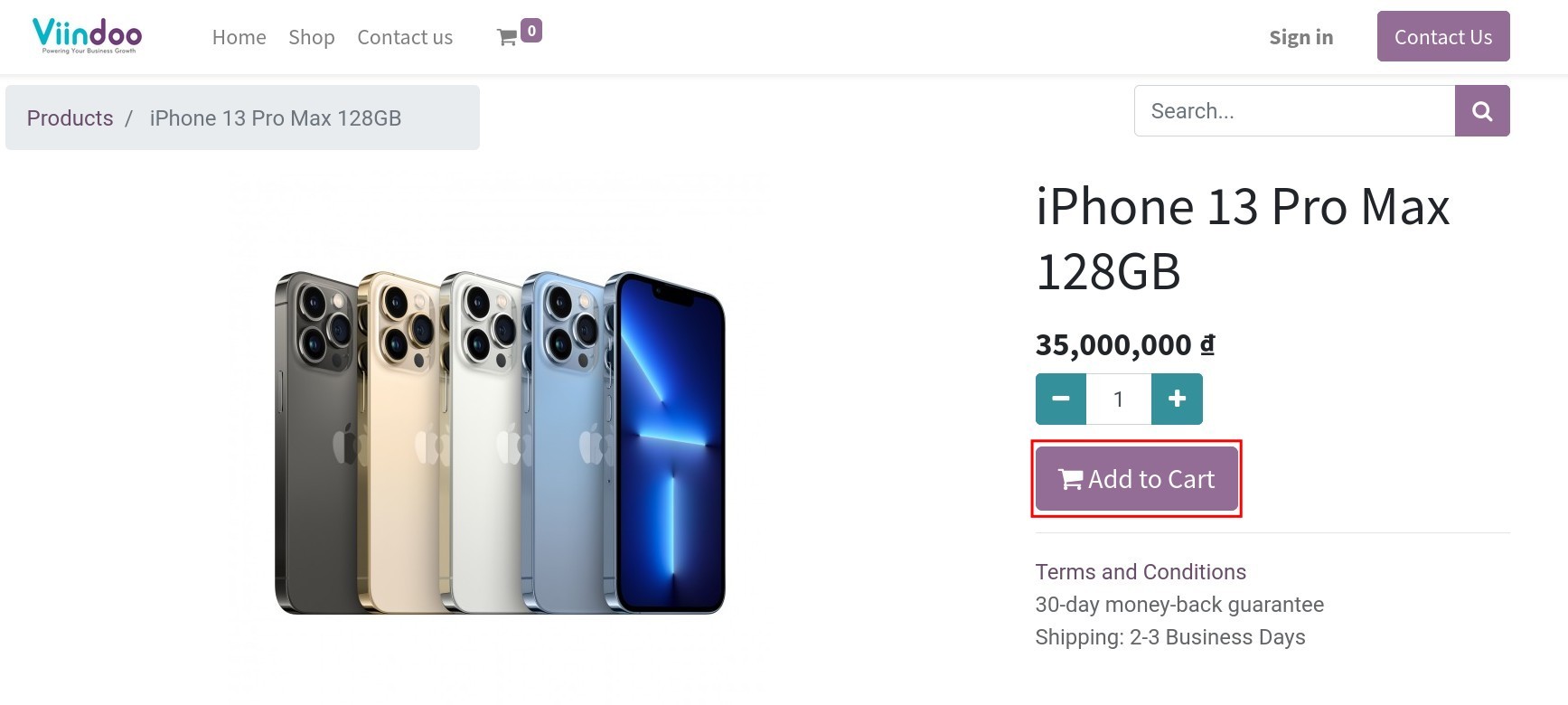
In the Review Order view, click on I have a promo code line. Enter the on-hand code and press Apply.
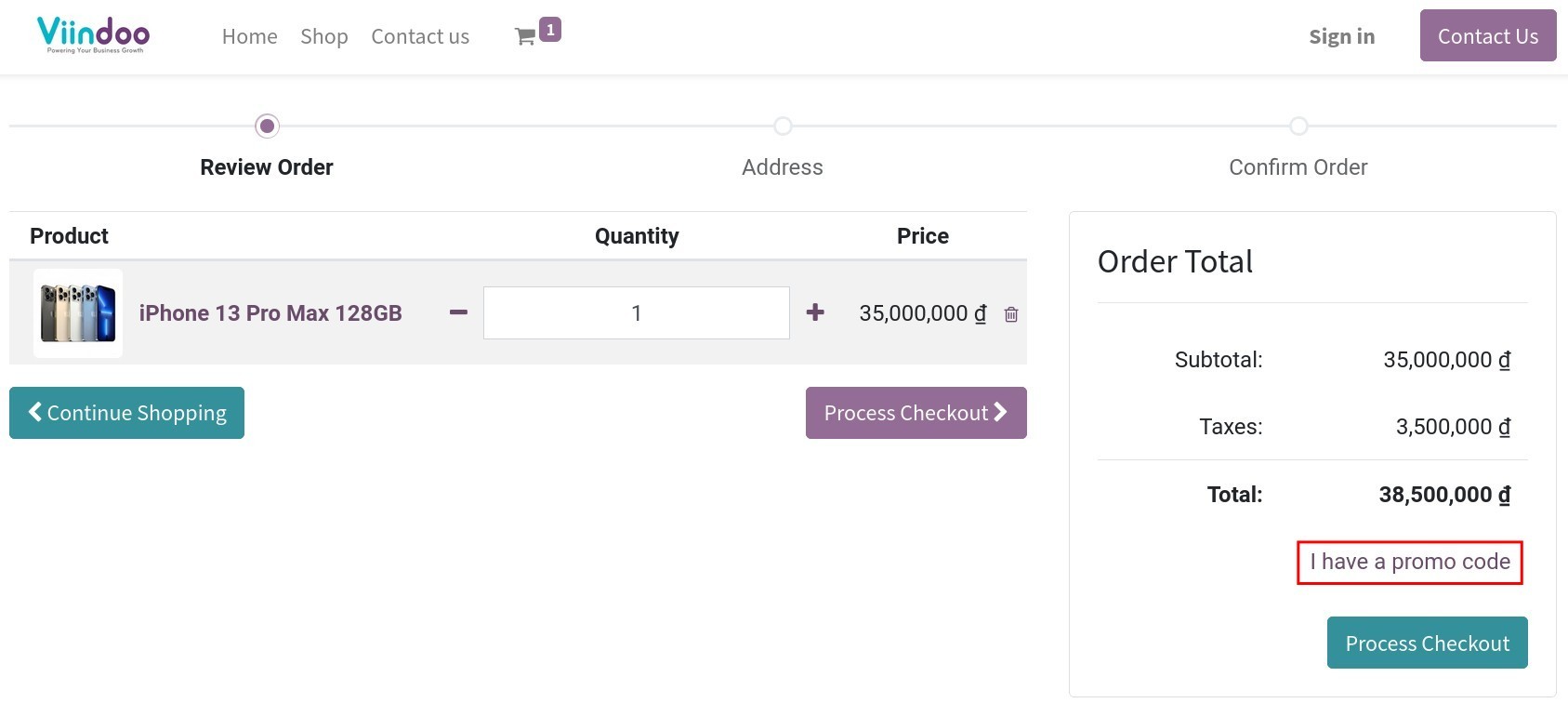
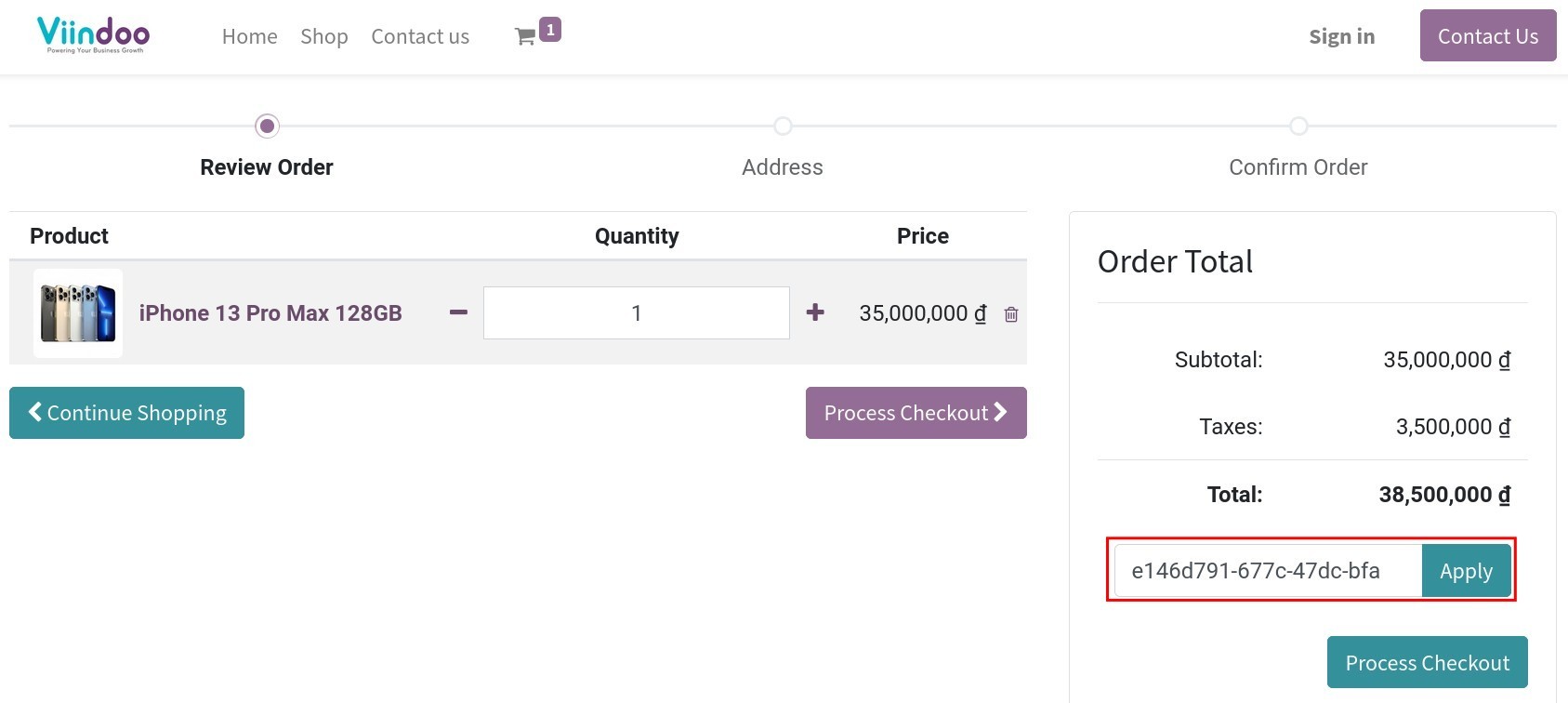
If the promo code is valid, the system will show a successfully applied notification. The applied promotion will be added to the order.
On the other hand, if the promo code is invalid or expired, it will show the warning.
By default, the option Promo code on website is automatically activated. If you don’t want to public user apply the promo code on the website, navigate to , click on Customize on Cart page and deactivate Promo code.
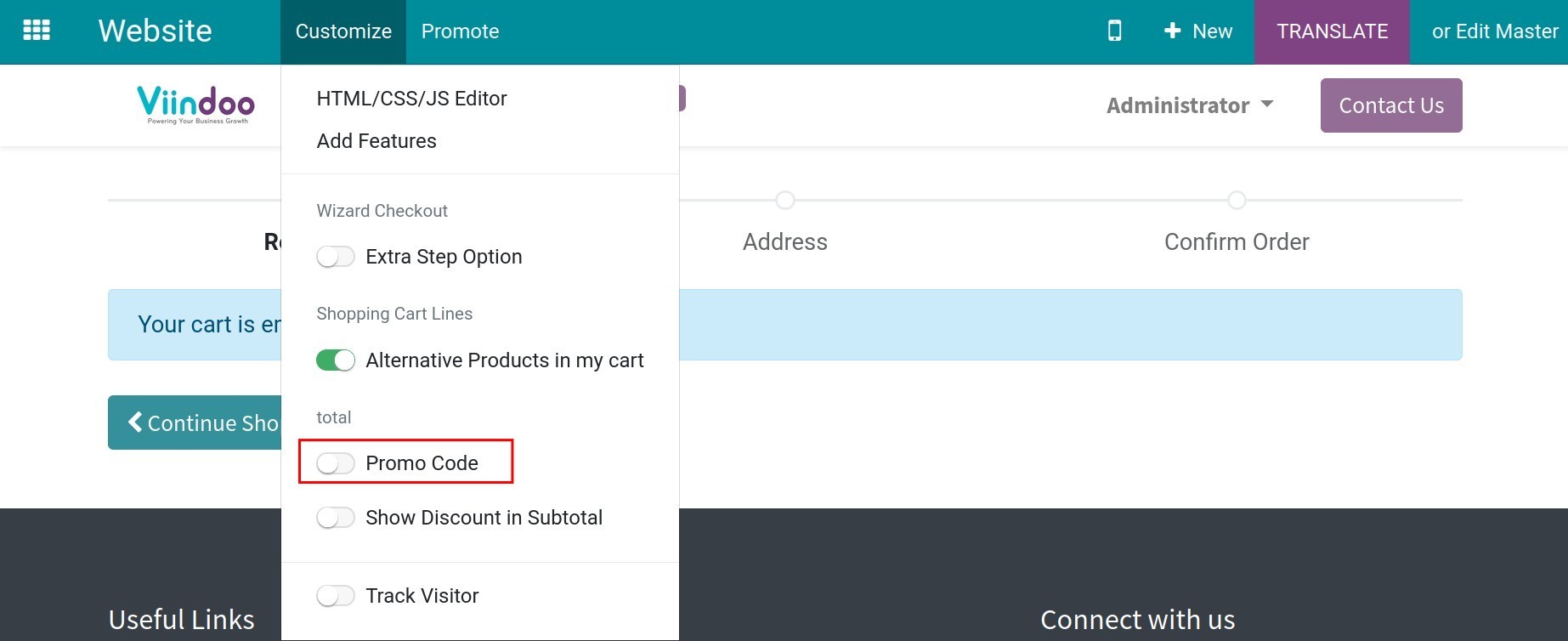
So that in website view, customer can’t add promo code anymore.
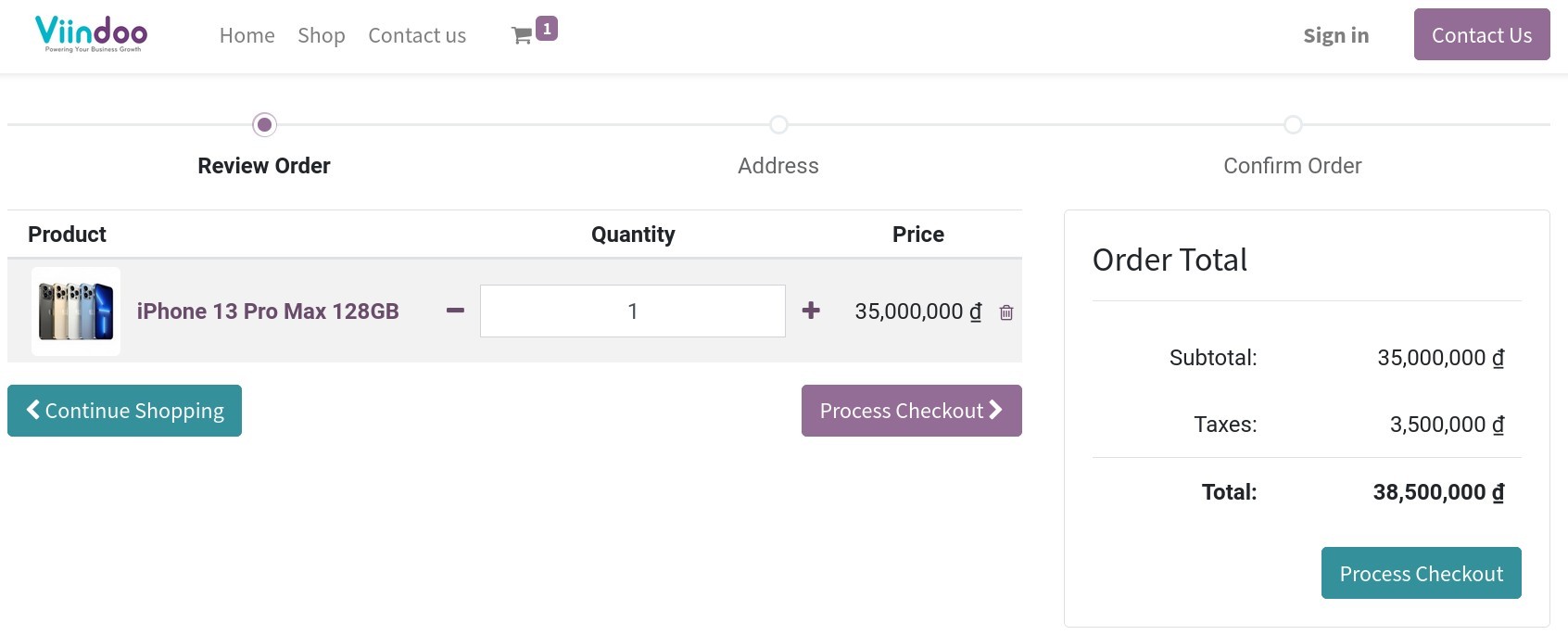
Note
Only the user with the Editor and Designer role will change this option on website depend on the enterprise policy.