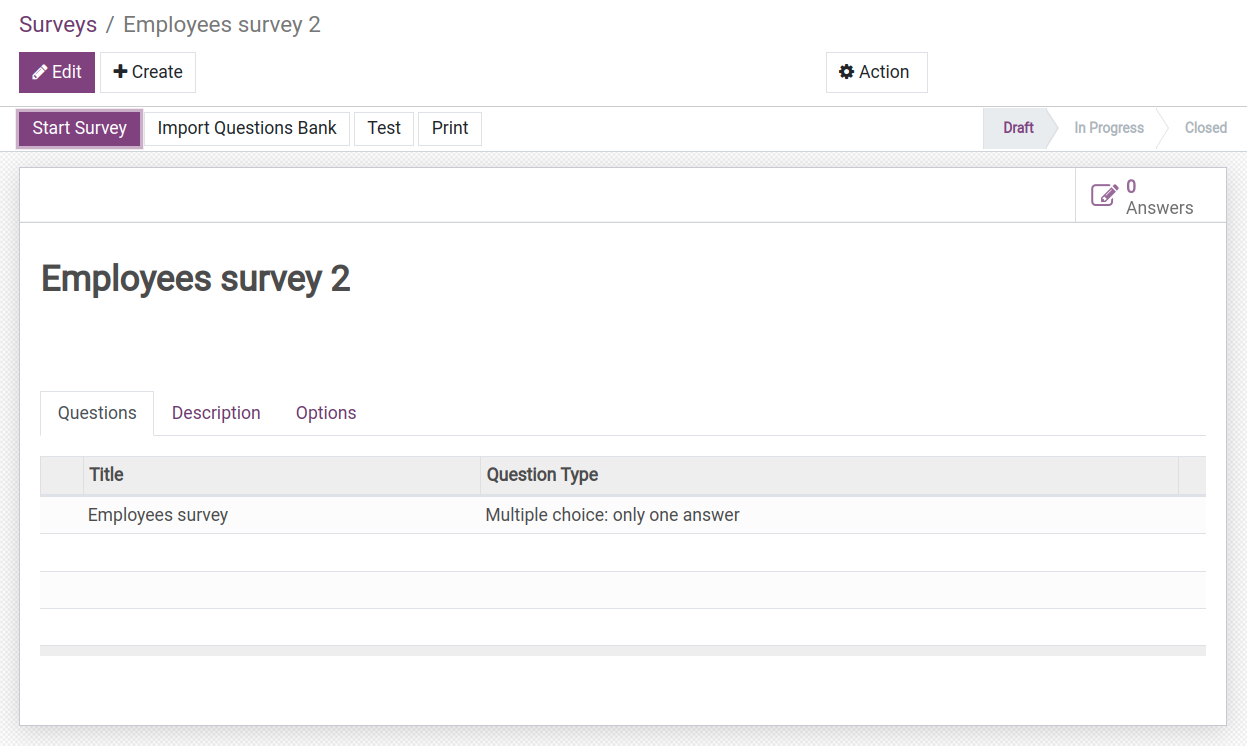How to use Question bank¶
Viindoo system provides the Question bank feature to accelerate the survey creation. When creating a new survey, users only need to choose questions from the available question banks and they will be imported automatically to the survey form.
Install and create a question bank¶
Question bank installation¶
To install the Question bank feature, do the following steps:
Access to Viindoo Apps;
Turn off the Apps filter;
Enter “Survey Exam” in the searching toolbar;
Choose Survey Exam and click on the Install button.
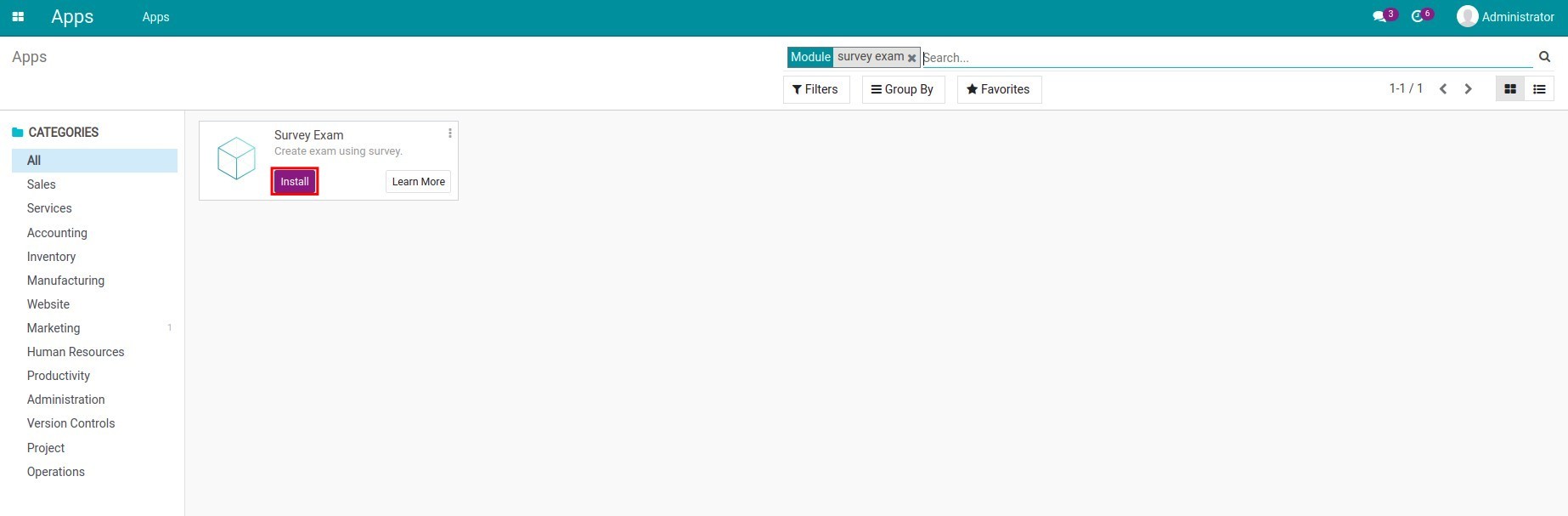
Create a question bank¶
To use the Question Bank feature, users need to have the Administrator access right and activate the Developer Mode.
First, create a Question Bank Category:
Navigate to Surveys > Questions > Question Bank Categories.
Click on Create.
Fill in the information and press Save.
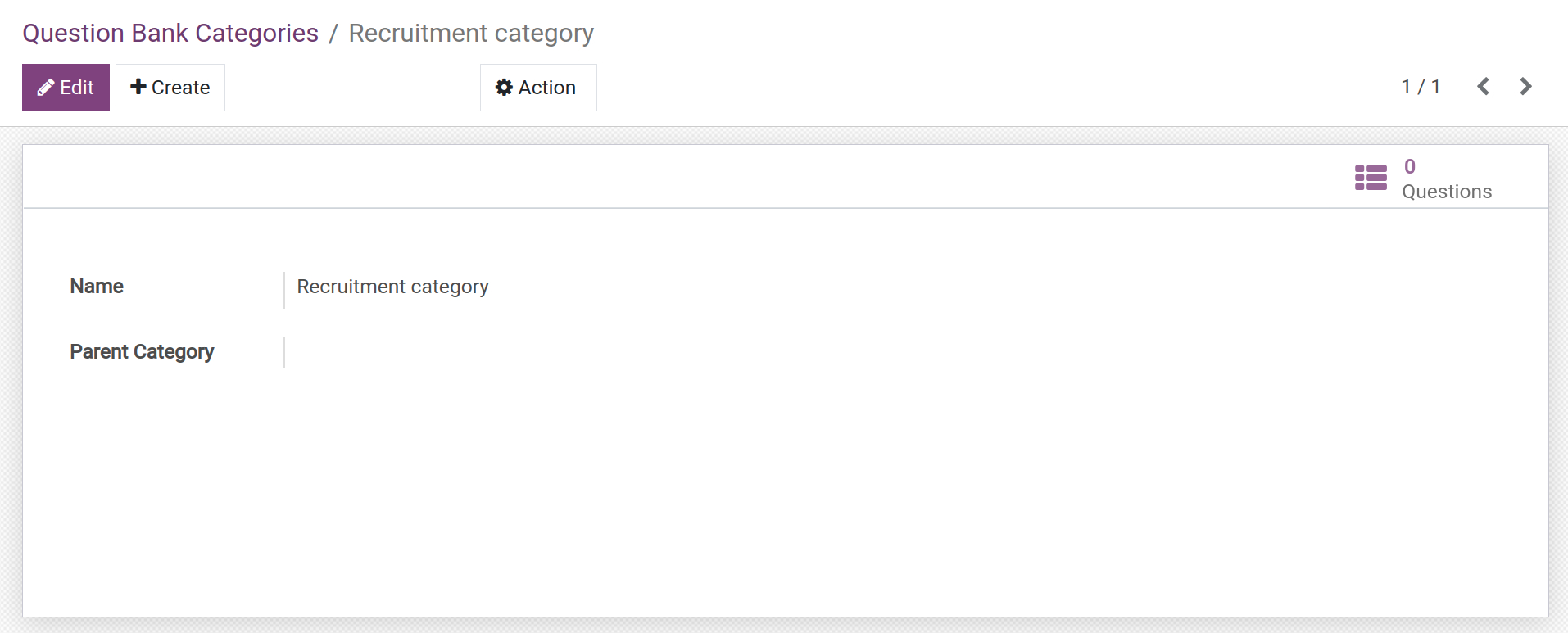
Next, create a Questions Bank:
Navigate to Surveys > Questions > Questions Bank.
Click on Create.
In the creation form, add the desired question.
Choose a category for this question.
Select one of the available question types: Choose only one answer or multiple answers allowed.
Create answers for this question by clicking on Add a line, define the correct answer, and score for this selection.
Check the information before pressing Save.
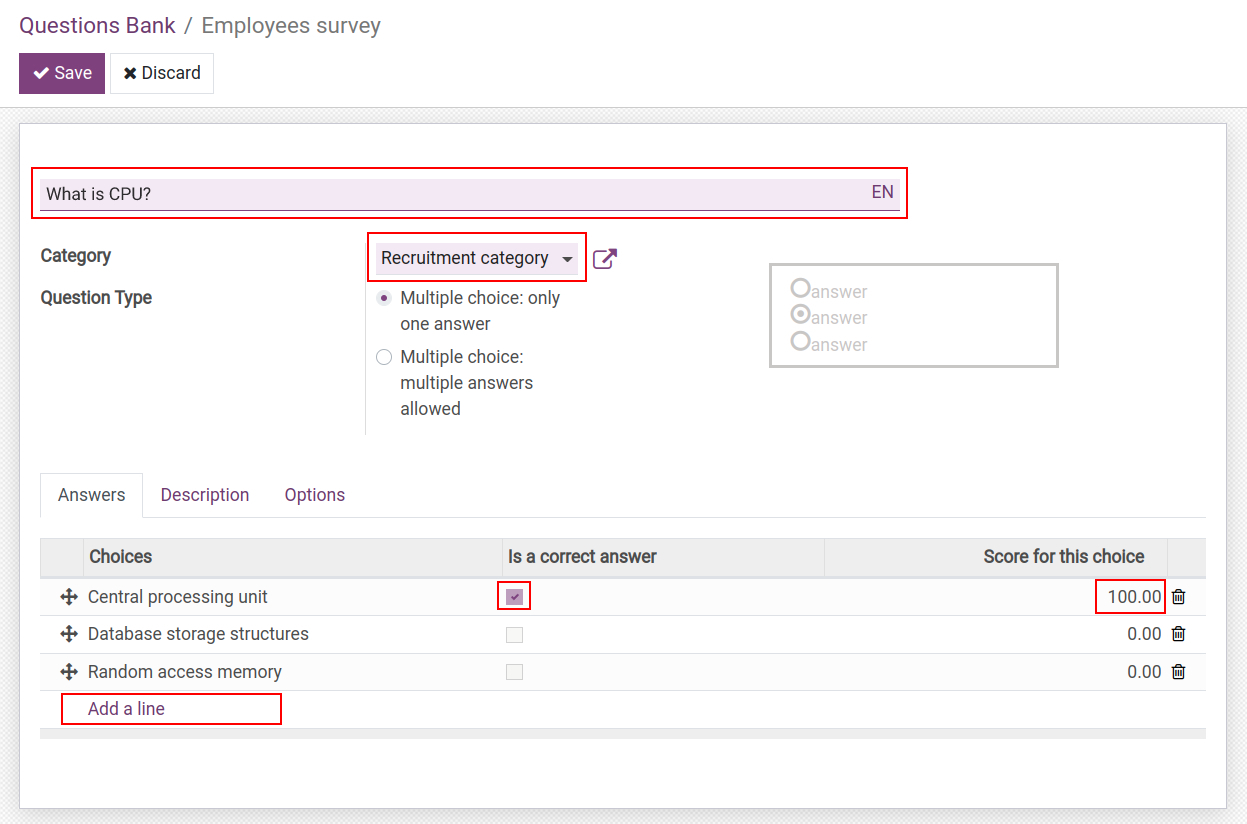
Note
You can configure other options for a question following instructed steps in the create and manage online surveys article.
Use Questions Bank in survey generation¶
To create a survey using the questions bank, you need to do the following:
Create a survey and press Save, the survey status will be Draft at this step.
Press Import Questions Bank to display the Import Questions form.
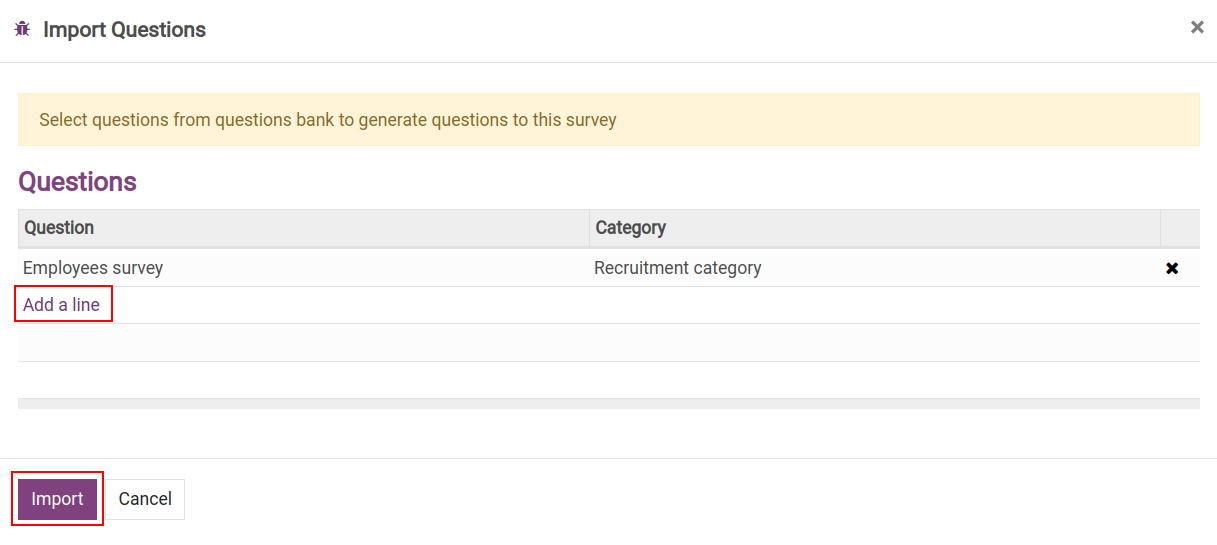
Add the question created previously and press Import.
The new question will be imported to the Questions section of the surveys.