E-learning community¶
Viindoo E-learning App provides the forum feature to connect members in the E-Learning community. The forum helps the learners to decrease boredom and passiveness and also increase interaction, exchange, and support between them.
Steps to create a forum¶
In the E-learning module, navigate to Forum > Forums and click on the Create button.
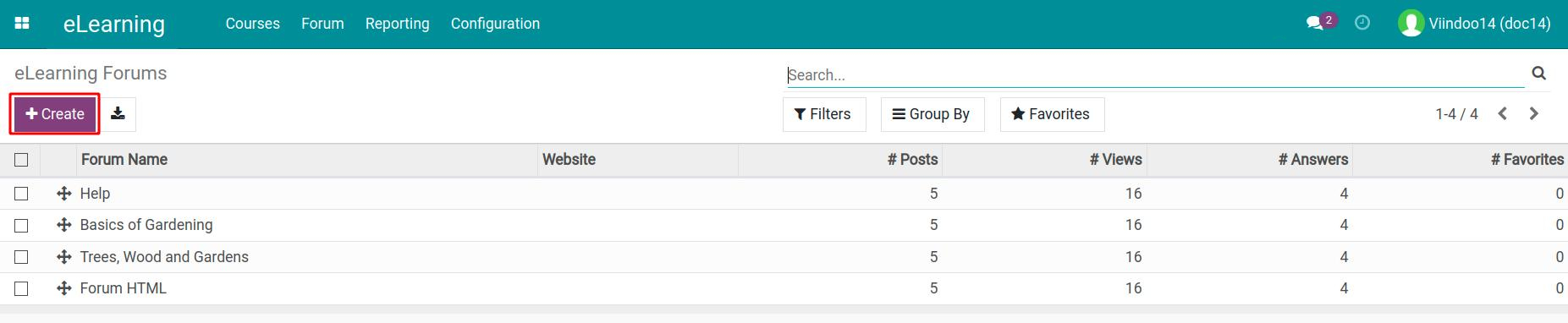
Users need to enter information such as forum name, description, and visibility mode of questions or discussions.
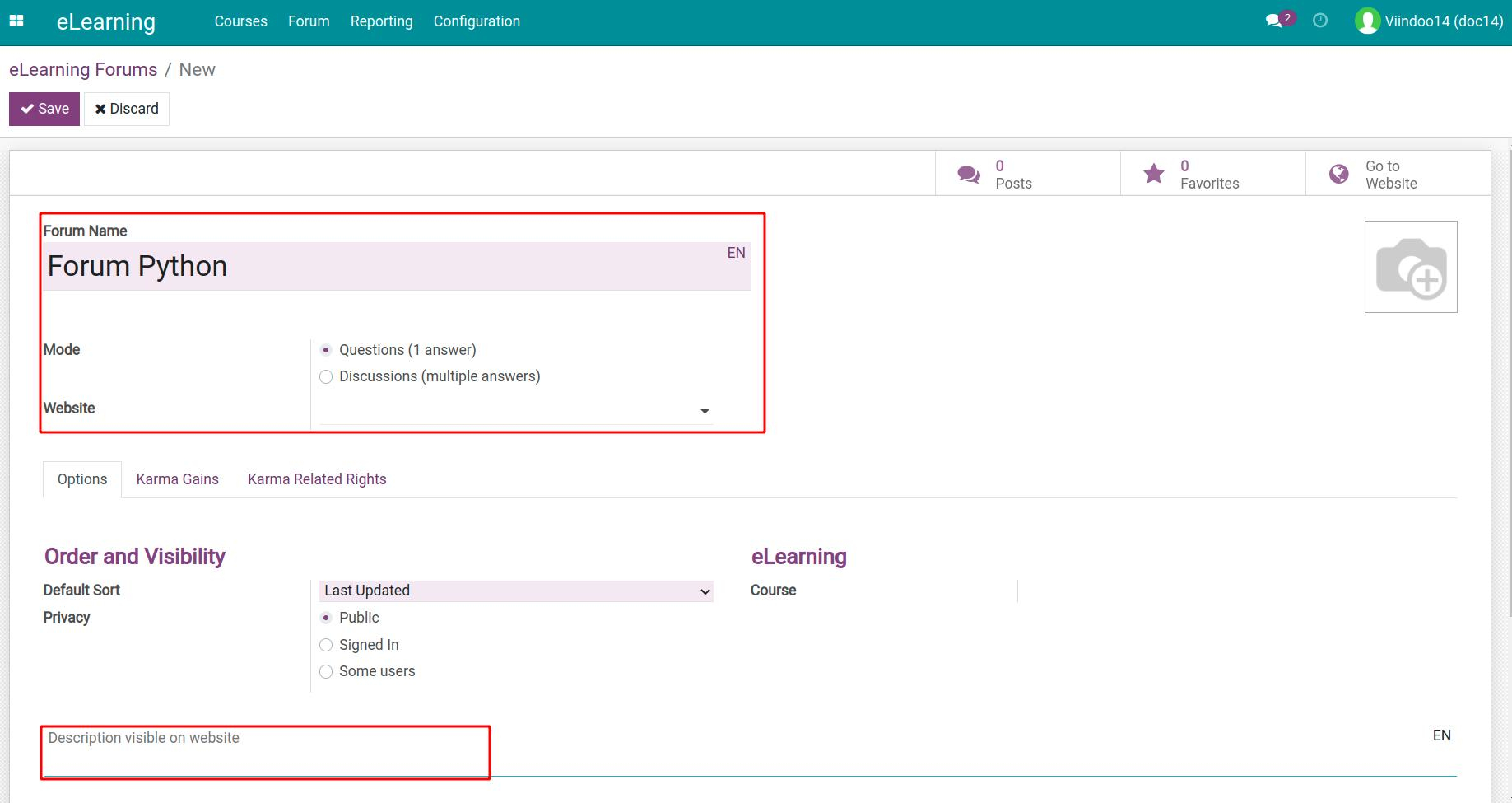
Tip
To create a new forum, users have to activate the Forum feature in the E-learning module by navigating to: Configuration > Settings. Refer at Get started with eLearning in Viindoo: overview and configuration.
Privacy settings of the forum:
Public: the forum is public to everyone.
Signed in: only members having portal accounts and logged into the system can join.
Some users: limited to members of specific groups.
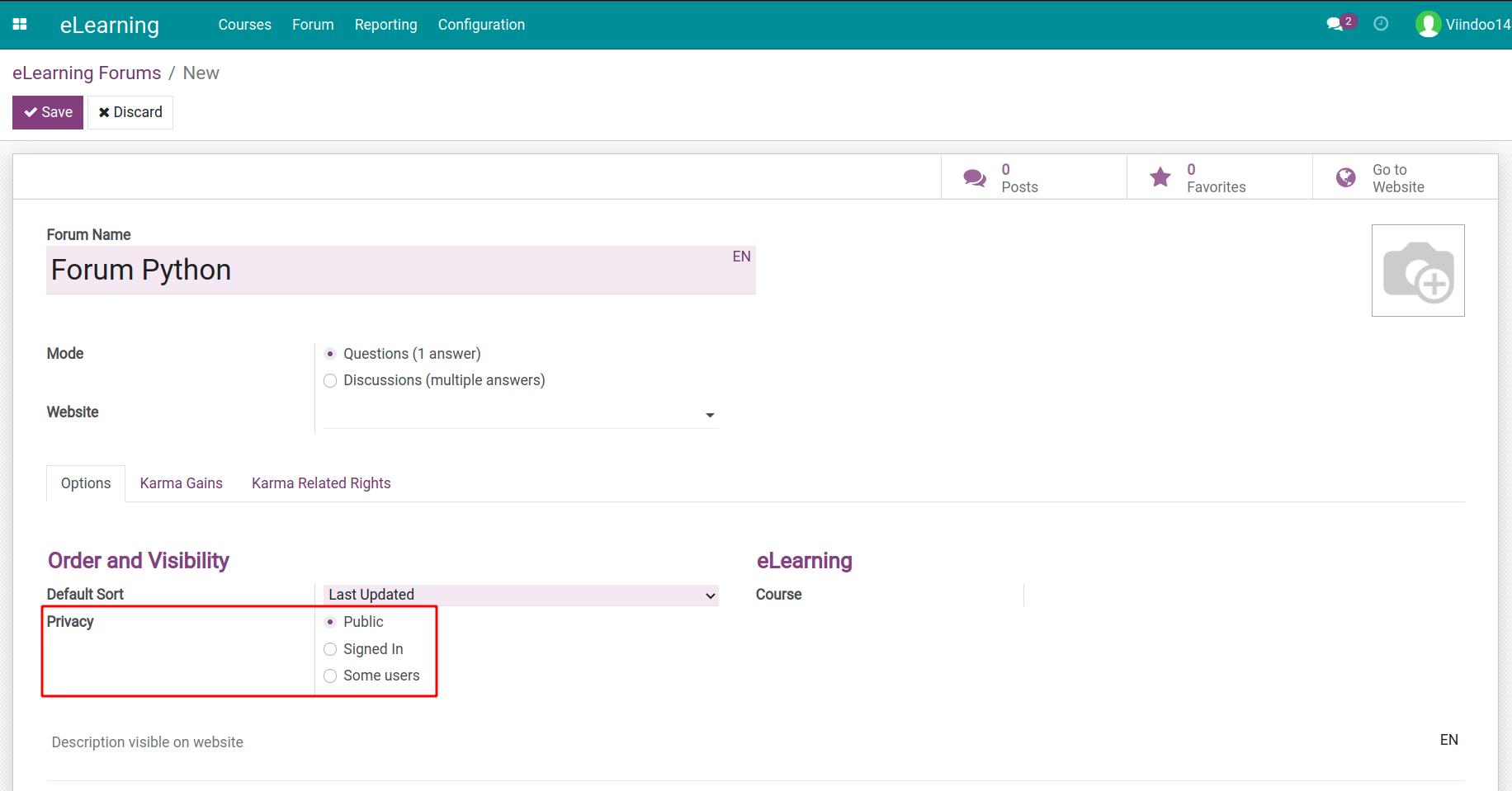
Setting Karma points and the related rights to control, manage, review as well as avoid sending spam messages during the forum operation. Giving Karma points or opportunities to upgrade and receive new rewards helps members to be more actively engaged. Karma-related rights allow you to handle activities and posts on the forum according to standards to enhance the forum credit.
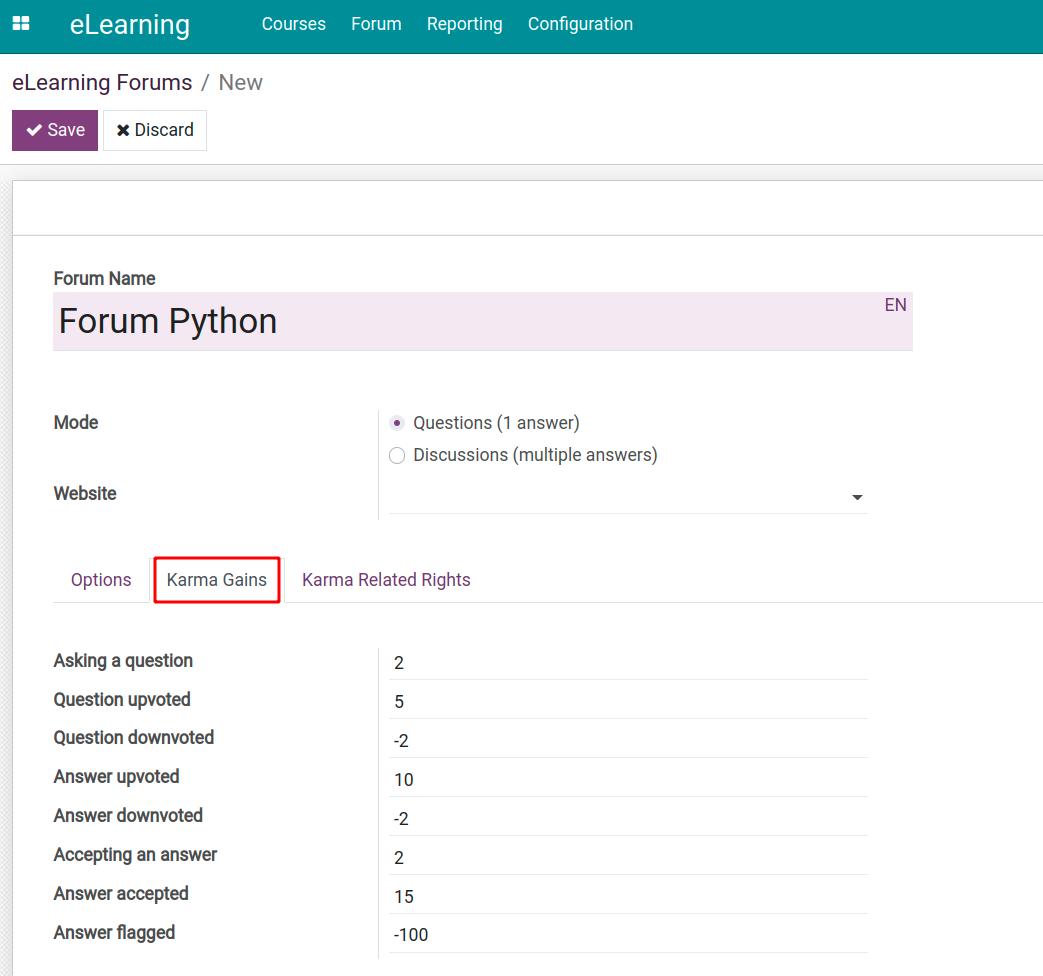
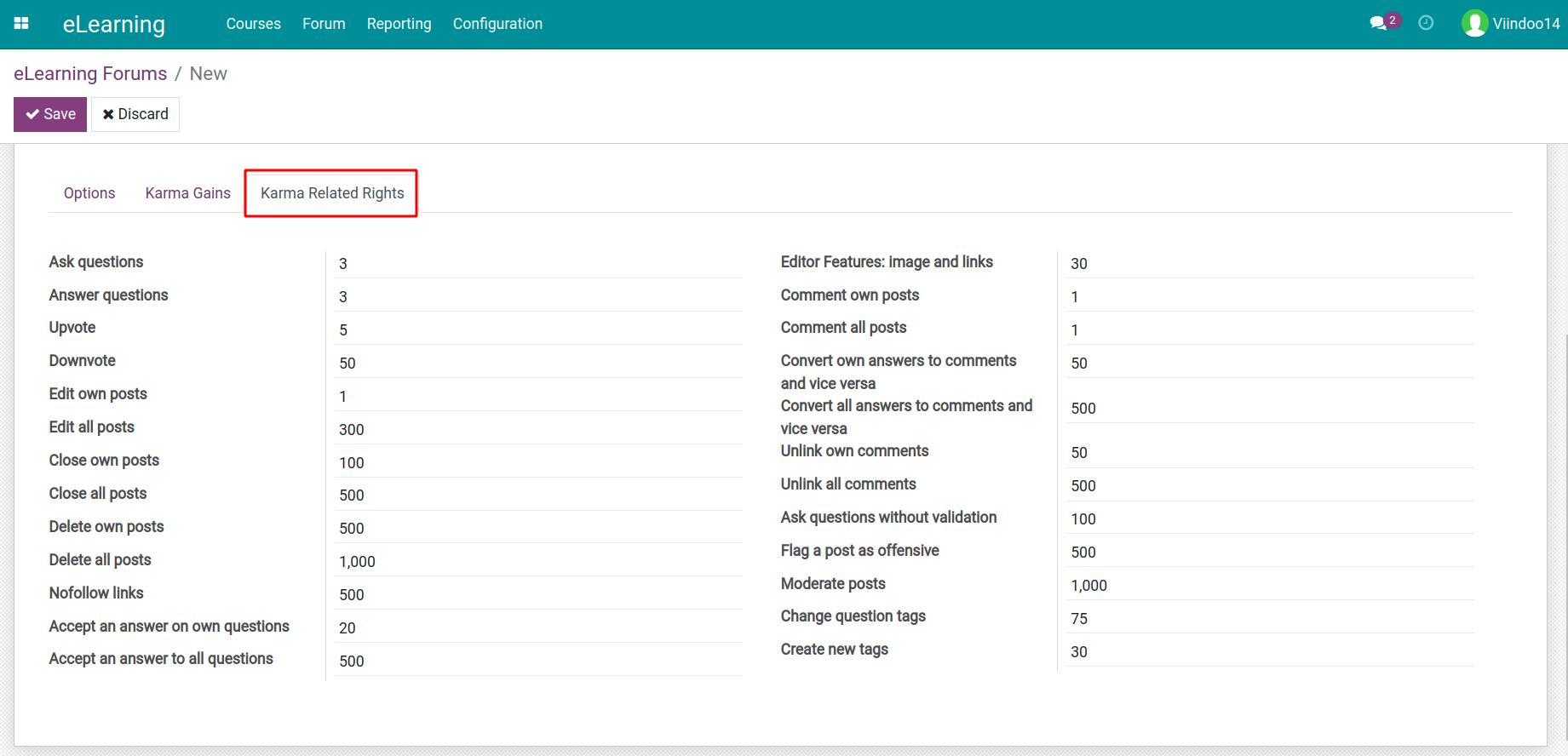
The forum shall be connected to an E-learning course by navigating to the course, in the Options tab, selecting the forum you want to link to.
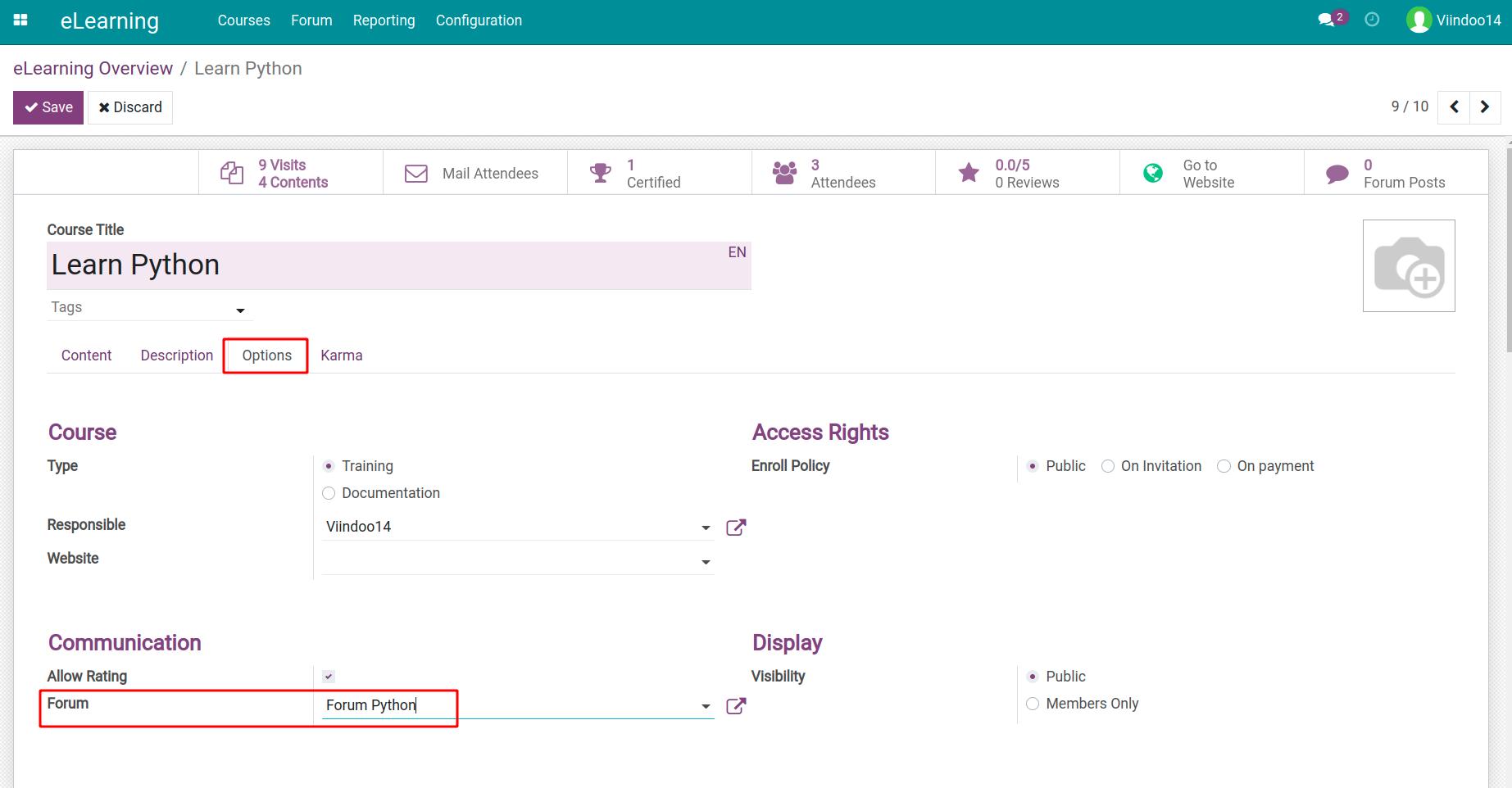
After completing the creation, you can participate in communicating and sharing knowledge with others by uploading posts, answering questions and discussing. Refer at Using Forum on your website.
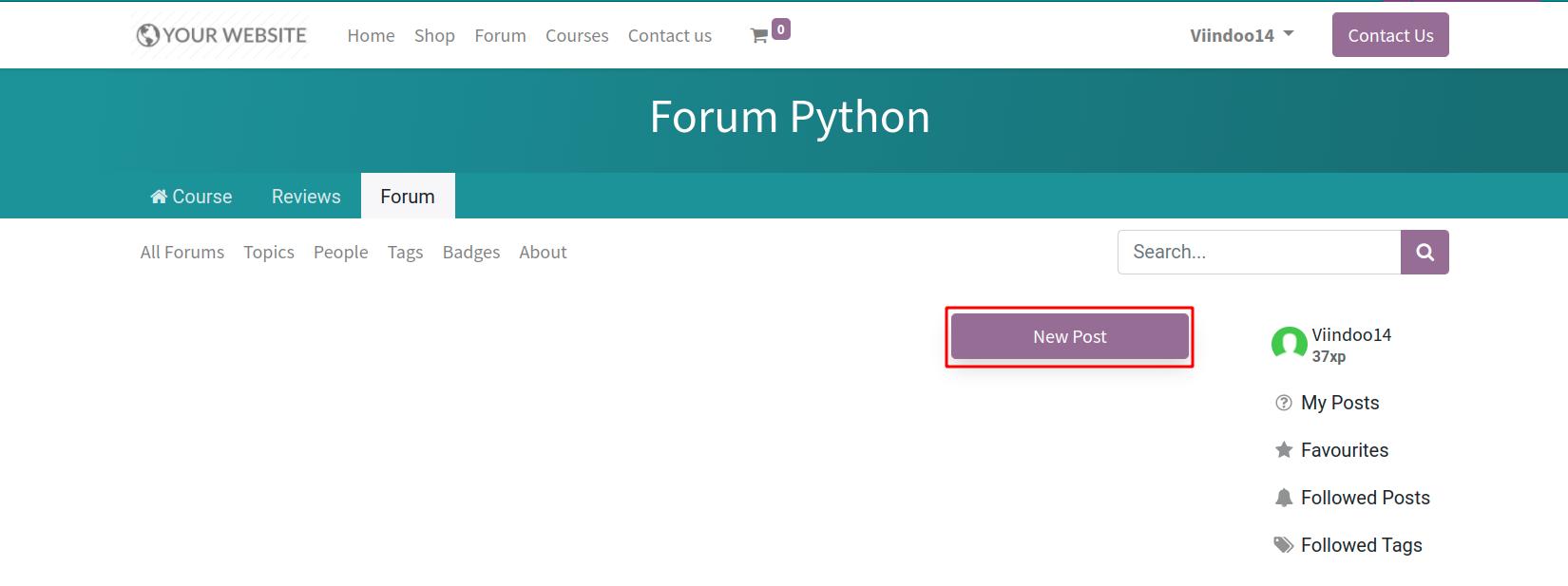
See also
Ranking and Rating¶
To strengthen competition and award to the best members, the E-learning module also provides features that show ratings, badges, and certifications by clicking View right on members’ personal profiles.
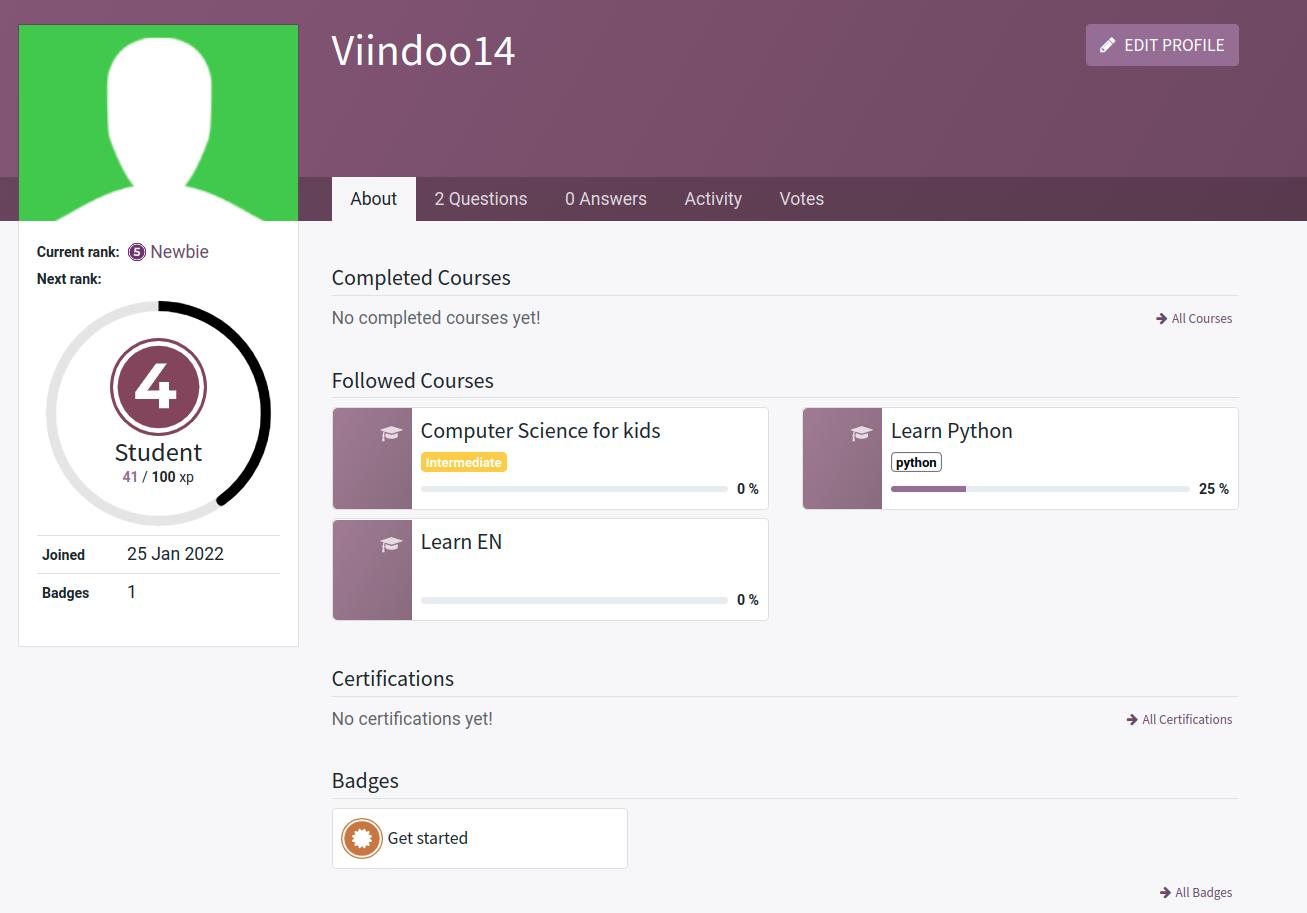
On the course interface, click Add a review. Members can rate the course by giving stars from one to five and adding reviews. Since then, you can get clues to how others feel about the course, reply to feedback or delete replies that are out of topic.
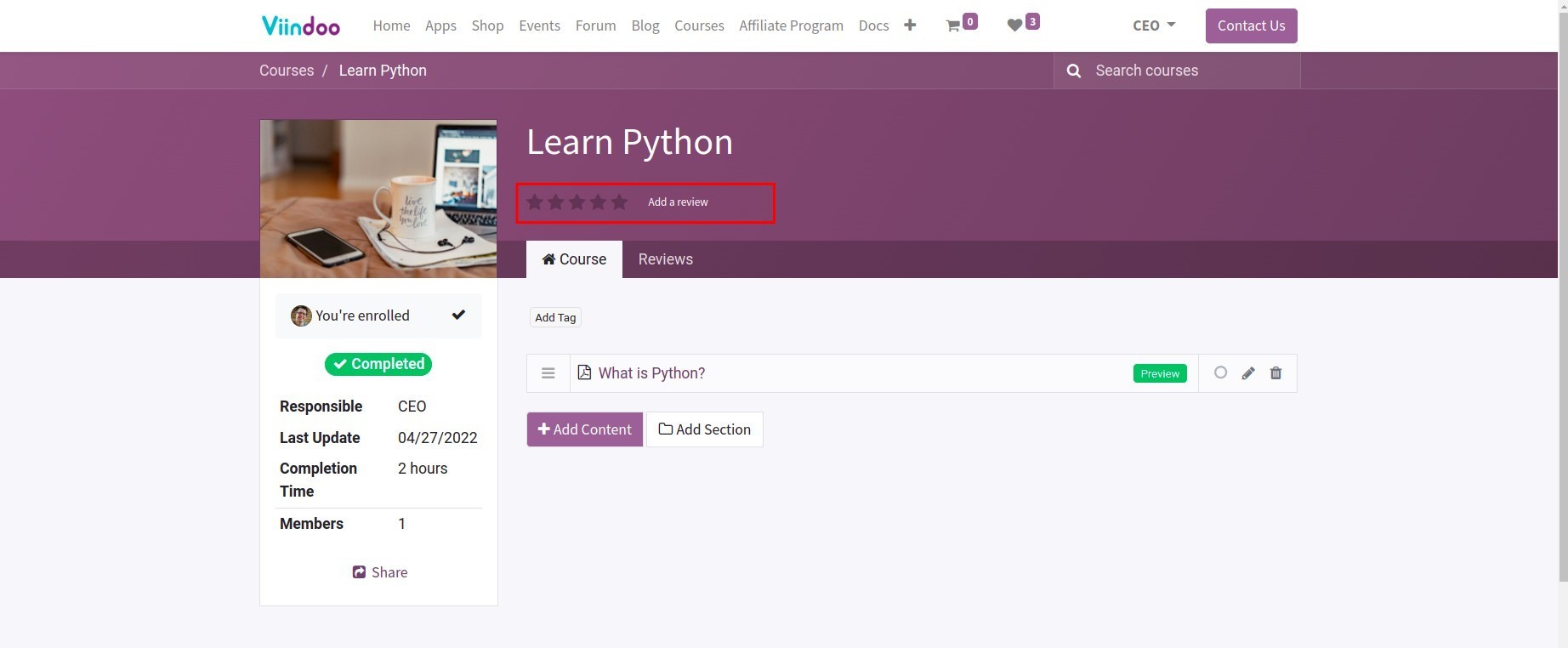
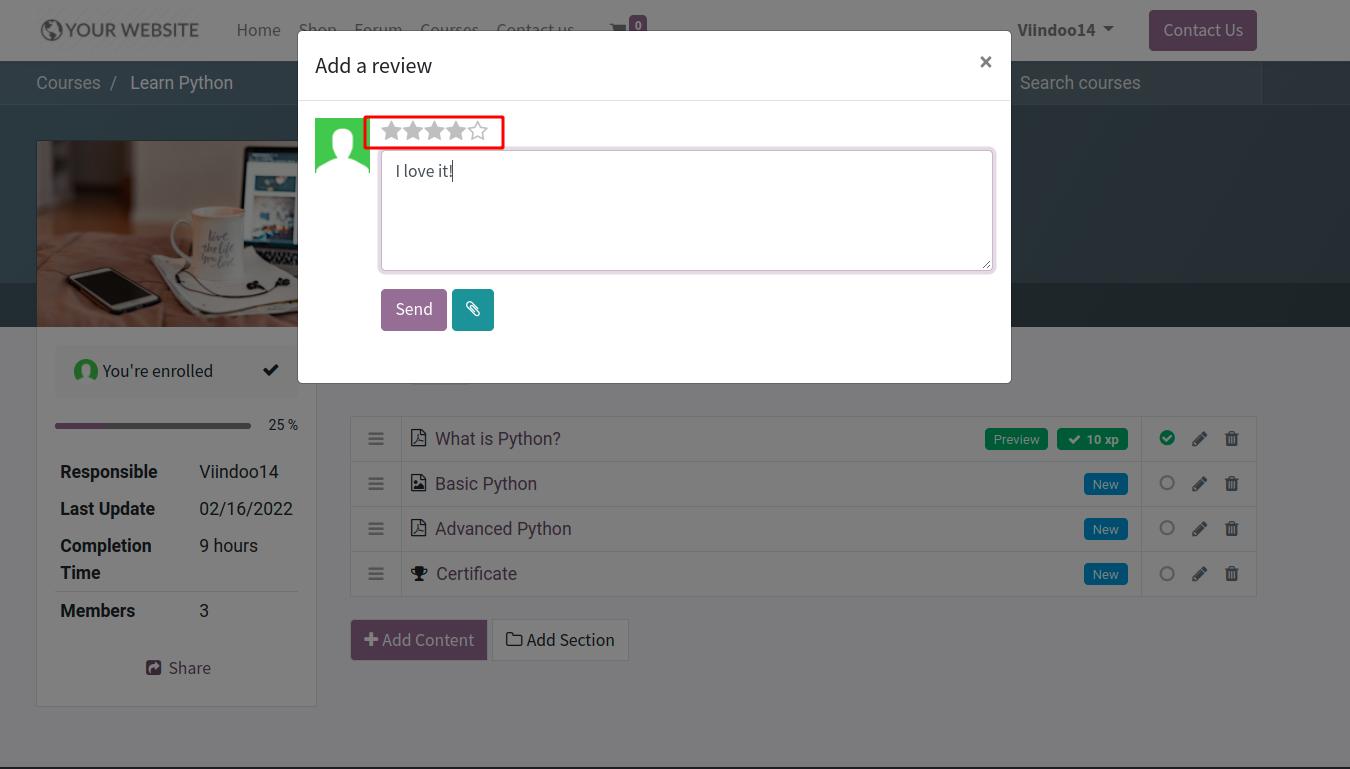
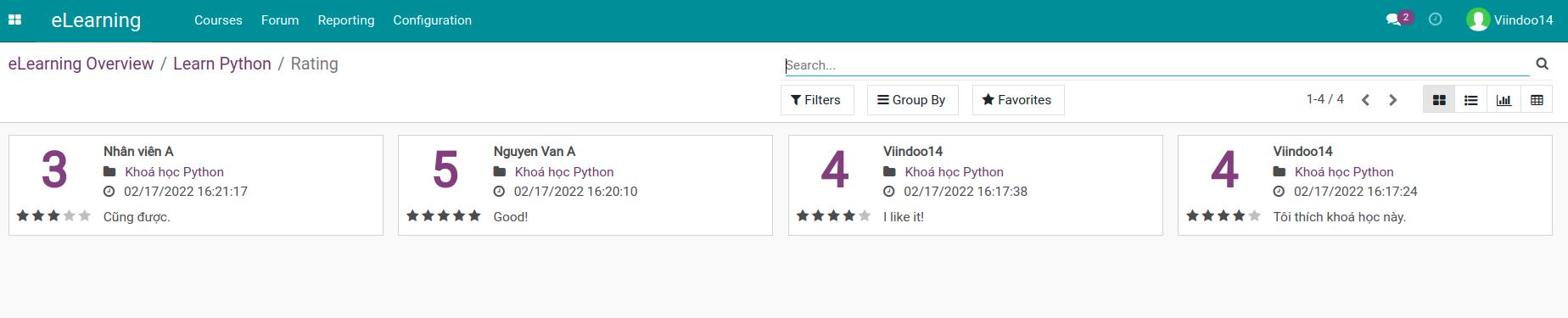
Note
Rating only applies to courses that are set to Allow Rating. Refer at How to manage your e-Learning courses.
See also