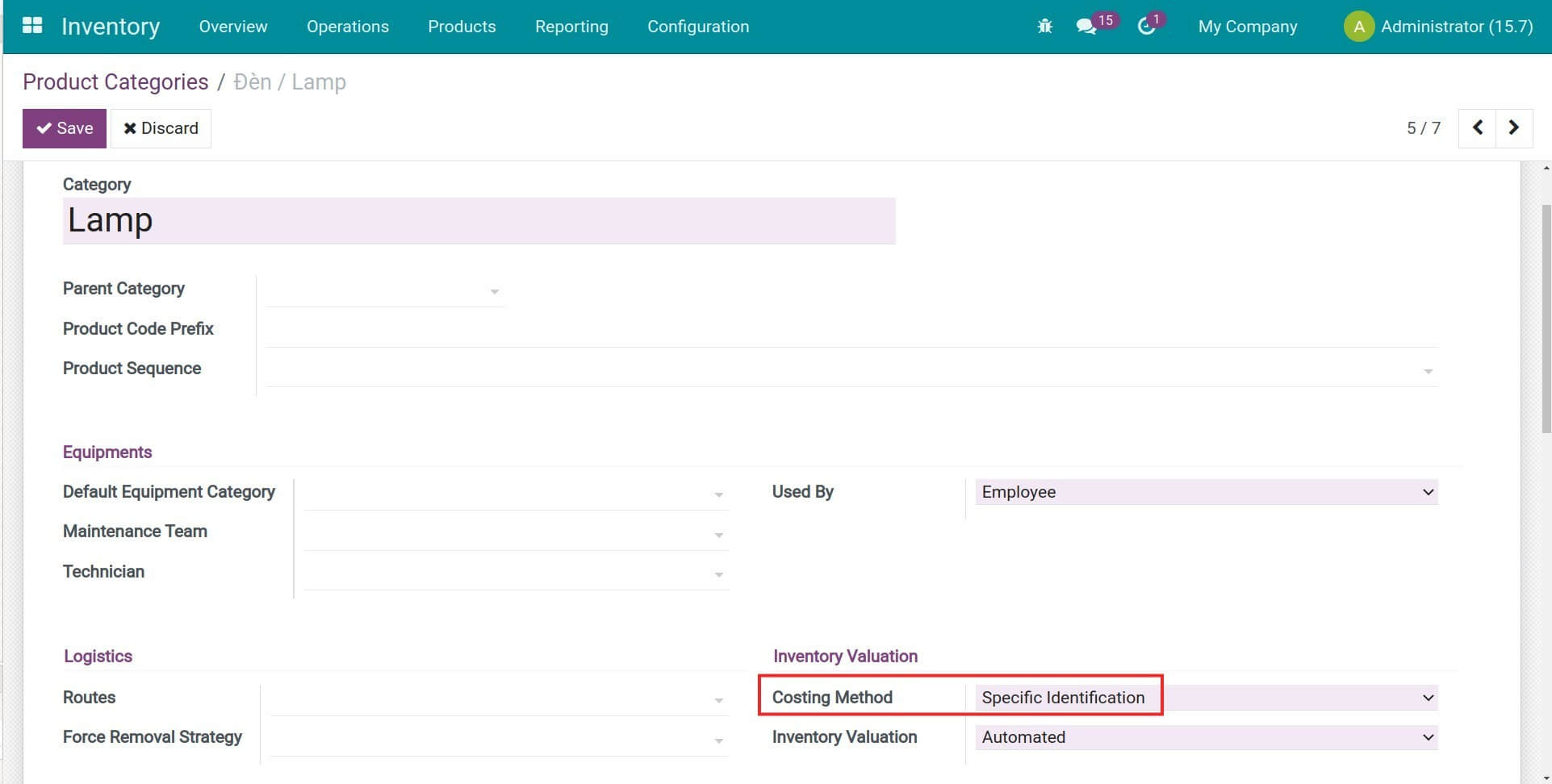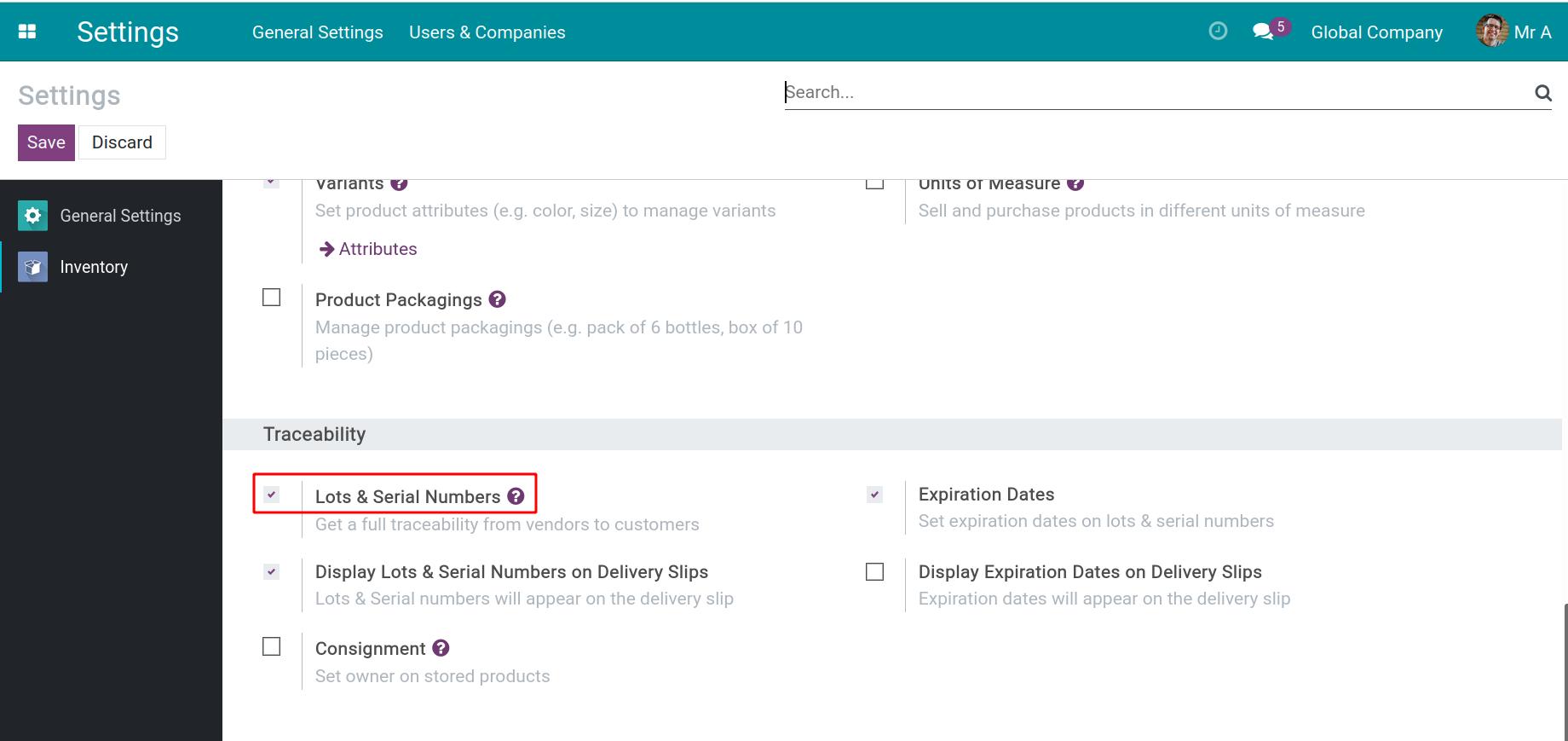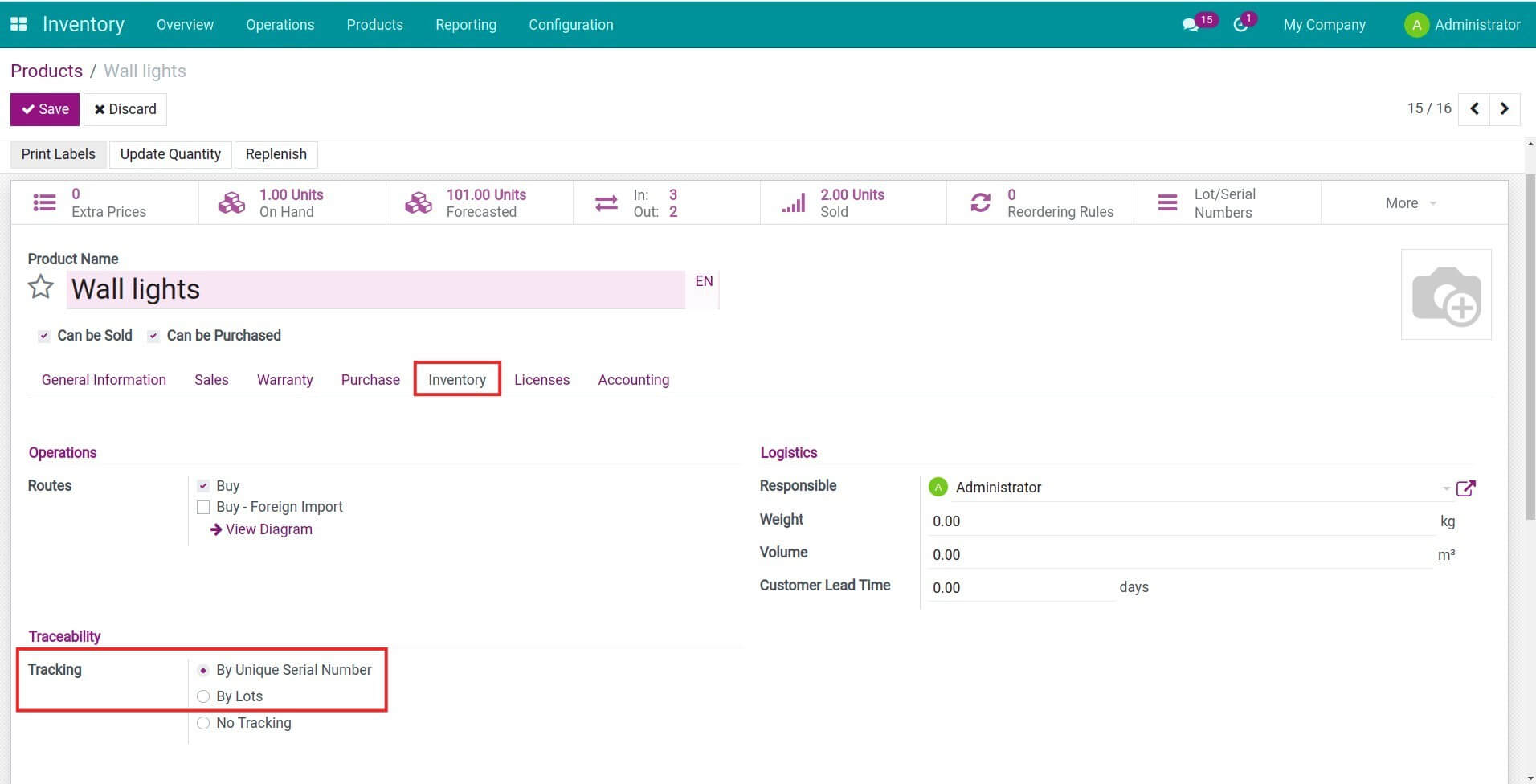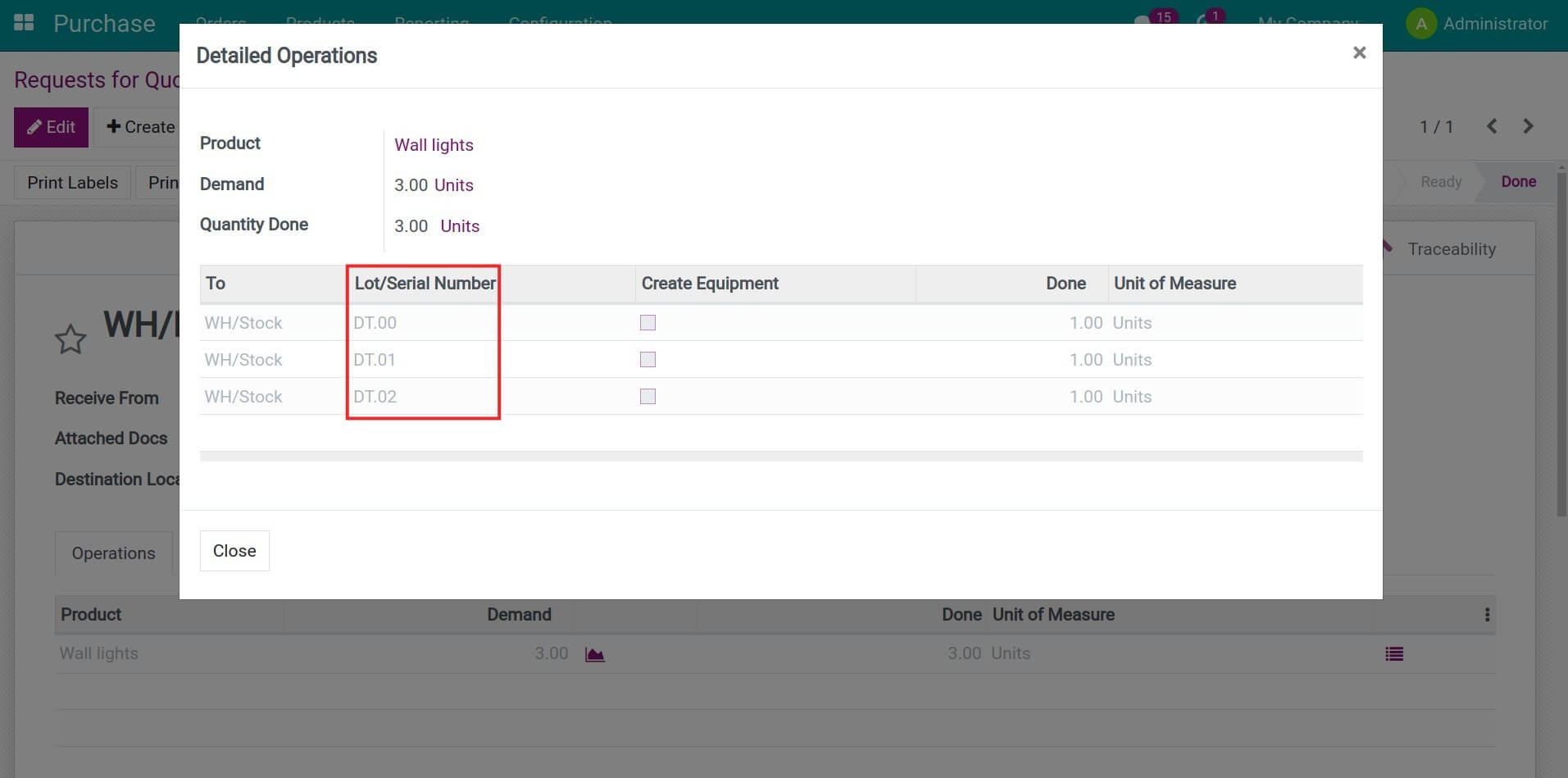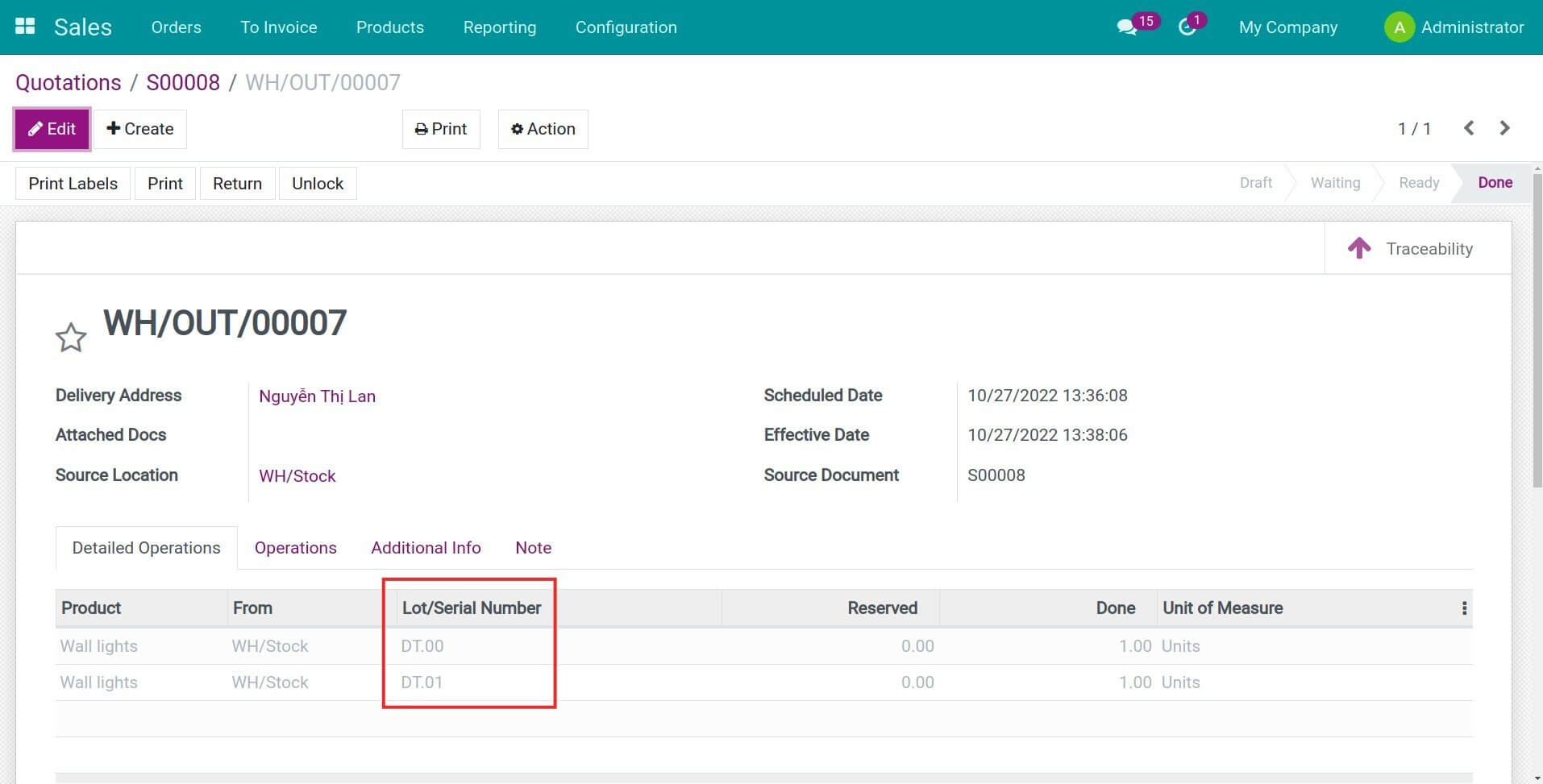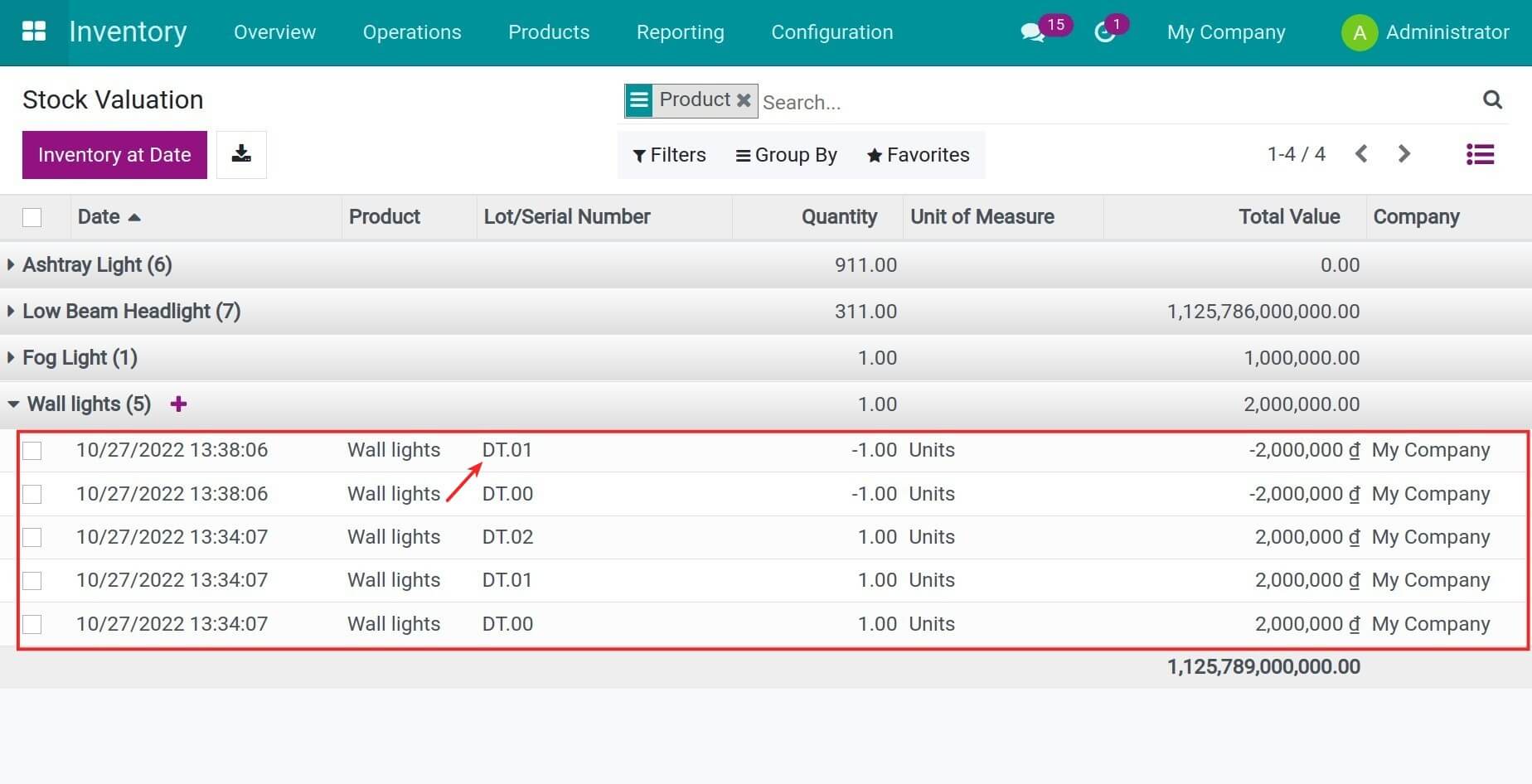Demo video: Stock Specific Identification
What it does
Depending on the characteristics and production, each business can choose to apply a suitable costing method according to the Law. This module provides the Specific Identification costing method in the Inventory software.
Editions Supported
- Community Edition
- Enterprise Edition
Installation
- Navigate to Apps.
- Search with keyword viin_stock_specific_identification.
- Press Install.
Instructions
Instruction video: Stock Specific Identification
Initial settings
Configure Specific Identification costing method:
On the Accounting app, the costing method is configured on the product category.
Go to the Inventory app > Configuration > Product Categories, the Specific Identification option is available in the Costing Method field. Select this method, add the necessary information then press Save.
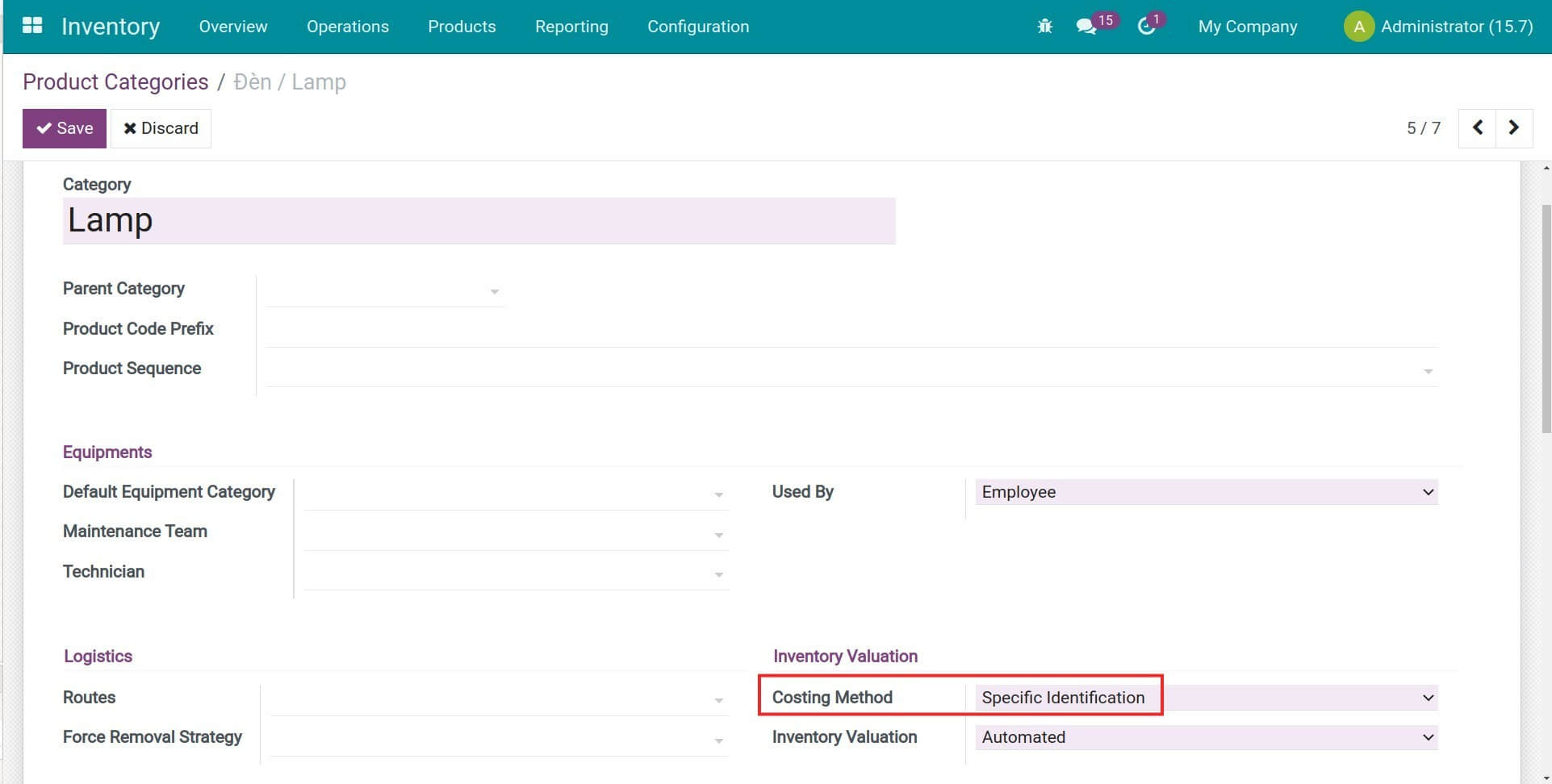
Configure product tracking by lots/serial number:
To manage inventory by specific identification costing method, you need to set up the product tracking by lots/serial number.
- On the Inventory app: Navigate to Inventory > Configuration > Settings > Traceability, enable the Lots & Serial Numbers option then click Save.
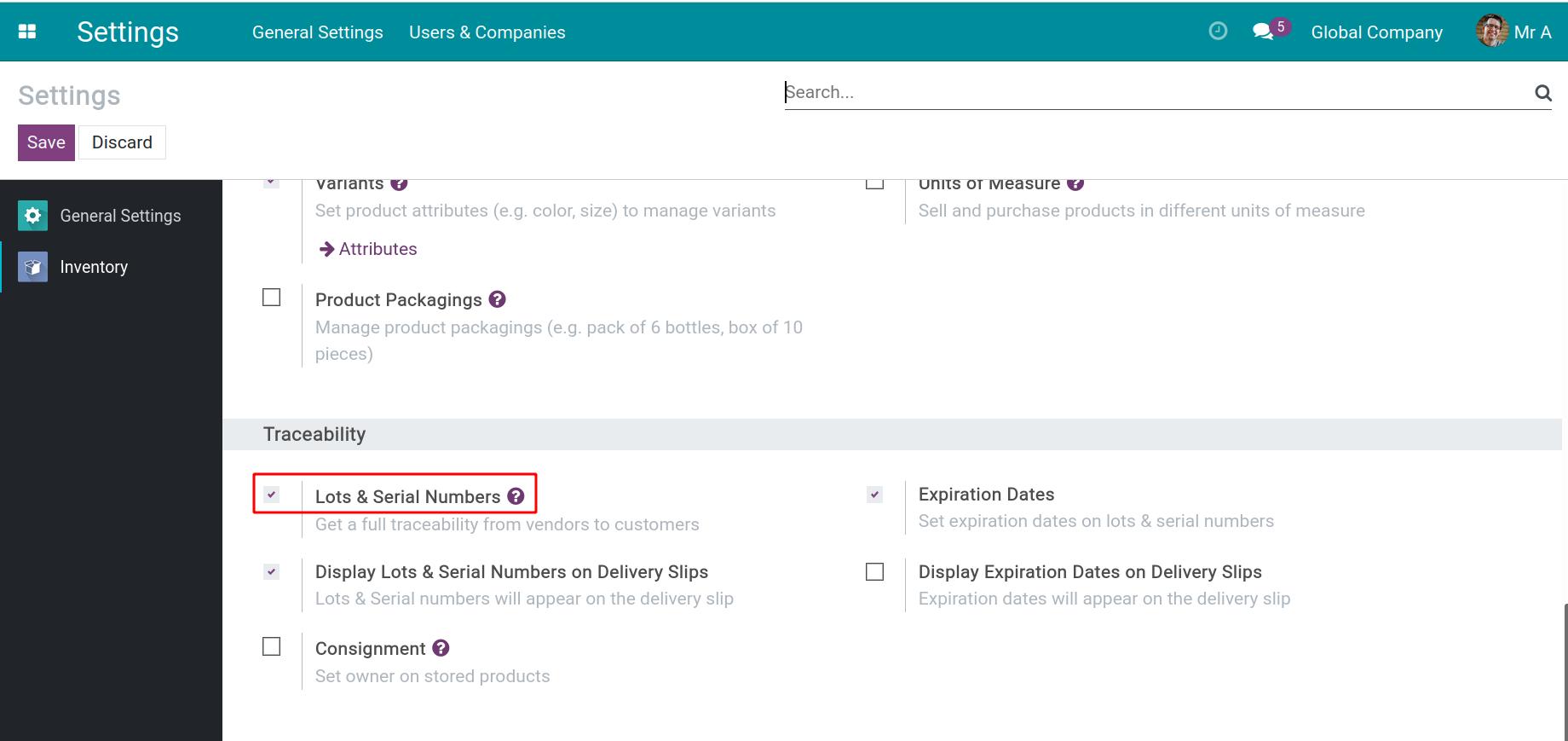
- On the product form: Go to Inventory > Products > Products and select the one that you need to configure. Press Edit and select tracking By Unique Serial Number or By Lots in the Inventory tab.
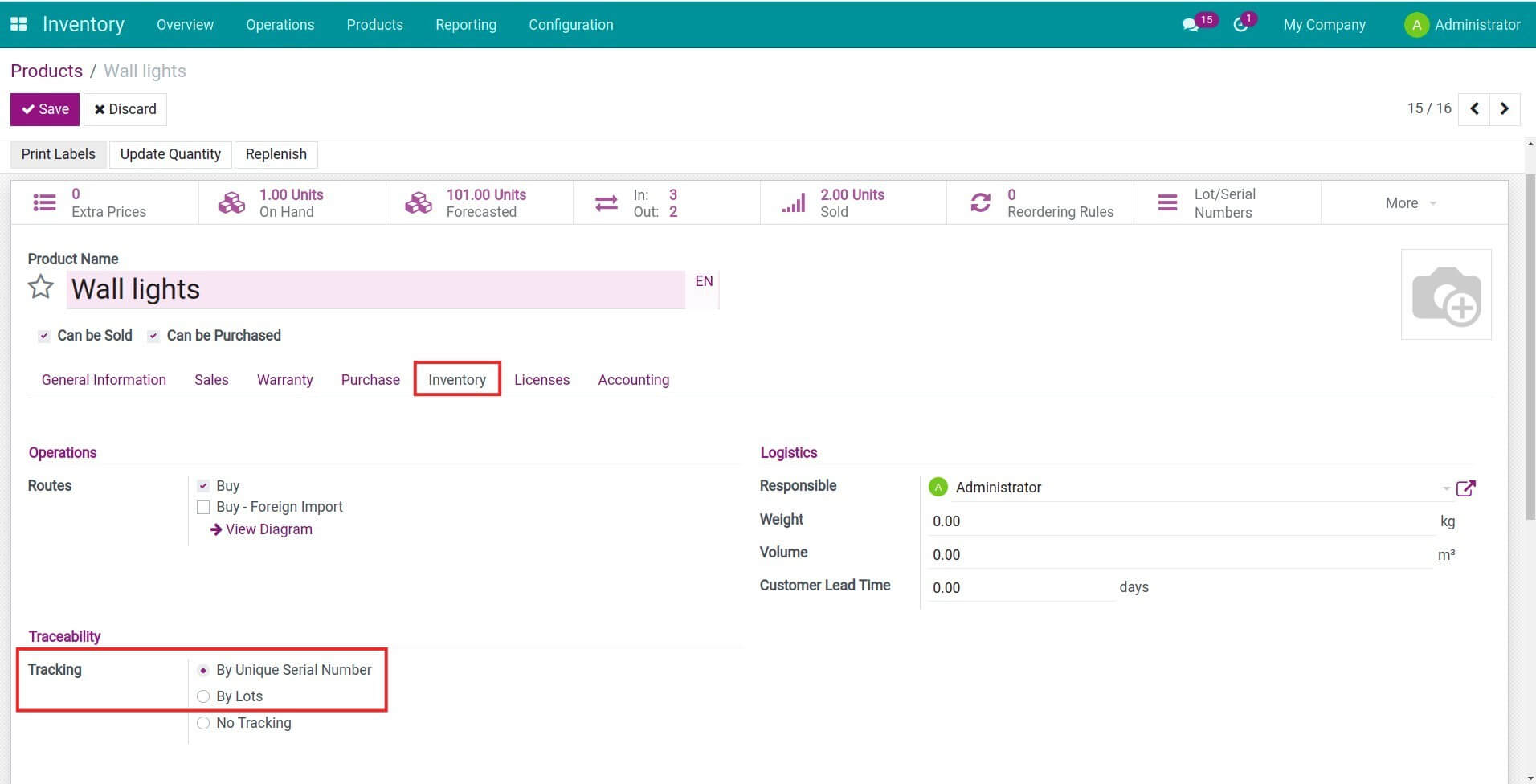
Usage
Receive products in the warehouse:
On the incoming receipt, add the corresponding lot/serial number of the product then validate the receipt. In this example: Receive 3 products by serial number, the unit price is 2.000.000 VND.
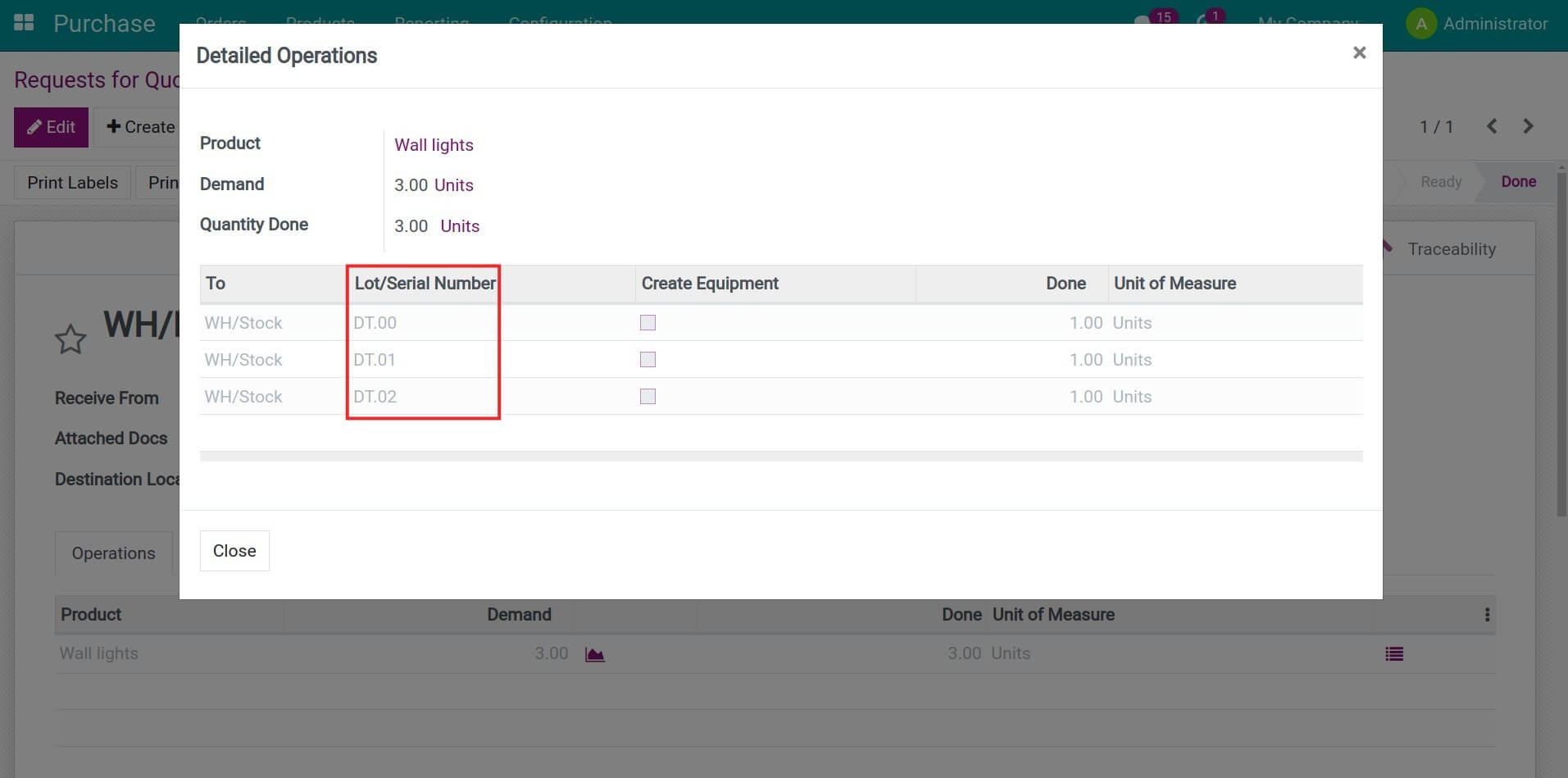
Deliver product:
On the outgoing receipt, add the exact lot/serial number of the product that you want to deliver then validate the receipt.
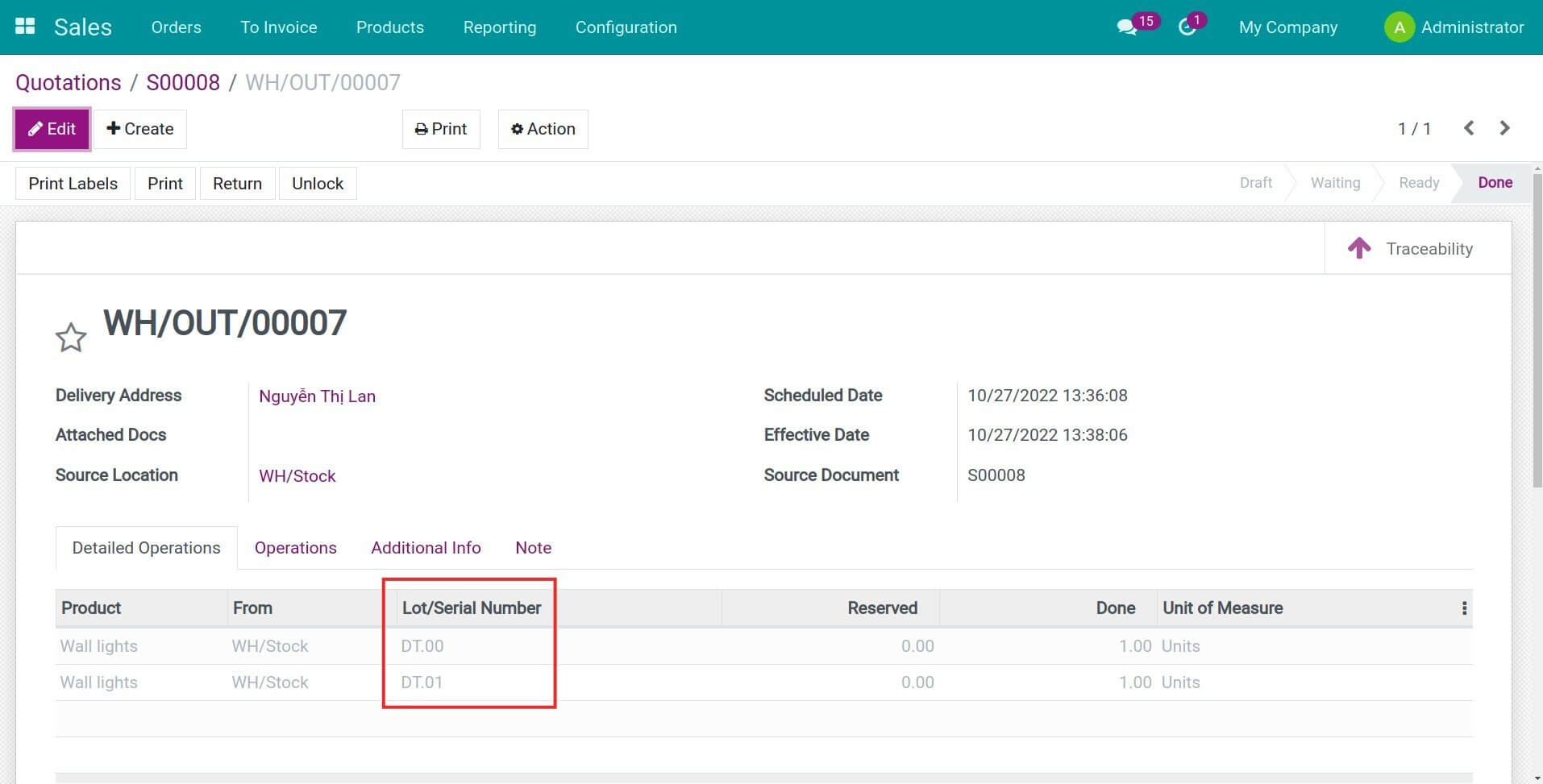
View Stock Valuation report:
Navigate to Inventory > Reporting > Stock Valuation to view the Stock Valuation report. From here, you can see the incoming and outgoing values of each lot/serial number in the previous step.
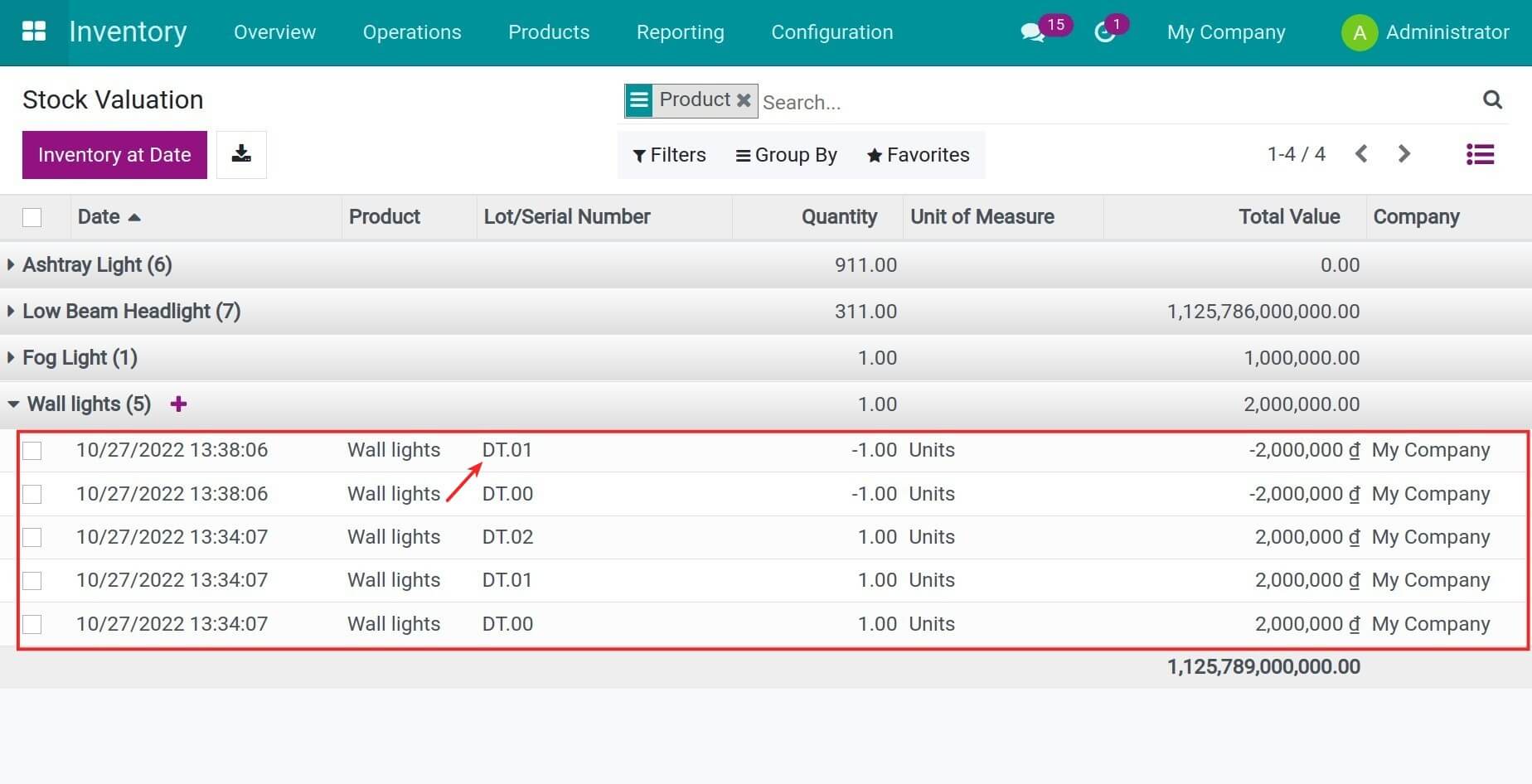
Note: On the Product Category, select the Automated inventory valuation to enable the automatic creation of journal entries whenever an inventory transfer is validated.
This software and associated files (the "Software") may only be
used
(executed, modified, executed after modifications) if you have
purchased a
valid license from the authors, typically via Odoo Apps,
or if you
have
received a written agreement from the authors of the
Software (see the
COPYRIGHT file).
You may develop Odoo modules that use the Software as a library
(typically
by depending on it, importing it and using its
resources), but
without
copying any source code or material from the
Software. You may distribute
those modules under the license of your
choice, provided that this
license
is compatible with the terms of
the Odoo Proprietary License (For
example:
LGPL, MIT, or proprietary
licenses similar to this one).
It is forbidden to publish, distribute, sublicense, or sell
copies of the
Software or modified copies of the Software.
The above copyright notice and this permission notice must be
included in
all copies or substantial portions of the Software.
THE SOFTWARE IS PROVIDED "AS IS", WITHOUT WARRANTY OF ANY KIND,
EXPRESS OR
IMPLIED, INCLUDING BUT NOT LIMITED TO THE WARRANTIES OF
MERCHANTABILITY,
FITNESS FOR A PARTICULAR PURPOSE AND
NONINFRINGEMENT. IN NO EVENT
SHALL THE
AUTHORS OR COPYRIGHT HOLDERS
BE LIABLE FOR ANY CLAIM, DAMAGES OR OTHER
LIABILITY, WHETHER IN AN
ACTION OF CONTRACT, TORT OR OTHERWISE,
ARISING
FROM, OUT OF OR IN
CONNECTION WITH THE SOFTWARE OR THE USE OR OTHER
DEALINGS IN THE
SOFTWARE.