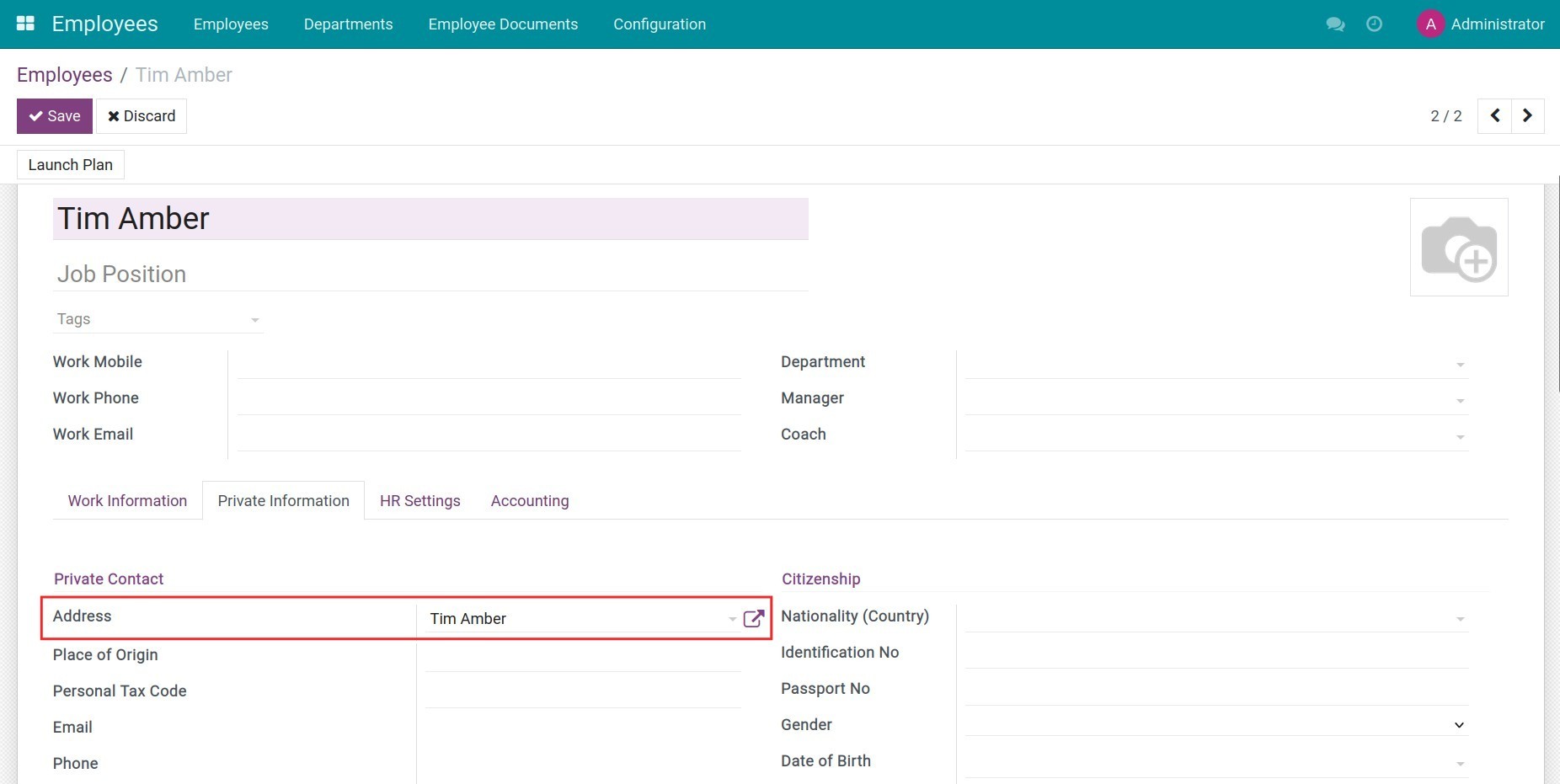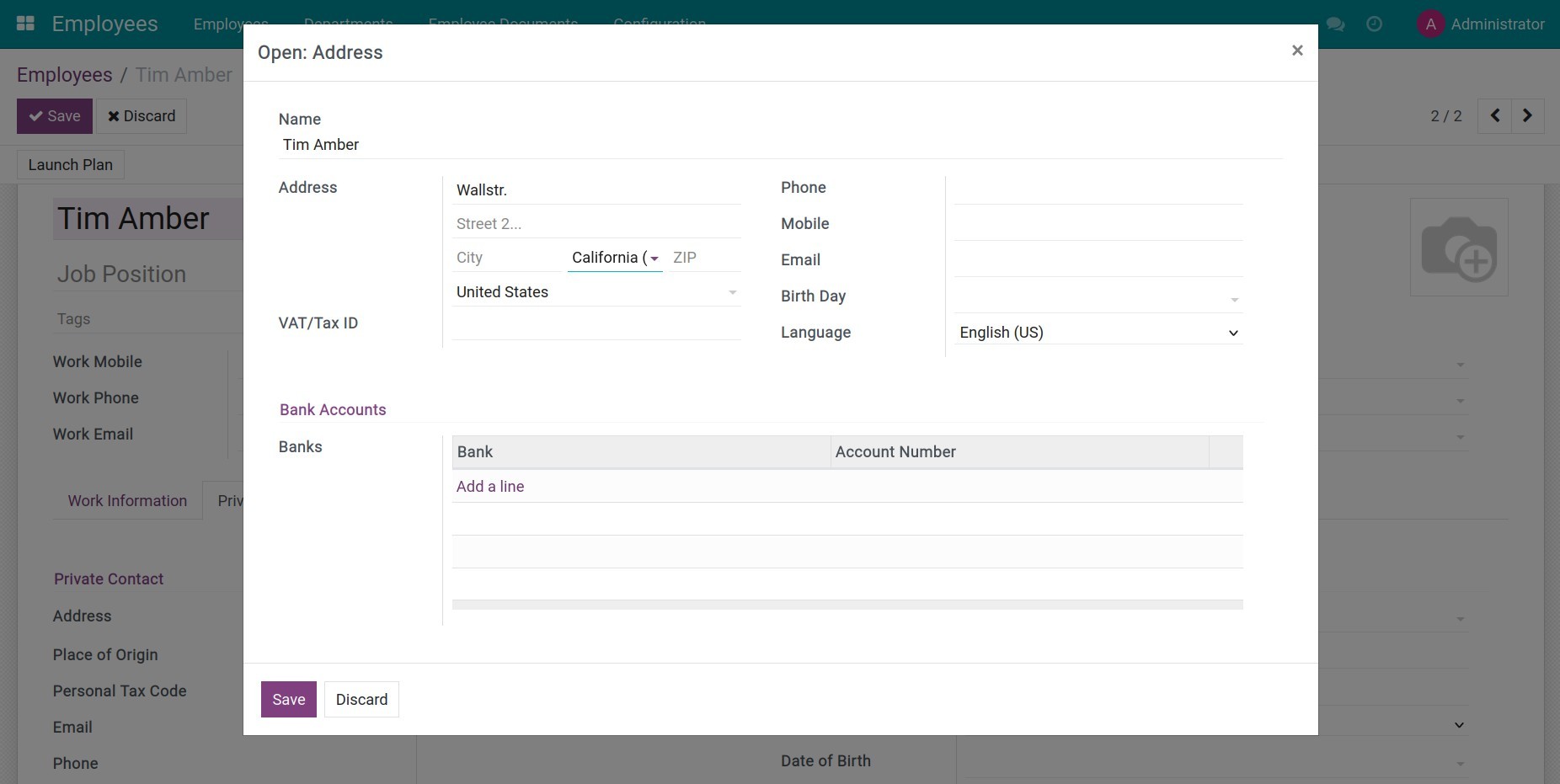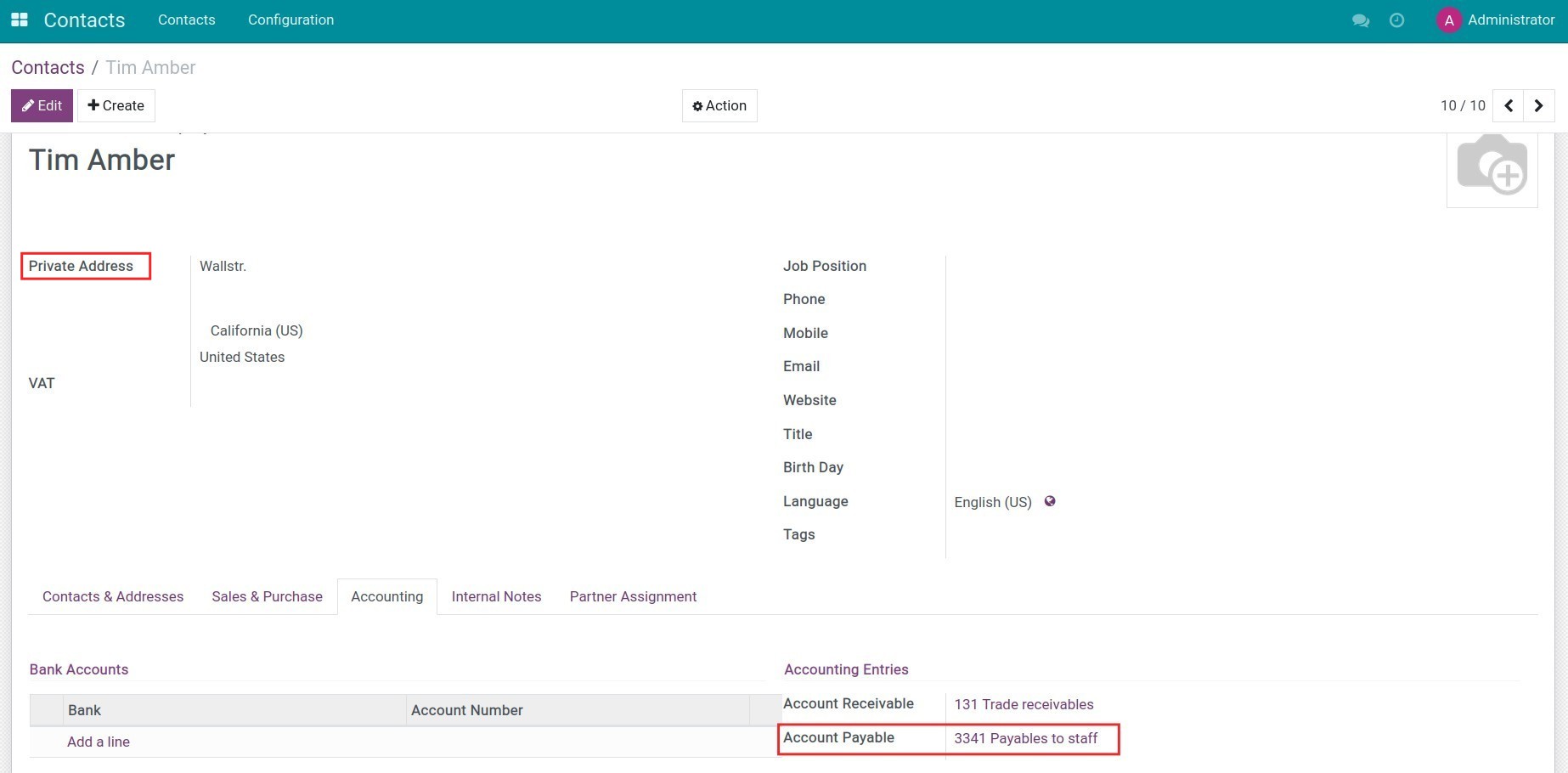Demo video: Vietnam - HR Accounting
Problems
By default, users are required to manually set up accounts payable for employees.
However, in the system, only users with accounting rights can perform this task, while employee management falls under the responsibility of the HR department.
As a result, manually setting up employee accounts payable not only increases the workload for both departments but also wastes time and resources for both the HR and accounting teams.
Solution
- This module automatically adds a default accounting account following Vietnamese accounting standards.
- In the Contacts form, at the Accounting tab, the system will set the account payable as 3341 Payables to staff based on the contact address.
Benefits
- Saves time and resources for both the accounting and HR departments.
- Enhances automation within the system.
- Ensures accuracy and compliance with Vietnamese accounting standards.
- Prevents errors in accounting entries.
Supported Editions
- Community Edition
- Enterprise Edition
Installation
- Navigate to Apps.
- Search with keyword l10n_vn_viin_hr_account.
- Press Install.
Instructions
Instruction video: Vietnam - HR Accounting
Navigate to Employees > Employees, press Create to create a new employee in the Employees management app. In the Private Information tab, add this employee's private contact. You can select an existing contact in the Contacts app or create a new one by typing the name for this new contact and clicking Create and Edit.
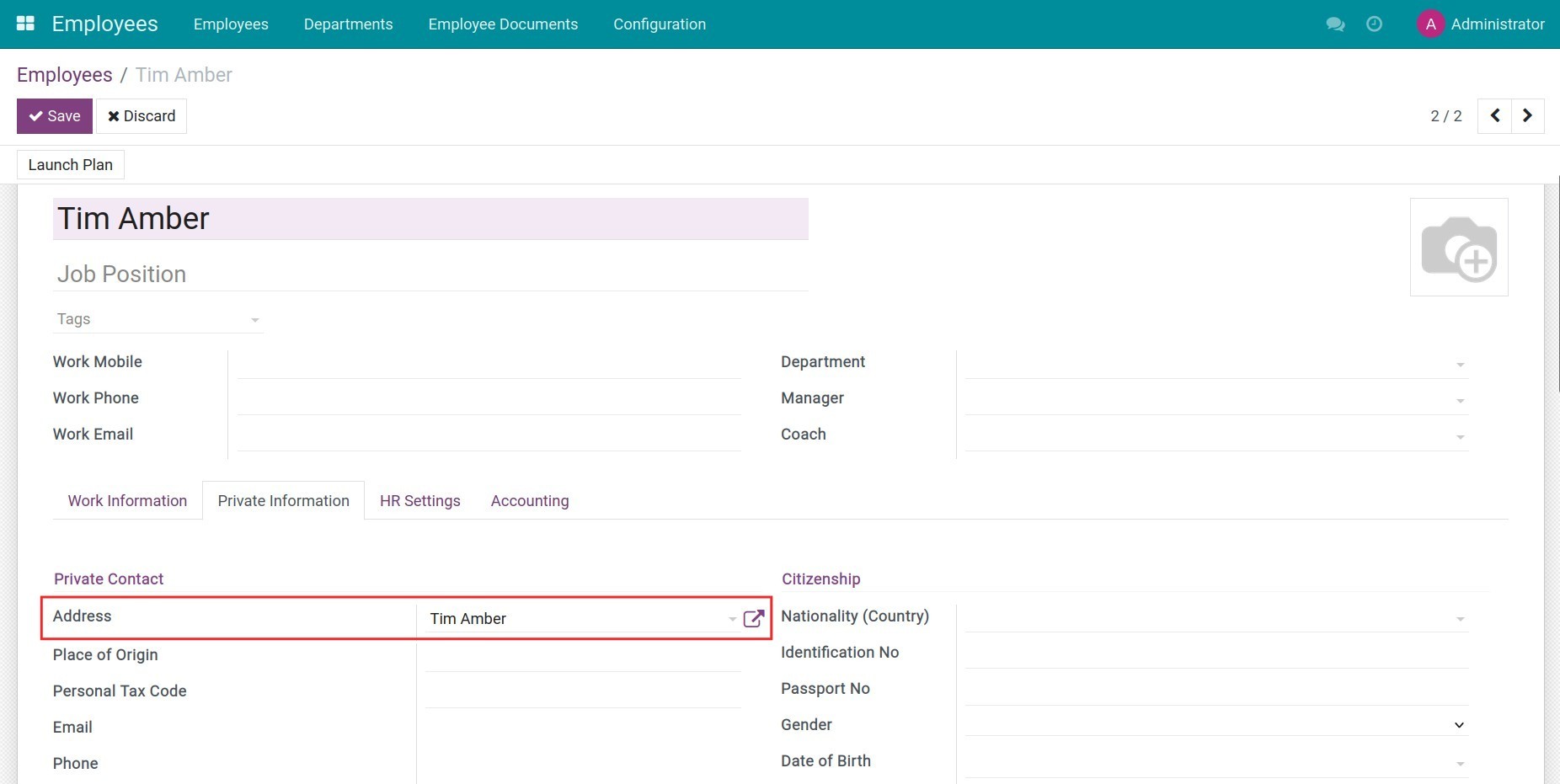
From here, add private contact information such as a private address, phone number, VAT/TAX ID, bank accounts, etc.
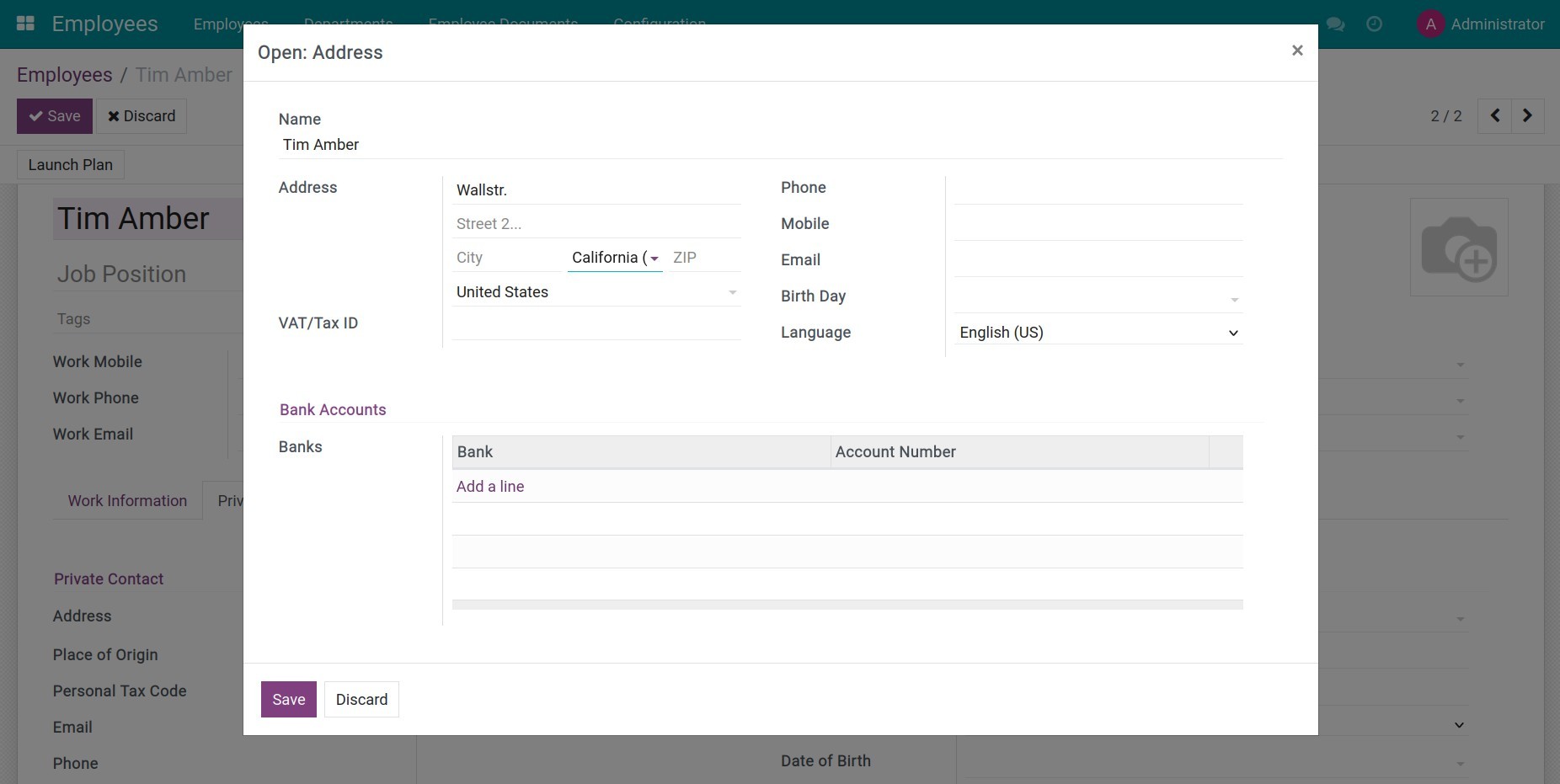
Navigate to Contacts and search for the recently created employee. On their profile, the default account payable is set as 3341 Payables to staff in the Accounting tab.
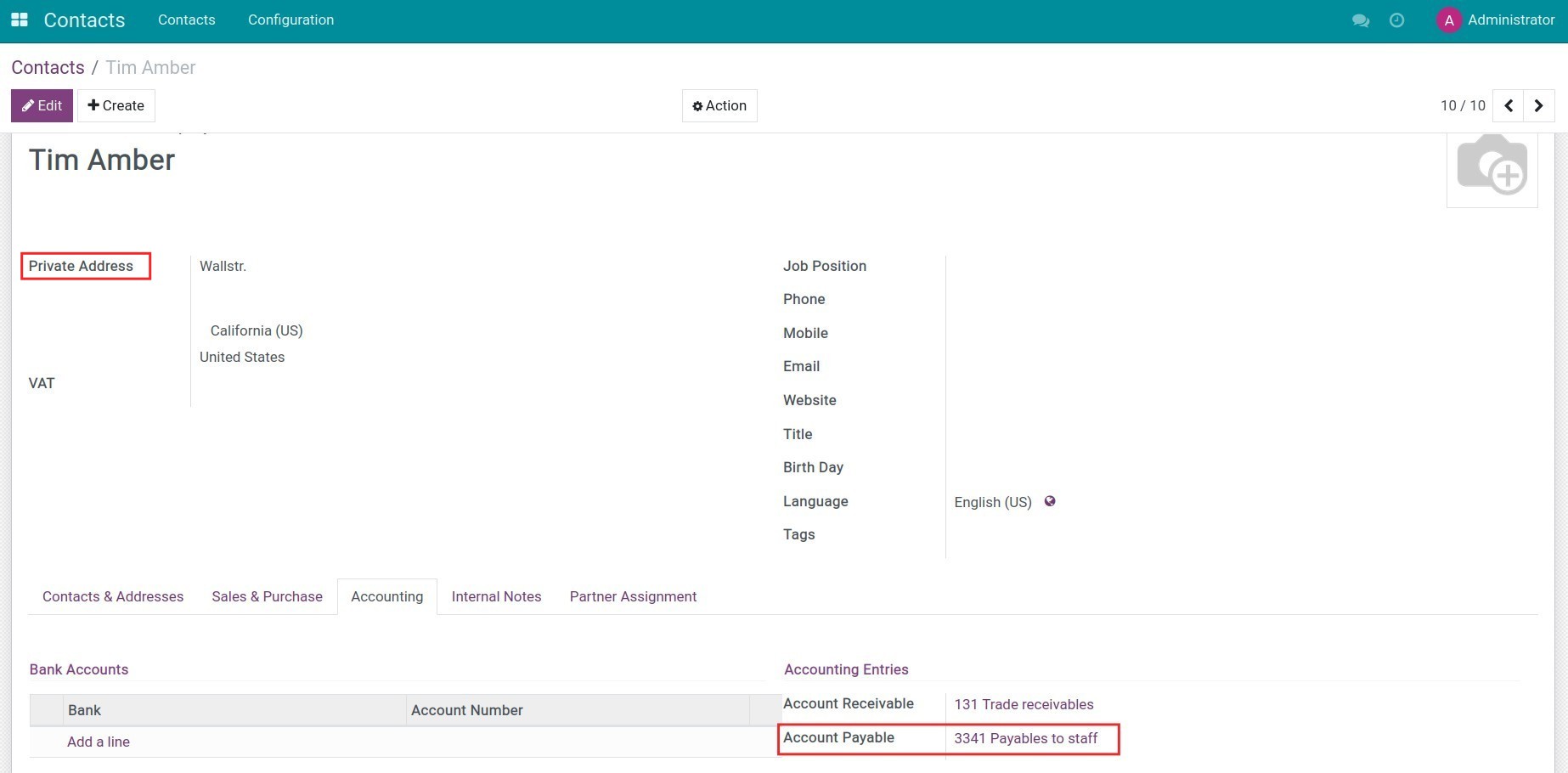
This software and associated files (the "Software") may only be
used
(executed, modified, executed after modifications) if you have
purchased a
valid license from the authors, typically via Odoo Apps,
or if you
have
received a written agreement from the authors of the
Software (see the
COPYRIGHT file).
You may develop Odoo modules that use the Software as a library
(typically
by depending on it, importing it and using its
resources), but
without
copying any source code or material from the
Software. You may distribute
those modules under the license of your
choice, provided that this
license
is compatible with the terms of
the Odoo Proprietary License (For
example:
LGPL, MIT, or proprietary
licenses similar to this one).
It is forbidden to publish, distribute, sublicense, or sell
copies of the
Software or modified copies of the Software.
The above copyright notice and this permission notice must be
included in
all copies or substantial portions of the Software.
THE SOFTWARE IS PROVIDED "AS IS", WITHOUT WARRANTY OF ANY KIND,
EXPRESS OR
IMPLIED, INCLUDING BUT NOT LIMITED TO THE WARRANTIES OF
MERCHANTABILITY,
FITNESS FOR A PARTICULAR PURPOSE AND
NONINFRINGEMENT. IN NO EVENT
SHALL THE
AUTHORS OR COPYRIGHT HOLDERS
BE LIABLE FOR ANY CLAIM, DAMAGES OR OTHER
LIABILITY, WHETHER IN AN
ACTION OF CONTRACT, TORT OR OTHERWISE,
ARISING
FROM, OUT OF OR IN
CONNECTION WITH THE SOFTWARE OR THE USE OR OTHER
DEALINGS IN THE
SOFTWARE.