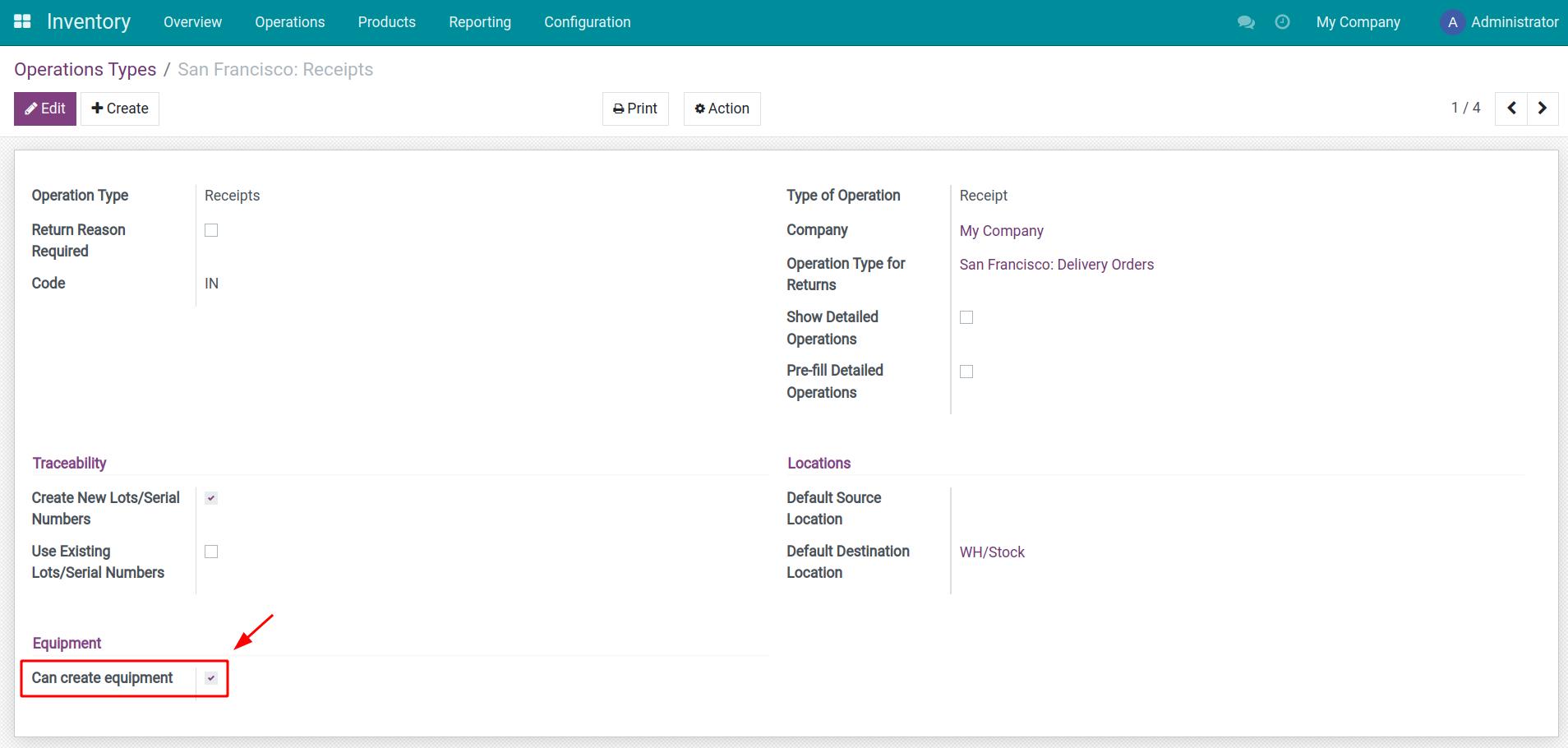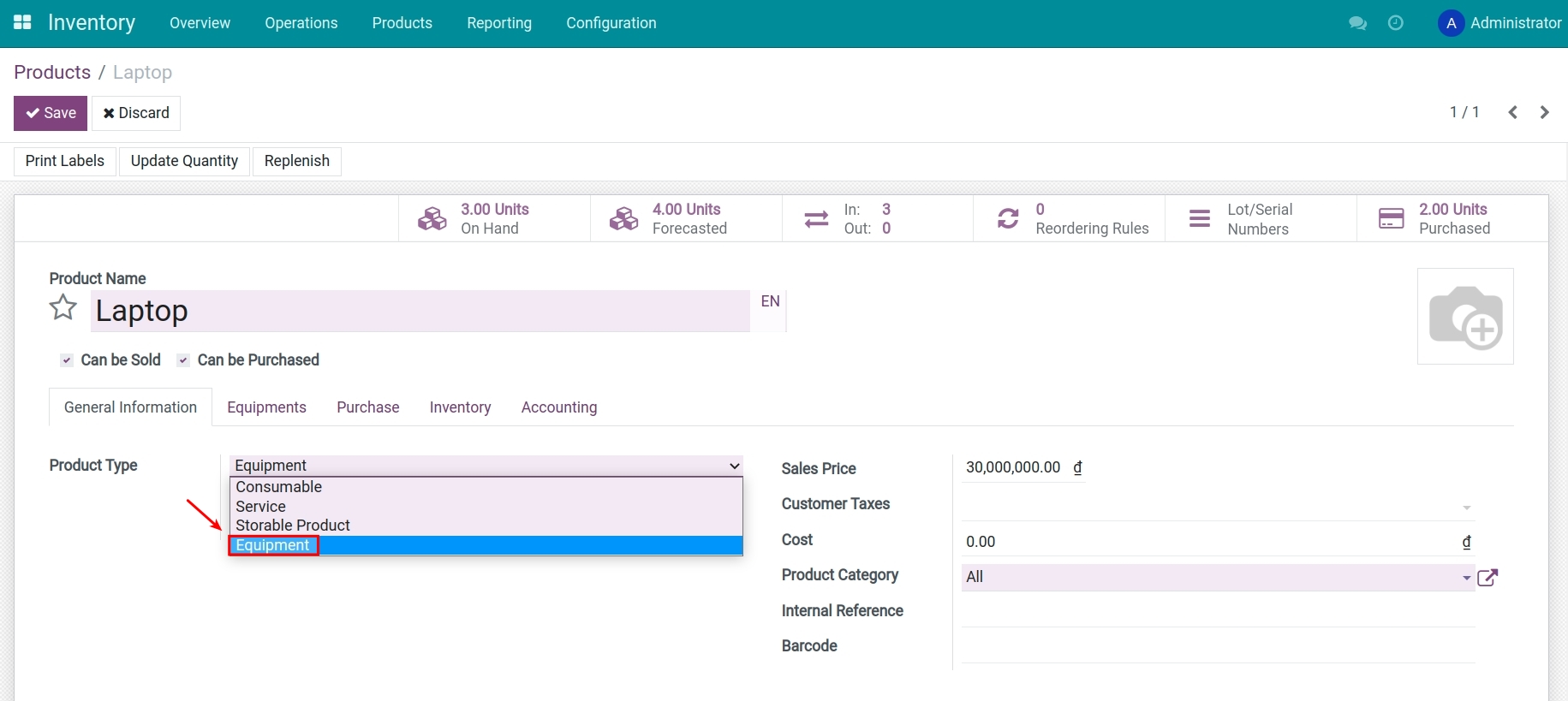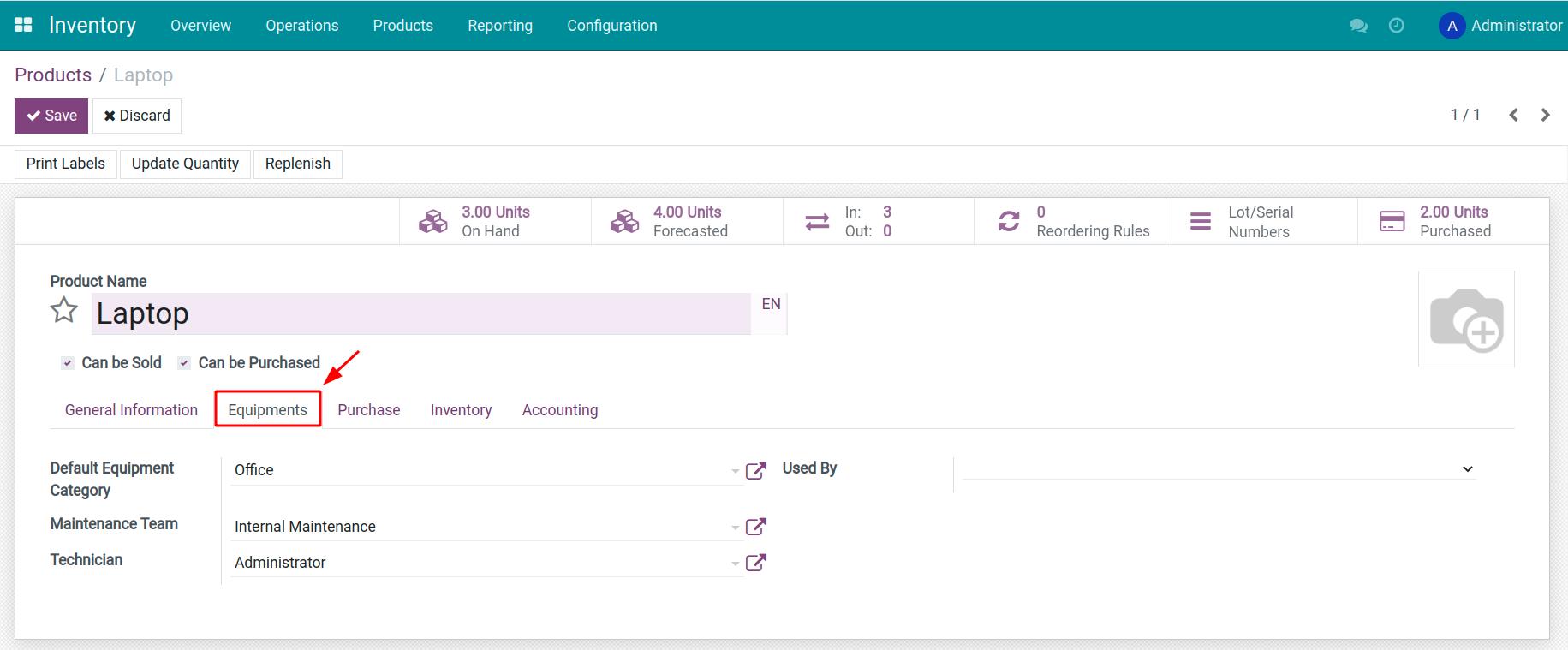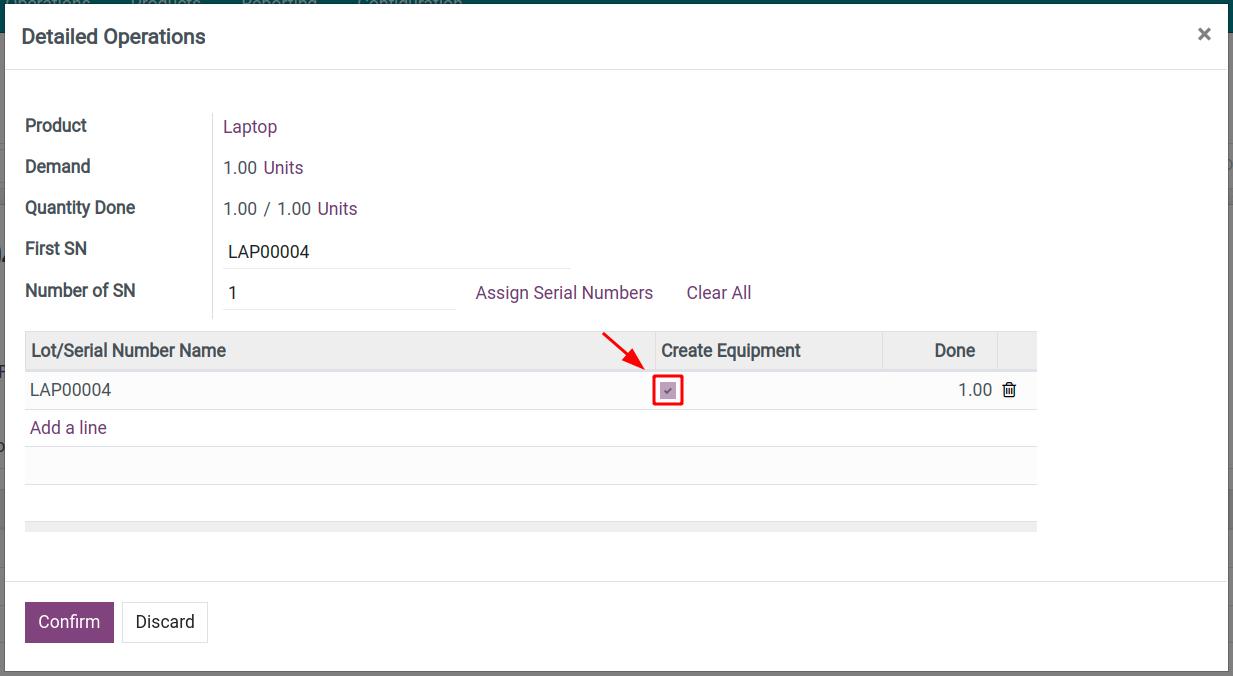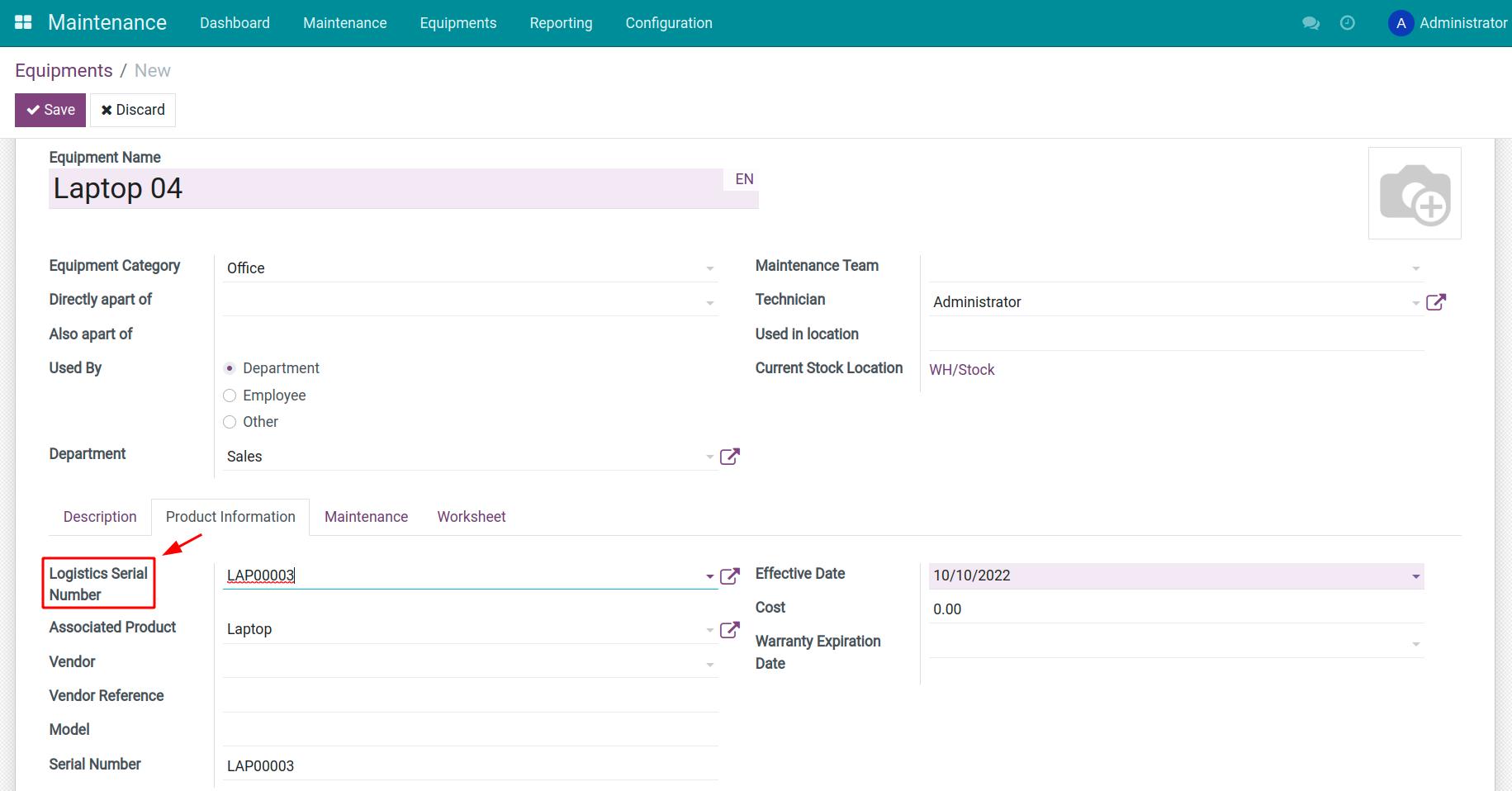Demo video: Stock Equipment
Problem
By default, Odoo does not offer any relation between stockable goods and equipments. These are totally independent objects. From an equipment view, we don't know where the equipment comes from.
Solution
This module allows equipment generated automatically from a stock-in transfer. In other words, if a product is marked with "Can be equipment", during receiving the product, an equipment will be generated according to the product quantity so that you can maintain the product later on using the Maintenance application. When looking at an equipment, you will also know from where it came and how it has moved so far.
Editions Supported
- Community Edition
- Enterprise Edition
Installation
- Navigate to Apps.
- Search with keyword to_stock_equipment.
- Press Install.
Instruction
Instruction video: Stock Equipment
1. Enable the Can create equipment on an operation type
On the Inventory management app, navigate to Configuration > Operations Types and select the Receipts operation type. Enable the Can create equipment feature to create equipment from an incoming product.
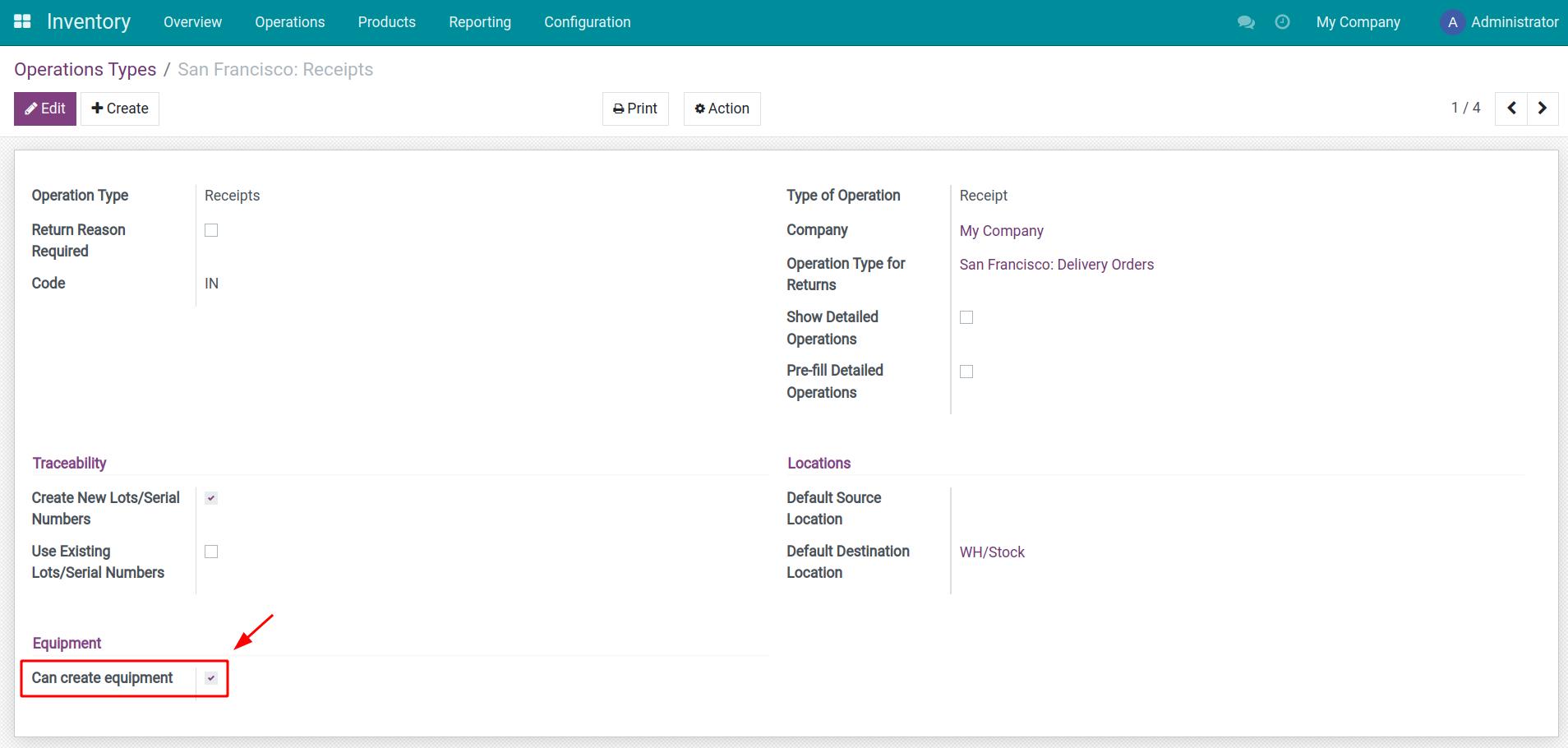
2. Create an equipment-typed product.
Create a new product with the following settings:
- Product Type: Equipment;
- Tracking: By Unique Serial Number.
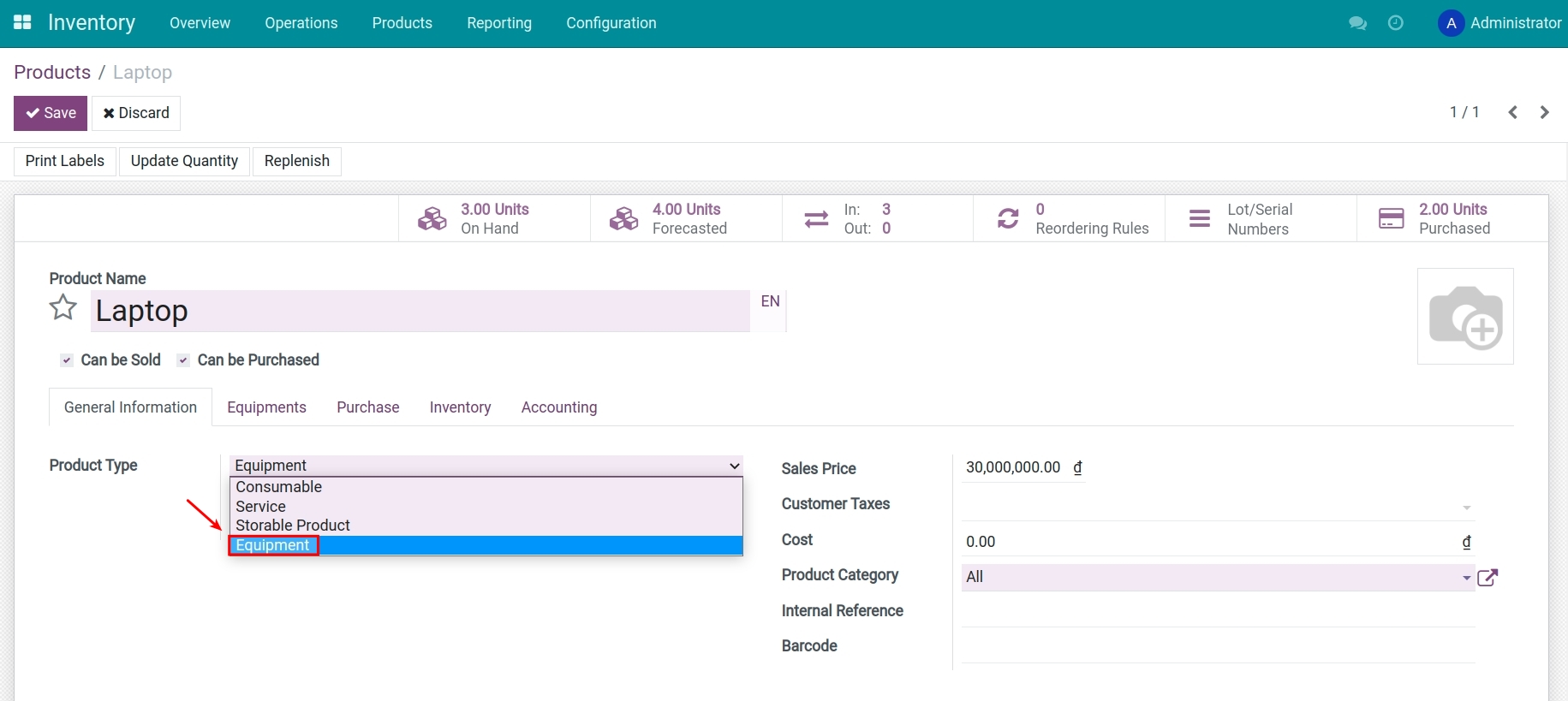
Users can easily manage equipment information such as the Maintenance team, Technician in charge of the maintenance, etc. right on the settings of the Product category and on each product respectively.
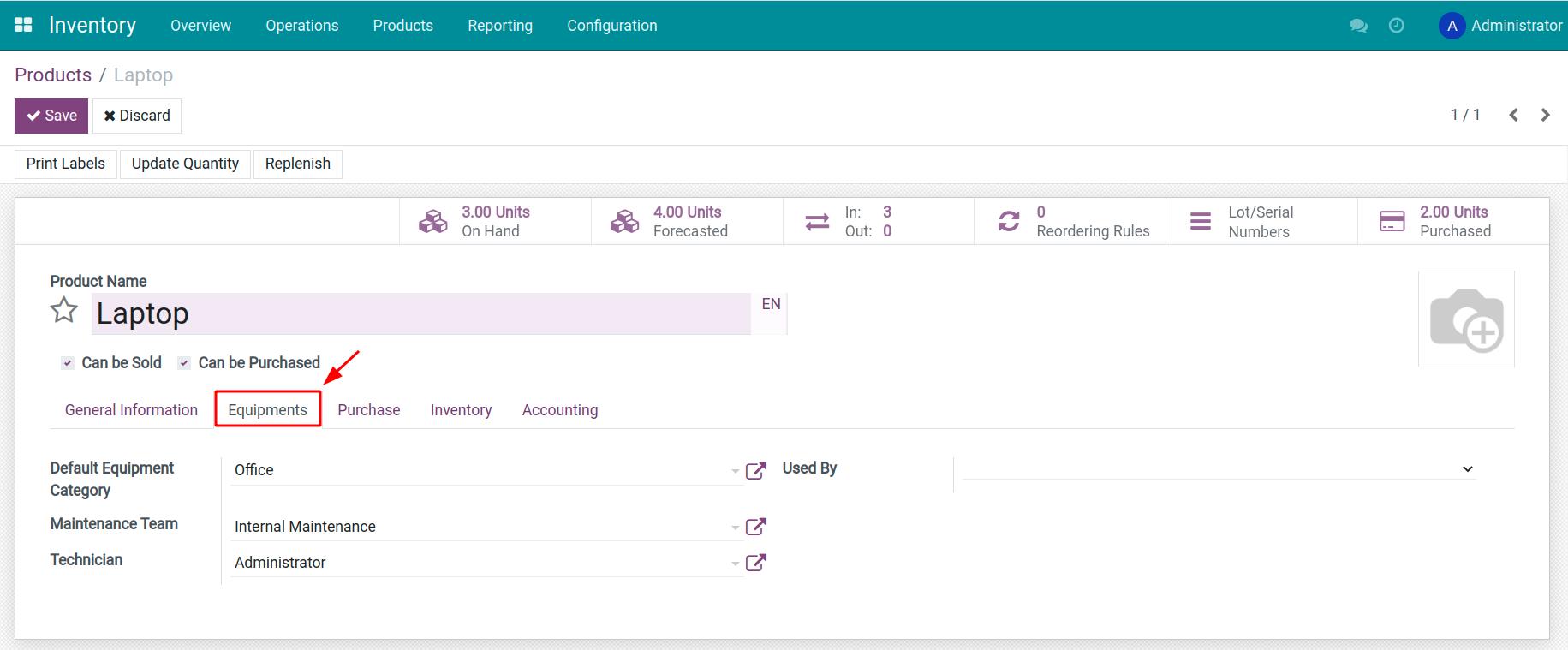
3. Create equipment from the received product
When you receive the product created in the previous step, you need to add its corresponding serial number and the Create Equipment option on the stock move is automatically enabled by default to create the respective equipment on the Maintenance app. Disable it in case you don't want to create equipment.
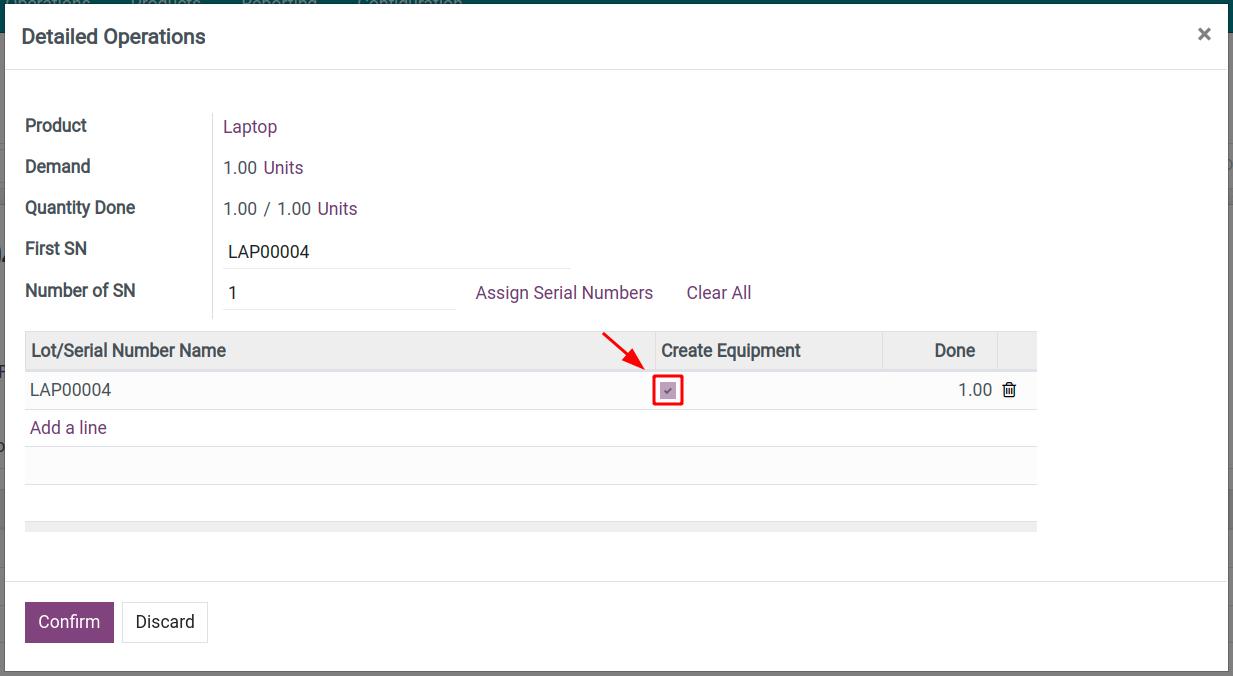
Besides, for equipment management, you can also create new equipment on the Maintenance app and link it with an existing product in your warehouse by navigating to Maintenance > Equipments > Create. On the Product Information tab, select the product serial number in the Logistics Serial Number field.
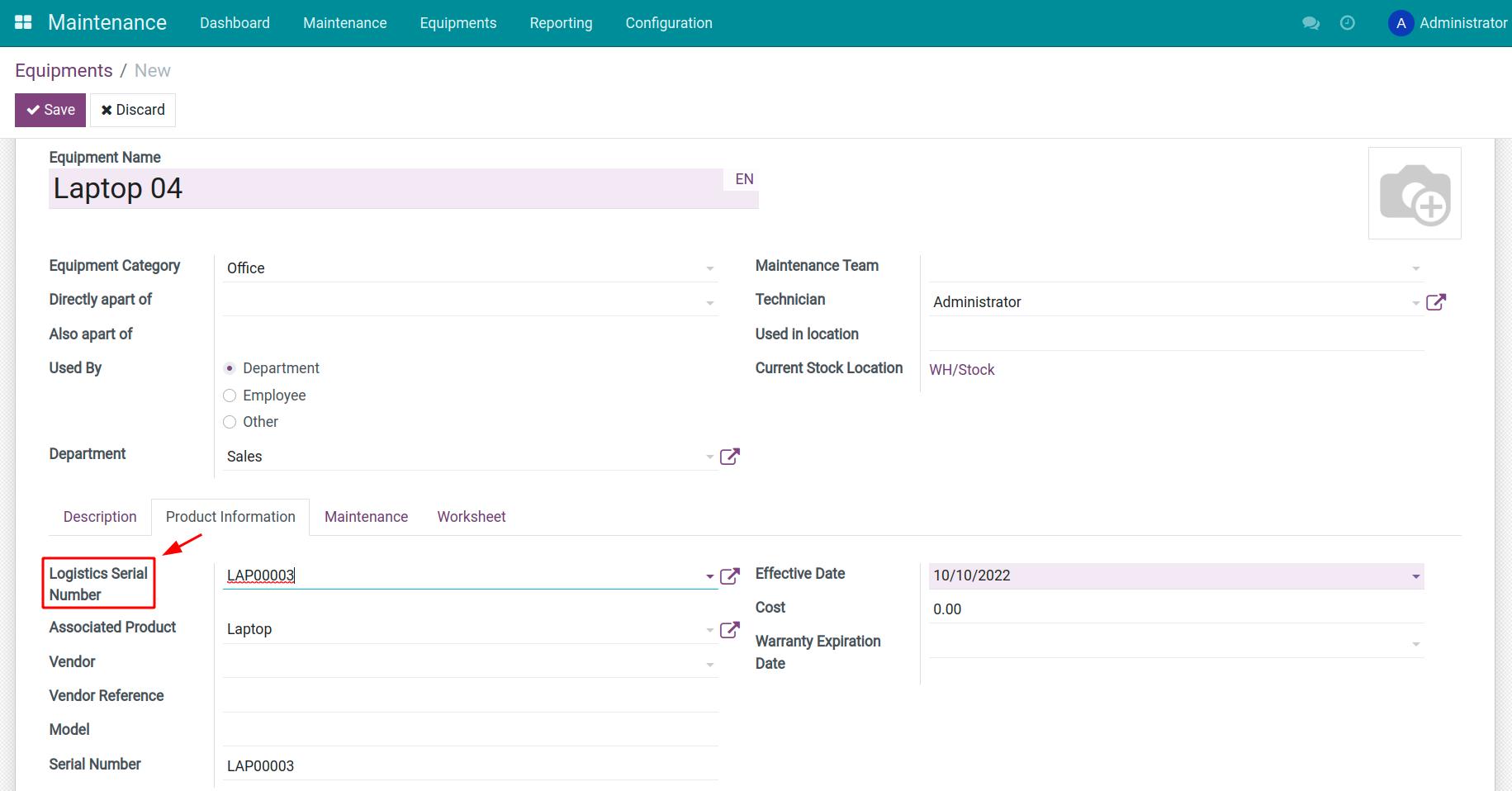
Refer to the Auto-create equipment when receiving products article for more details on the warehouse and equipment management workflow.
This software and associated files (the "Software") may only be
used
(executed, modified, executed after modifications) if you have
purchased a
valid license from the authors, typically via Odoo Apps,
or if you
have
received a written agreement from the authors of the
Software (see the
COPYRIGHT file).
You may develop Odoo modules that use the Software as a library
(typically
by depending on it, importing it and using its
resources), but
without
copying any source code or material from the
Software. You may distribute
those modules under the license of your
choice, provided that this
license
is compatible with the terms of
the Odoo Proprietary License (For
example:
LGPL, MIT, or proprietary
licenses similar to this one).
It is forbidden to publish, distribute, sublicense, or sell
copies of the
Software or modified copies of the Software.
The above copyright notice and this permission notice must be
included in
all copies or substantial portions of the Software.
THE SOFTWARE IS PROVIDED "AS IS", WITHOUT WARRANTY OF ANY KIND,
EXPRESS OR
IMPLIED, INCLUDING BUT NOT LIMITED TO THE WARRANTIES OF
MERCHANTABILITY,
FITNESS FOR A PARTICULAR PURPOSE AND
NONINFRINGEMENT. IN NO EVENT
SHALL THE
AUTHORS OR COPYRIGHT HOLDERS
BE LIABLE FOR ANY CLAIM, DAMAGES OR OTHER
LIABILITY, WHETHER IN AN
ACTION OF CONTRACT, TORT OR OTHERWISE,
ARISING
FROM, OUT OF OR IN
CONNECTION WITH THE SOFTWARE OR THE USE OR OTHER
DEALINGS IN THE
SOFTWARE.