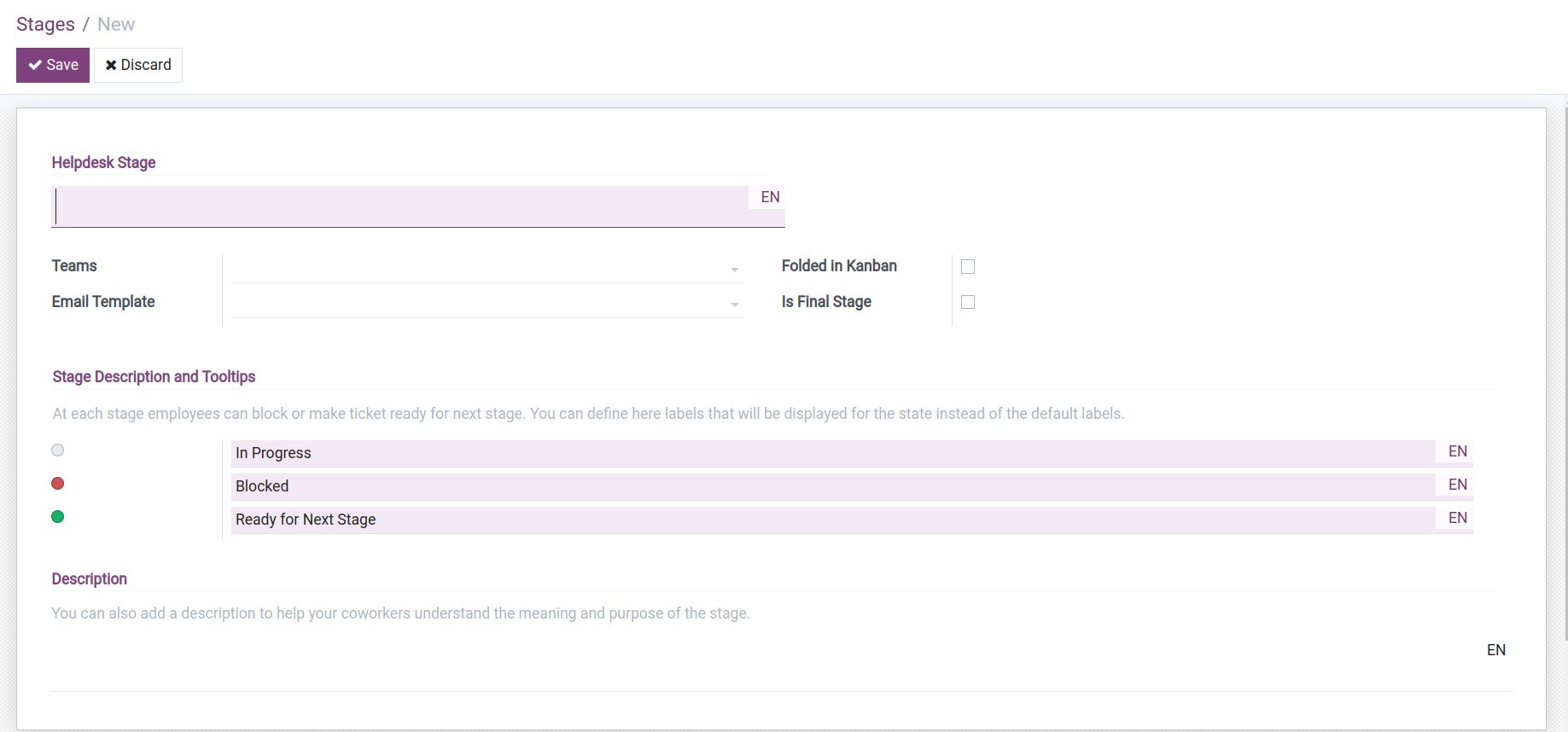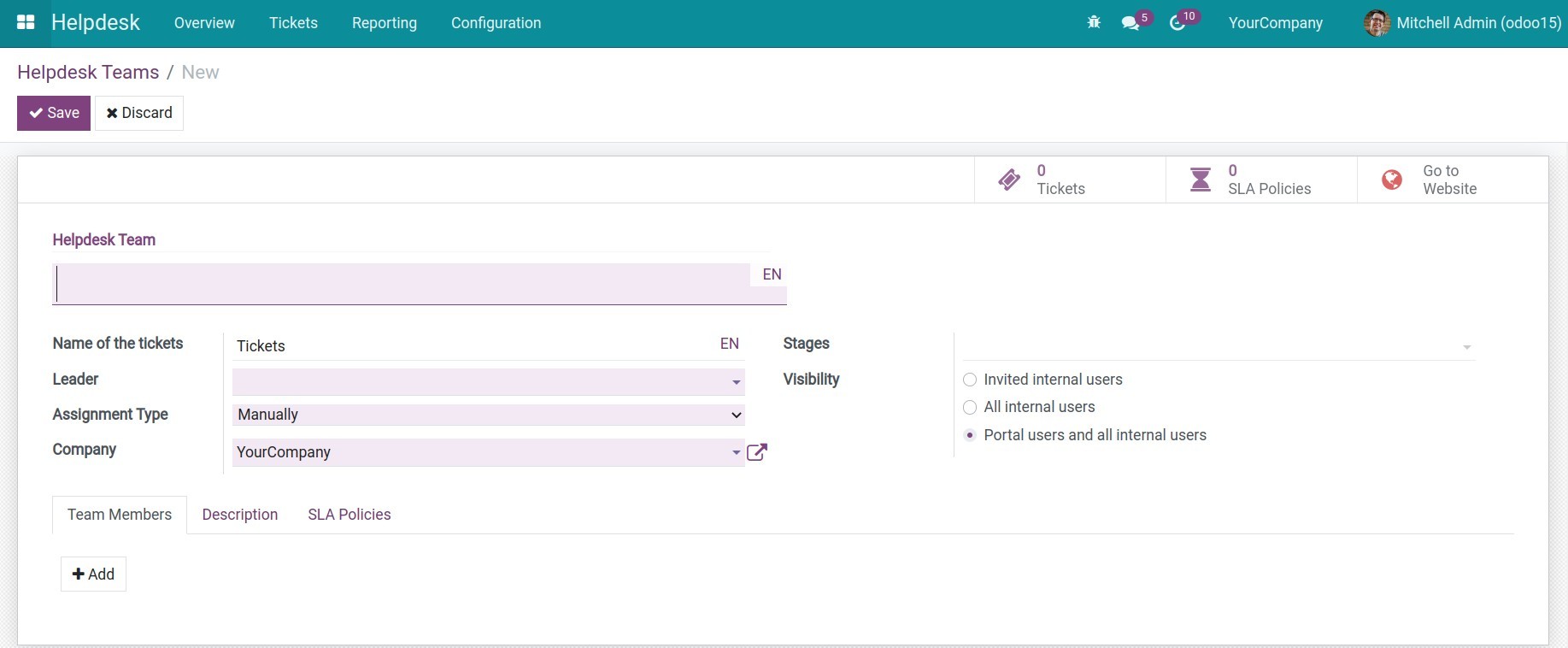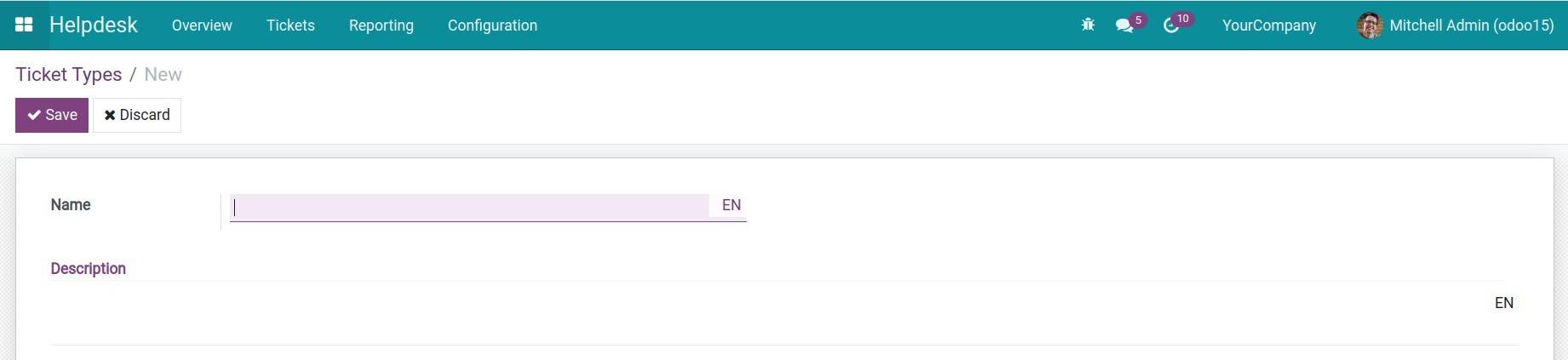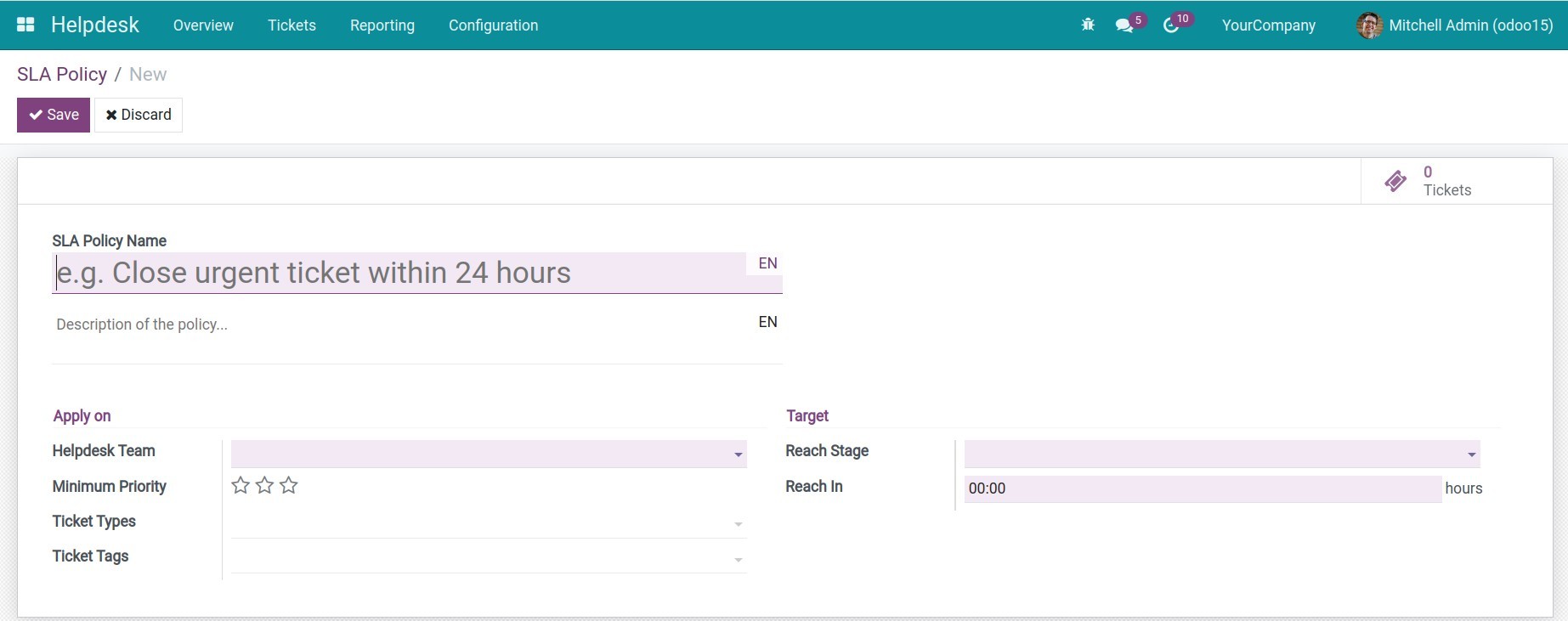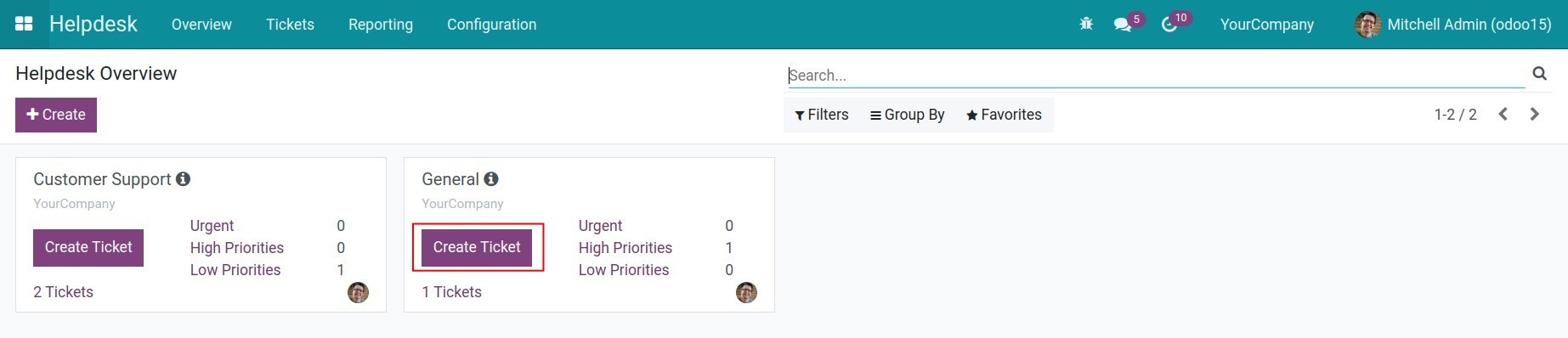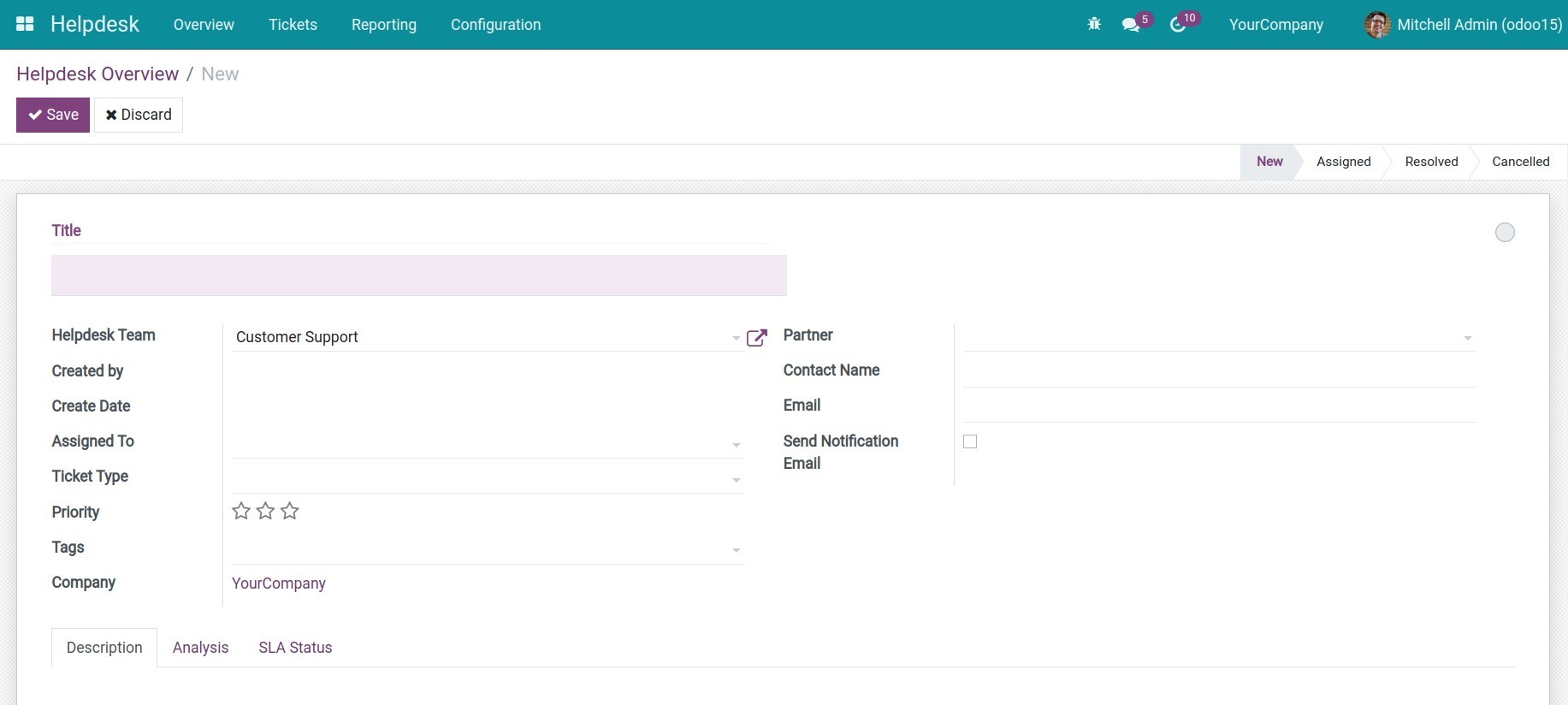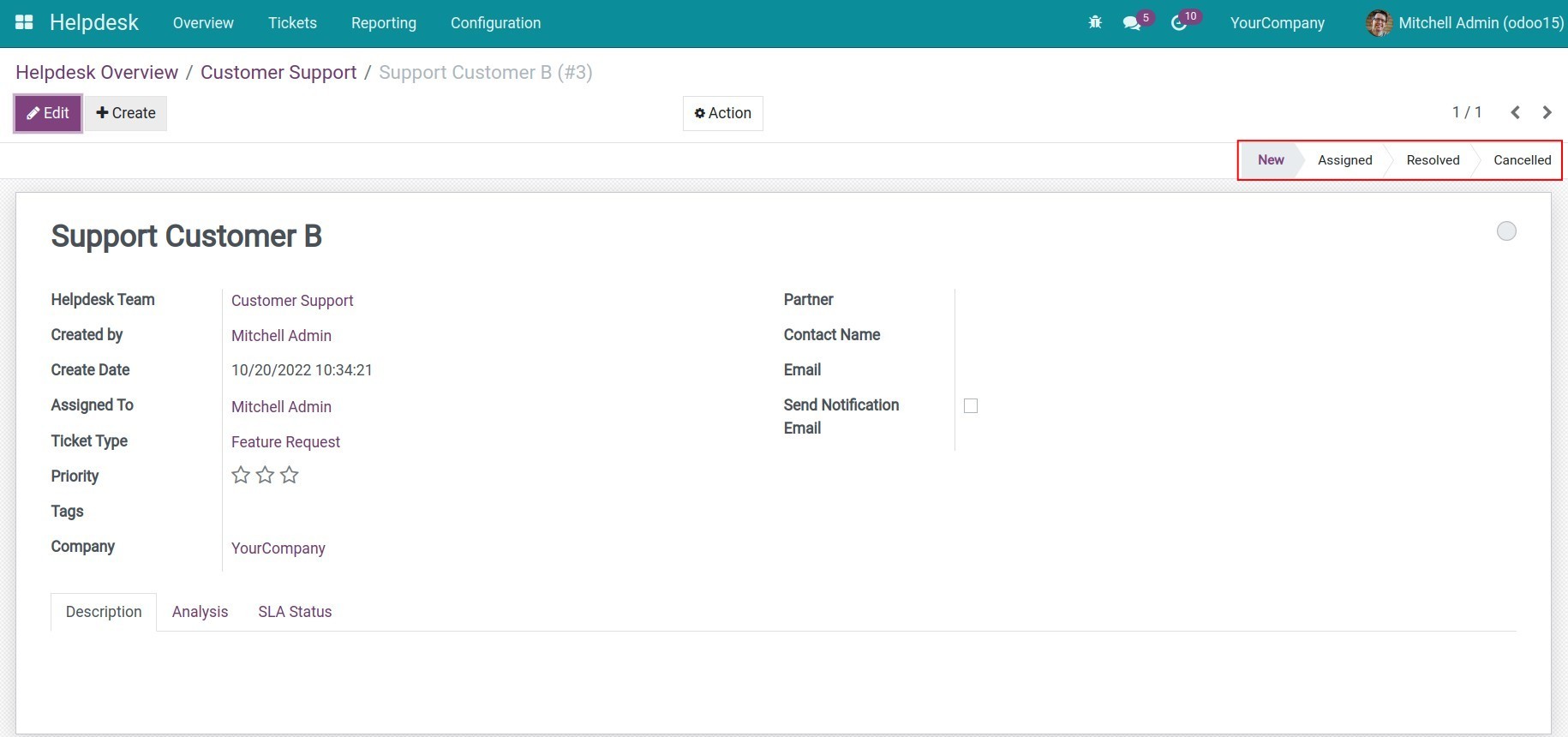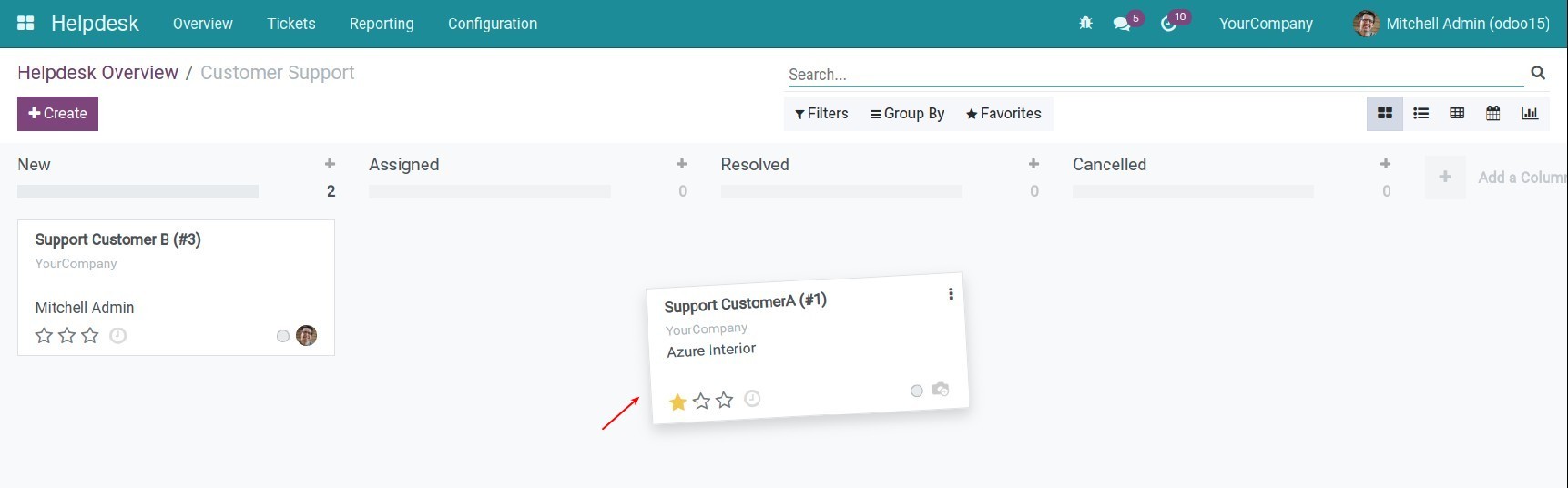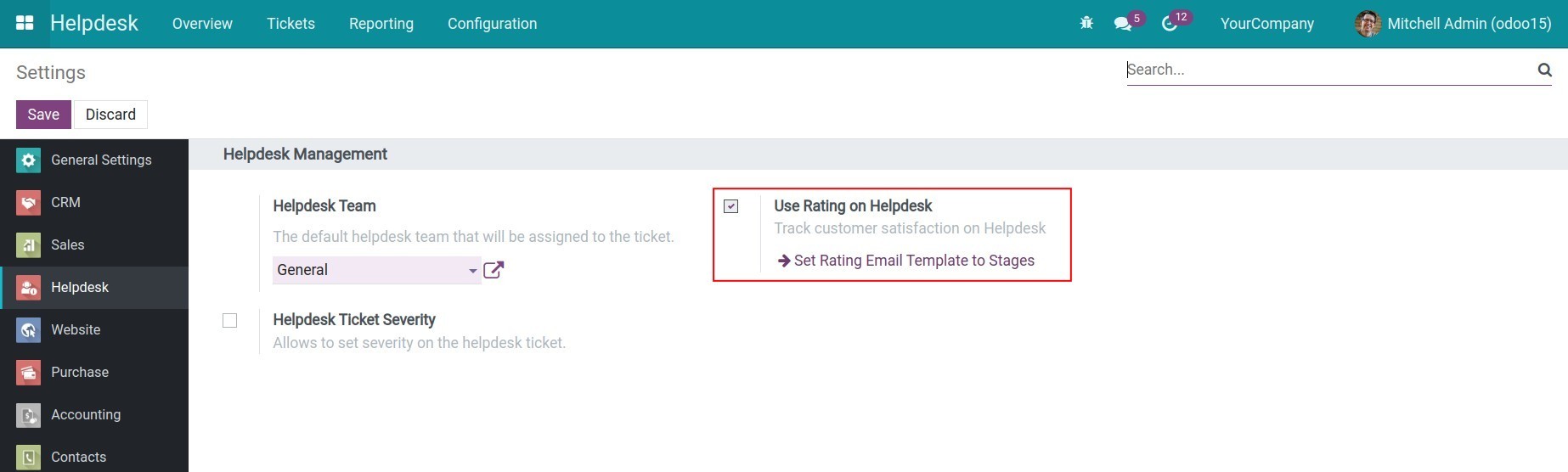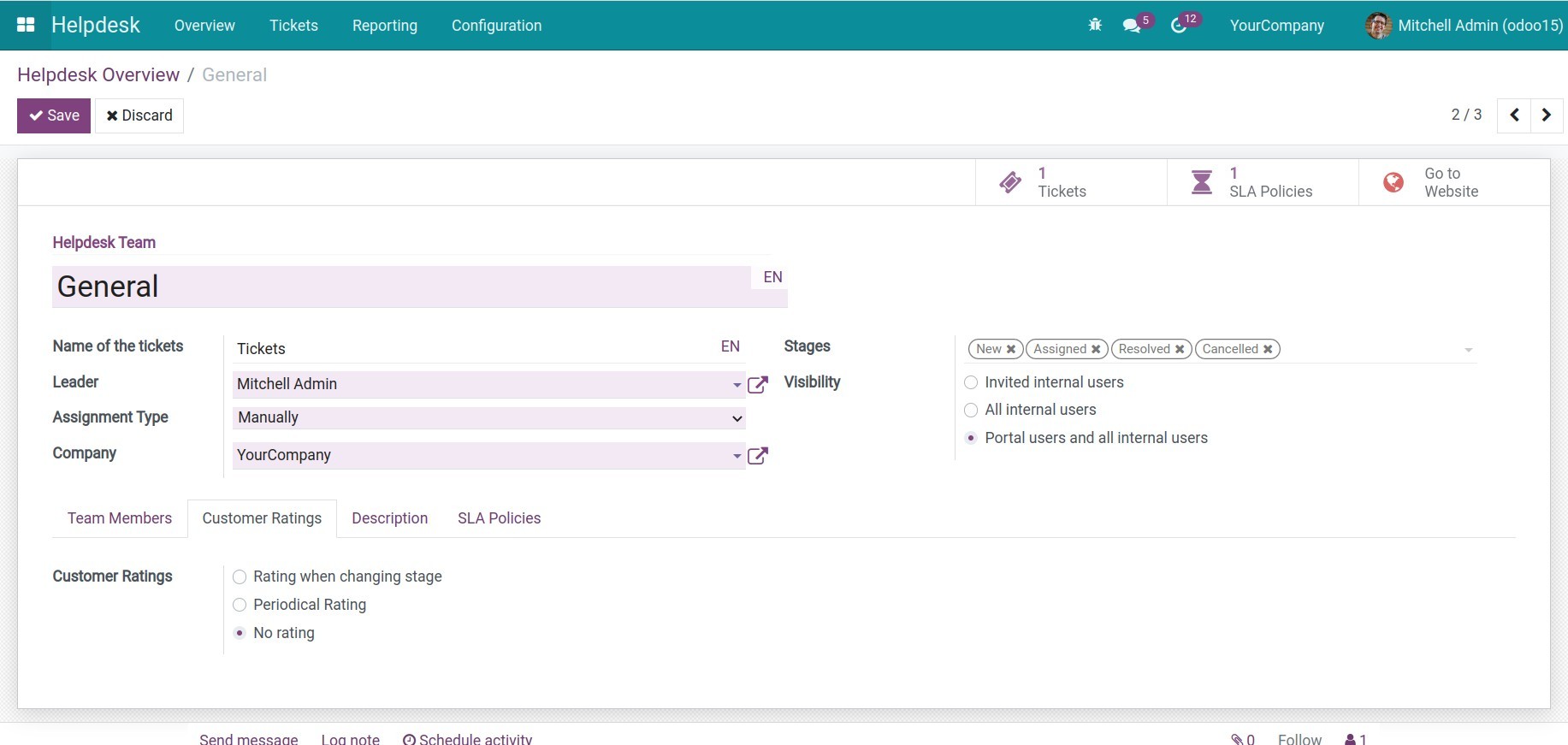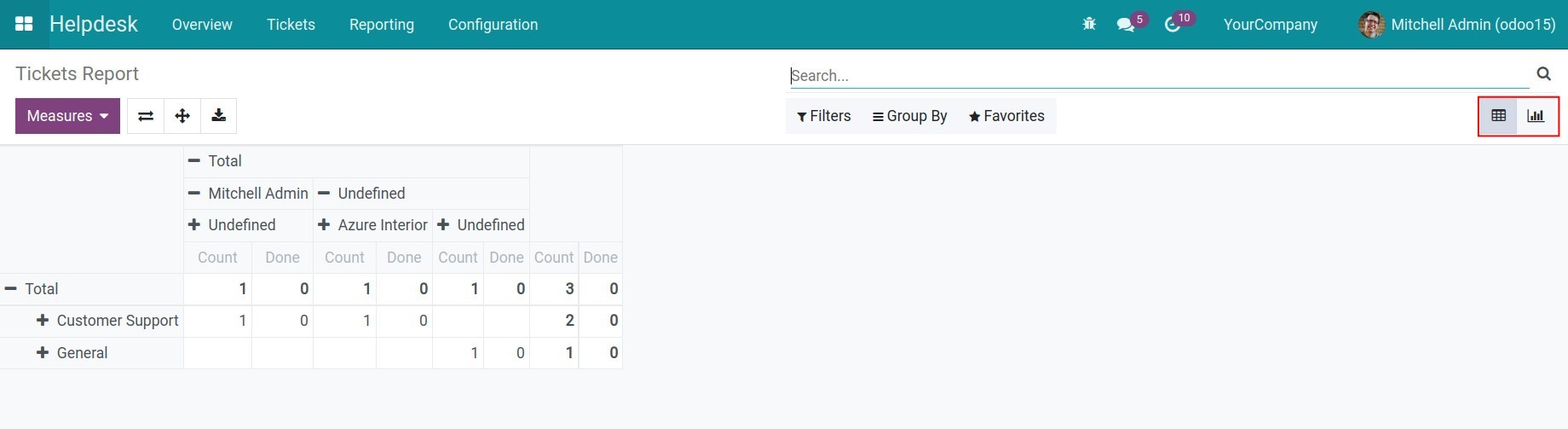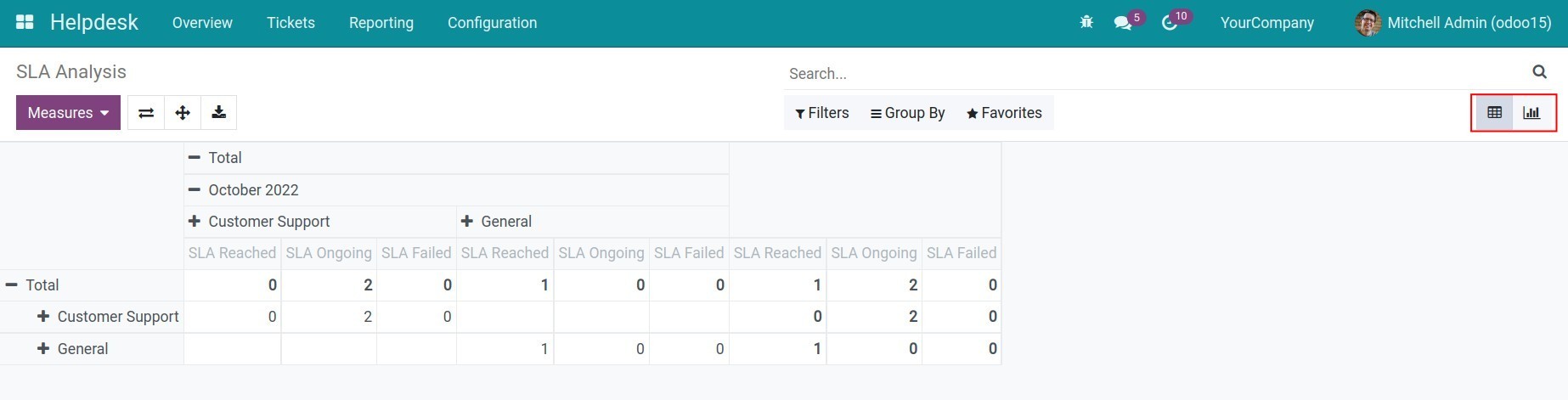Demo video: Helpdesk
Description
- This module allows you to record and manage support tickets from customers and internal employees.
- Can be integrated with other apps in our all-in-one system, employees can create support tickets for customers or themselves during the working process. Thereby helping to speed up the ticket support process and increasing customer and employee experience.
Key Features
- Managing support tickets, including:
- Allows creating Support Teams, Ticket Types to categorize customers' tickets.
- Assign the ticket to each help desk team member.
- Send an email to the customer when the ticket stage change.
- Record the information exchange history on the Portal and Back-end view.
- Manage the time to resolve tickets.
- Manage customer rating.
- Overall tickets report.
- Integrate with other modules to record the tickets that occur during the working process and tickets from the customer.
- Is the base module and can be integrated with the Website module, Live chat, CRM, Sales, Project & Timesheet.
Warning: To avoid conflicts in the process of using this Helpdesk module, you must uninstall Odoo's Helpdesk if you are using it.
Supported Editions
- Community Edition
Installation
- Navigate to Apps.
- Search with keyword viin_helpdesk.
- Press Install.
How it works
Instruction video: Helpdesk
1. Configuration
Step 1: Set up Stages: This is the stages to process the support tickets. To set up, navigate to Helpdesk > Configuration > Stages.
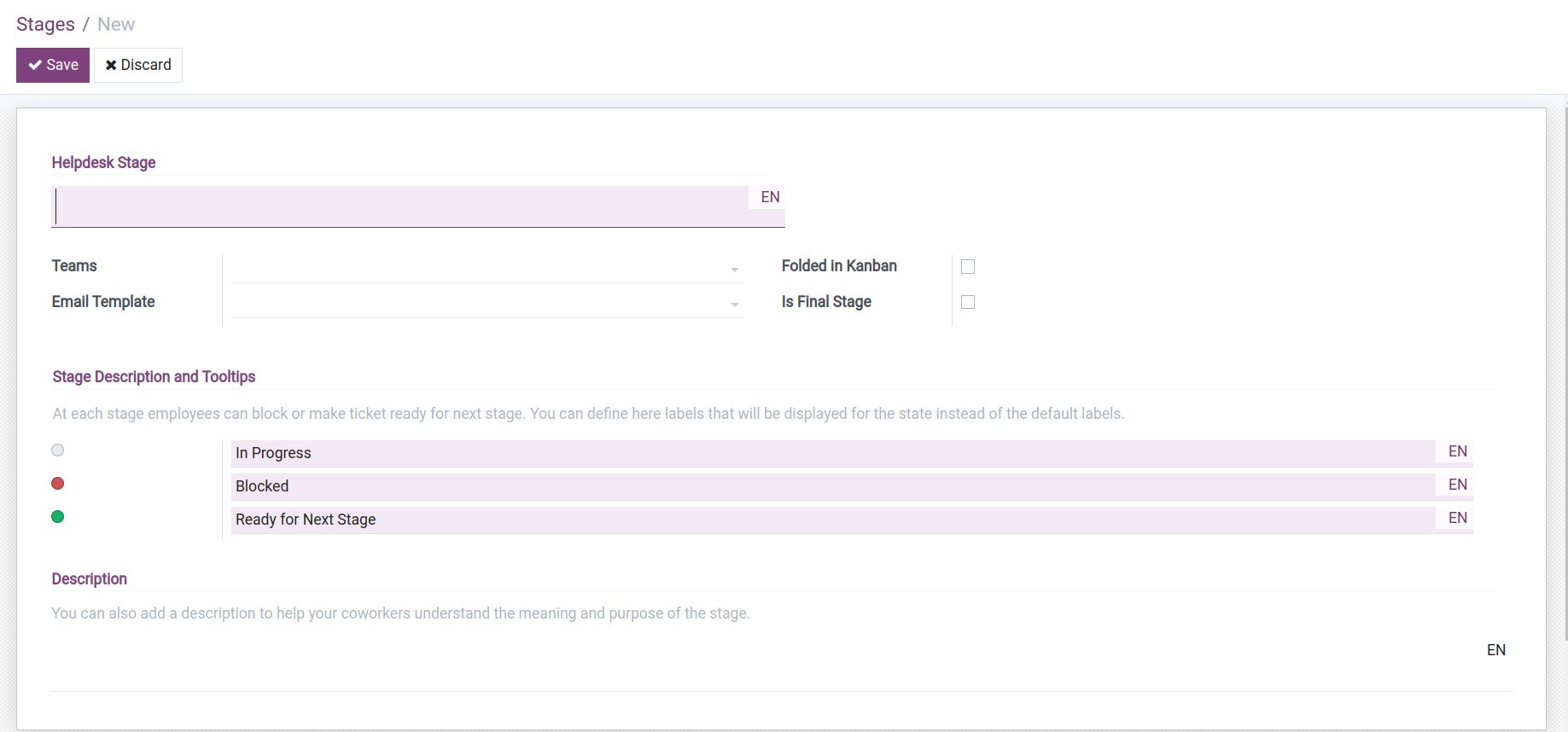
Step 2: Set up Helpdesk team: To set up helpdesk team, navigate to Helpdesk Team > Configuration > Helpdesk Teams.
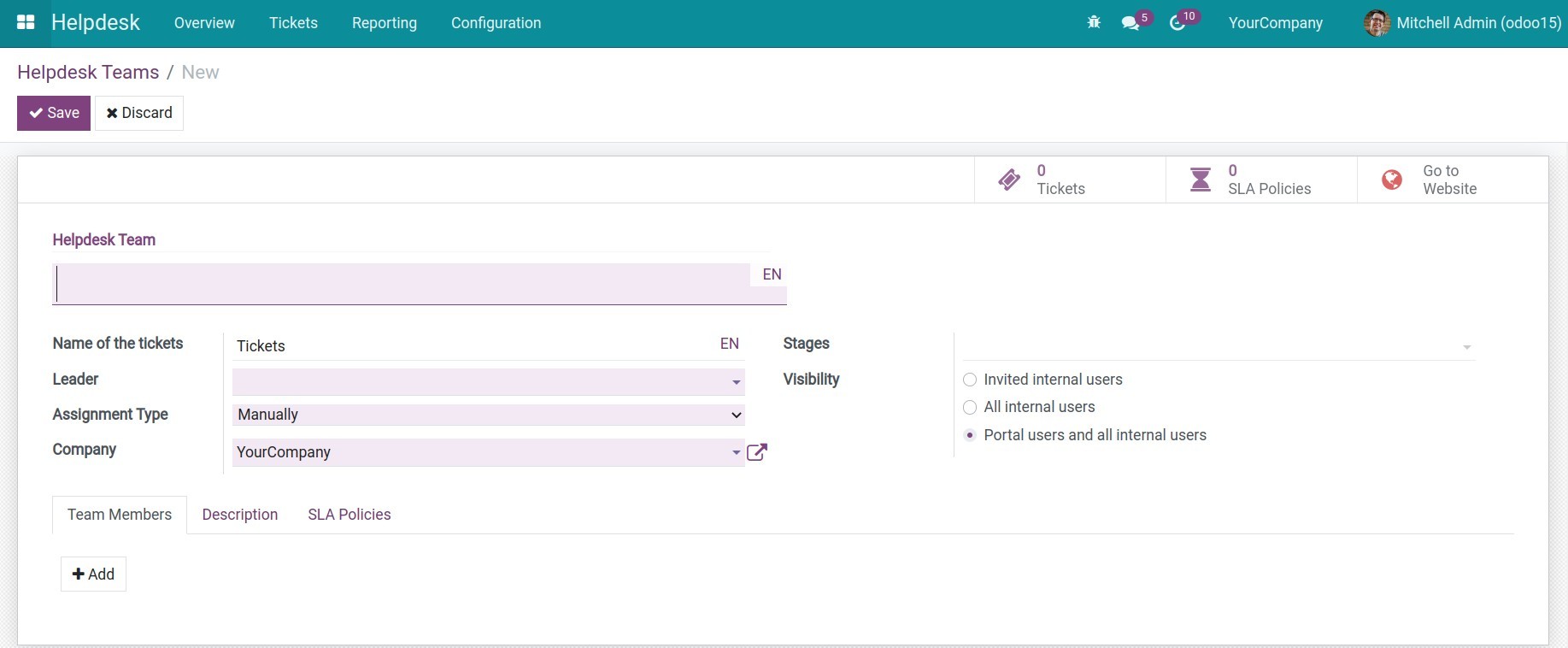
Step 3: Set up Ticket types: Ticket types help desk team categorize the content of their tickets. To set up ticket types, navigate to Helpdesk > Configuration > Ticket Types.
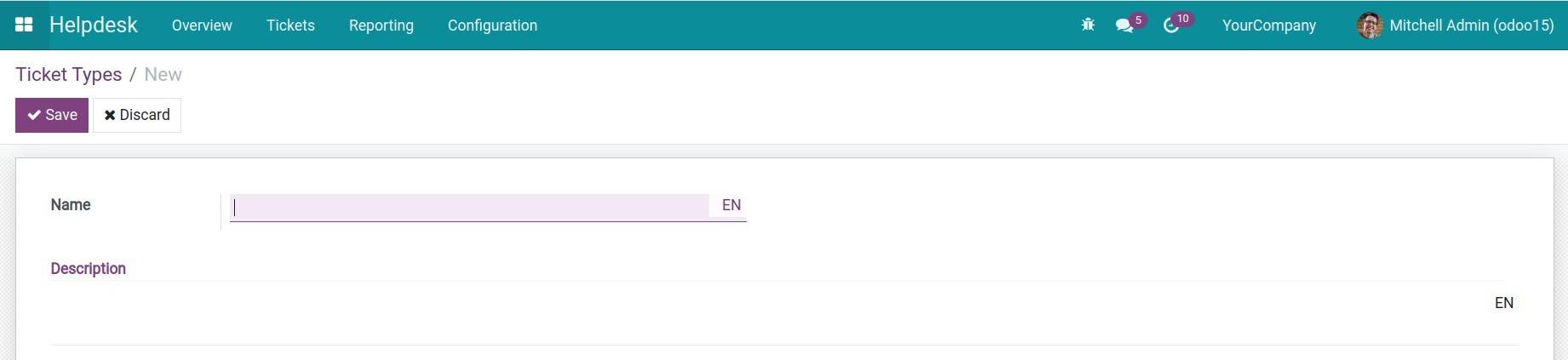
Step 4: Set up Tags: Besides categorizing tickets by ticket types, users can also use tags to categorize the ticket, make it easier to filter, search the ticket. To set up tags, navigate to Helpdesk > Configuration > Tags.

Step 5: Set up SLA policy: The SLA policy measure of the effectiveness of an employee's work when supporting a ticket. To set up, navigate to Helpdesk > Configuration > SLA policy.
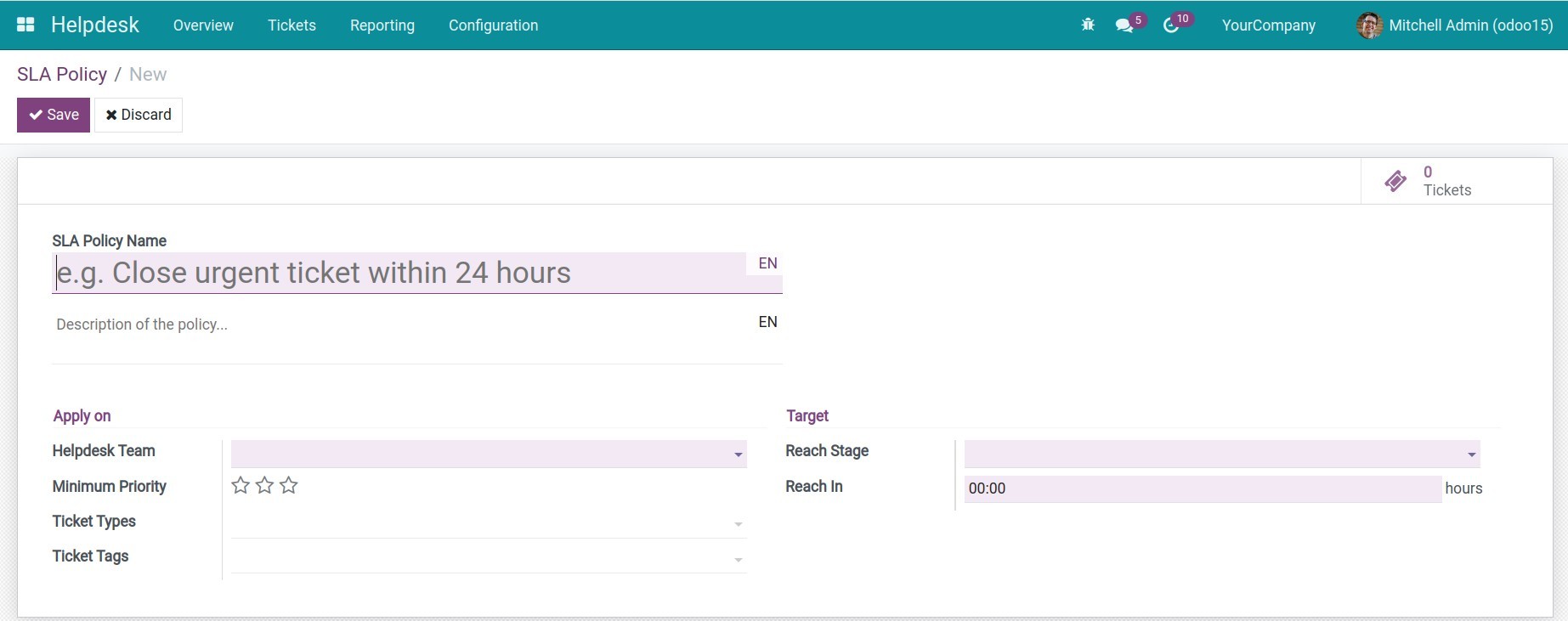
2. Create a support ticket
From the Helpdesk Overview, press Create to create a new ticket.
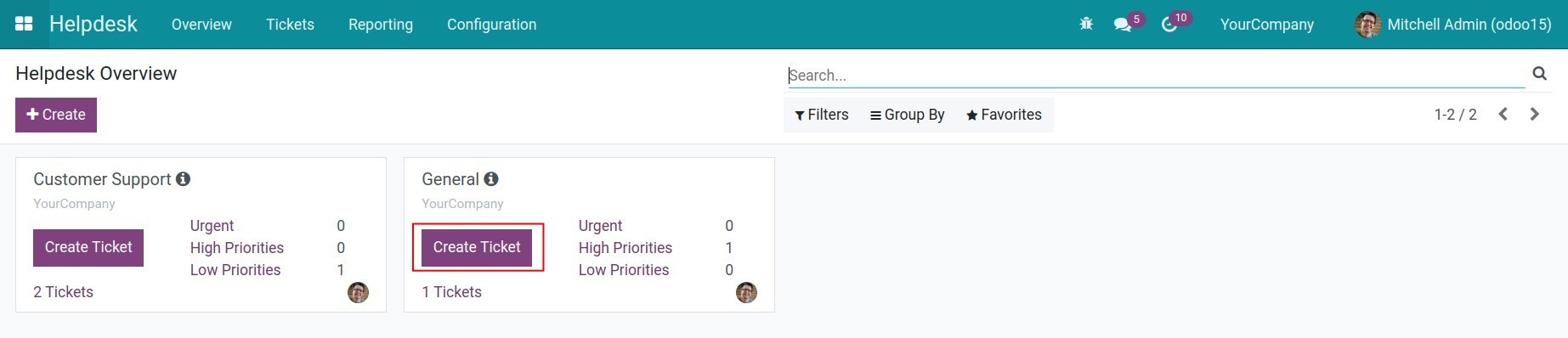
The following information will appear:
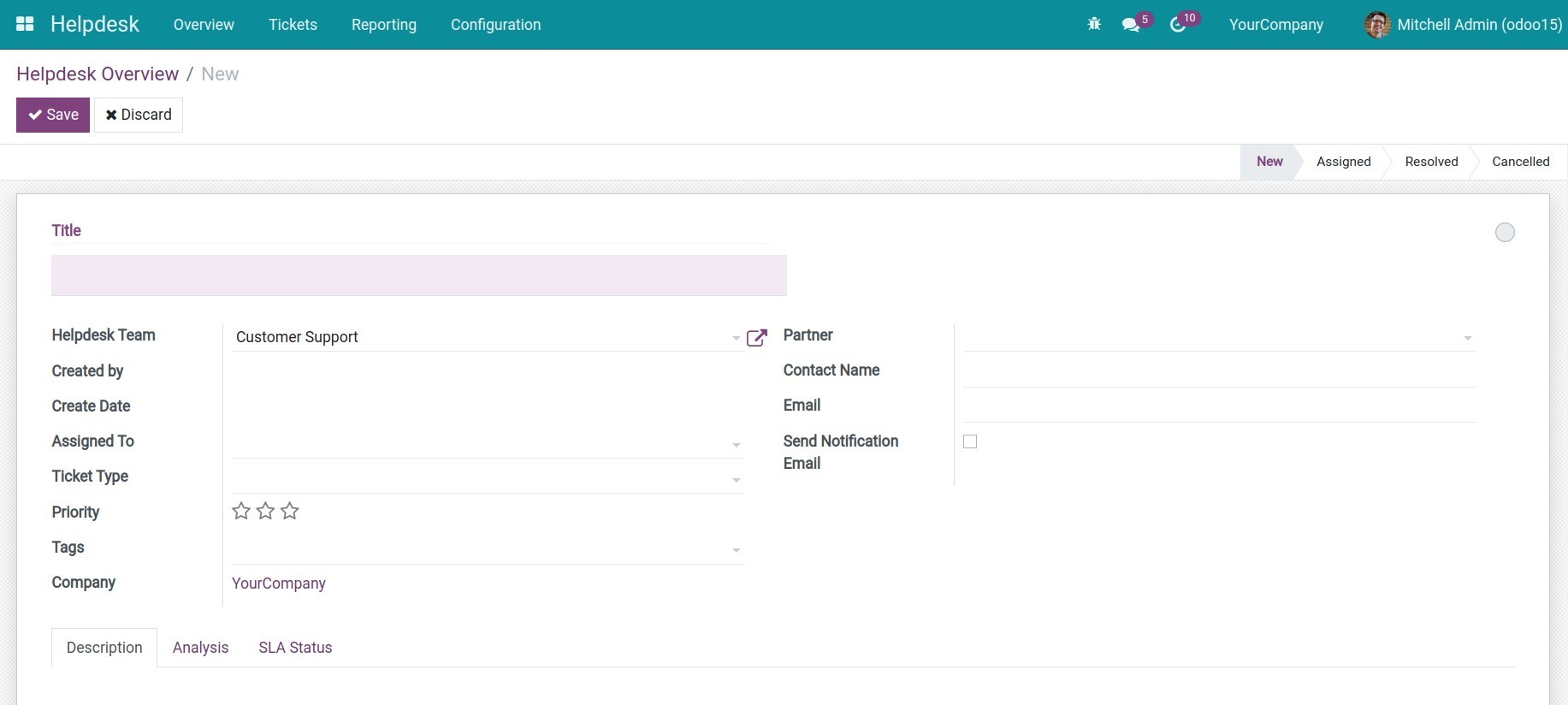
- Title: A short description of the issue, this is the same as an email title.
- Helpdesk Team: The group you selected will be set as default, but you can change to another group.
- Create by: The person who creates the ticket.
- Create Date: The date the ticket is created.
- Assigned To: The user in charge of this ticket.
- Ticket Type: Used to categorize the tickets based on specific subjects. For example, Questions, Issues, Feature Requests, etc.
- Priority: Priority levels of this ticket.
- Tags: Another way to identify the ticket, for searching.
- Company: The company in charge of this ticket (this field will appear if you use the multi-company feature).
- Partner: You can choose a partner if you want them to follow this ticket.
- Contact Name: The contact name of the partner. This field will disappear if you select a partner on the Partner field.
- Email: Partner’s email.
- Send Notification Email: If checked, the system will send an email every time the ticket changes to the stage where the email template was set up.
- The Description tab, Analysis tab, SLA Status tab: Detail of the ticket.
After filling in the information, press Save to save the ticket.
3. Change the ticket's stage
There are 2 ways to change the Ticket stage:
Option 1: Select the stage on the ticket view.
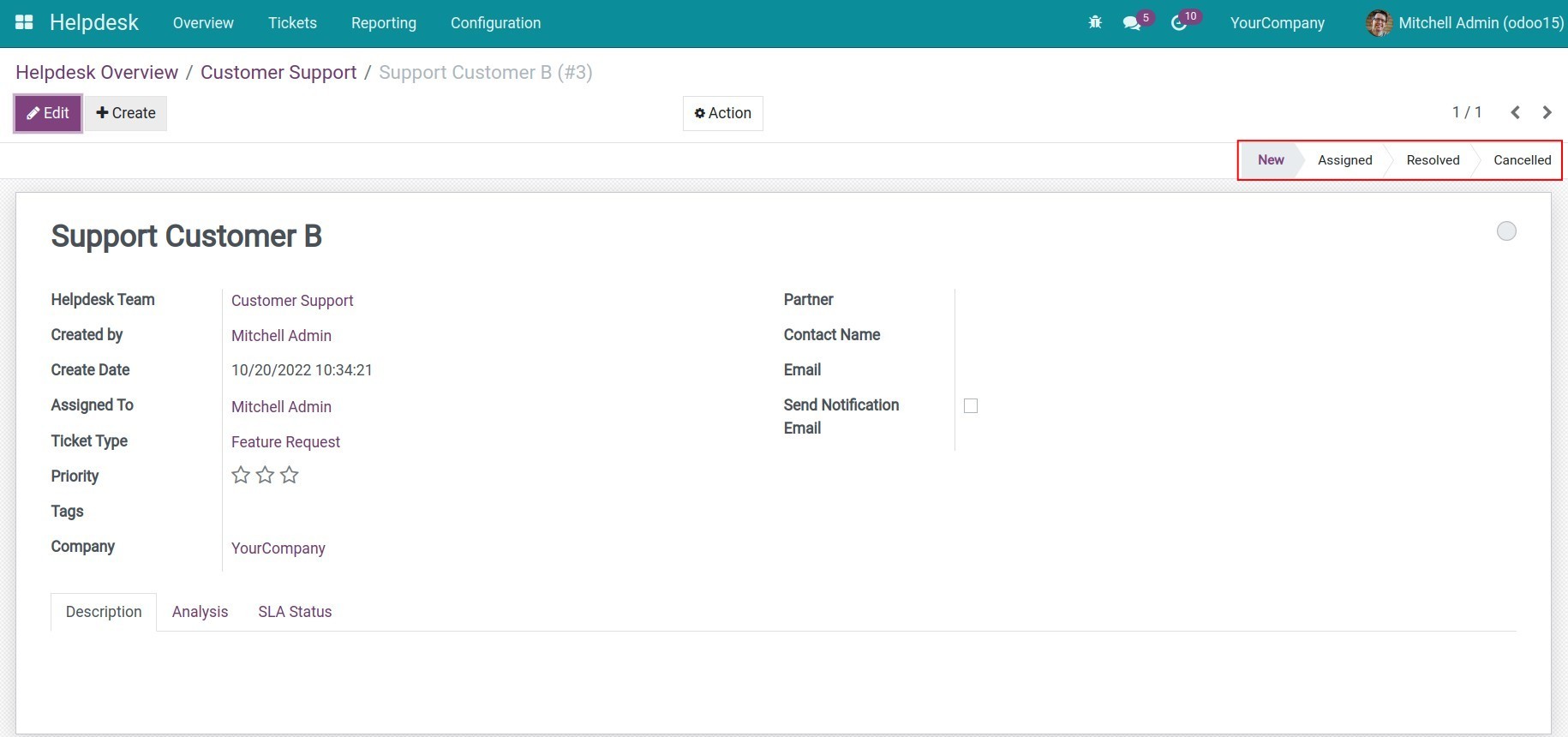
Option 2: Drag and drop on the Kanban view.
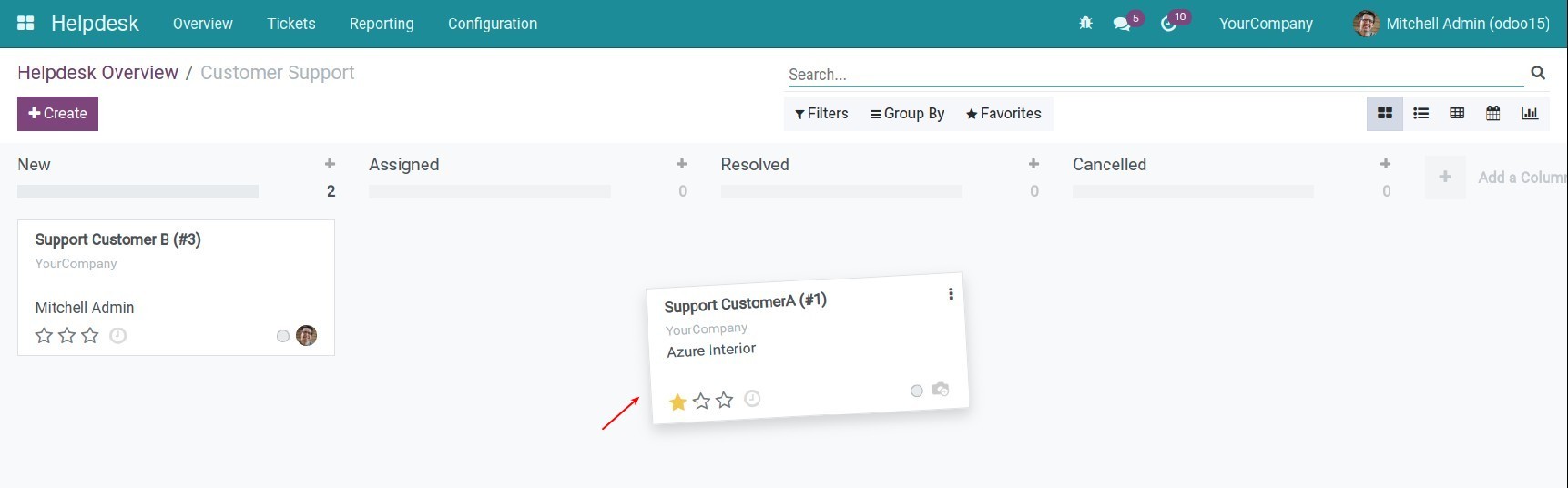
4. Customer rating
Step 1: Navigate to Helpdesk > Configuration > Settings, check on the Use Rating on Helpdesk field.
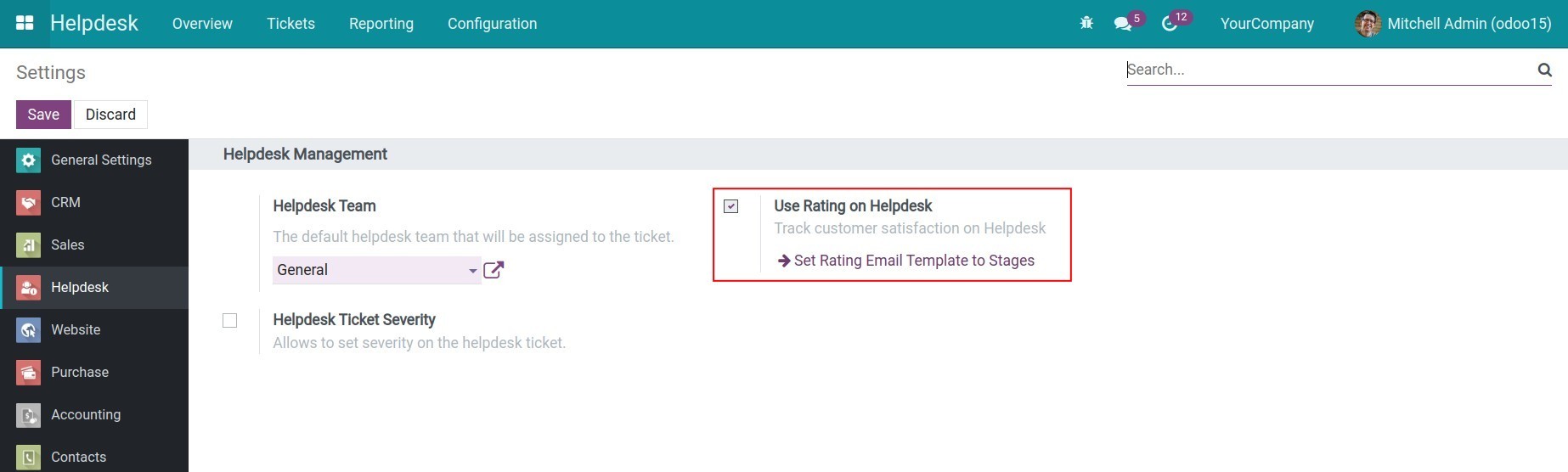
Step 2: After activating, the Customer Rating field will appear on the Ticket view.
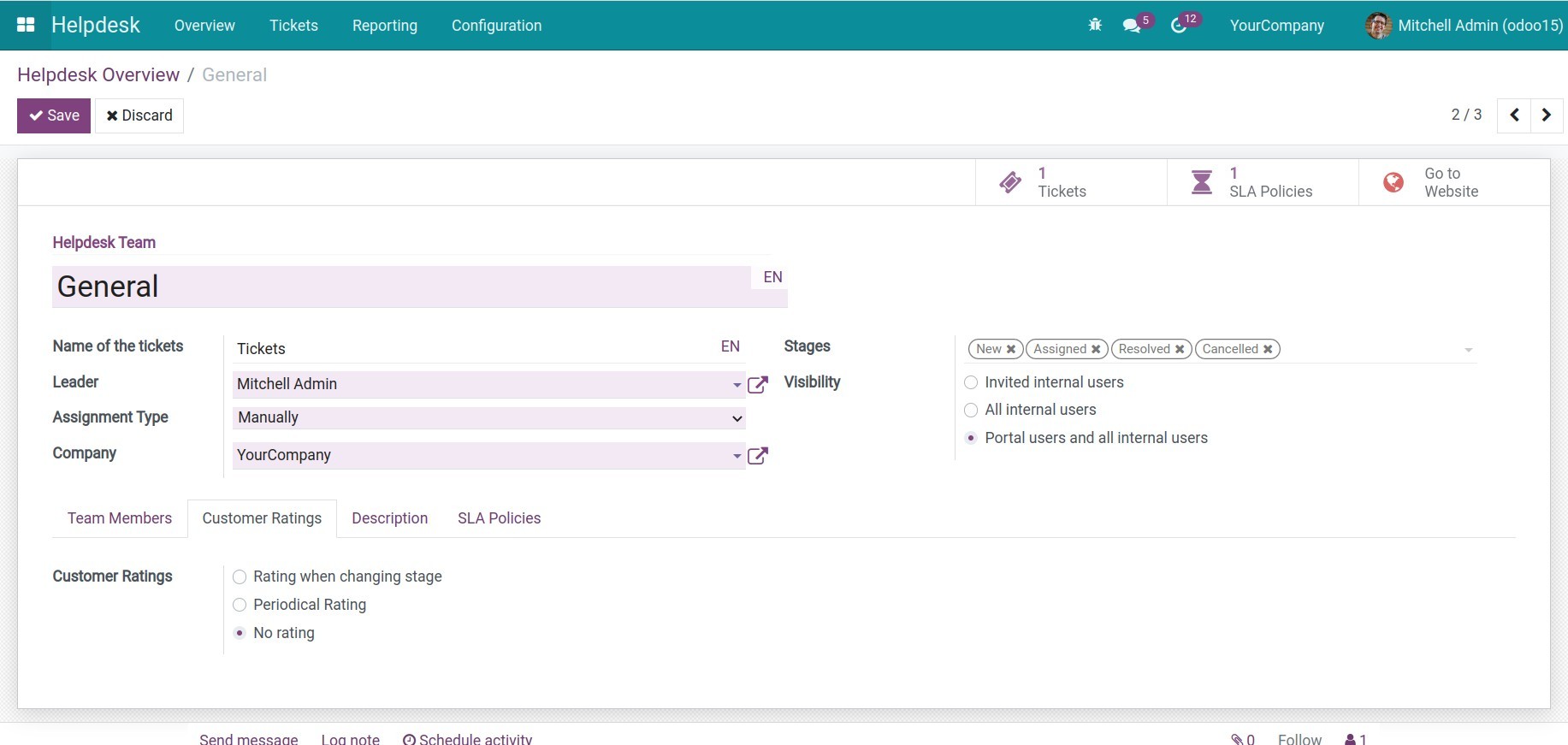
5. View reports
Tickets Report: The report provides users with visual information about the Tickets in the charts and the Pivots view. To view the report, go to Reporting > Tickets Report.
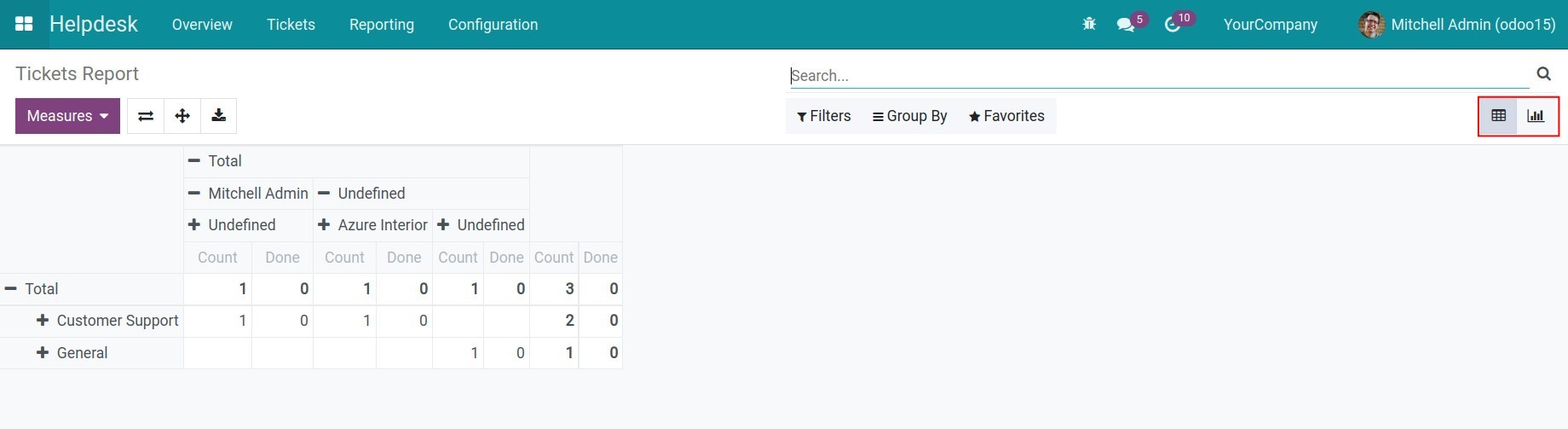
SLA Analysis: Allows users to see an overview of SLA policies by each measure such as support team, support request or company, etc. To view the report, go to Reporting > SLA Analysis.
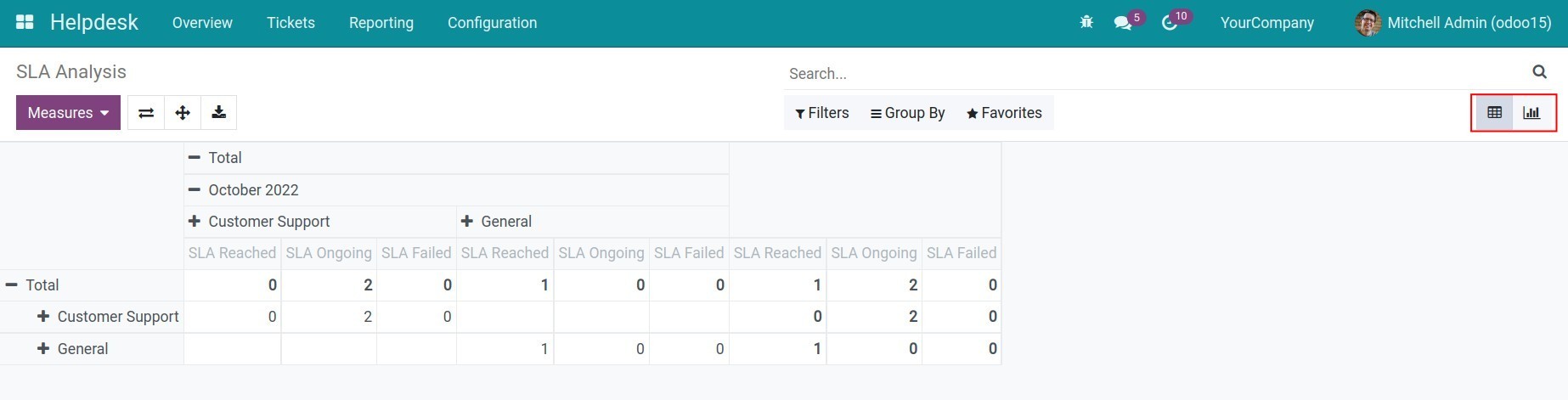
You can refer to the Guidance for ticket management article.
This software and associated files (the "Software") may only be
used
(executed, modified, executed after modifications) if you have
purchased a
valid license from the authors, typically via Odoo Apps,
or if you
have
received a written agreement from the authors of the
Software (see the
COPYRIGHT file).
You may develop Odoo modules that use the Software as a library
(typically
by depending on it, importing it and using its
resources), but
without
copying any source code or material from the
Software. You may distribute
those modules under the license of your
choice, provided that this
license
is compatible with the terms of
the Odoo Proprietary License (For
example:
LGPL, MIT, or proprietary
licenses similar to this one).
It is forbidden to publish, distribute, sublicense, or sell
copies of the
Software or modified copies of the Software.
The above copyright notice and this permission notice must be
included in
all copies or substantial portions of the Software.
THE SOFTWARE IS PROVIDED "AS IS", WITHOUT WARRANTY OF ANY KIND,
EXPRESS OR
IMPLIED, INCLUDING BUT NOT LIMITED TO THE WARRANTIES OF
MERCHANTABILITY,
FITNESS FOR A PARTICULAR PURPOSE AND
NONINFRINGEMENT. IN NO EVENT
SHALL THE
AUTHORS OR COPYRIGHT HOLDERS
BE LIABLE FOR ANY CLAIM, DAMAGES OR OTHER
LIABILITY, WHETHER IN AN
ACTION OF CONTRACT, TORT OR OTHERWISE,
ARISING
FROM, OUT OF OR IN
CONNECTION WITH THE SOFTWARE OR THE USE OR OTHER
DEALINGS IN THE
SOFTWARE.