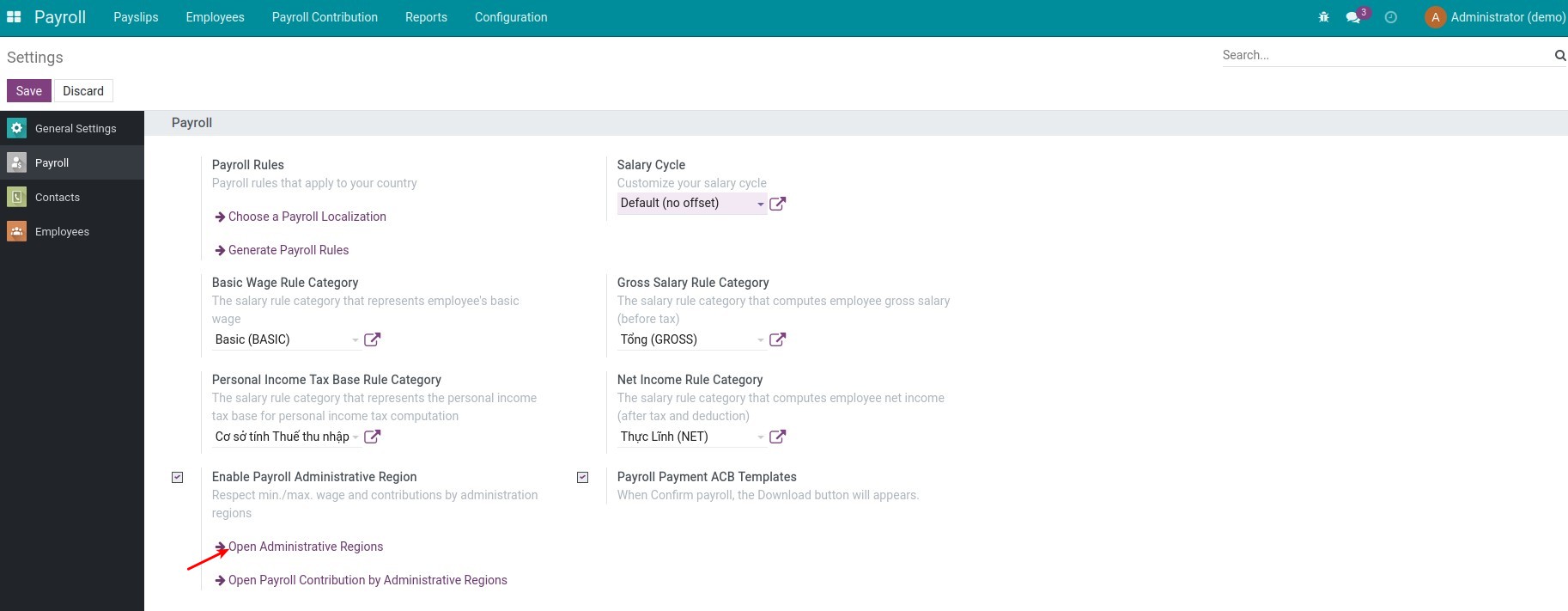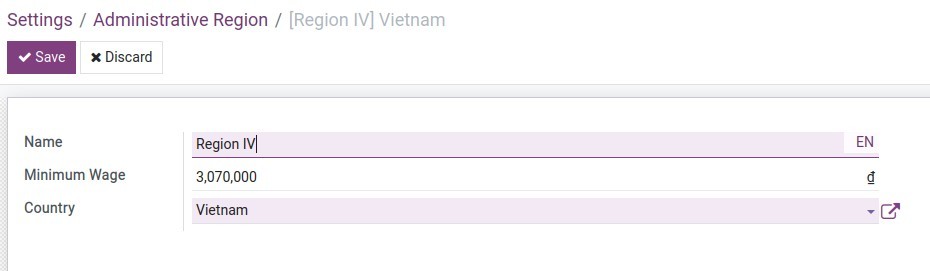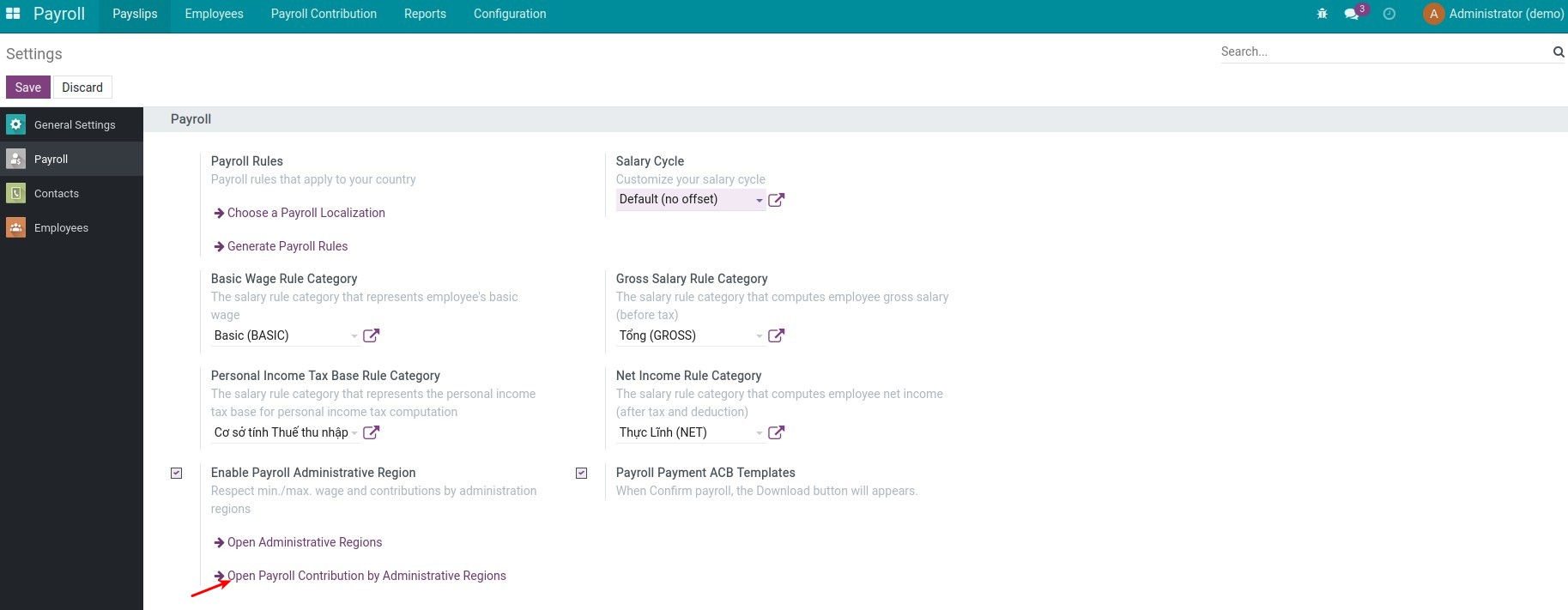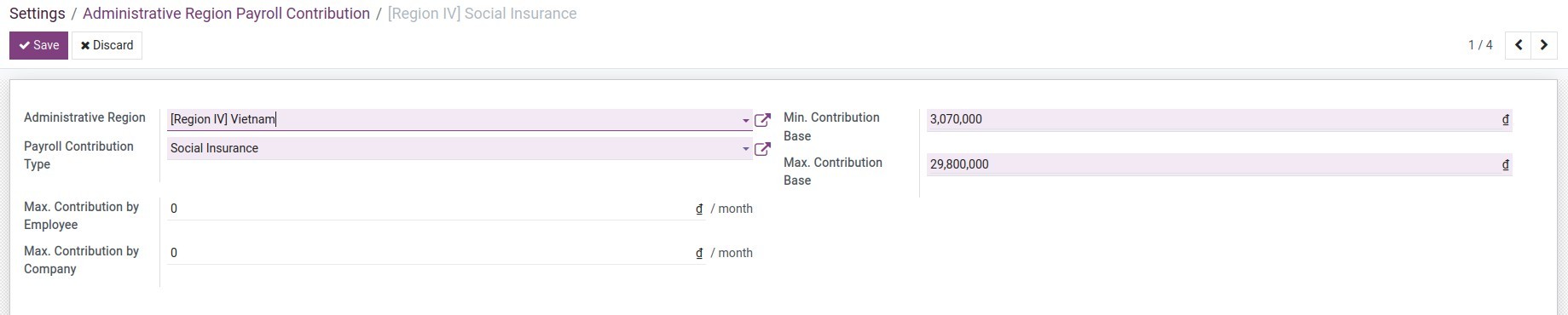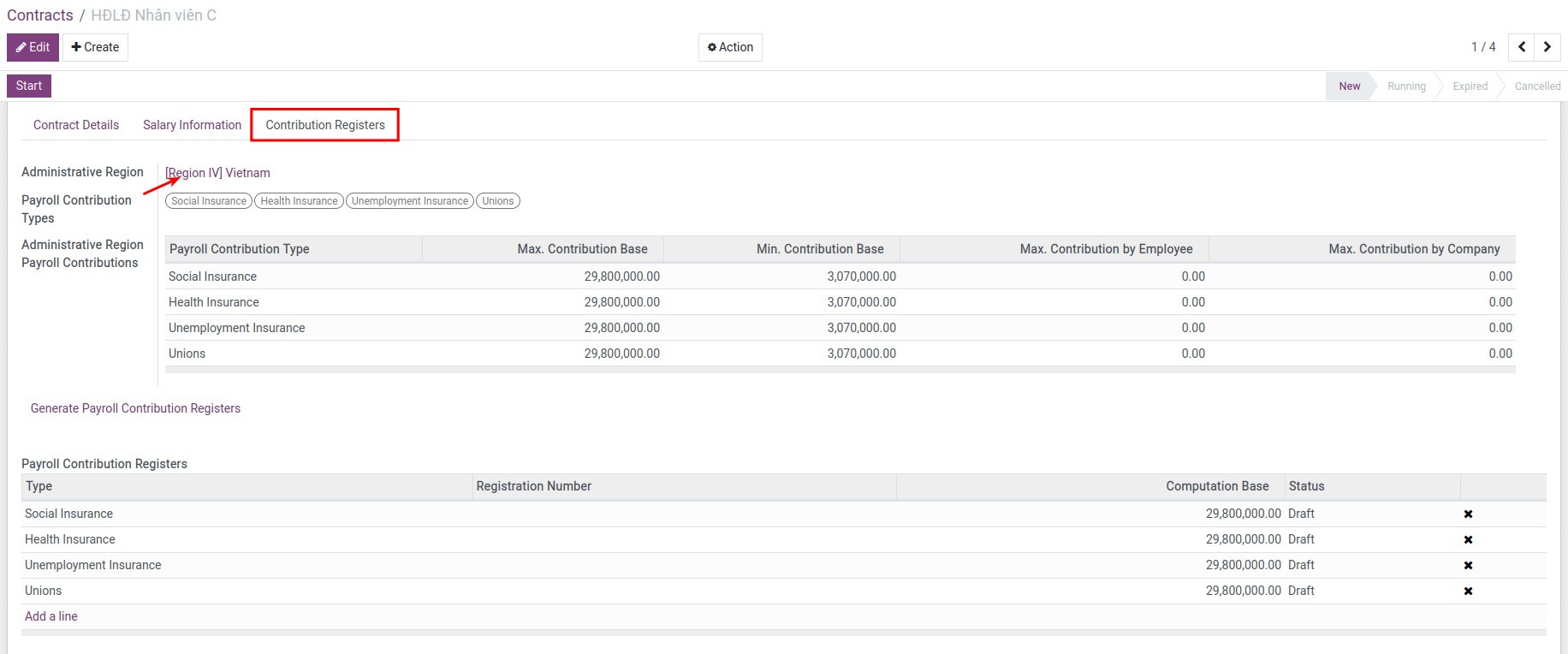Demo video: Payroll By Administrative Regions
Key Features
- Allow to declare the minimum wage by Administrative region;
- Allow to declare the minimum/maximum contribution base, the maximum contribution value of employees and company by Administrative region for contributions deducted from salary such as social insurance, unemployment insurance, v.v.
- Based on the above declarations, the Payroll app will automatically calculate and identify the actual contribution levels that apply to each employee contract.
Business Value
- Compliance Made Easy: Automatically applies regional rules for minimum wages and contributions, ensuring adherence to local labor laws.
- Error Reduction: Eliminates manual adjustments, minimizing errors in payroll calculations and reporting.
- Customizable for Regional Differences: Adapts seamlessly to multiple administrative regions with varying regulations.
- Operational Efficiency: Simplifies payroll workflows by directly integrating regional rules into the calculation process.
- Financial Transparency: Provides clear insights into payroll contributions and costs by region, empowering better decision-making and resource allocation.
Who Should Use This Module
This module is perfect for:
- Multi-Region Enterprises: Businesses operating in multiple administrative regions with diverse labor and wage requirements.
- HR and Payroll Teams: Organizations looking to automate payroll compliance with regional wage and contribution rules.
- Compliance-Focused Companies: Firms aiming to minimize regulatory risks by adhering to local labor laws.
- Data-Driven Decision Makers: Companies requiring detailed analysis and management of payroll costs and contributions by region.
- Growing Organizations: Enterprises expanding into new regions needing scalable and adaptable payroll solutions.
Supported Editions
- Community Edition
Installation
- Navigate to Apps.
- Search with keyword viin_hr_payroll_administrative_region.
- Press Install.
Instruction
1. Setting the minimum wage by Administrative region
Navigate to Payroll ‣ Configuration ‣ Settings, choose Open Administrative Regions, then press Create to create Administrative regions and set the corresponding minimum wage:
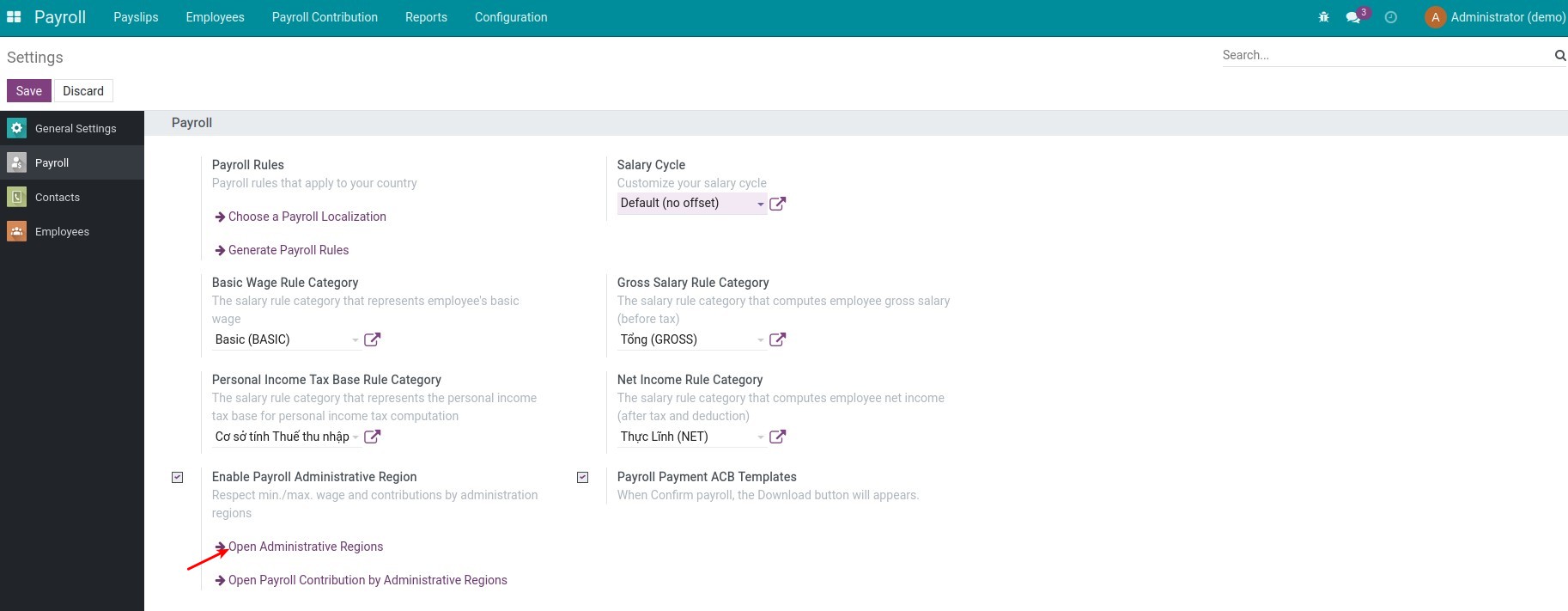
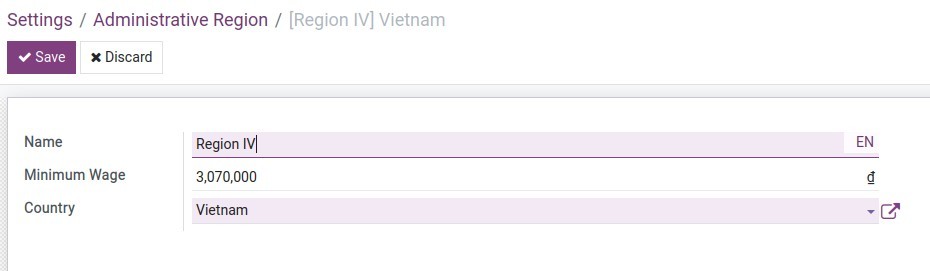
2. Setting the min/max contribution base
Navigate to Payroll ‣ Configuration ‣ Settings, choose Open Payroll Contribution by Administrative to create the Administrative region payroll contribution:
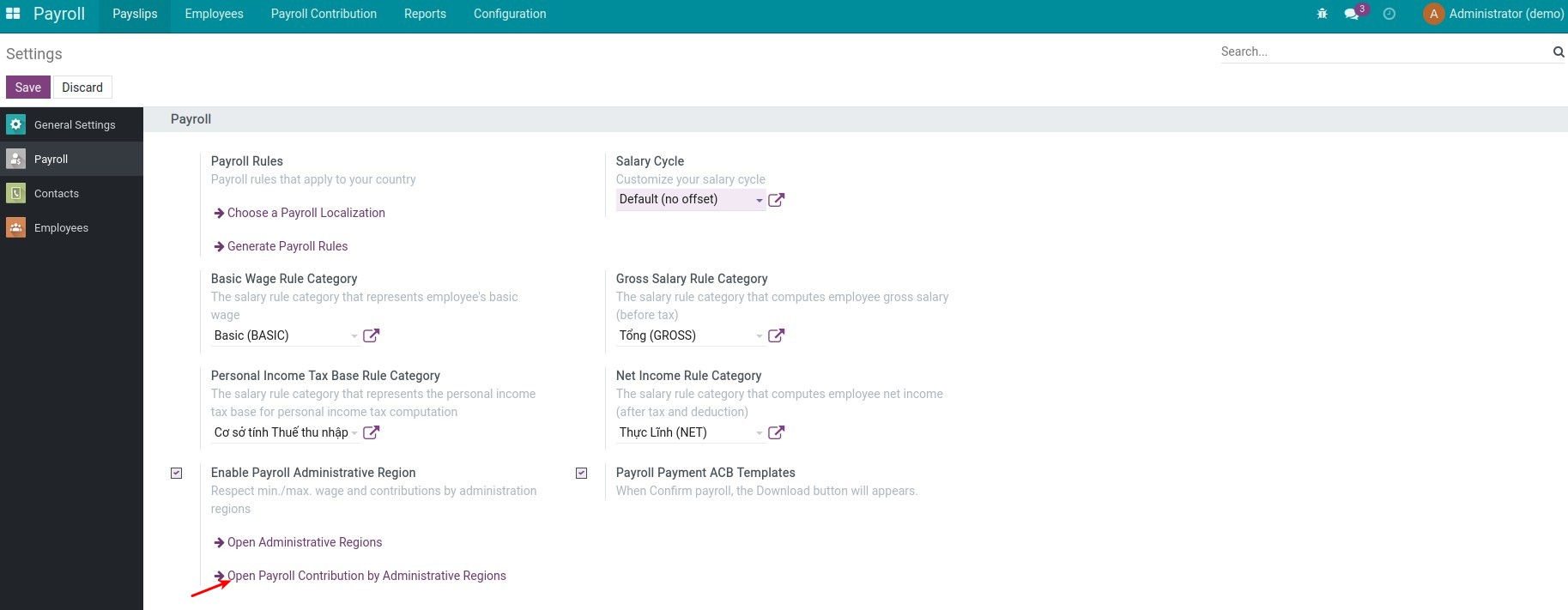
Setting the contribution bases:
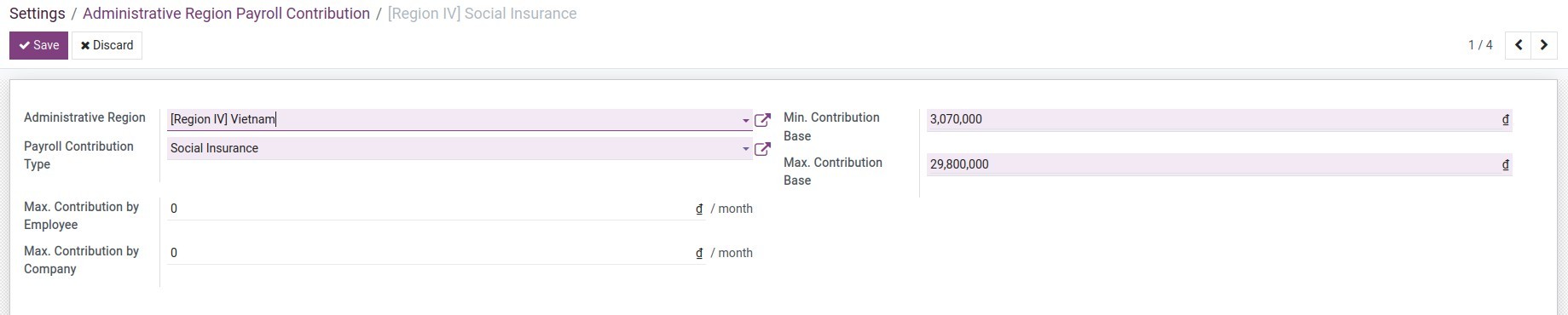
- Min. Contribution Base: Minimum level as a basis for calculating contributions. If the computation base is lower than the minimum, contributions will be calculated based on the minimum.
- Max. Contribution Base: Maximum level as a basis for calculating salary contributions. If the computation base is higher than the maximum, contributions will be calculated based on the maximum.
- Max. Contribution by Employee: Contribution deduction from the maximum salary that employees have to pay. If the calculated employee contribution is higher than this, the actual contribution deduction will be equal to this maximum contribution. Set to 0 if not specified.
- Max. Contribution by Company: Contribution deduction from the maximum salary that the company has to pay. If the calculated company contribution is higher than this, the actual contribution deduction will be equal to this maximum contribution. Set to 0 if not specified.
3. Apply to the employee contracts
Navigate to Payroll ‣ Employees ‣ Contracts to select an existing contract or create a new one. At the Contribution Registers tab, select the corresponding Administrative region for the employee, then select Payroll contribution types:
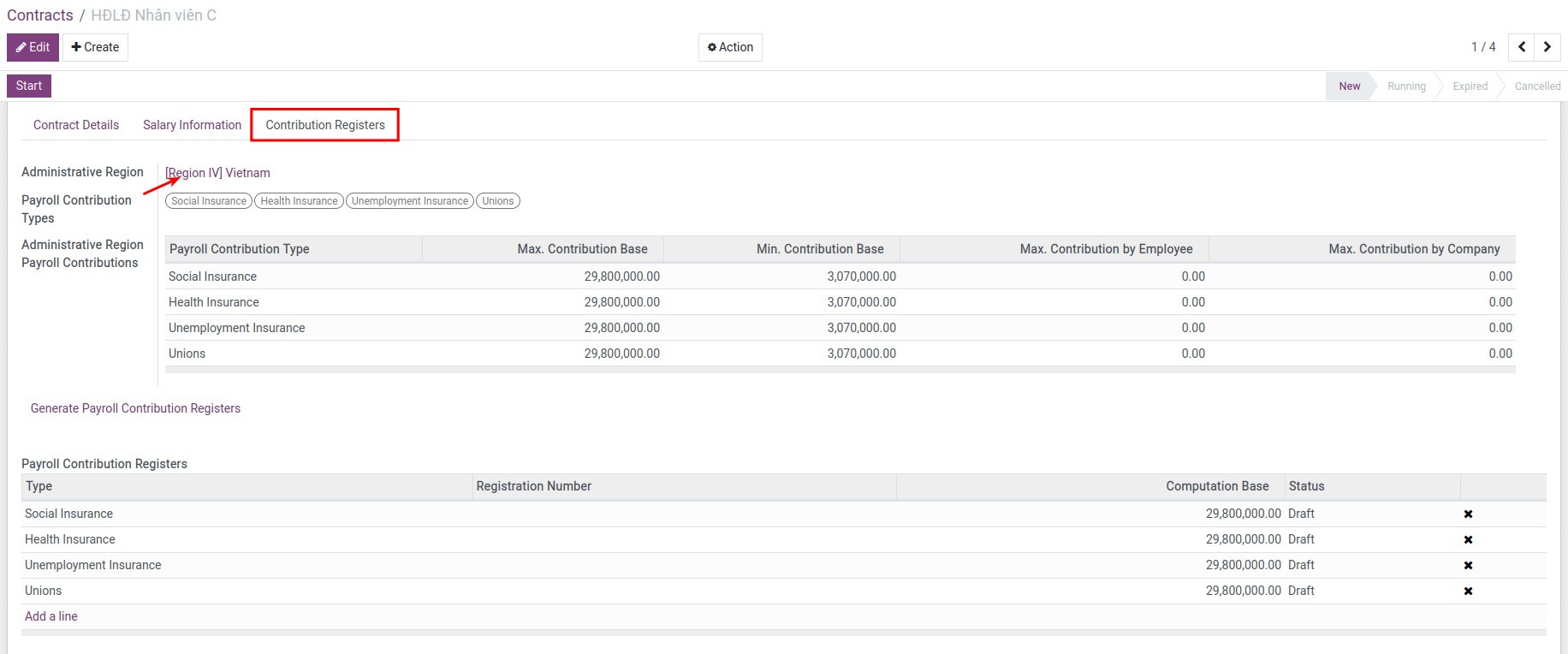
This software and associated files (the "Software") may only be
used
(executed, modified, executed after modifications) if you have
purchased a
valid license from the authors, typically via Odoo Apps,
or if you
have
received a written agreement from the authors of the
Software (see the
COPYRIGHT file).
You may develop Odoo modules that use the Software as a library
(typically
by depending on it, importing it and using its
resources), but
without
copying any source code or material from the
Software. You may distribute
those modules under the license of your
choice, provided that this
license
is compatible with the terms of
the Odoo Proprietary License (For
example:
LGPL, MIT, or proprietary
licenses similar to this one).
It is forbidden to publish, distribute, sublicense, or sell
copies of the
Software or modified copies of the Software.
The above copyright notice and this permission notice must be
included in
all copies or substantial portions of the Software.
THE SOFTWARE IS PROVIDED "AS IS", WITHOUT WARRANTY OF ANY KIND,
EXPRESS OR
IMPLIED, INCLUDING BUT NOT LIMITED TO THE WARRANTIES OF
MERCHANTABILITY,
FITNESS FOR A PARTICULAR PURPOSE AND
NONINFRINGEMENT. IN NO EVENT
SHALL THE
AUTHORS OR COPYRIGHT HOLDERS
BE LIABLE FOR ANY CLAIM, DAMAGES OR OTHER
LIABILITY, WHETHER IN AN
ACTION OF CONTRACT, TORT OR OTHERWISE,
ARISING
FROM, OUT OF OR IN
CONNECTION WITH THE SOFTWARE OR THE USE OR OTHER
DEALINGS IN THE
SOFTWARE.