How to use Credit Notes in Viindoo Accounting¶
A credit note is a financial document issued by sellers to buyers to notify them that credit is being applied to their account. Credit notes are used in the following cases:
Goods returned from customers;
Pricing mistakes on customer invoices;
Etc.
There are two ways to issue a credit note:
Requirements
This tutorial requires the installation of the following applications/modules:
Create a credit note directly on the invoice¶
Navigate to Accounting ‣ Customers ‣ Invoices, select the invoice to create a credit note, and click Add Credit Note:
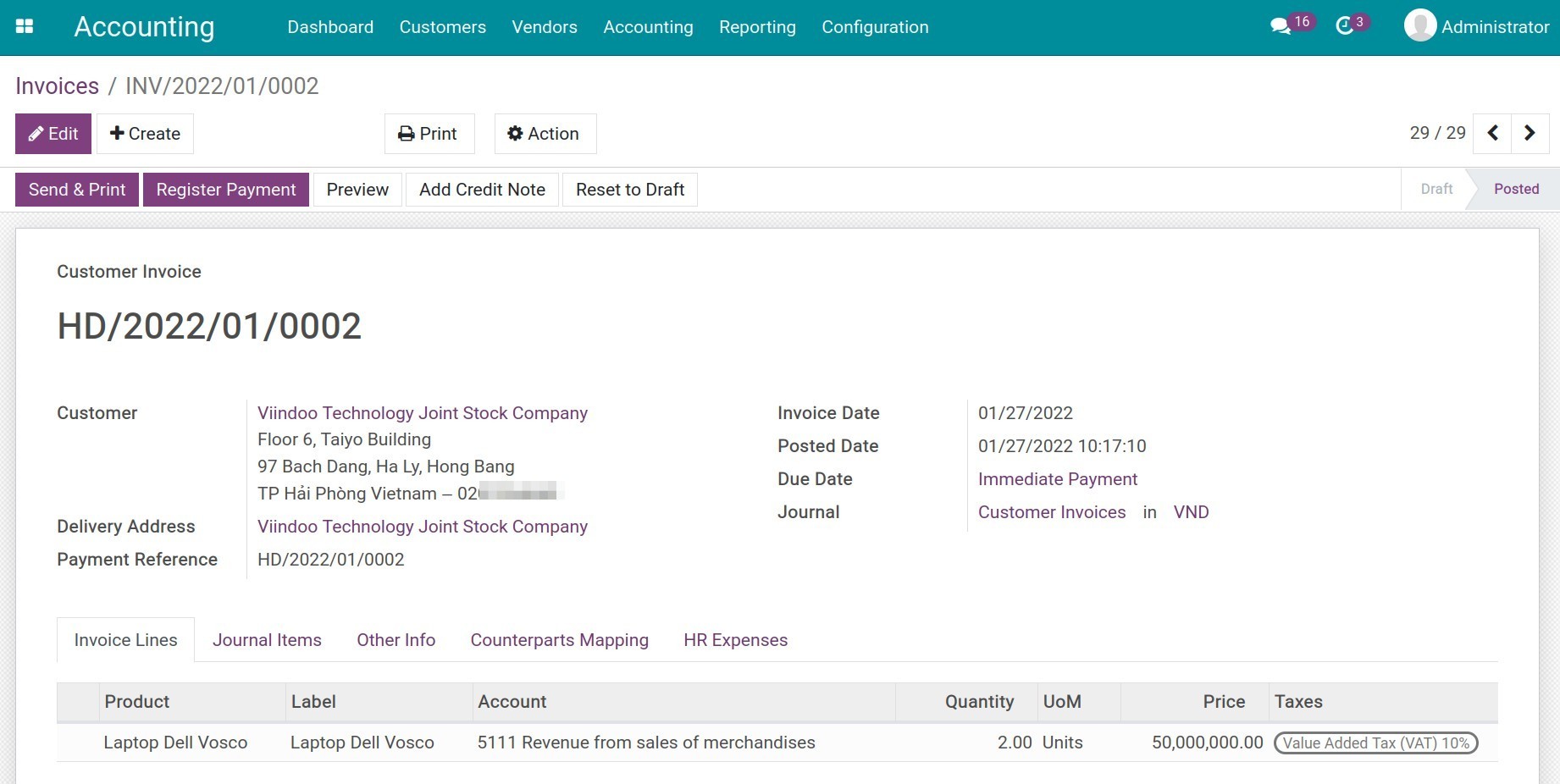
After that, a pop-up window appears:
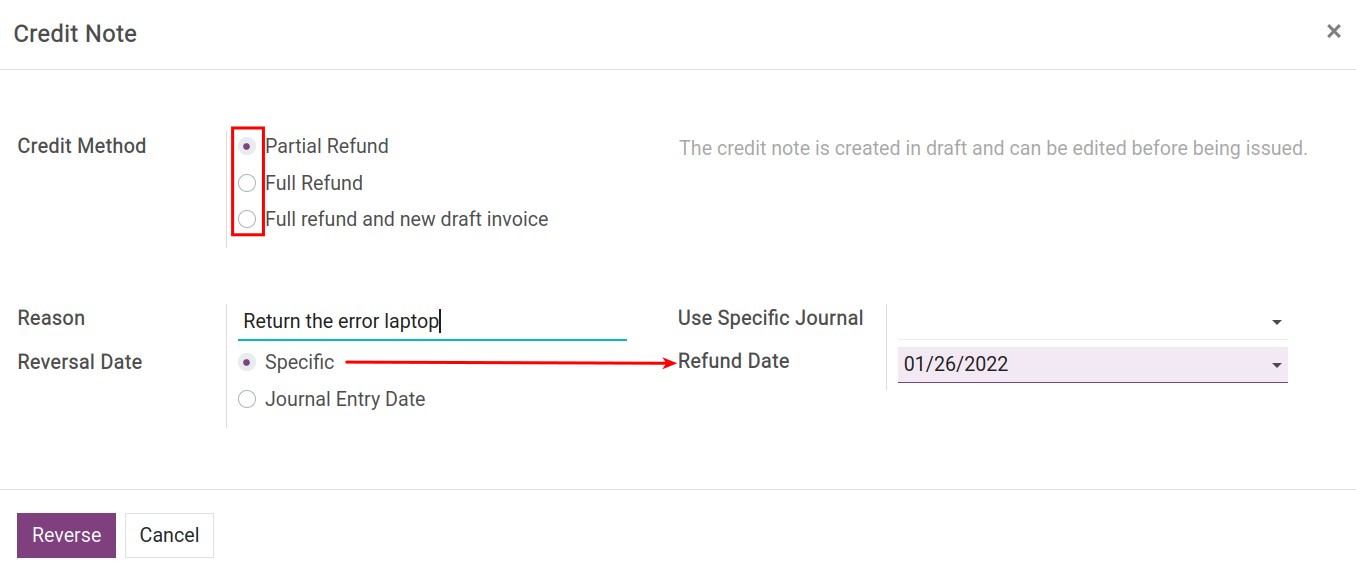
At this stage, you need to take notice of the below fields:
Credit Method: There are 3 options for you to choose from:
Partial Refund: A credit note is created in draft and can be adjusted before being issued.
Full Refund: A credit note is automatically validated and reconciled with the original invoice.
Full refund and new draft invoice: A credit note is automatically validated and reconciled with the original invoice. The original invoice is duplicated into a new draft invoice.
Reason: The field records the reason of the credit note.
Reversal Date:
Specific: By selecting this option, you will be able to select the generated date for the credit note.
Journal Entry Date: By selecting this option, the date of the credit note will be taken according to the original invoice confirmation date.
Use Specific Journal: Choose a journal to register generated entries from this credit note and should be compatible with your invoice type. In this case, you choose Customer Invoices Journal.
After filling in the information fields, click Reverse to issue a credit note.
In case you select the Credit Method as Full Refund, the credit note is automatically confirmed and reconciled with the original invoice. The status of the original invoice will be Reversed; The credit note will have the status Paid:
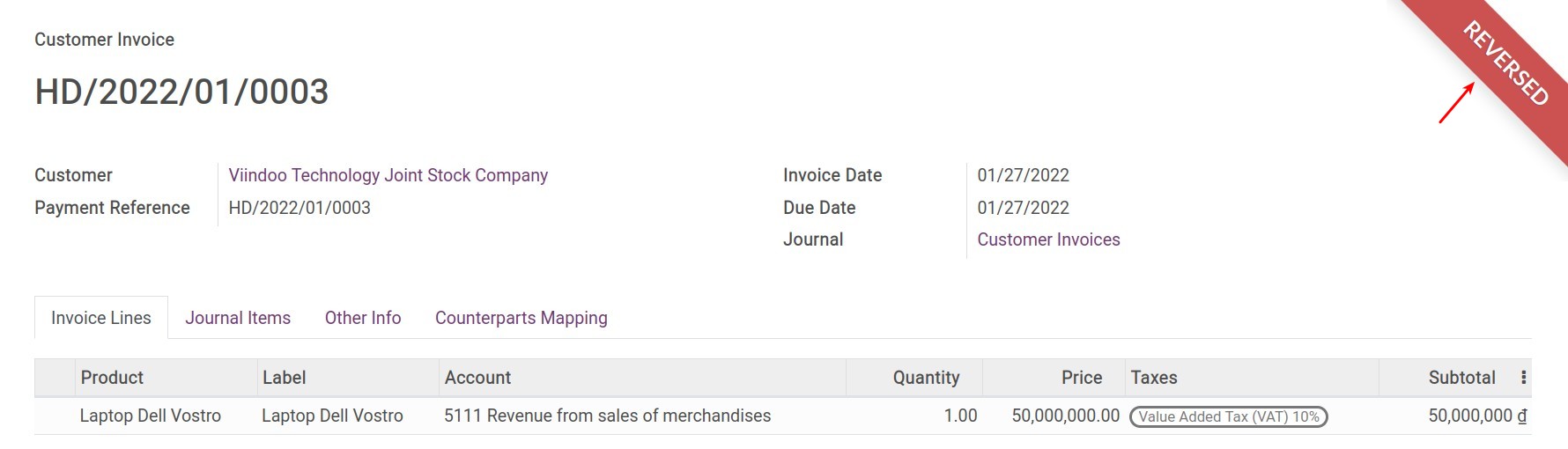
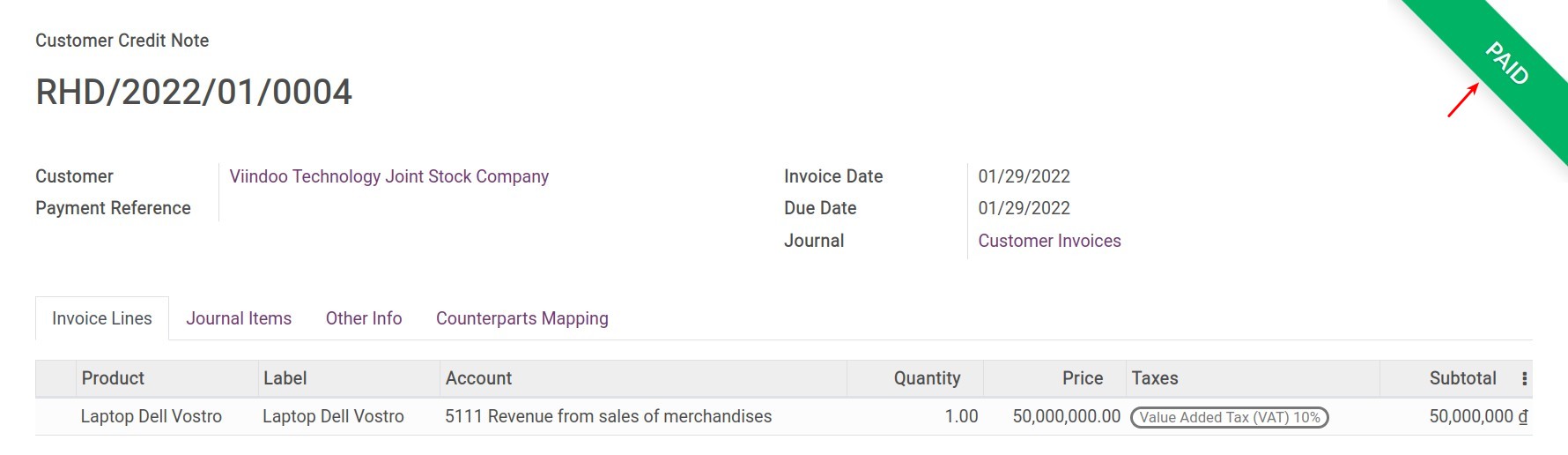
You can now navigate to Accounting ‣ Accounting ‣ Journal Items to view the reconciled entries:
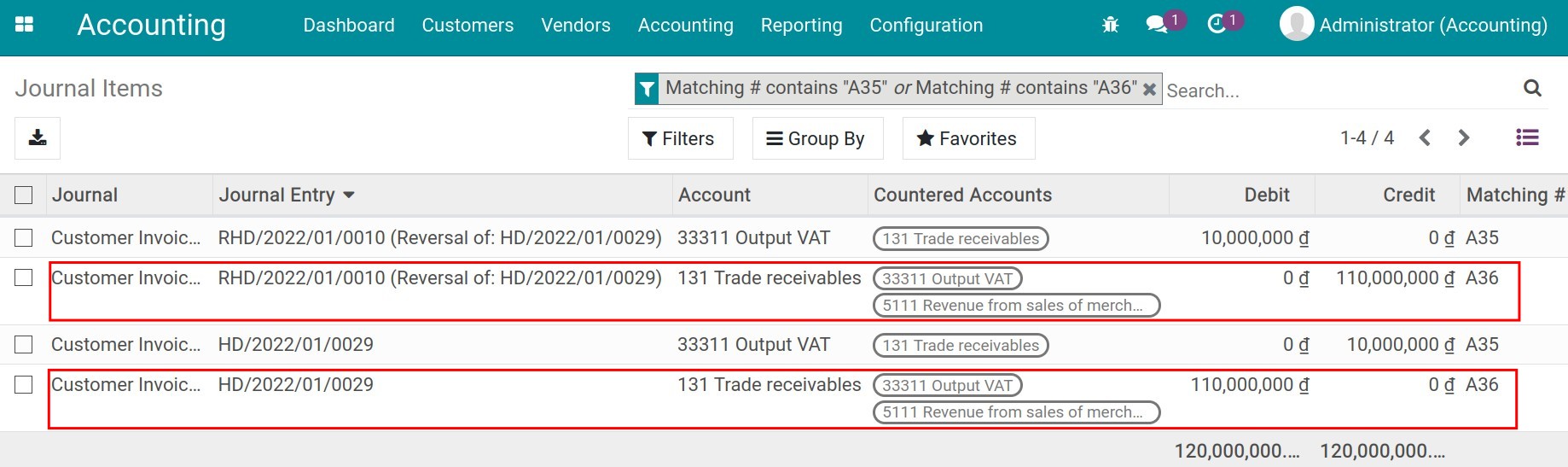
Note
Journal Items only displays when you activate developer mode.
In case you select the Credit Method as Full refund and new draft invoice, the credit note is automatically confirmed and reconciled with the original invoice. Also, the system will automatically duplicate the new draft invoice according to the original invoice.
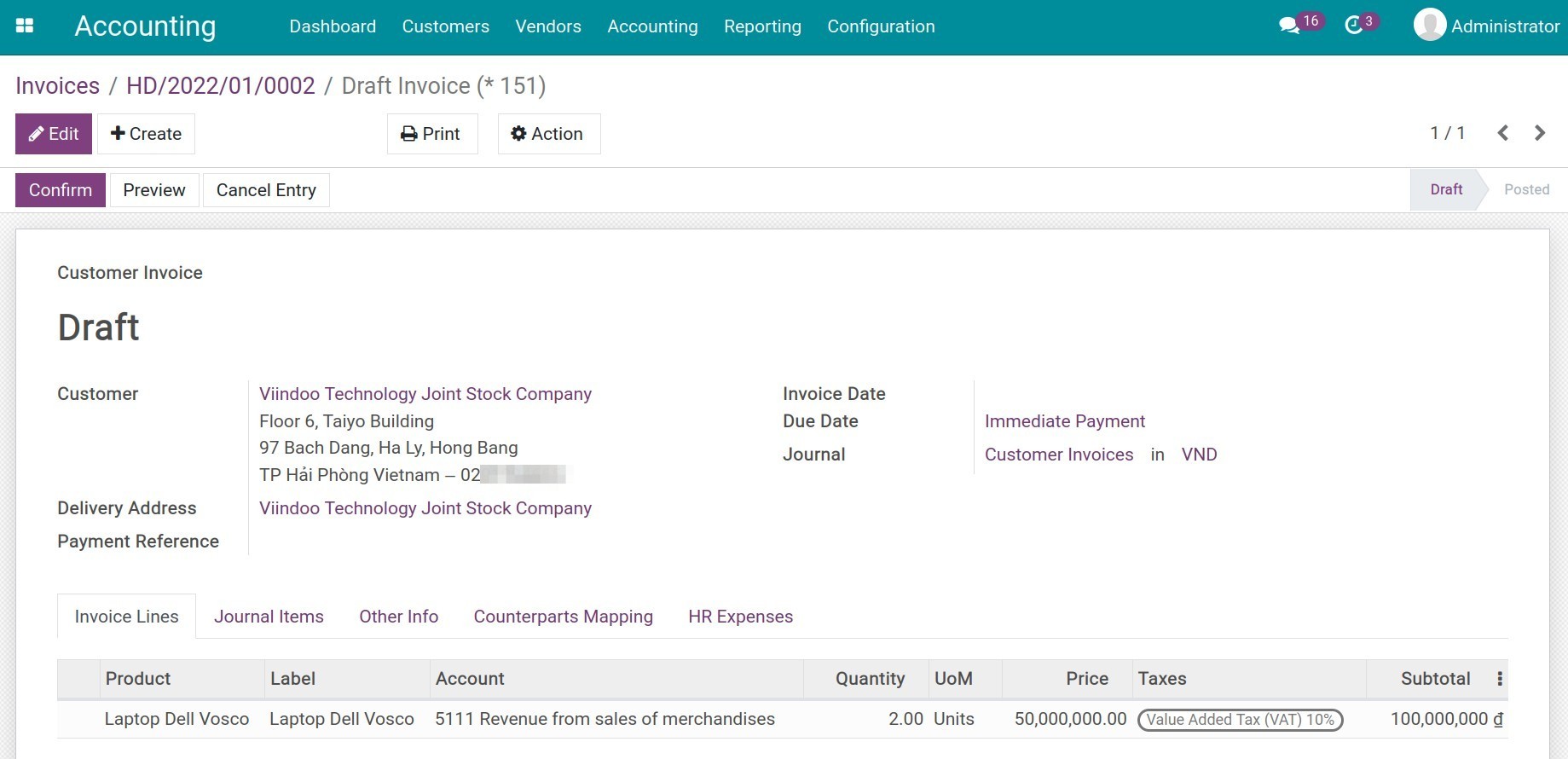
And if the Credit Method is Partial Refund, you can adjust the credit note invoice content before issuing it and view the generated reverse entries to the original confirmed invoice in the tab Journal Items:
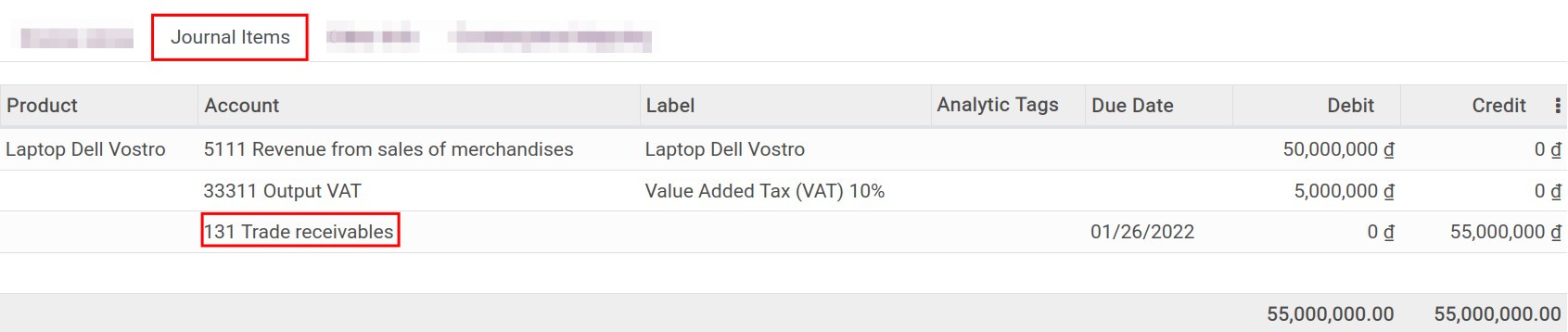
Note
For fully-paid invoices (in Paid status), only one credit method, which is Partial Refund, will be available.
If the invoice is partially paid, the pre-paid amount will be noted as an outstanding payment for this customer after creating a credit note.
After the credit note is confirmed, you can view changes in the customer’s liabilities by accessing Accounting ‣ Reporting ‣ Partner Ledger:
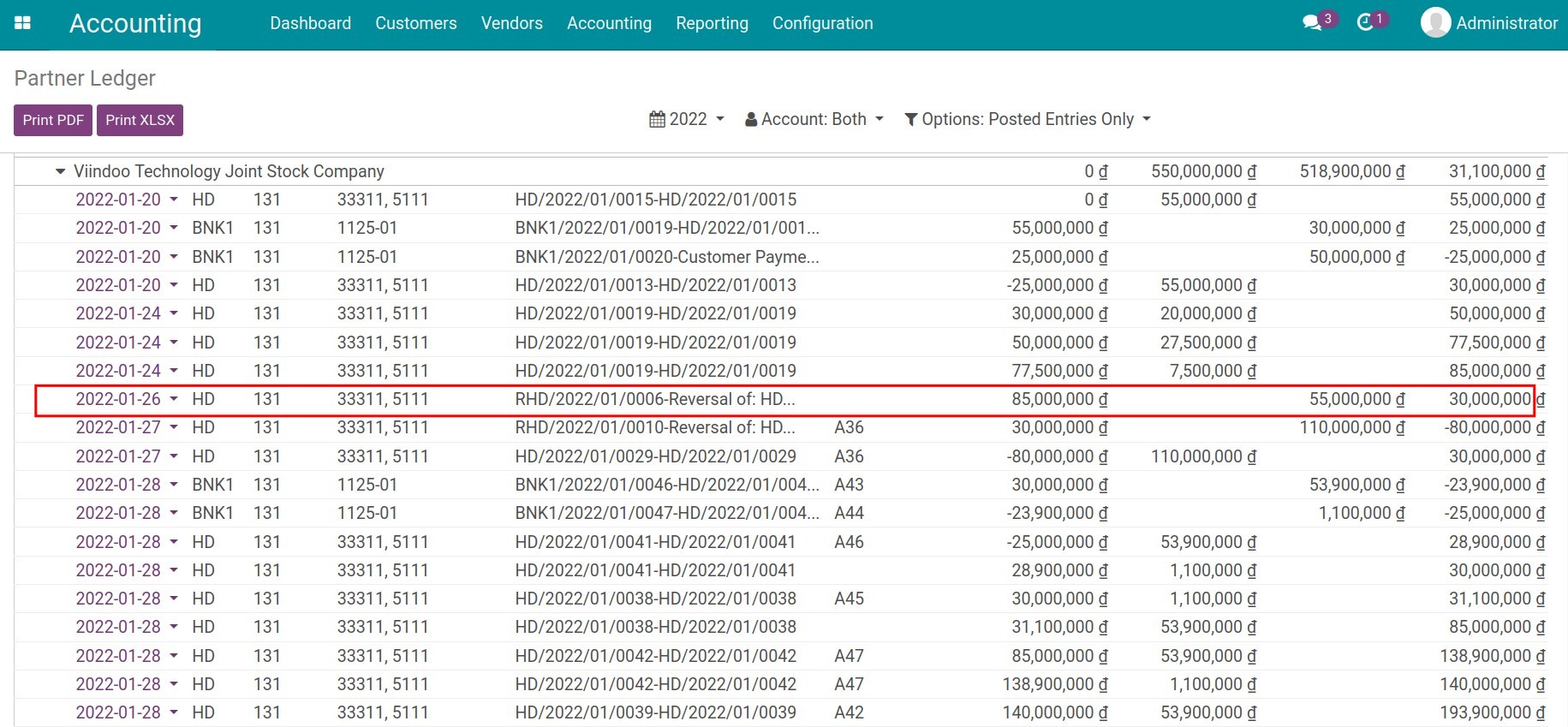
Create a credit note manually¶
To create a credit note manually, you can also navigate to Accounting ‣ Customers ‣ Credit Notes, click Create.
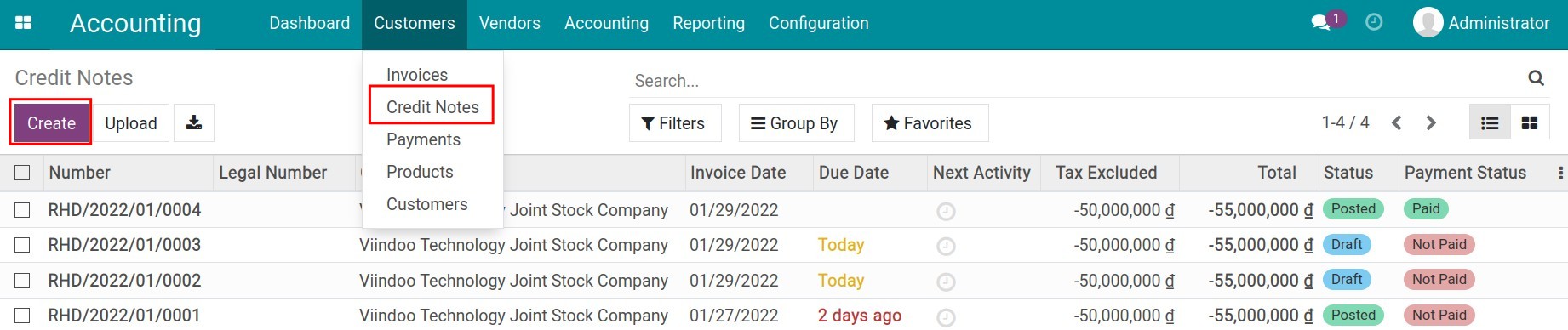
Then fill in the credit note:
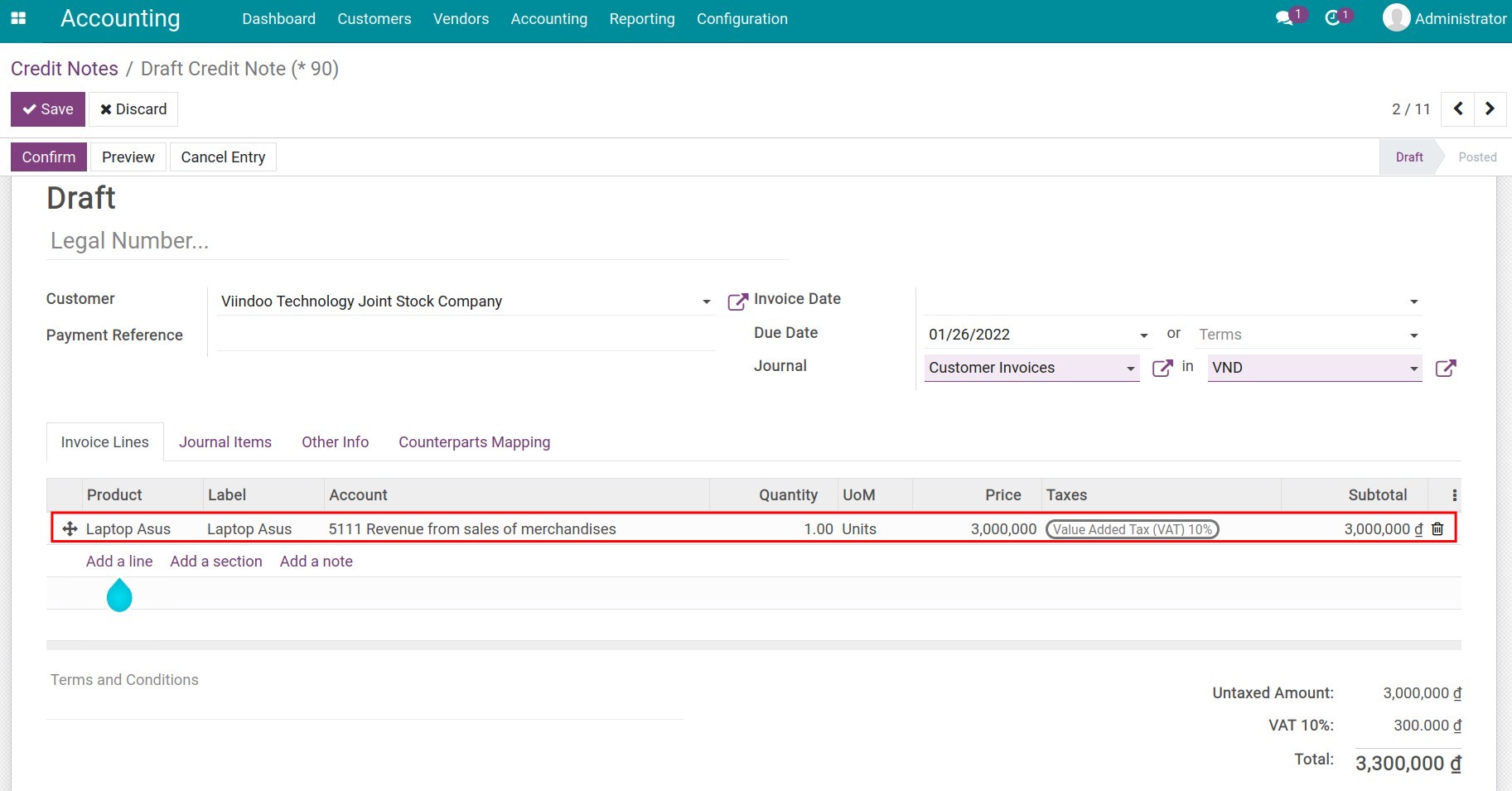
The information on the credit note is similar to the regular invoice. You can see more at How to create invoices. You can then also find out the customer’s remaining entries or liabilities at Partner Ledger.