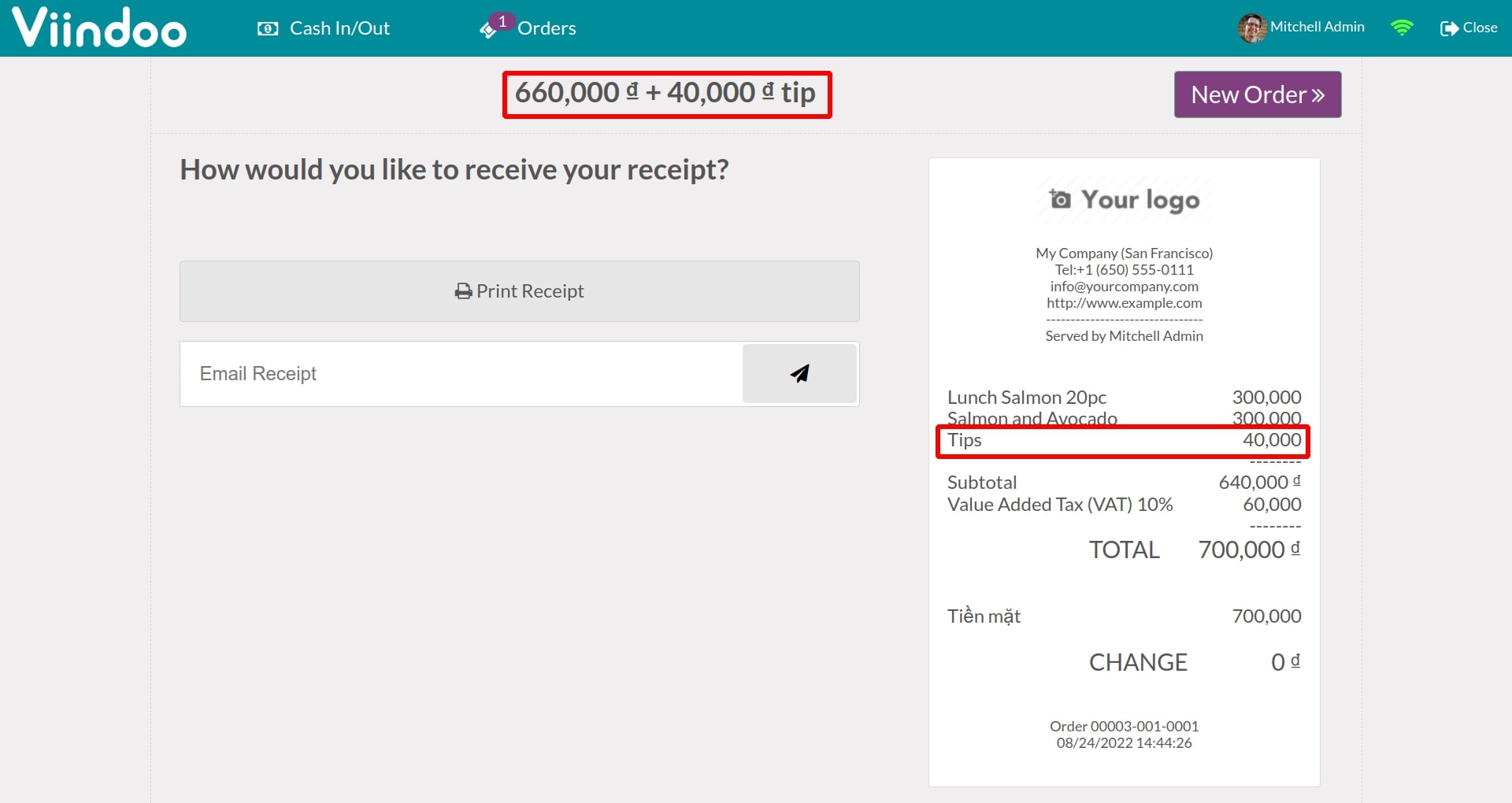Applying bonus amount on payment¶
In many countries, giving tips (or bonus money) for waiters (bartenders) has become a must-have culture in service industry, applied for restaurants/bars . With that being said, Viindoo provide a feature which allow users to record the tips into invoice for calculating their income per day.
Requirements
This tutorial requires the installation of the following applications/modules:
Configuration¶
To activate this feature, users navigate to Point of Sale > Configuration > Point of Sale > Select which POS is needed to setup.
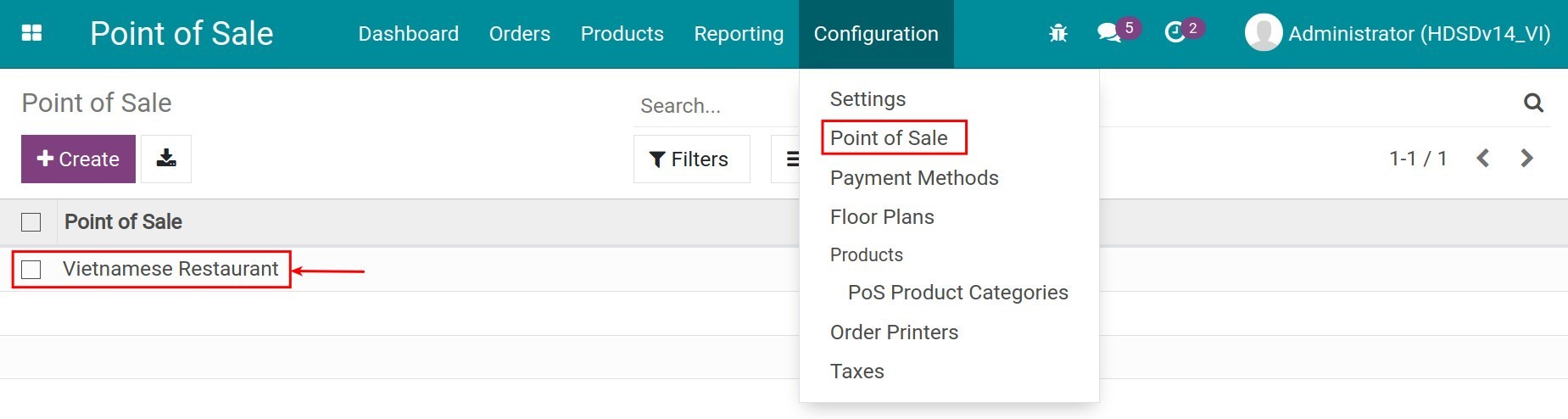
At Payments stage, you select Tips feature. The system will automatically create a [TIPS] Tips as a service product > Save.
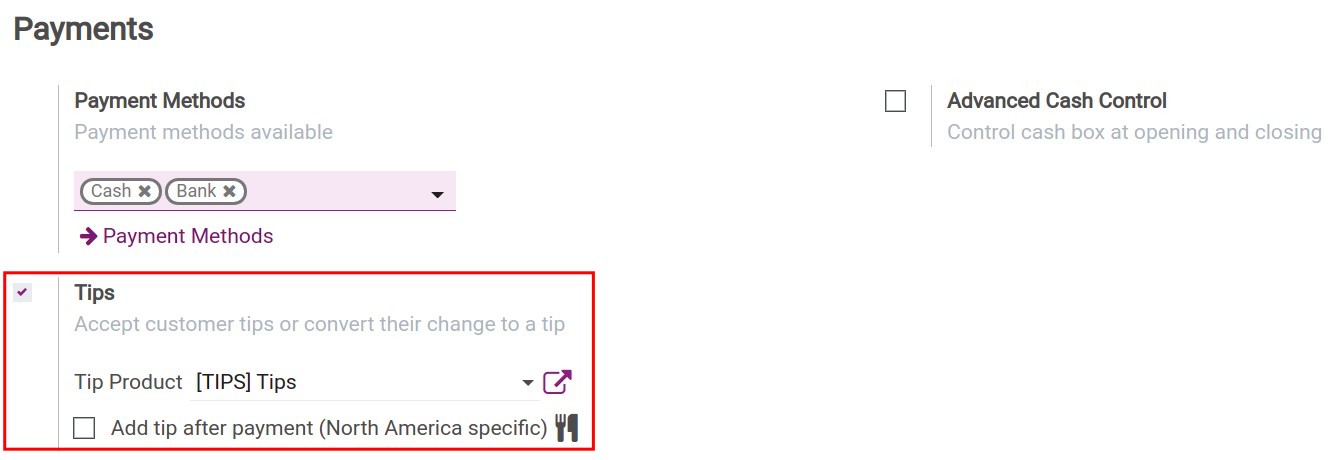
Steps to perform¶
First, you need to access to Point of Sale module > Choose POS and click on New session > Choose table and perform an order > Click on Payment.
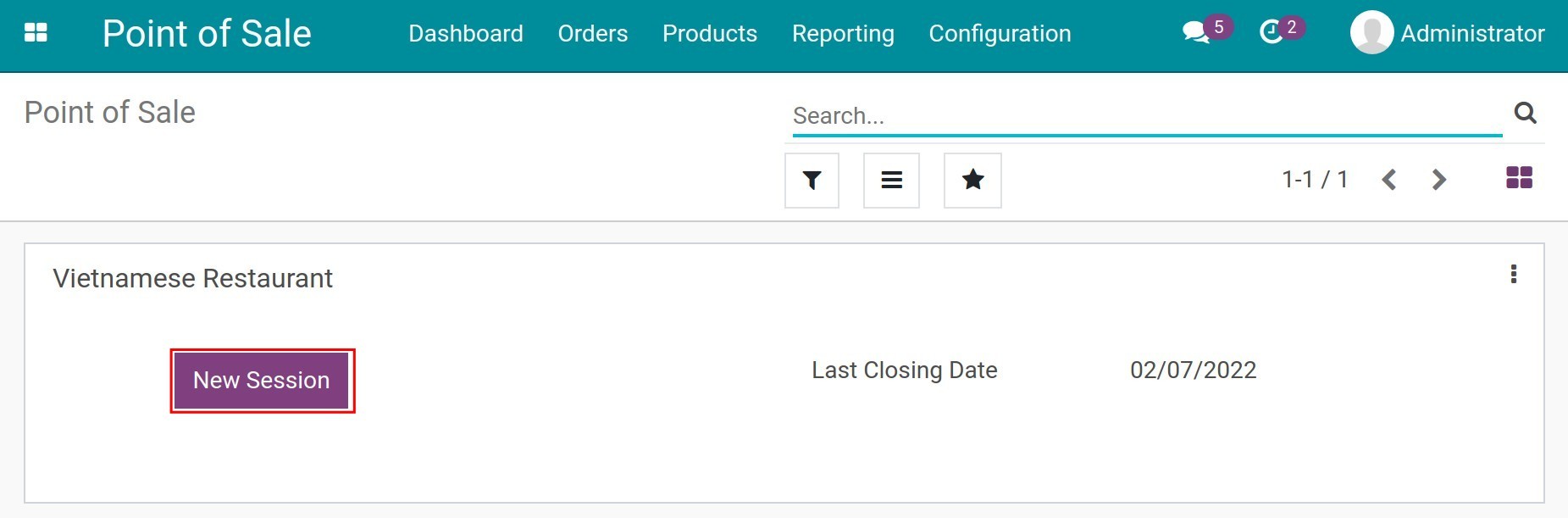
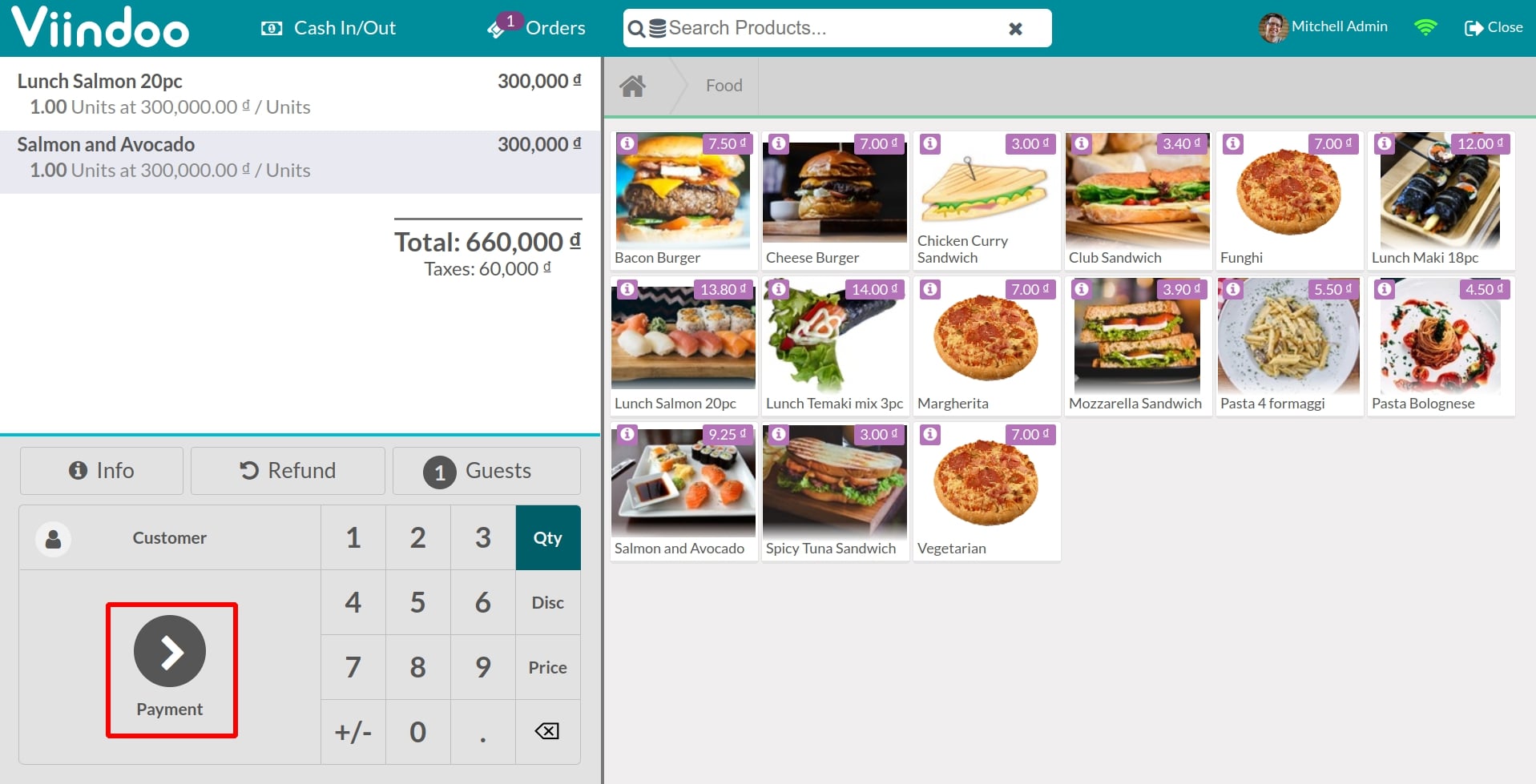
Next, you click on Tips button > Input the tips and click on OK.
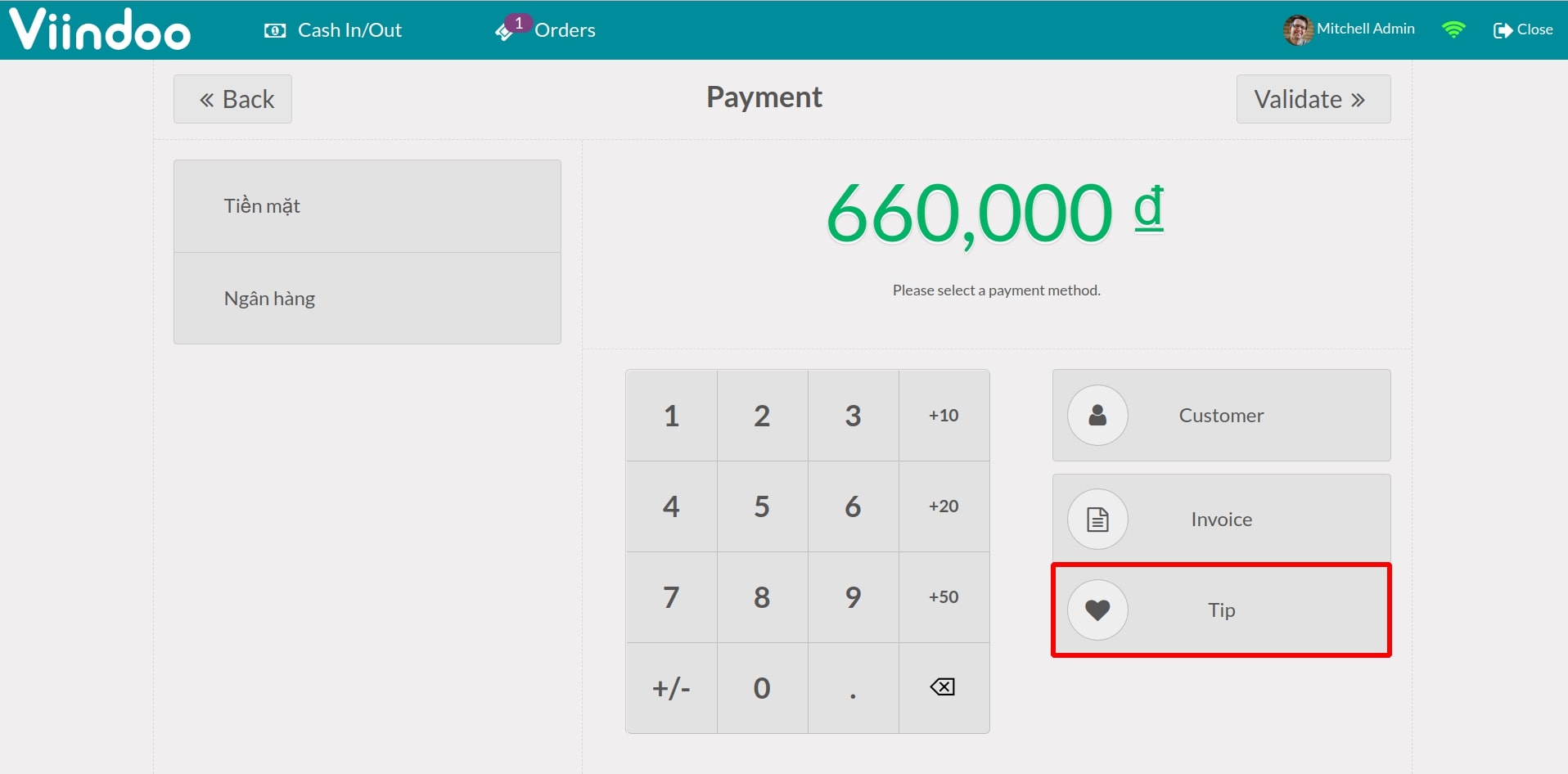
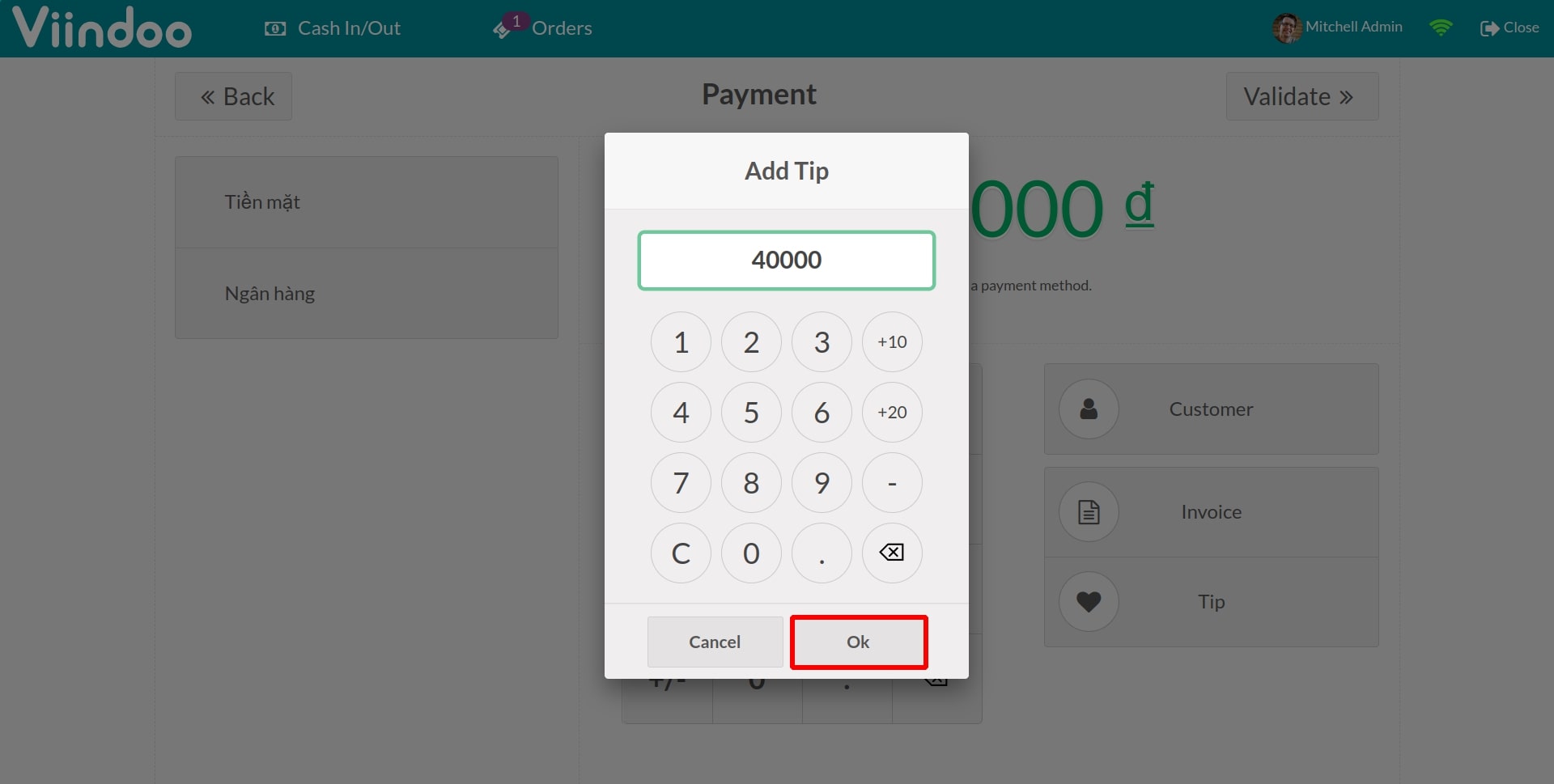
The tips will be added to invoice automatically.
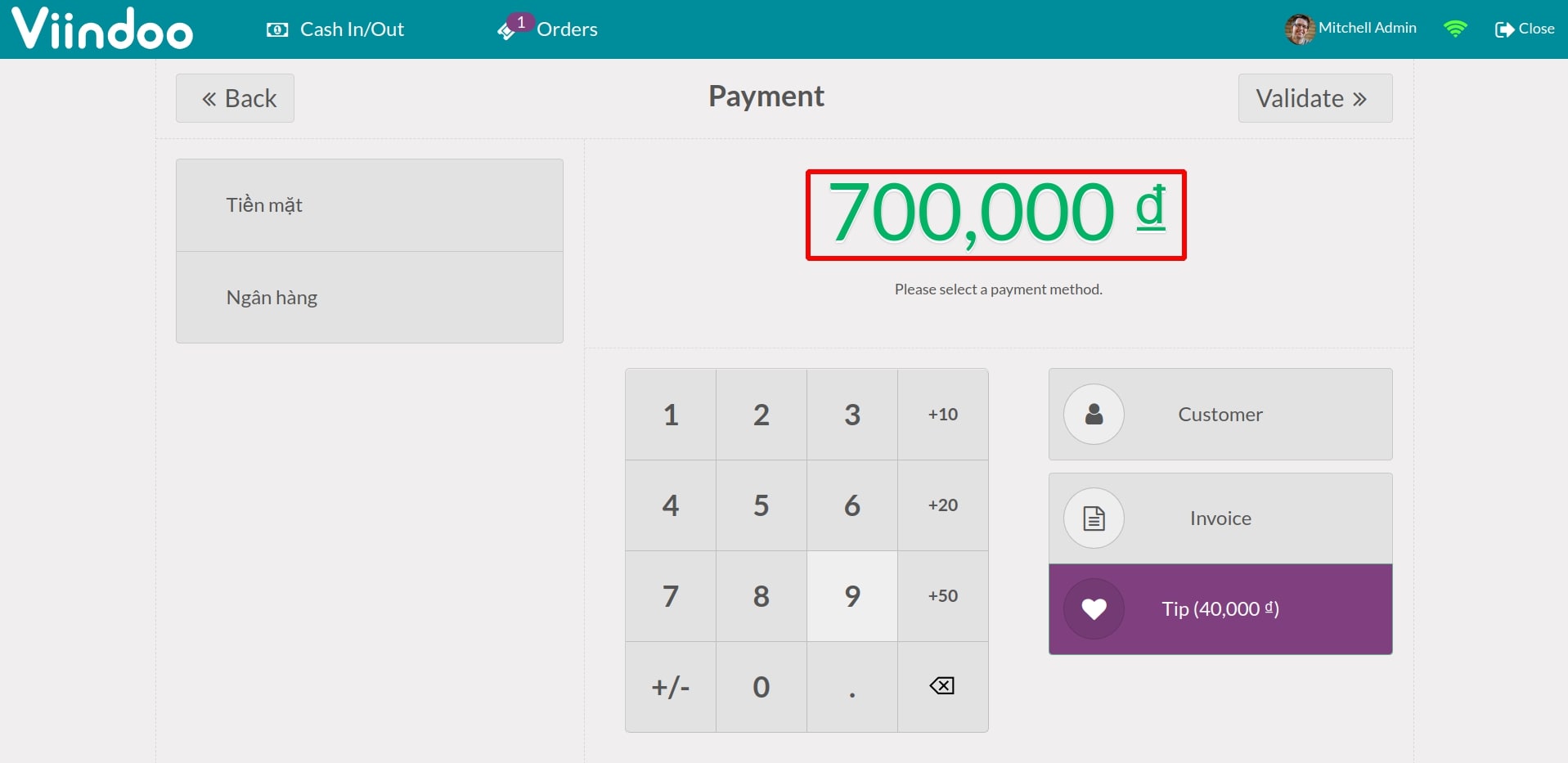
You can select an appopriate payment methods which are cash or bank, then click on Confirm.
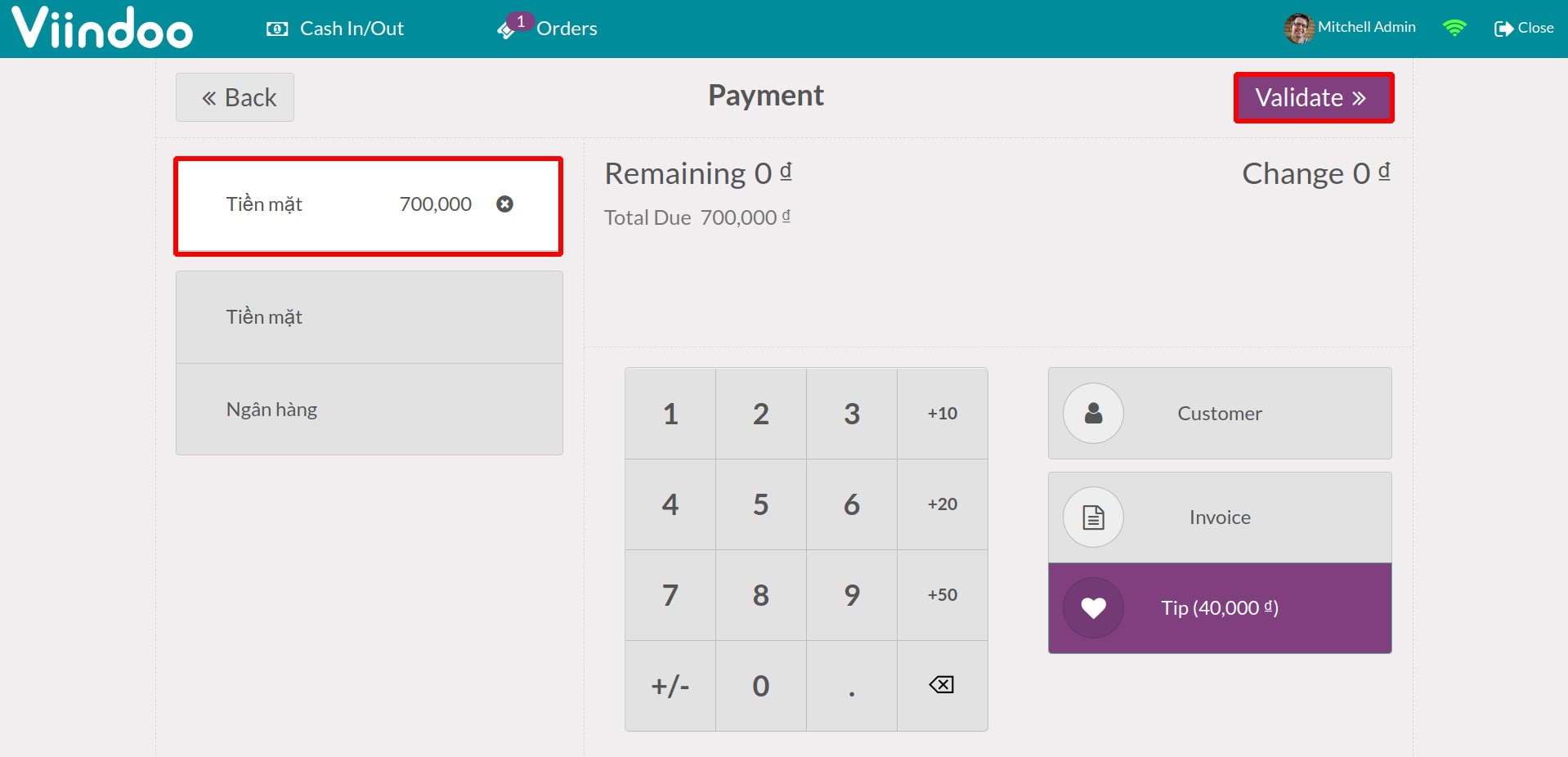
After confirming payment, the system will display payment receipt which record added tips money applied for an order.