Steps to invoice shipping cost to customers¶
During the sales process, the seller may also transport goods/products to the buyer. Therefore, there will be a need to record delivery costs and invoice the cost to the customer. Understanding this need, Viindoo All-in-on Enterprise Management Software provides a feature that allows the users to solve the above issue.
Requirements
This tutorial requires the installation of the following applications/modules:
Settings¶
Delivery Methods activation¶
Firstly, navigate to Inventory module > Configuration > Settings. Find the Shipping section and enable the Delivery Methods item and click on Save.
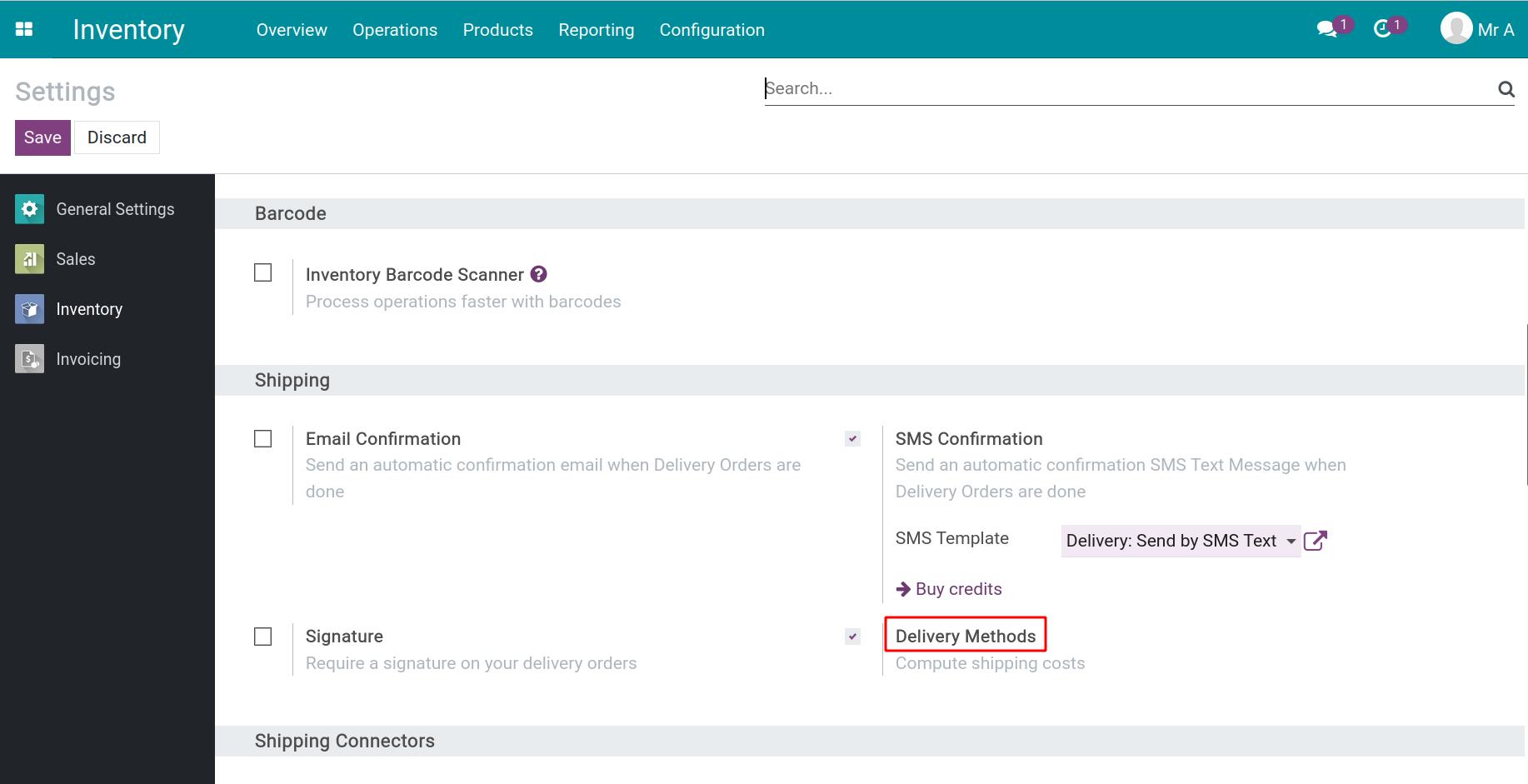
Shipping Methods configuration¶
To configure a shipping method, navigate to Inventory > Configuration > Delivery > Shipping Methods.

You can create a new shipping method or customize an existing one.
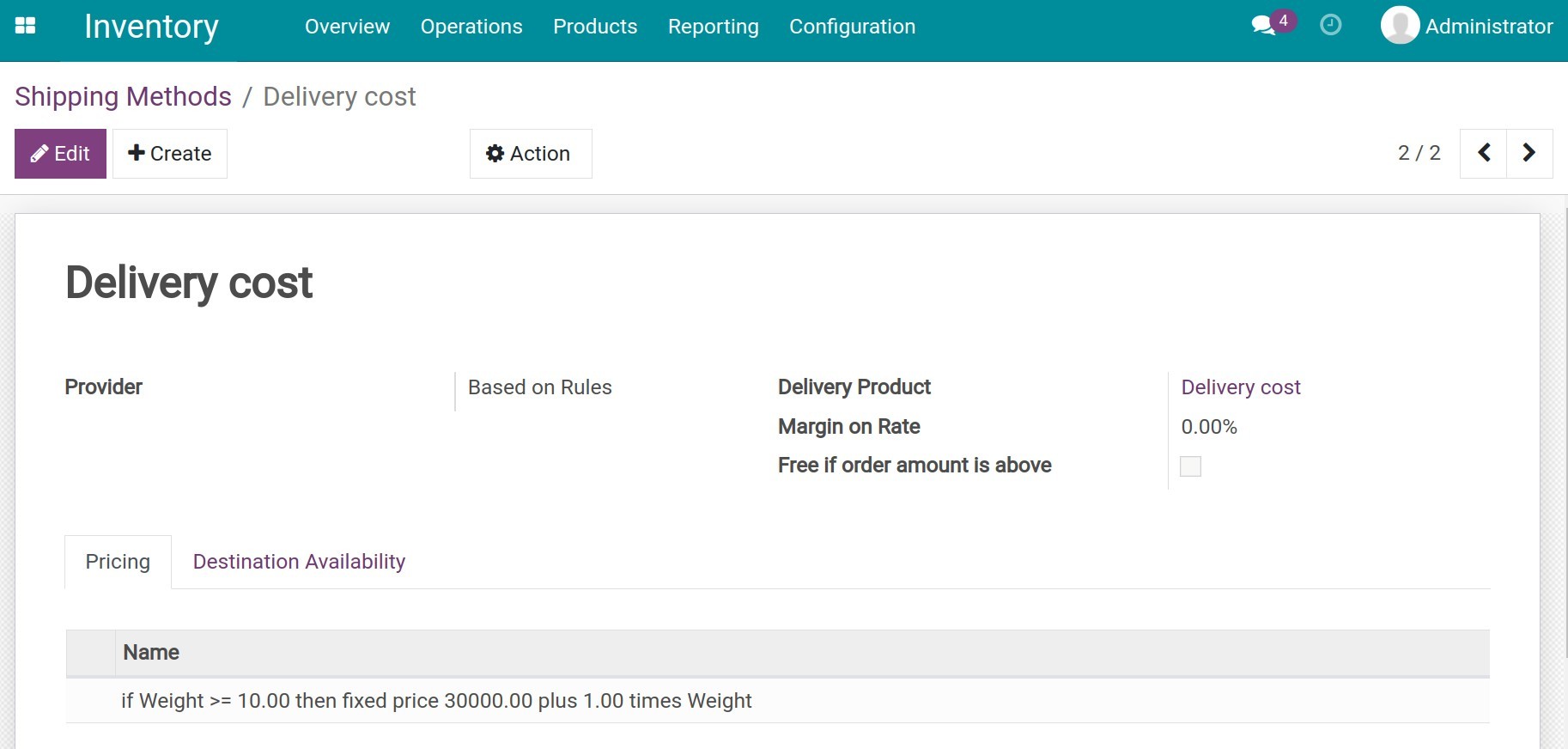
Read the Shipping Methods Configuration article for more details.
Create an invoice for the delivery cost¶
To have a better understanding of the shipping method in Viindoo Software, let’s take a look at the following example:
Provider: Based on Rules.
Deliver Product: Delivery cost.
- Pricing:
If Weight <= 5kg then the fixed price is 100.000 VND.
If Weight > 5kg then adds 1.000 VND for each extra kilogram.
Tip
The delivery cost for an order with a total weight <= 5kg is 100.000 VND.
The delivery cost for an order with a total weight > 5kg, in which total weight is A, delivery cost is B, is calculated as follow:
B = 100.000 + (A-5)*1.000
B = 100.000 + A*1.000 - 5*1.000
B = 95.000 + A*1.000
Configure the shipping method in the system:
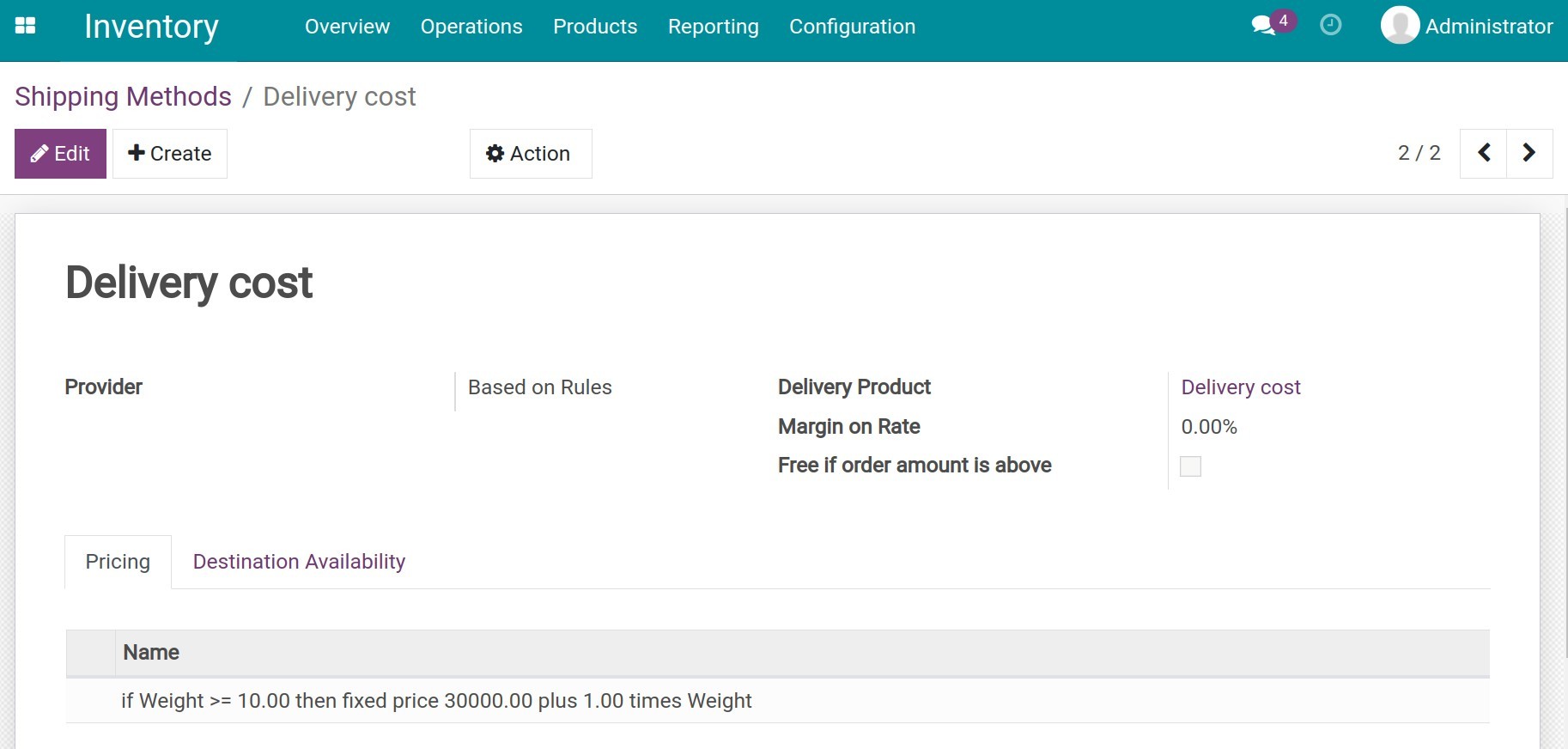
Configure product weight:
Navigate to Inventory > Products > Create, go to tab Inventory > Logistics and add the product weight.
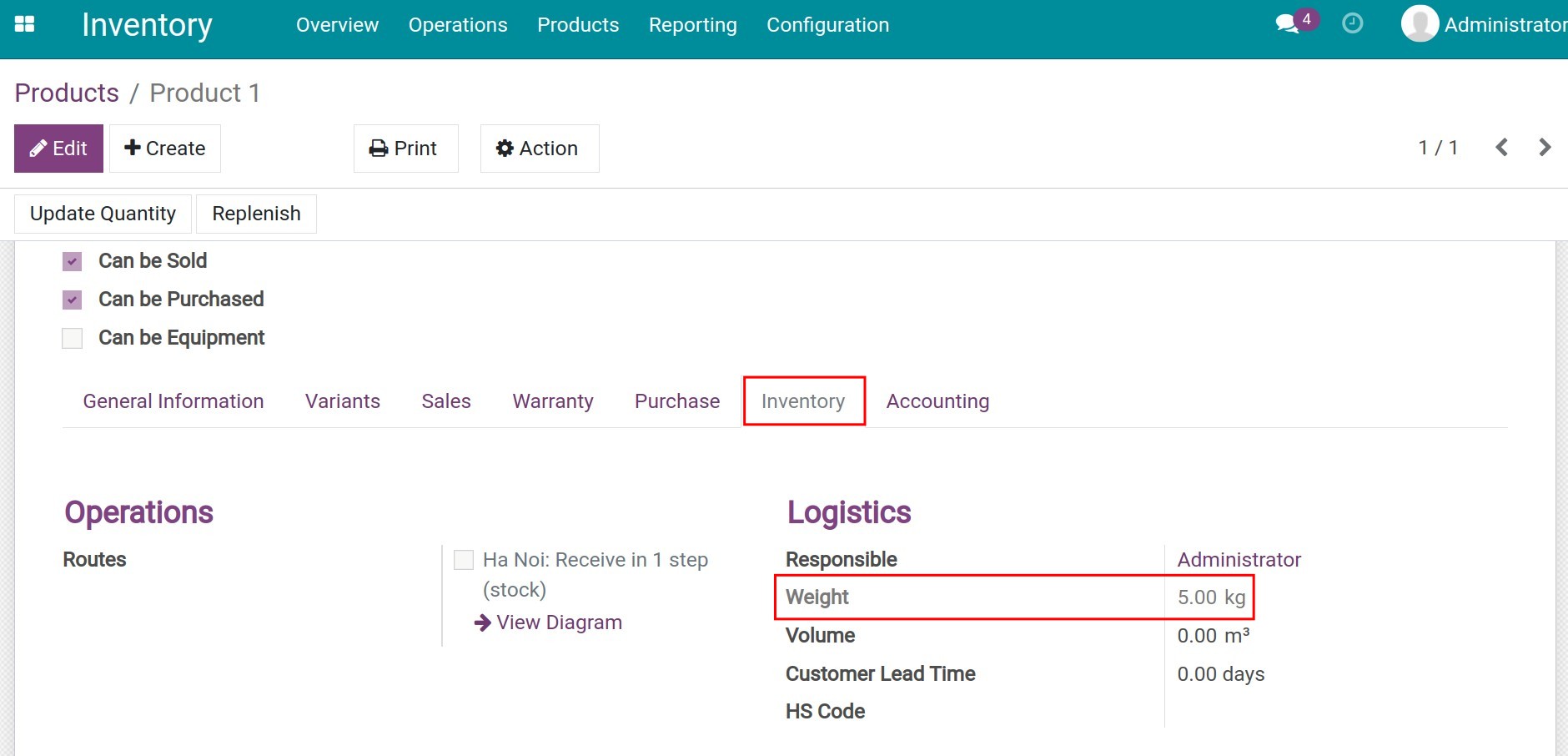
Application on a sales order:
Navigate to Sales > Orders > Quotations, press Create to create a sales order. Then add information on the sales order, and press Add shipping to select the delivery cost.
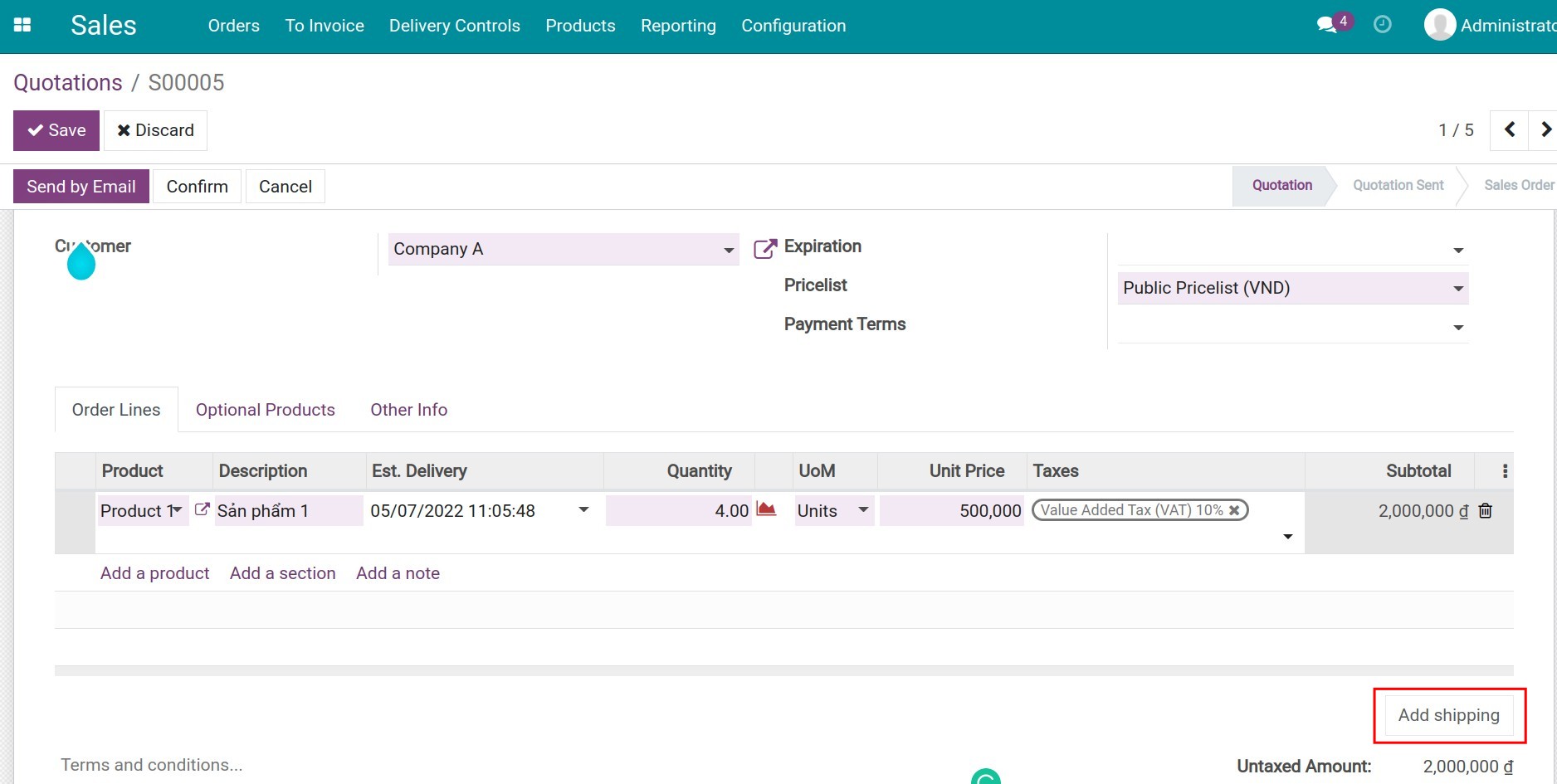
On the pop-up window, select the suitable shipping method. There’s also a suggested delivery cost to be charged based on the chosen shipping method. Press Add to add this cost to the sales order.
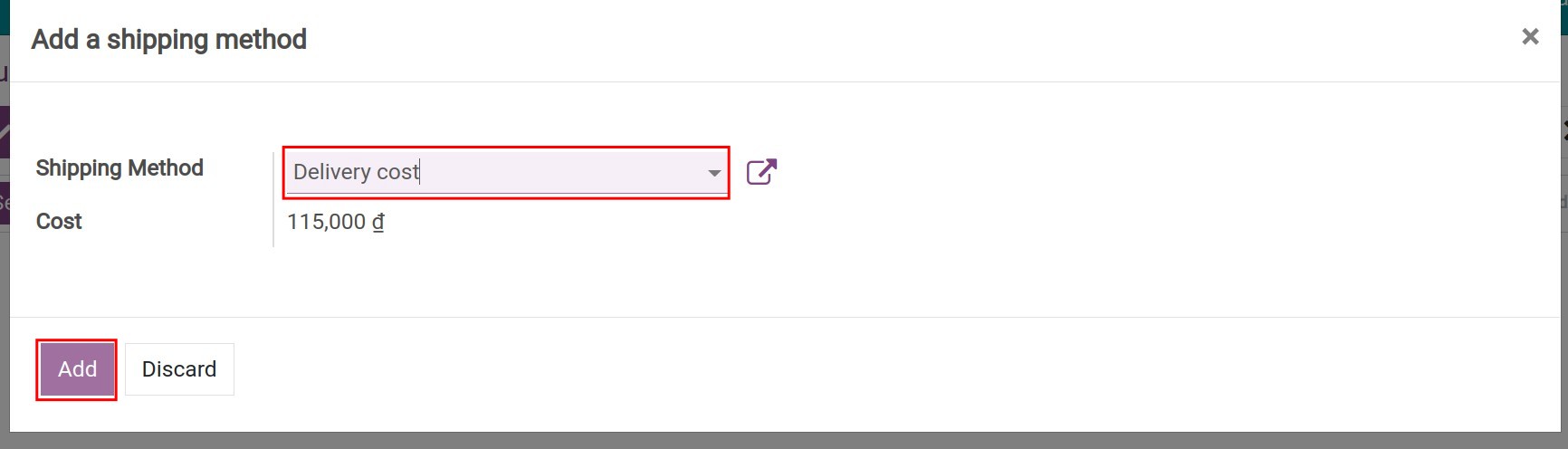
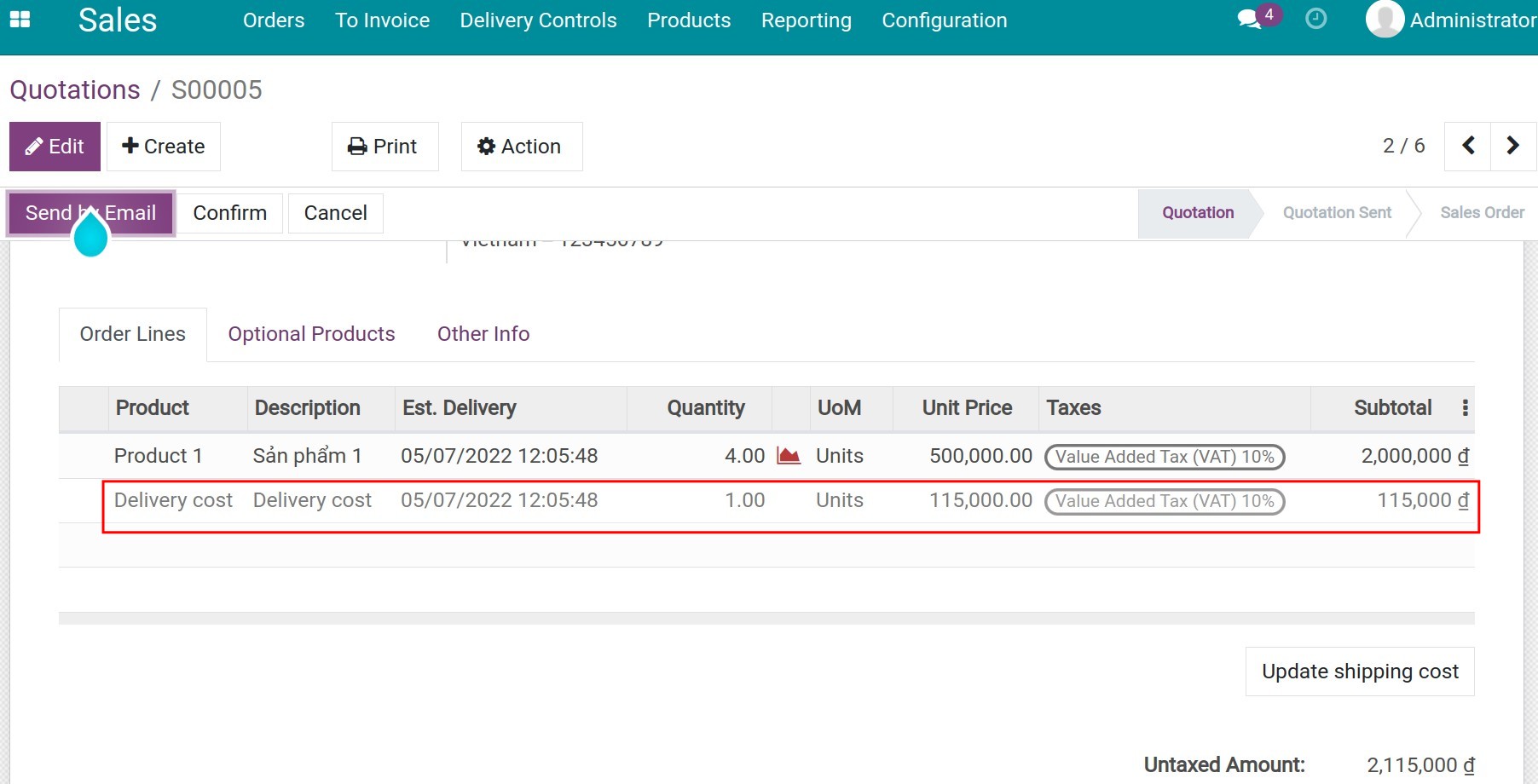
Create an invoice for shipping cost:
Confirm this sales order. Then, press Create Invoice on the sales order to generate an invoice for the customer.
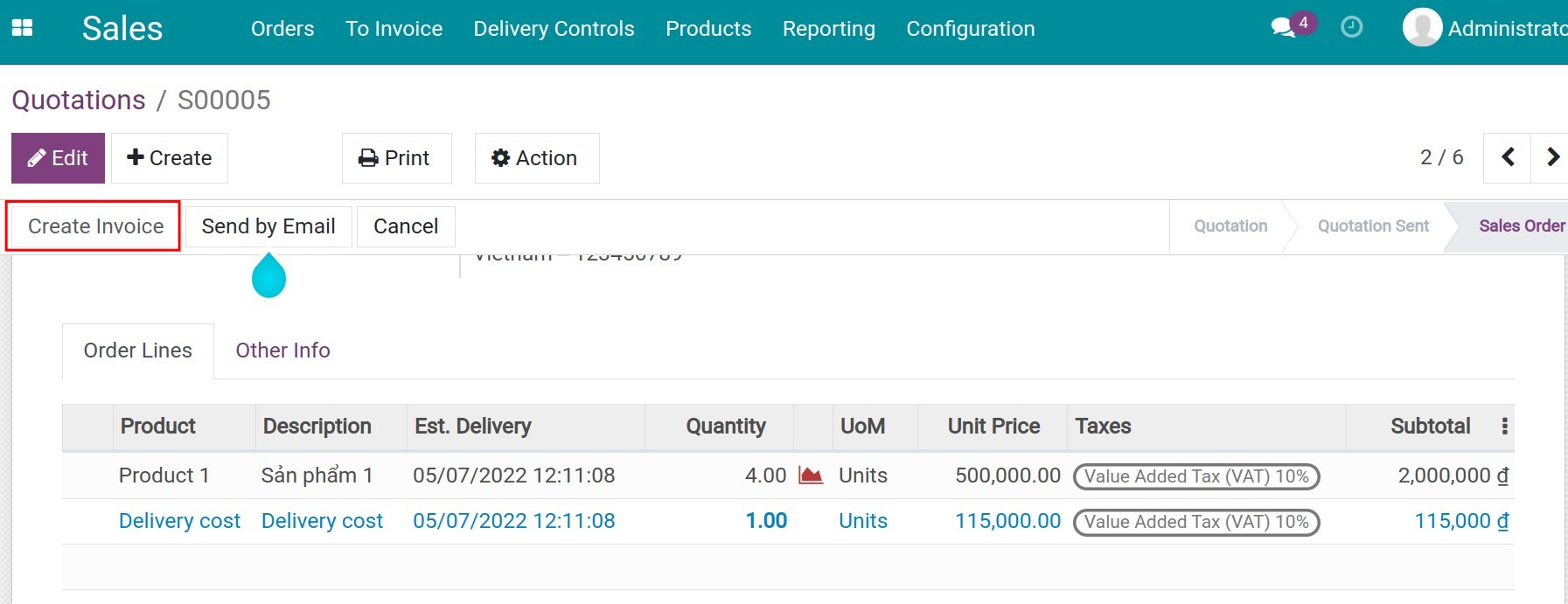
Read more on how to create a sales order in Steps to create customer invoices.
See also
Related article
Optional module