Get Organized and Planning for customer care activities¶
The feature Schedule Activity in CRM app helps to track the information exchange with customers and make a plan for customer care activities.
Requirements
This tutorial requires the installation of the following applications/modules:
Viindoo CRM
Activity Types configuration¶
Go to CRM app and navigate to . Hit the button Create.
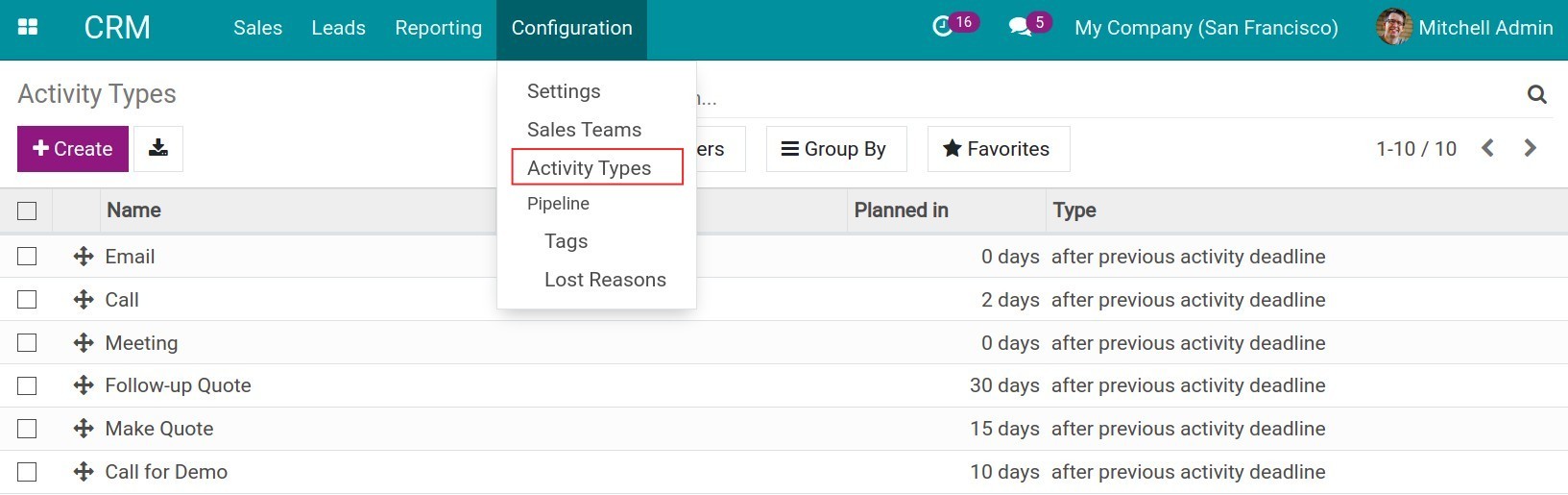
Enter the information of Activity Types.
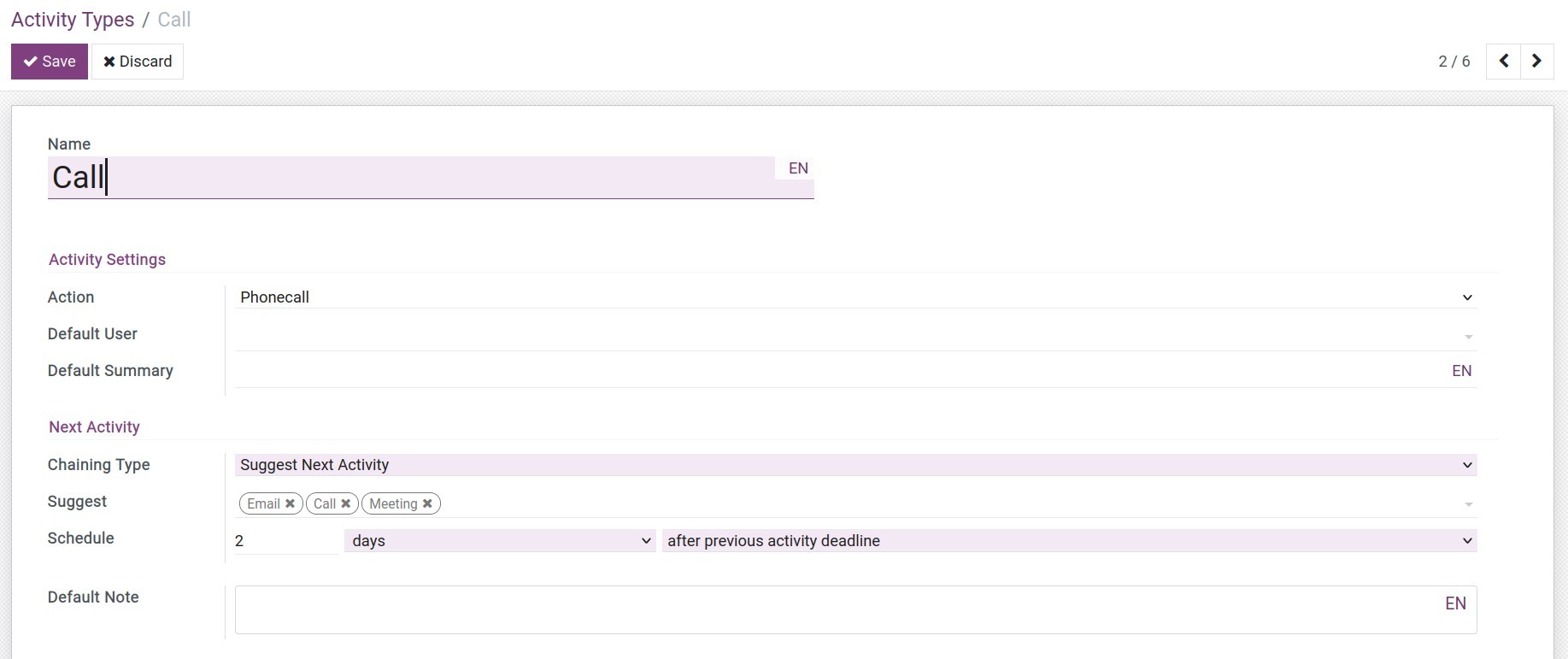
Schedule customer care activities in Lead/Opportunity¶
Go to CRM app, select the desired Lead/Opportunity, hit Schedule Activity.
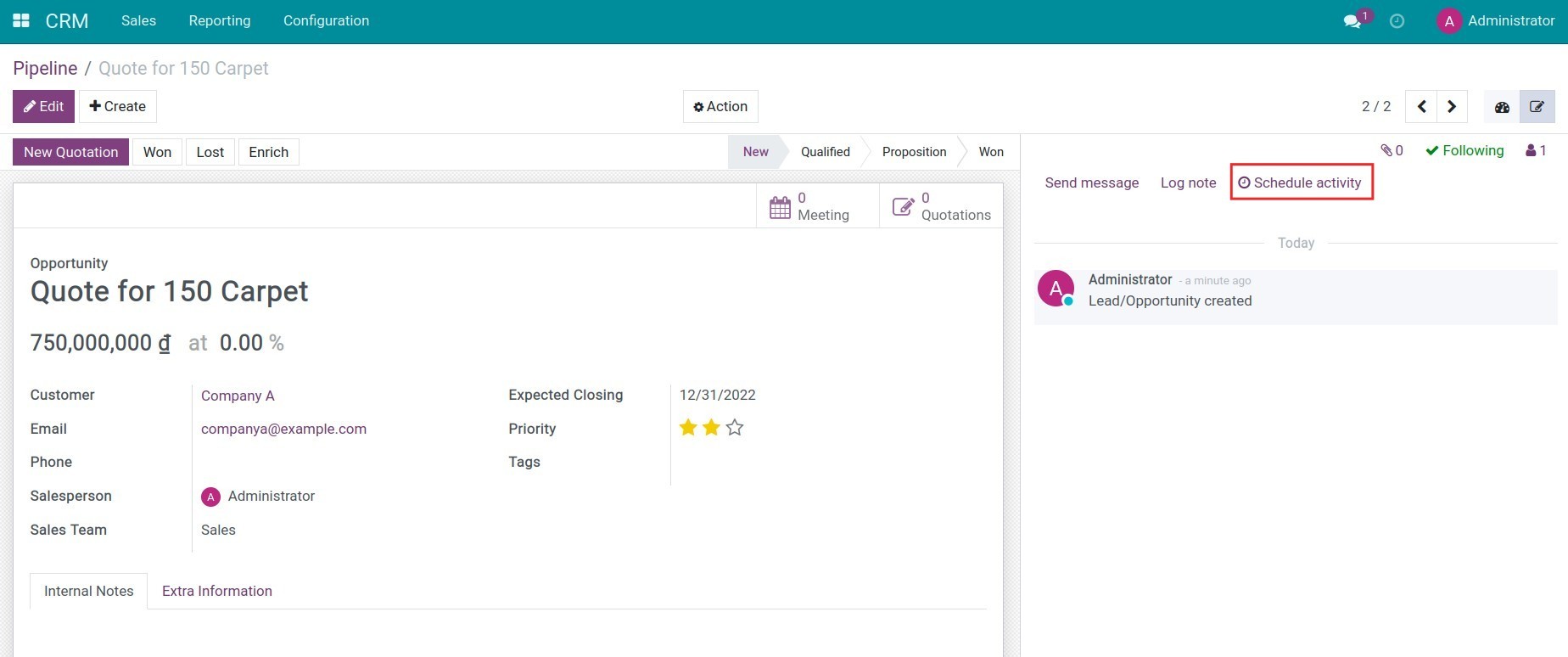
Enter all the information and hit Save for create a new Schedule Activity.
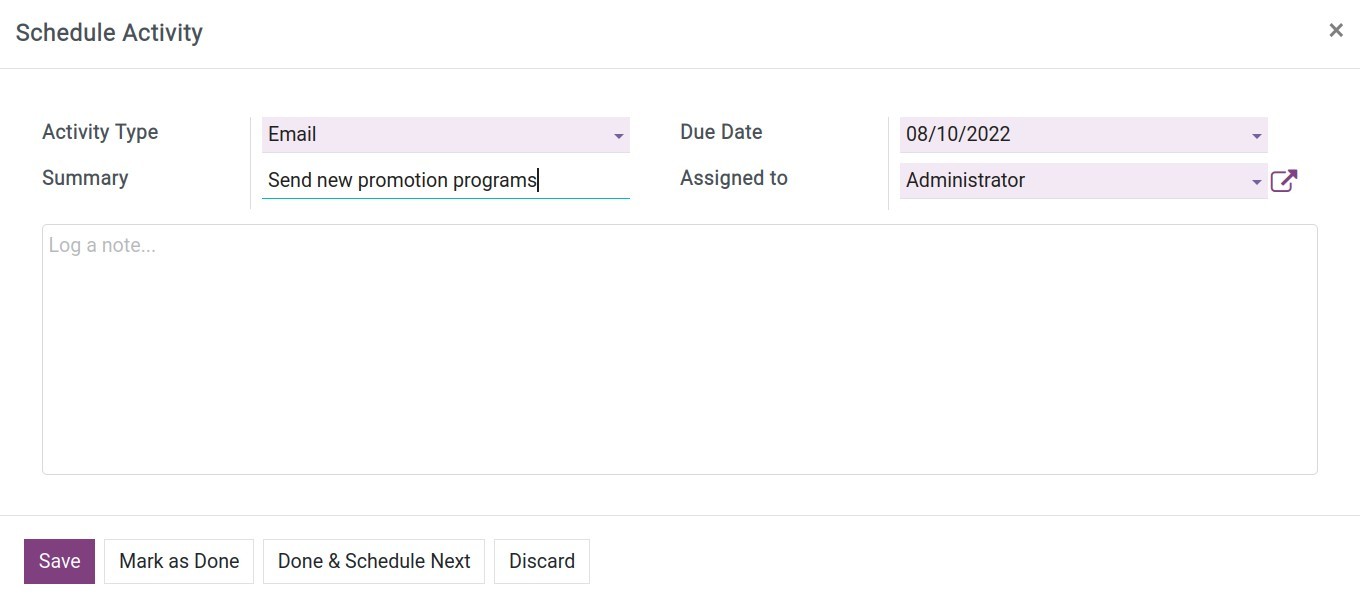
You can also schedule customer care activities on Lead/Opportunity Kanban view by hitting Overdue icon. The color of Overdue icon will show you schedule activity status:
Green: activity in the future.
Yellow: activity in current day.
Red: out of date.
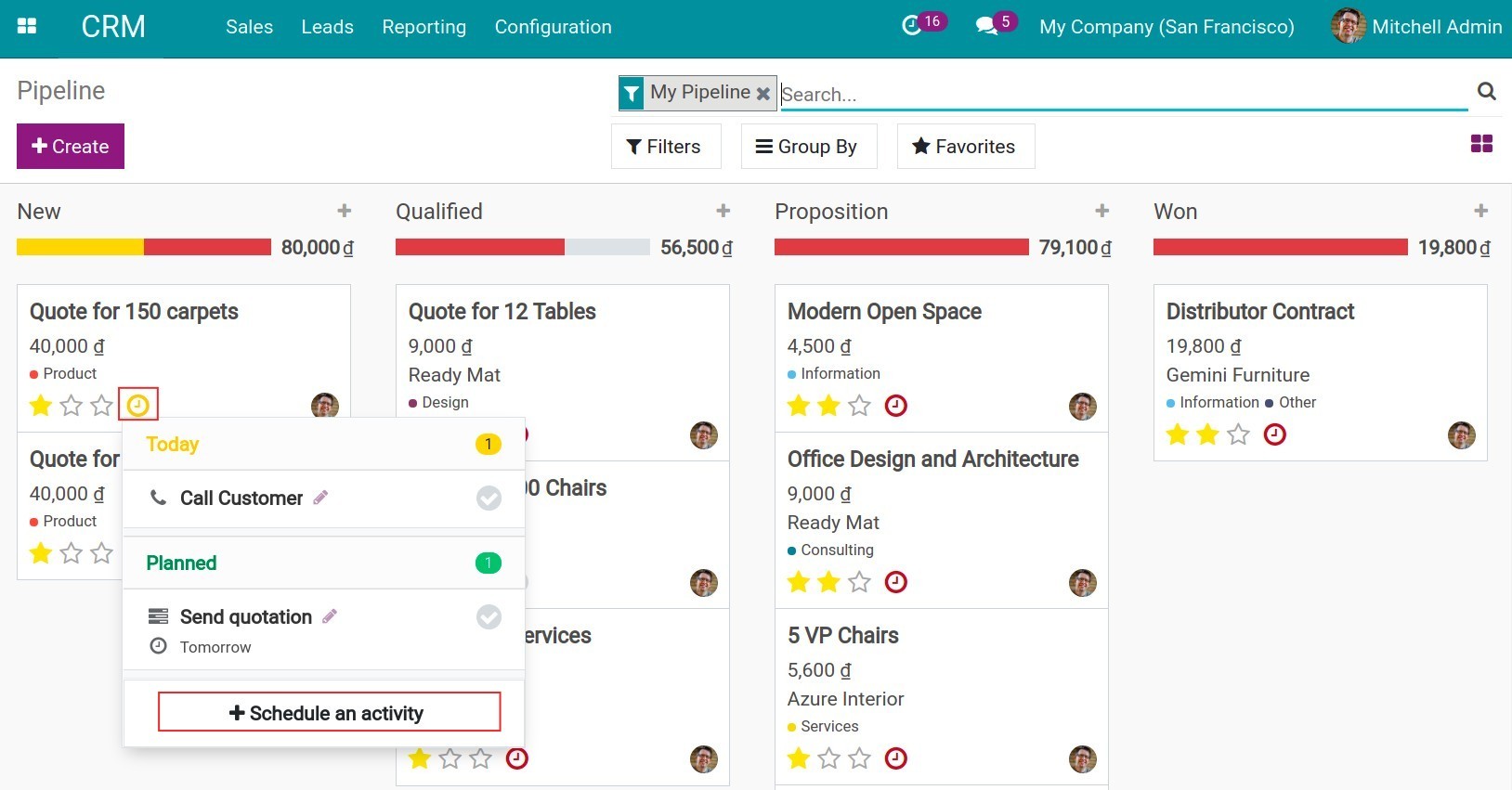
After the activity is created, you can see the notification. Locate to the Clock icon, which is found on the main menu on the right-hand side. Hit the icon to show the list of undone activities.