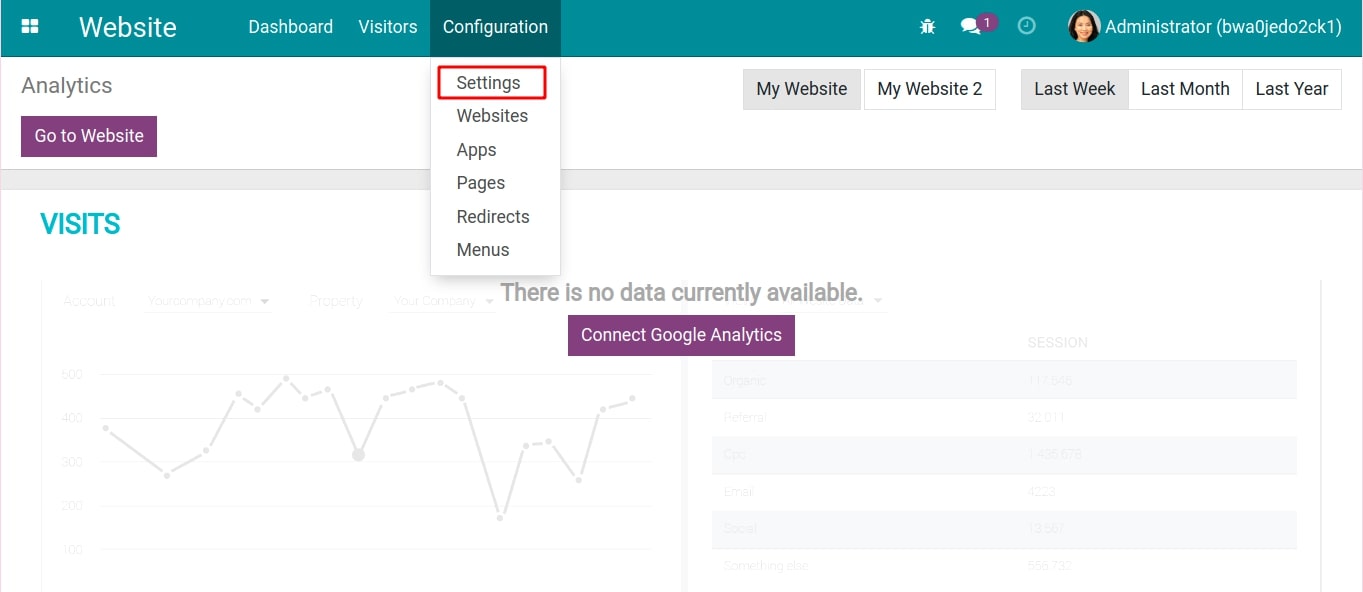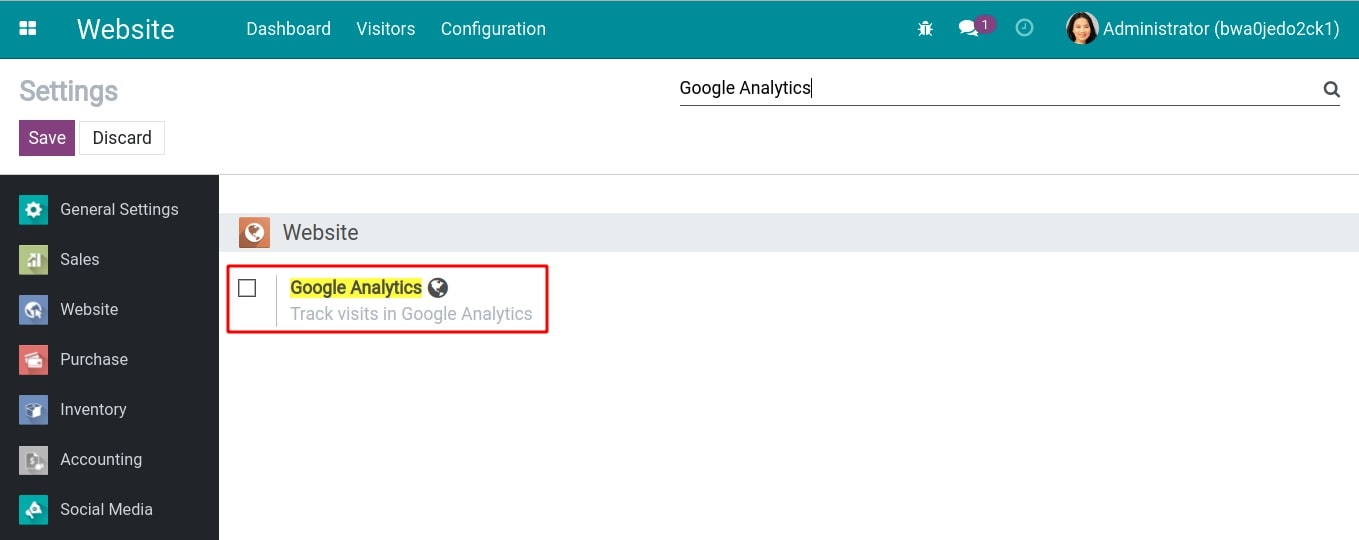How to connect your website with Google Analytics¶
Requirements
This tutorial requires the installation of the following applications/modules:
Follow this step-by-step guide to track the website traffic in Google Analytics:
Step 1: If you don’t have a Google Analytics account, you need to create an account on Marketing platform.
Note
Refer to the instructions on Create a Google Analytics account.
Refer to the instructions on Set up Analytics for a website (Universal Analytics).
Step 2: In the view of Google Analytics, navigate to the ADMIN tab, copy the Tracking Id in the Property Settings section.
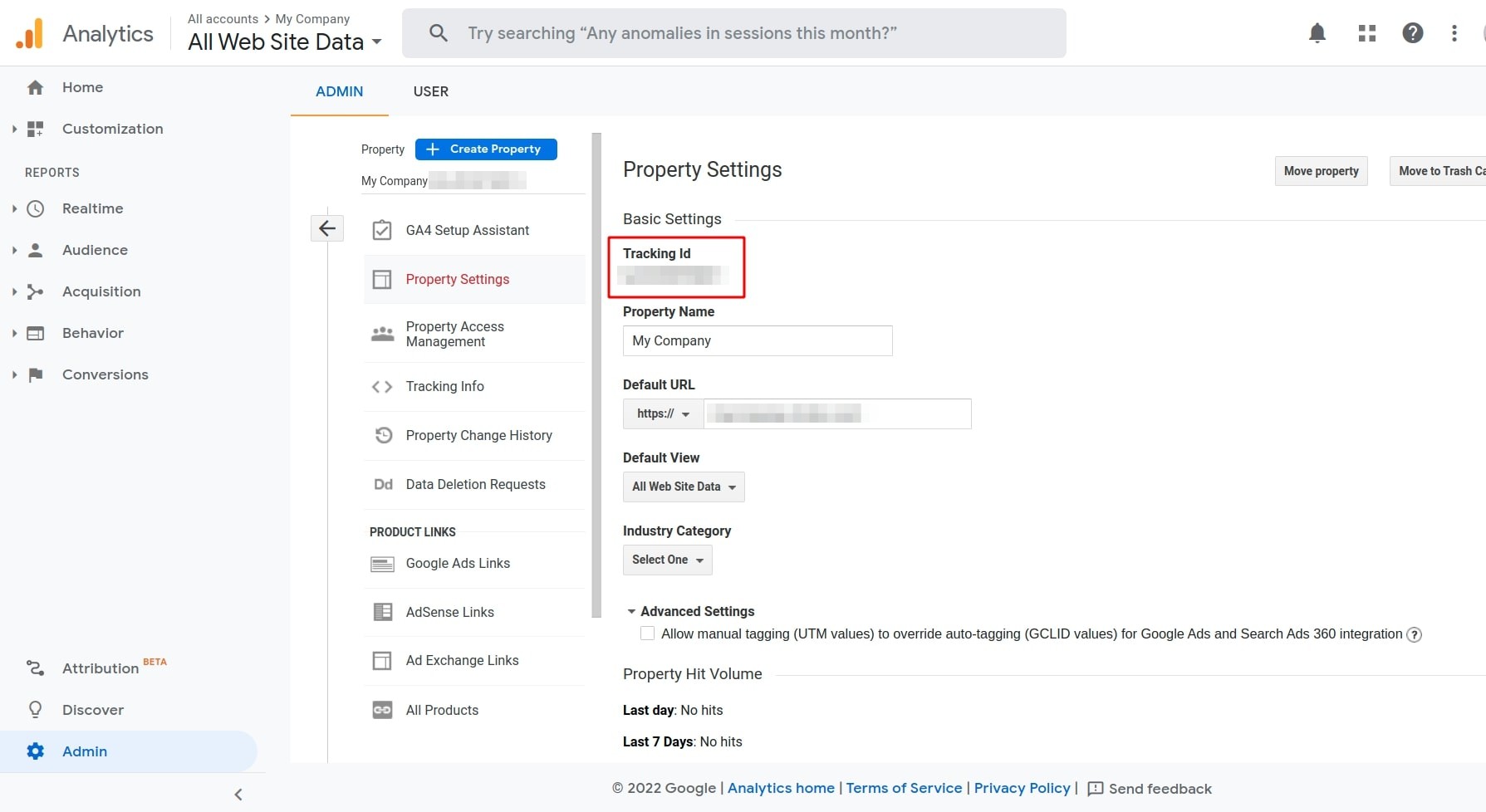
Step 3: Navigate to Website ‣ Configuration ‣ Settings.
![Set up the Website app]()
Type “Google Analytics” in the search bar.
Check on the Google Analytics box to enable the traffic tracking feature in Google Analytics.
![Traffic tracking feature in Google Analytics]()
Step 4: Paste the Tracking Id on Tracking ID and click Save to save the changes.
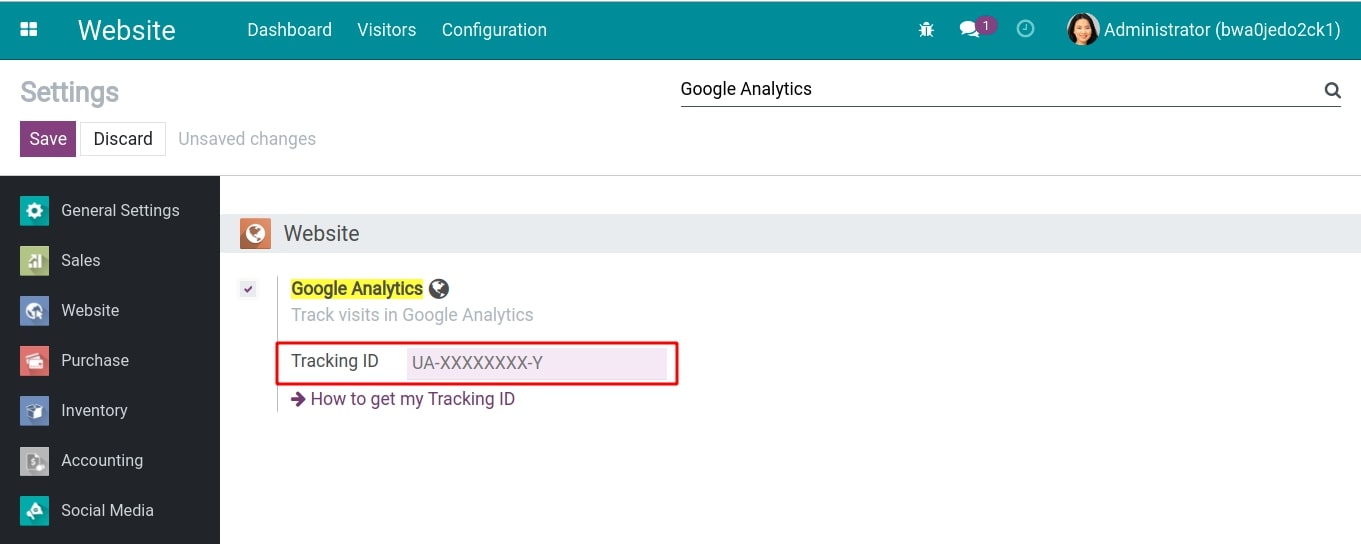
See also
Related article
Optional module