Payroll Contribution Register: Other cases¶
Payroll contribution is the deduction amount from an employee’s salary. So, besides insurance and labor union, you can use the feature of payroll contribution register of employees in Viindoo Payroll management app for other cases. For example:
Deduction for the monthly fund;
Return the salary advanced amount in some months, etc.
Initial Configuration¶
To run some case of deduction amount from employee’s salary, we need to do some initial configuration as following:
Create Contribution Register¶
First, navigate to Payroll > Configuration > Contribution Registers. Click on New to create a new Contribution Register.
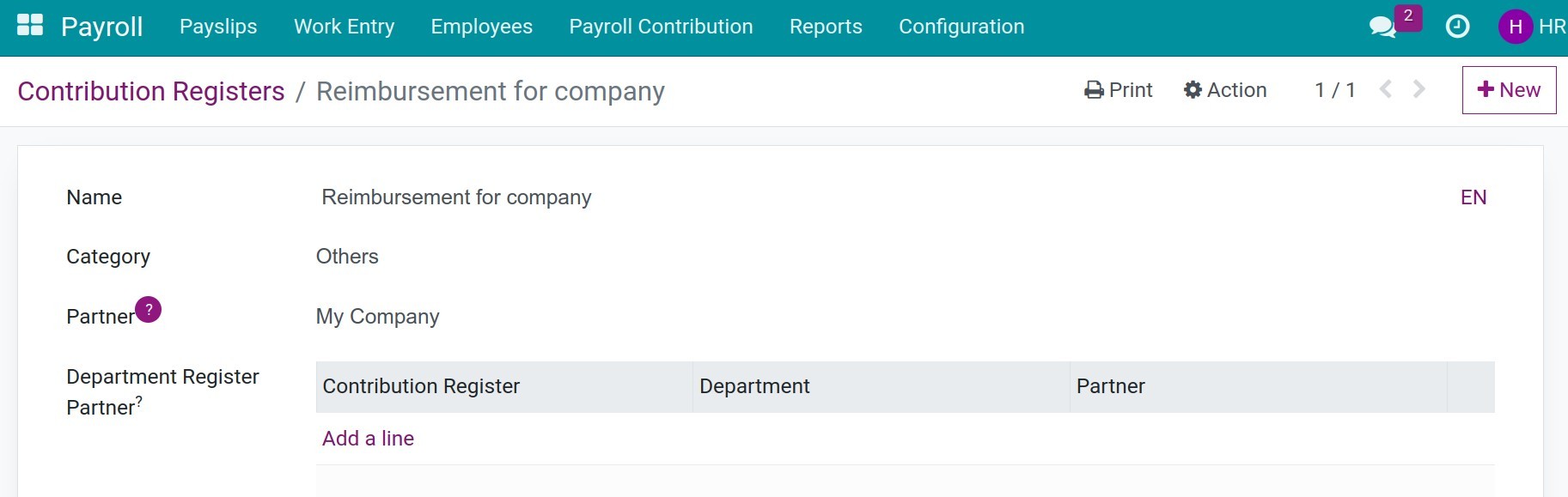
Create Payroll Contribution Register¶
Navigate to Payroll > Payroll Contribution > Payroll Contribution Type, press New to create a new type of payroll contribution:
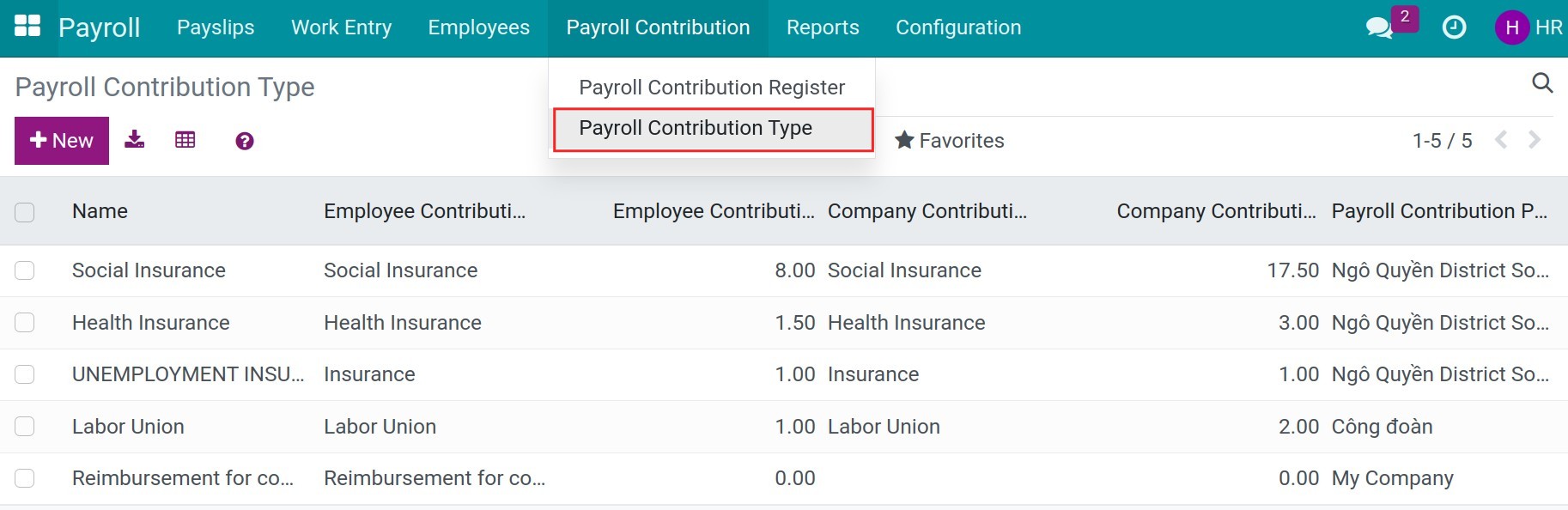
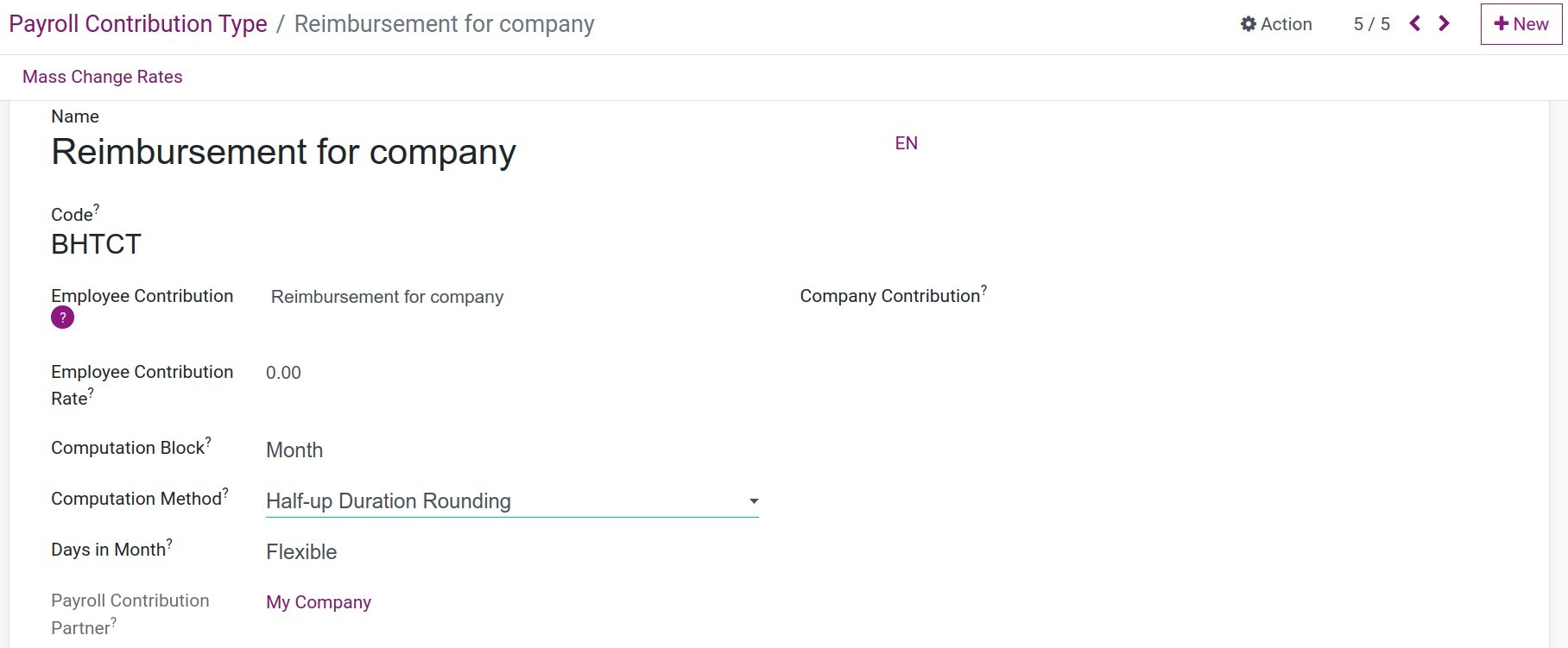
Then, navigate to Payroll > Payroll Contribution > Payroll Contribution Register and click on New to create a new register of employee deductions.
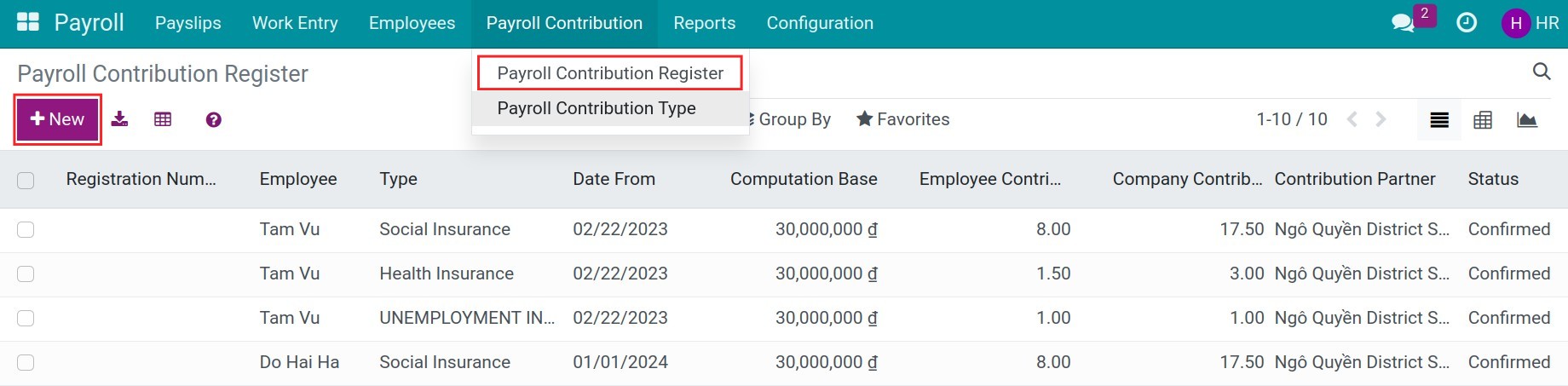
Fill in the following information:
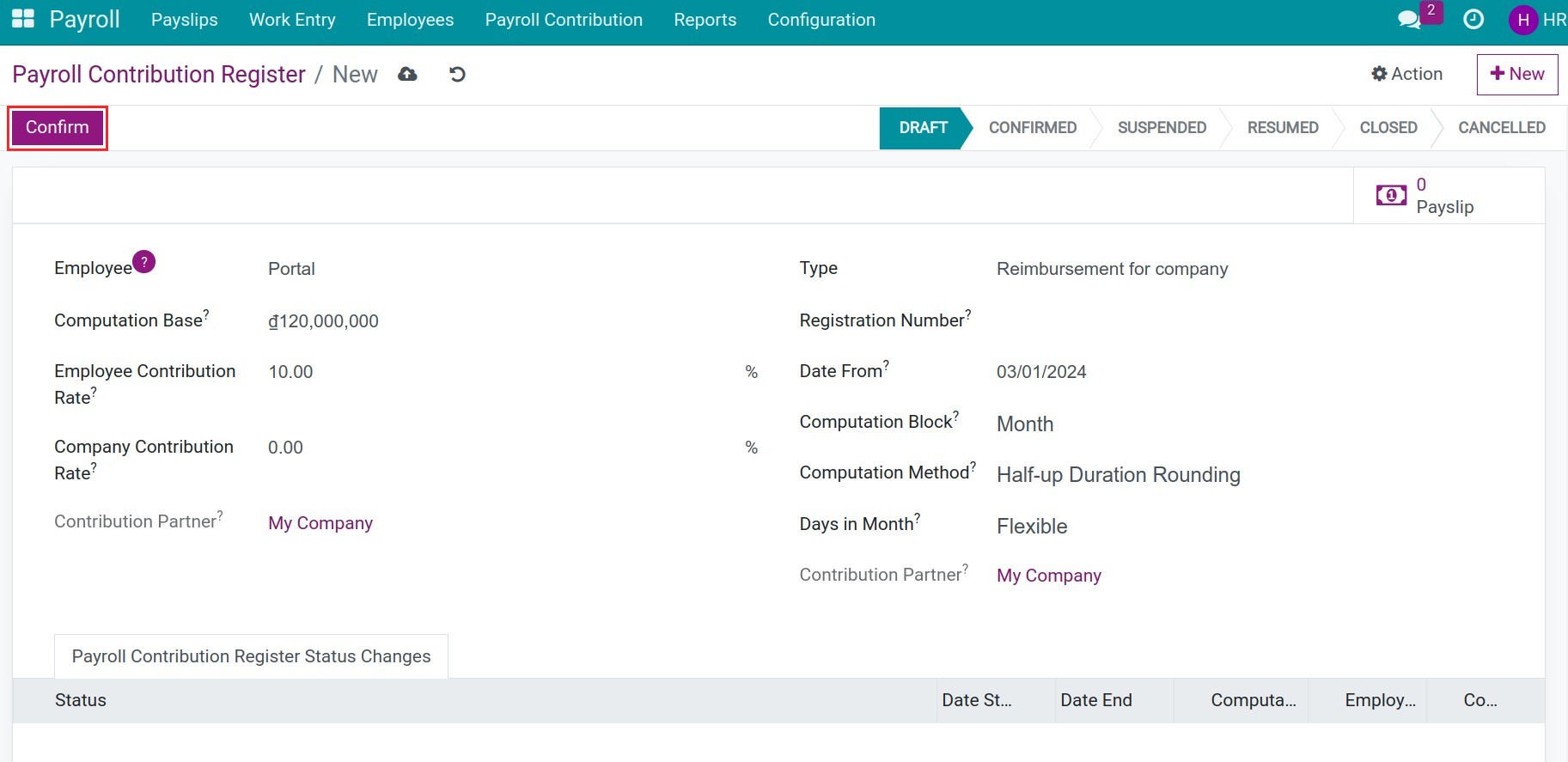
Employee: select an employee.
Type: select the created one.
Computation Base: type in the base value to compute the deduction.
Employee Contribution Rate: type in the contribution rate of the employee.
Company Contribution Rate: keep it empty.
Date From: the start date of the deduction period.
Click on Confirm to finish.
Using the Payroll contribution register to calculate employee’s deductions¶
After register the payroll contribution, return to the employee’s contract, you will see the registraion.
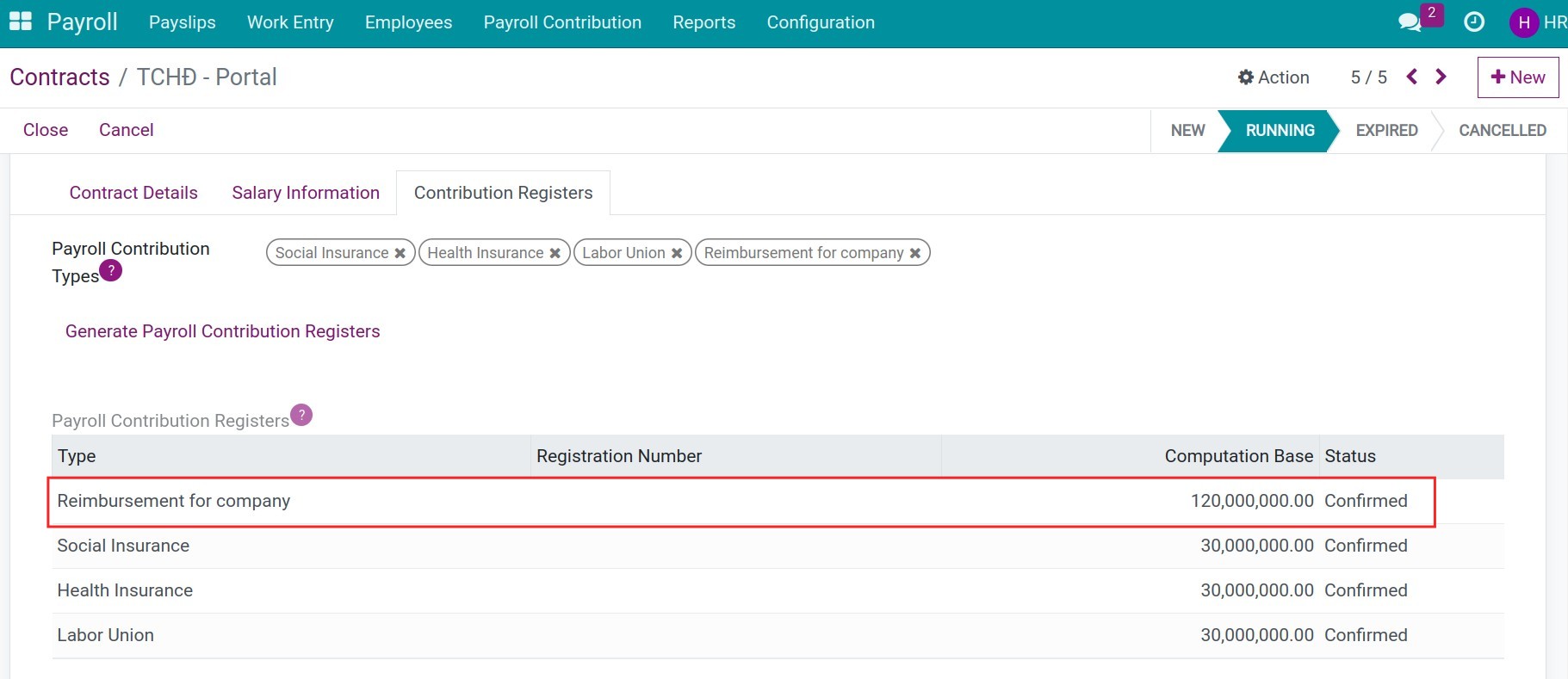
You can create a new salary rules for this deduction, and then, when monthly calculating this employee’s payslips, this amount will be appeared on their payslip.
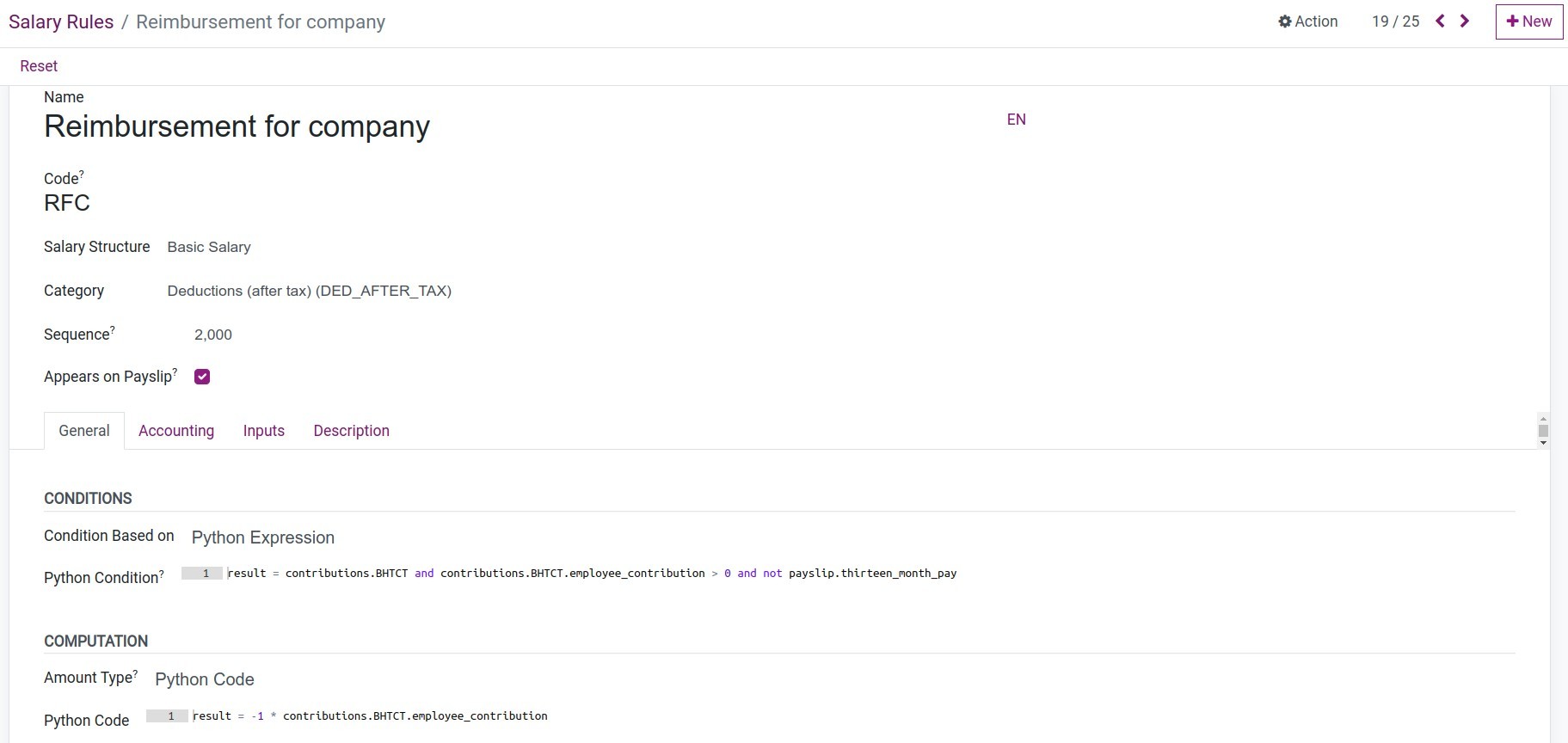
The deductions in the employee’s payslip.
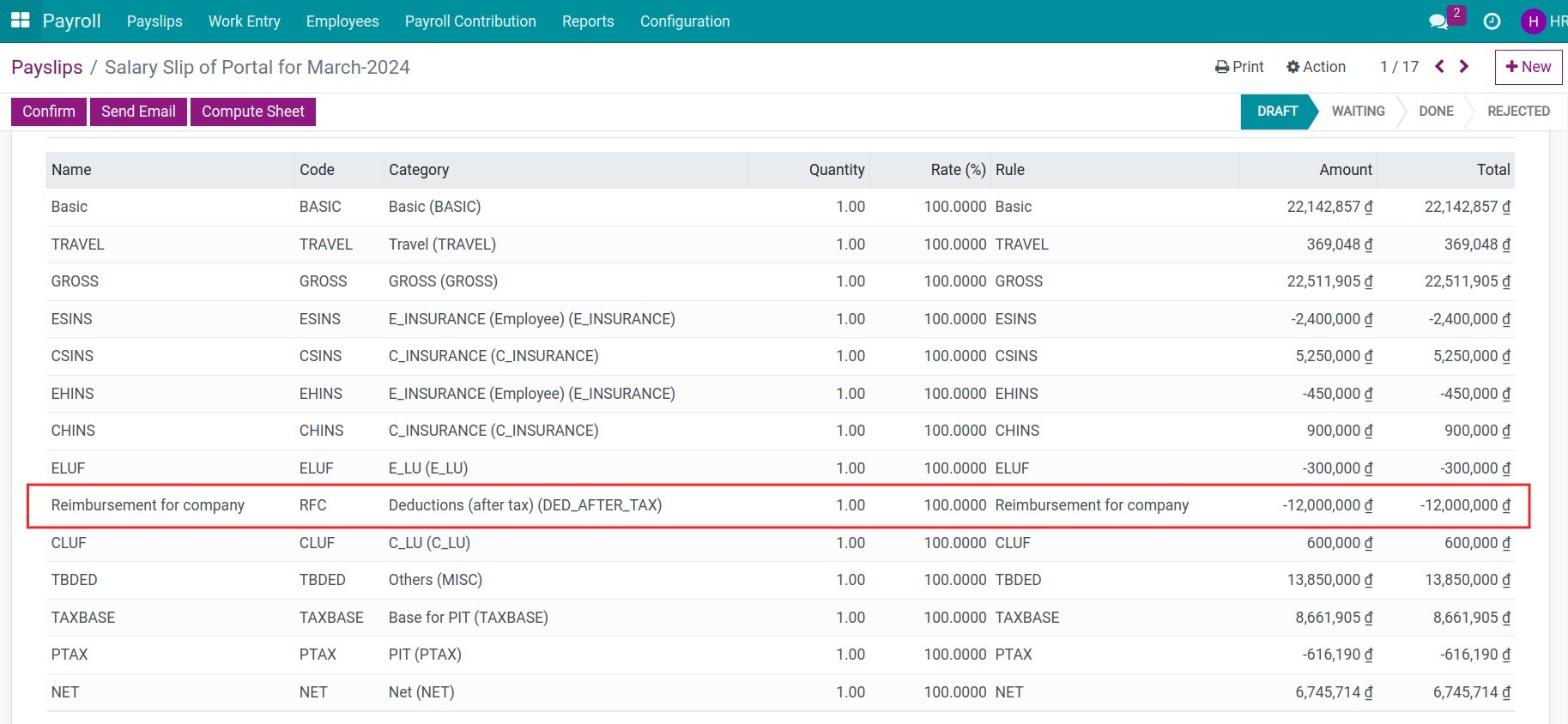
Close a Contribution Register¶
Once finish the period of contribution, you can close this payroll contribution register. In the view of payroll contribution register, press on Close button:
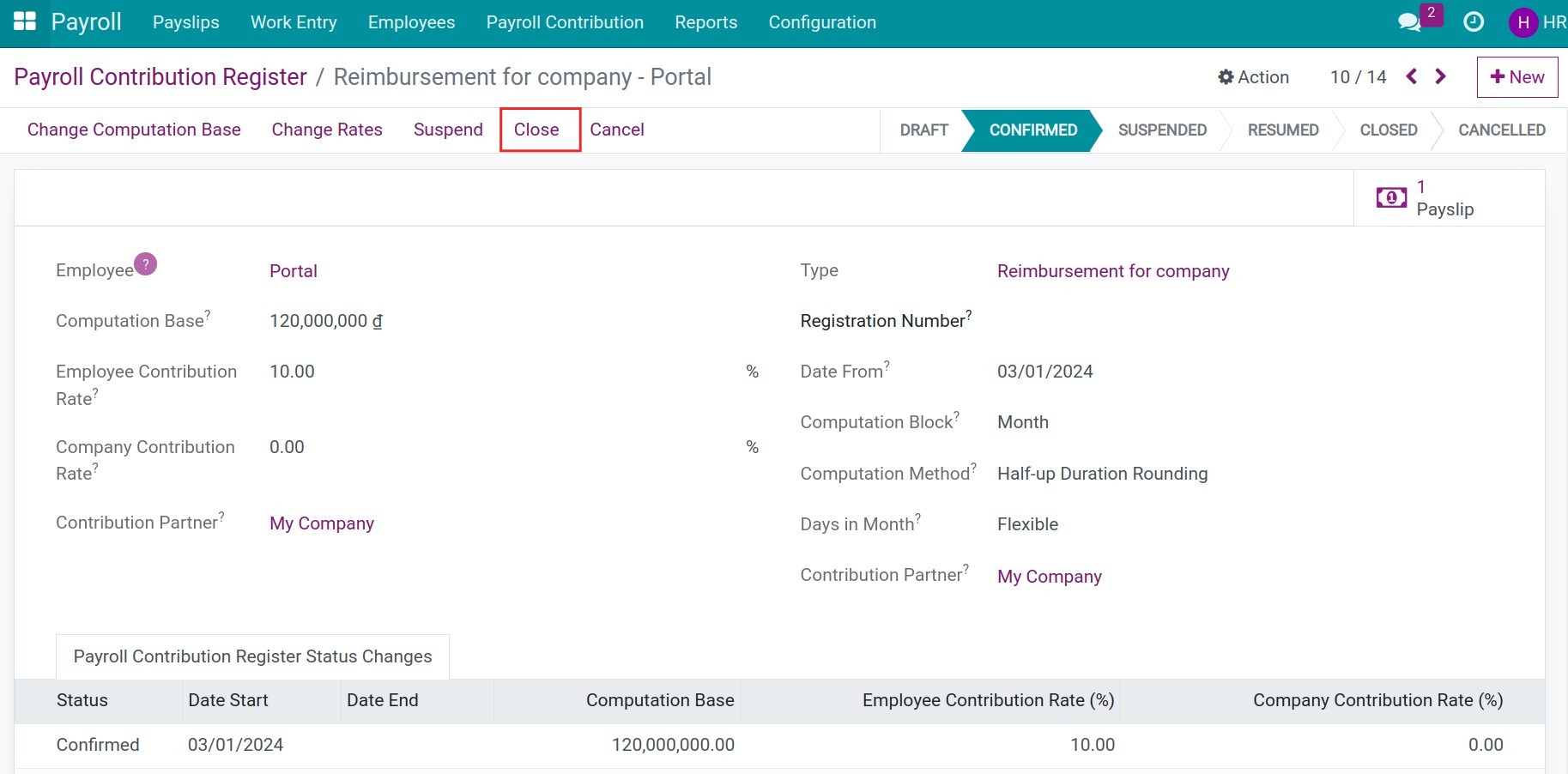
In addition, you can change, suspend or cancel the contribution register, click on the corresponding buttons in the view of the Payroll Contribution Register.
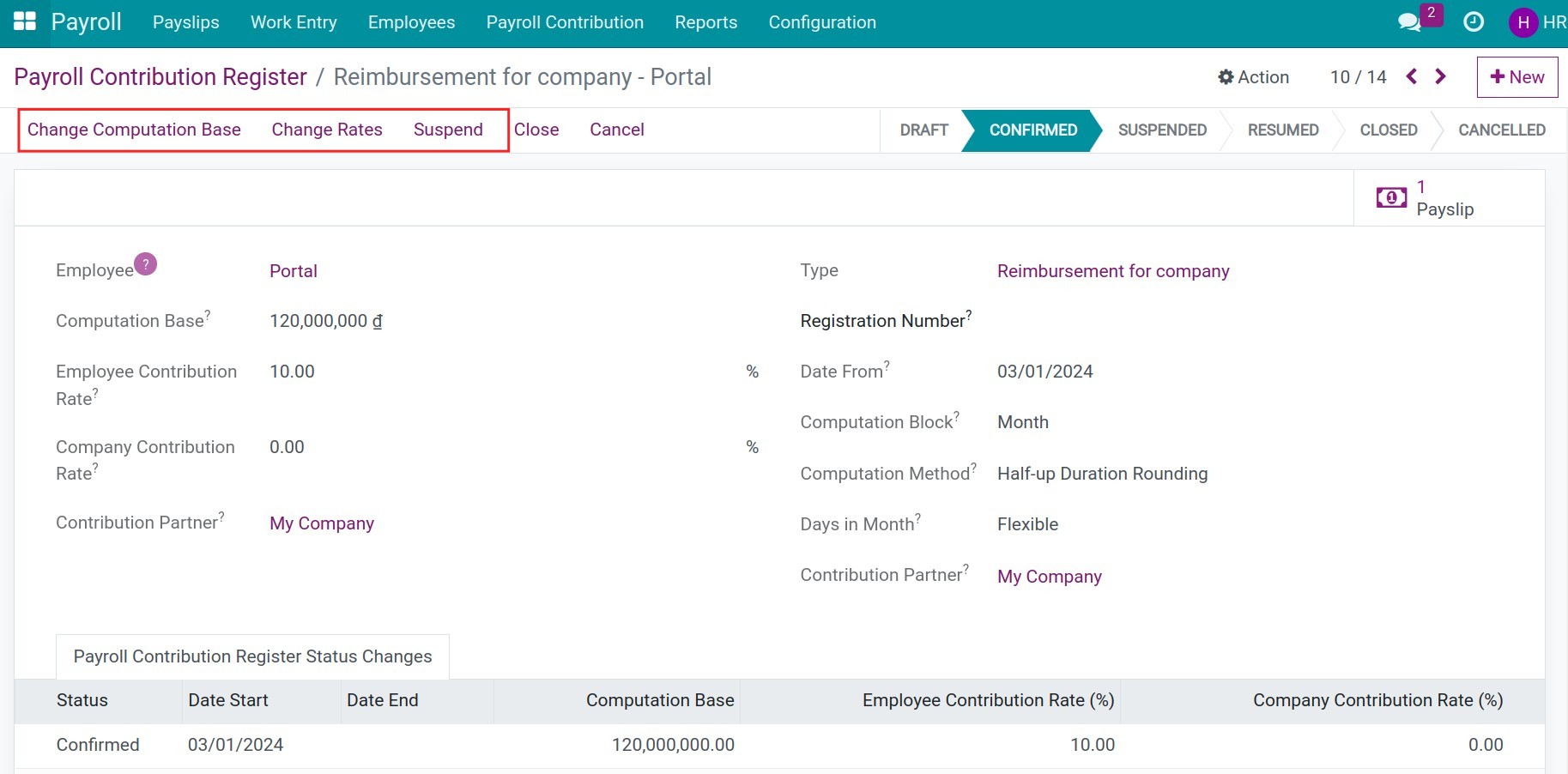
See also
Related article
Optional module