How to sell event tickets¶
In addition to printing the event tickets and sending them to the important partners, Viindoo Events Management app also provides the online ticketing feature.
Navigate to Events ‣ Configuration ‣ Settings. At the Registration section, check Tickets and Online Ticketing. Then you click on the Save button to complete the configuration.
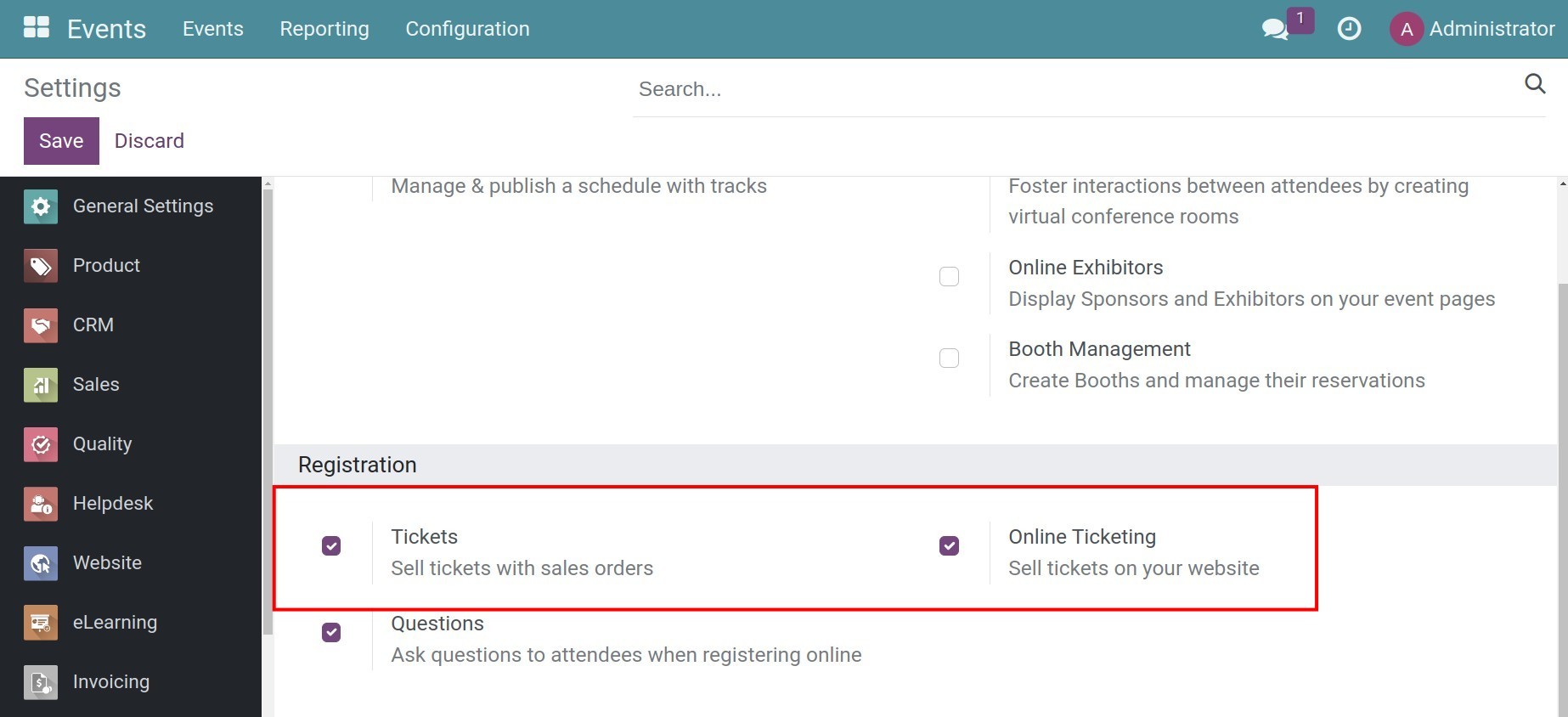
Tickets: Tickets will be sold with the order.
Online Ticketing: Tickets can be sold online on the Enterprise’s website.
Note
To be able to sell the event tickets, the Sales app needs to be installed.
Sell tickets with orders¶
Create a new ticket as a product by going to Sales ‣ Products ‣ Products ‣ + New, choose product type as Event ticket and enter other information of ticket.
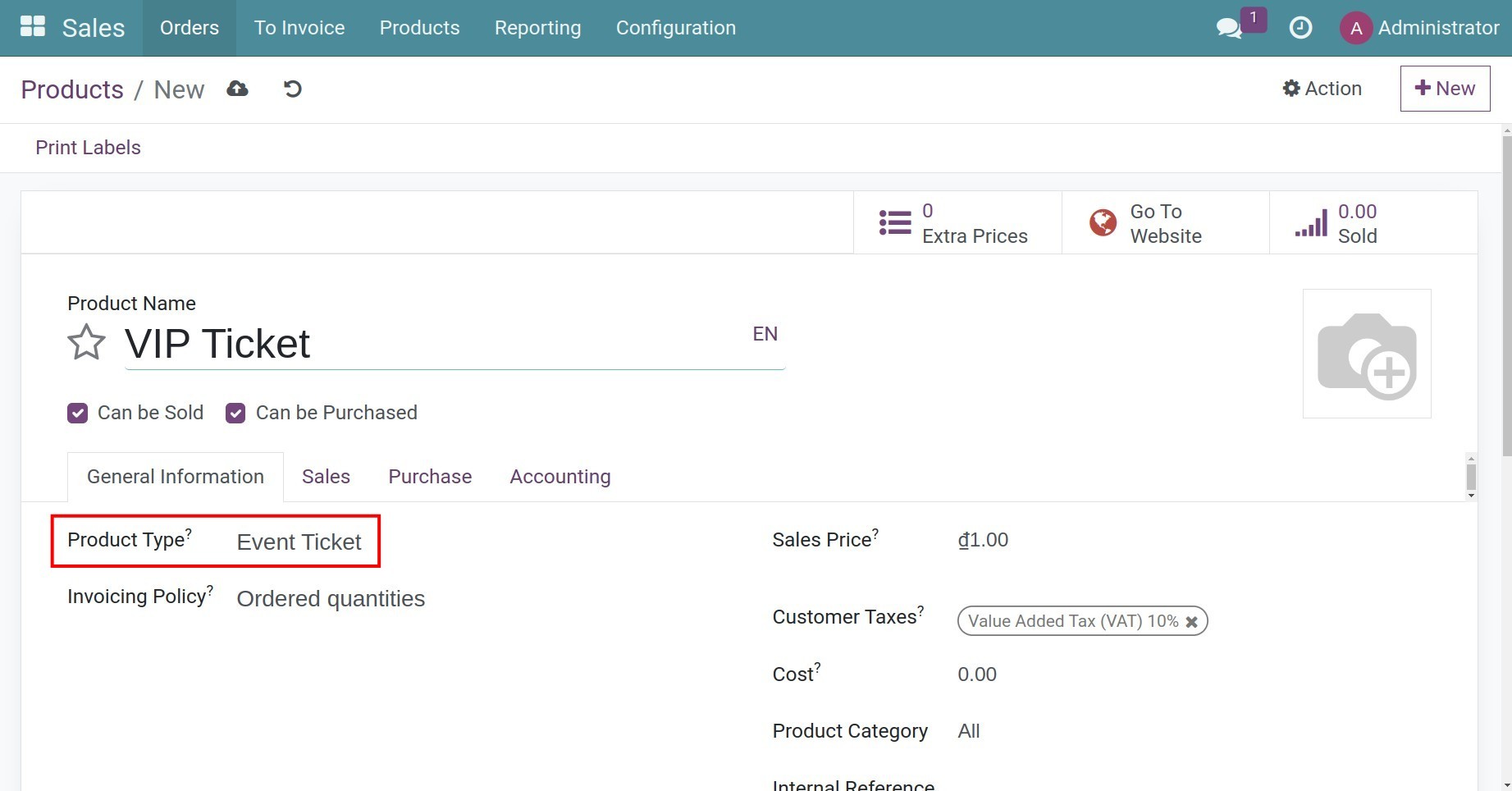
Navigate to the Event app, and select the needed event to configure. At the Ticket tab, you can select each ticket type linked to the created product from above to a determine limited number of sold tickets, the ticket sales period, and the price.
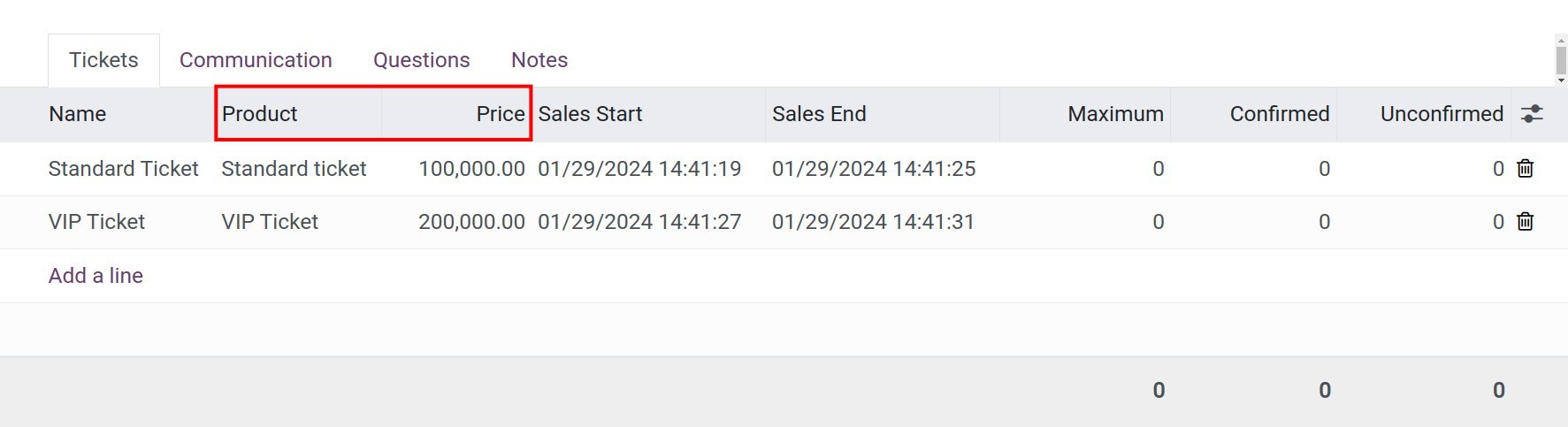
Next, you navigate to Sales ‣ Orders ‣ Quotations to create a sale order. At the Order Lines tab, select the ticket product. The system will let you select the Event and the Event Ticket which are related to the selected product.
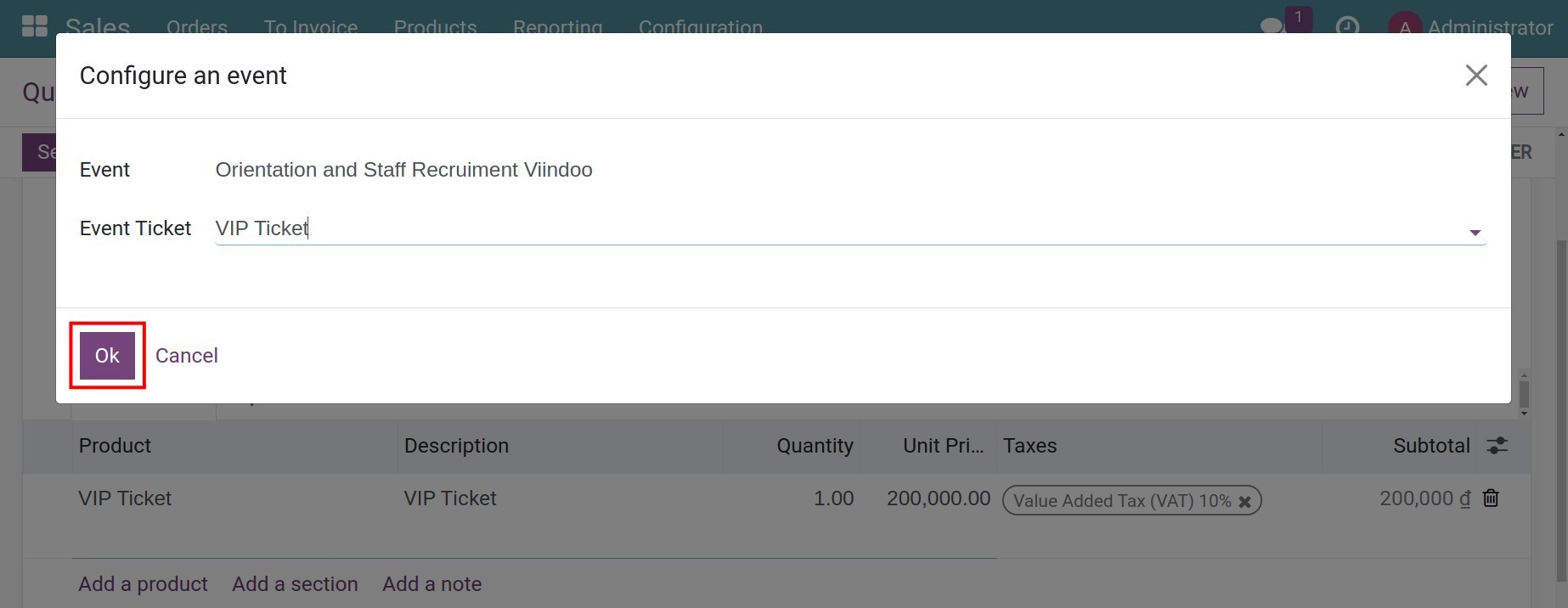
After that, you click Create/Update registration to confirm the SO and the attendance of customers at this event.
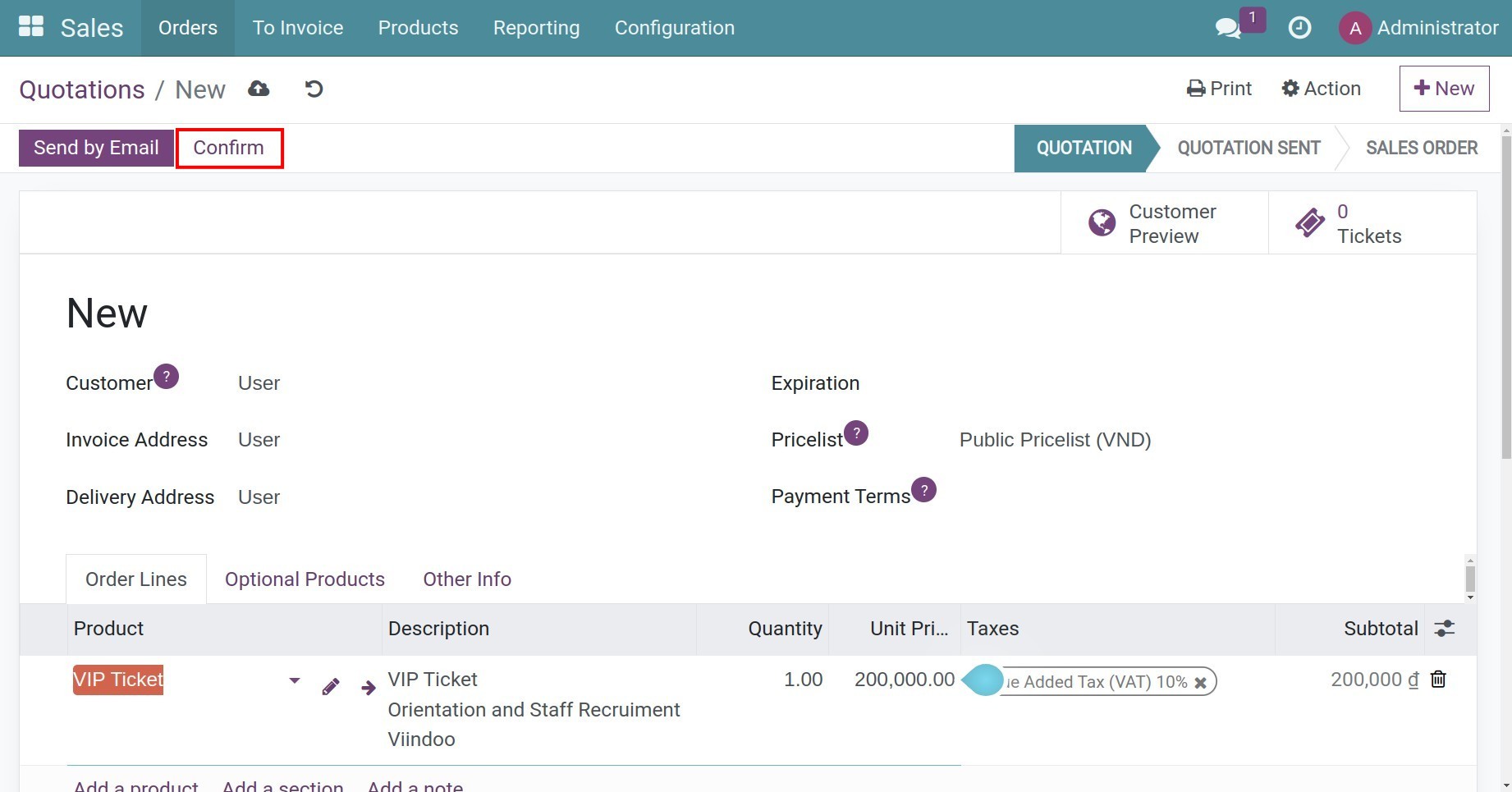
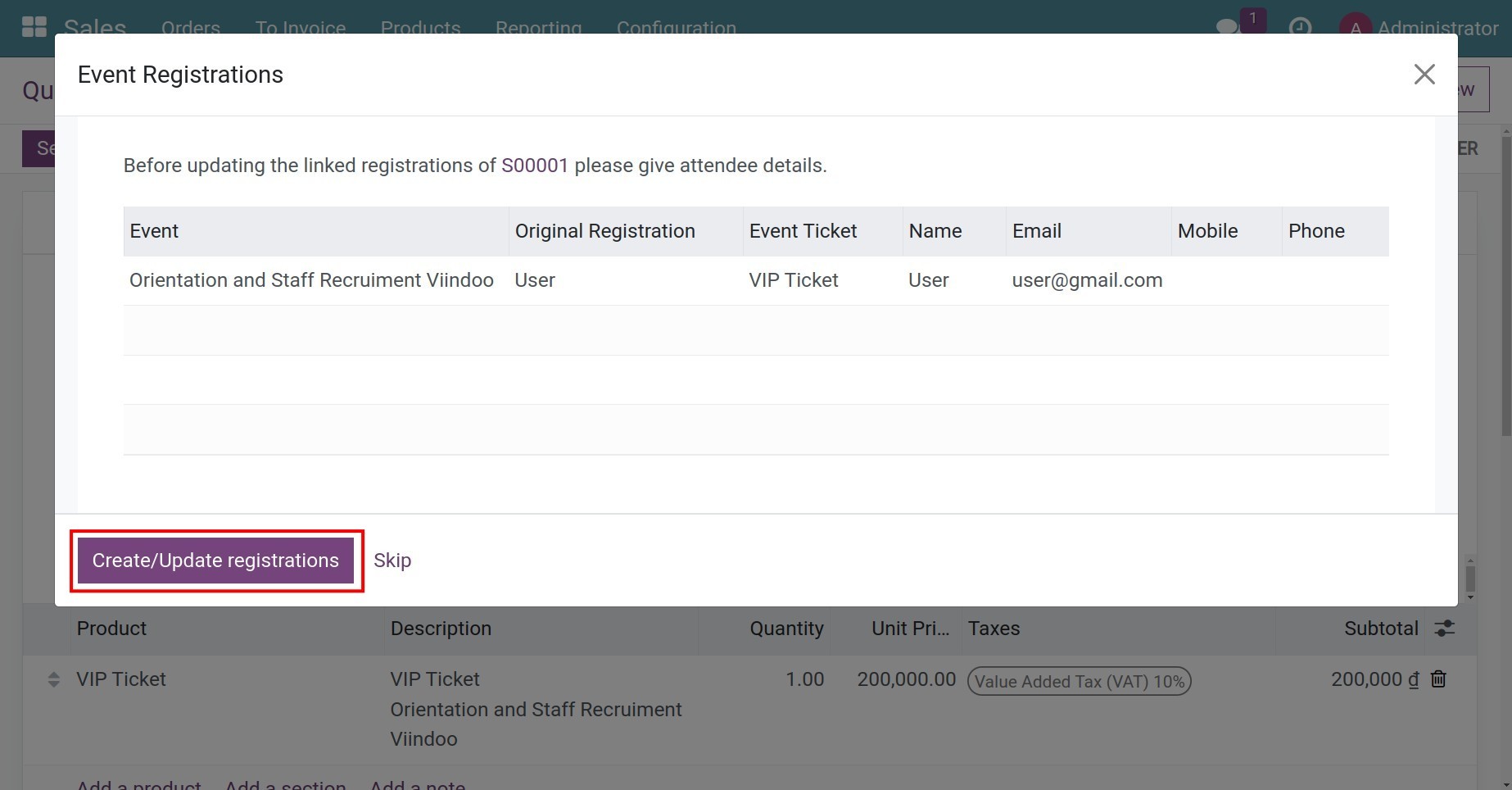
After creating invoice and receiving payment for tickets, you can print the tickets and send it to customer by accessing Attendees tab at the corner of SO.
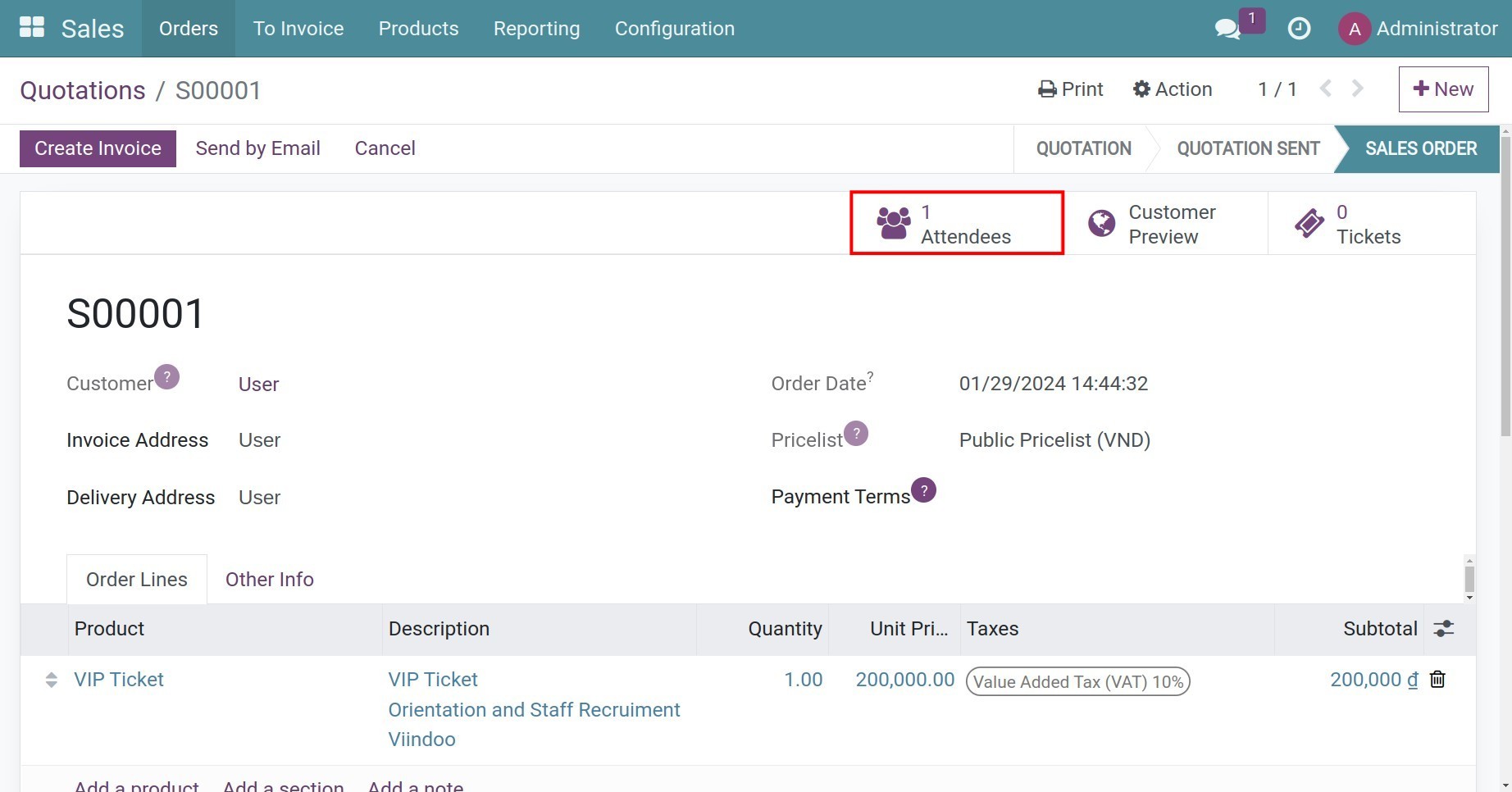
Online Ticketing¶
From the website, customers go to Events to see all published events . Then, they need to choose the event that they want to attend, and the number of tickets, and press Register.
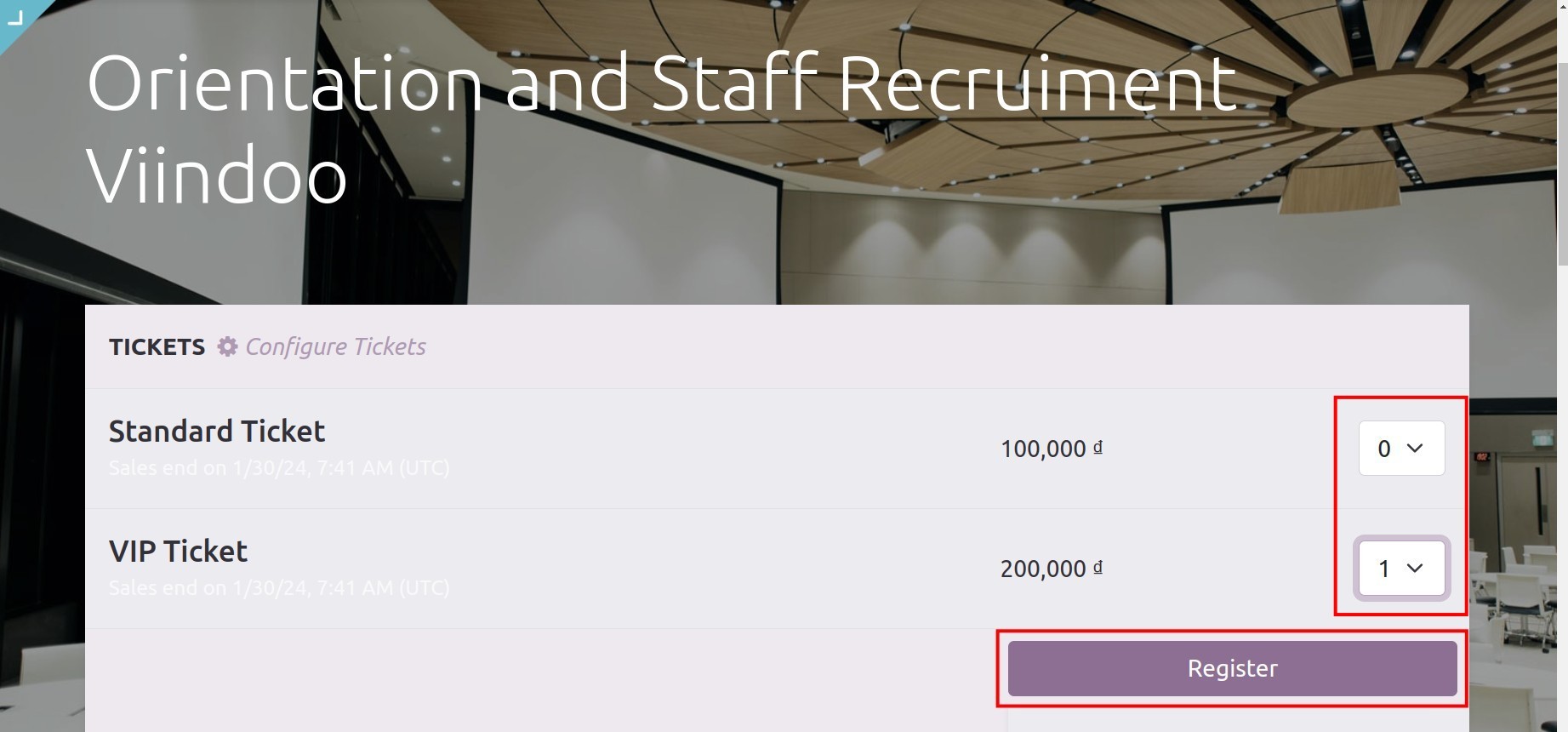
Next, enter the event registration information and hit the Continue button.
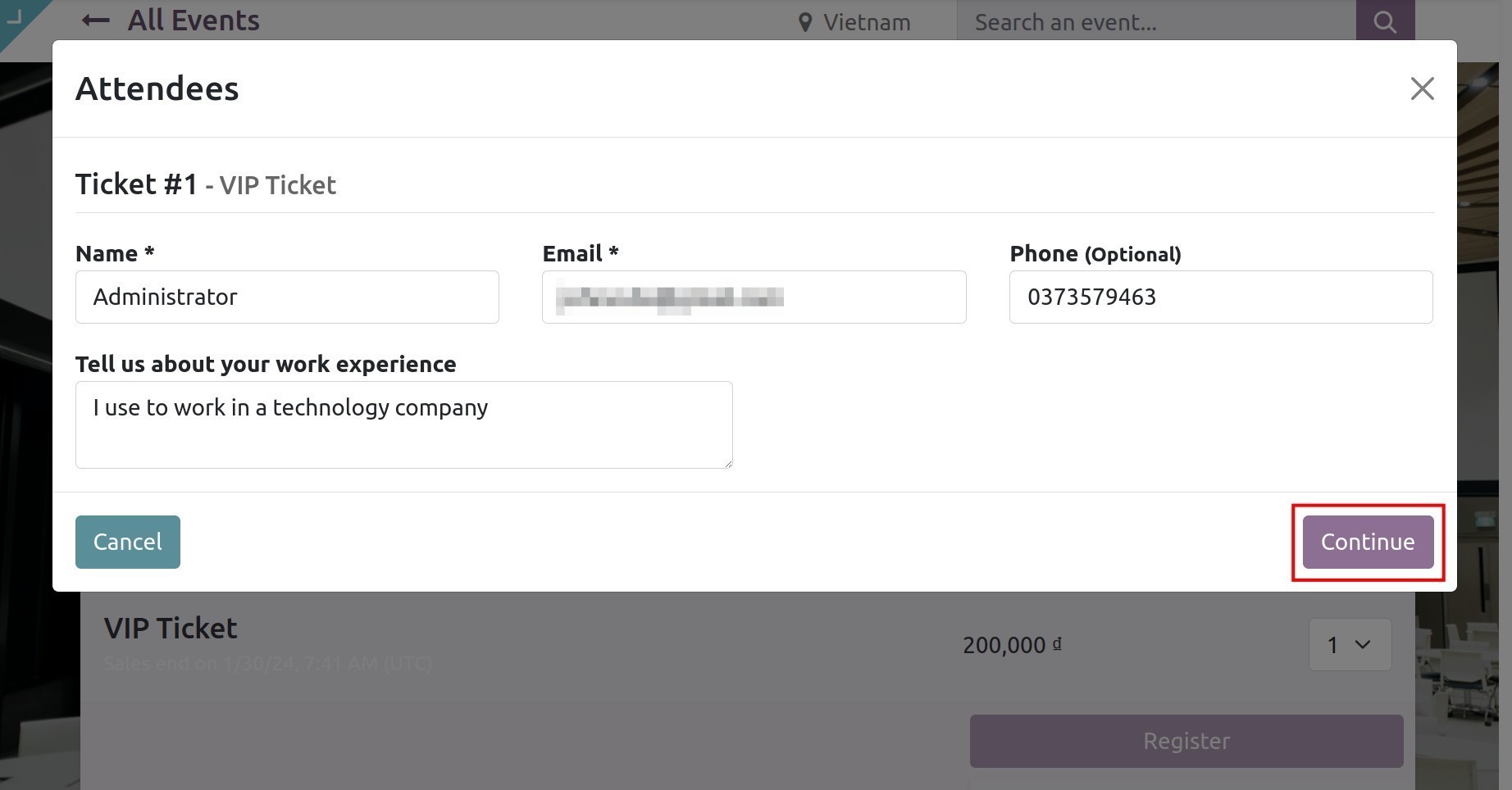
Finally, select the payment method and pay to complete the process.
See also
Related articles
Optional modules